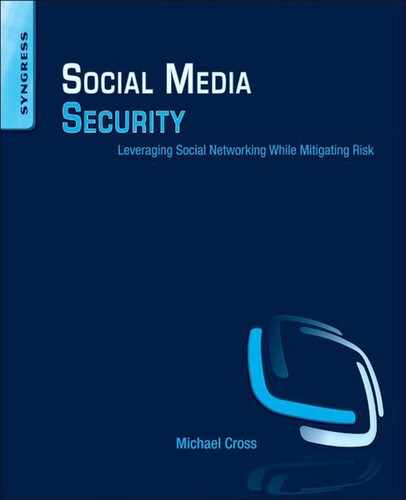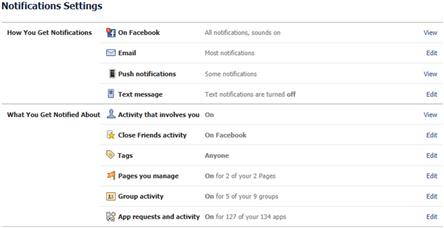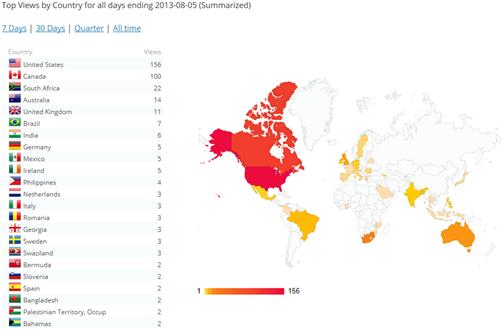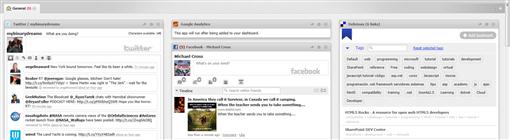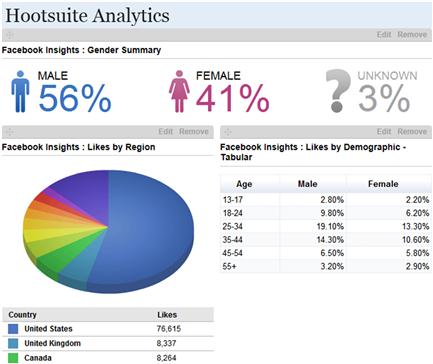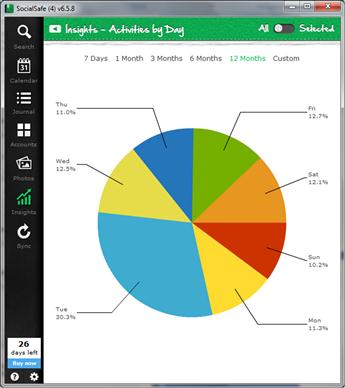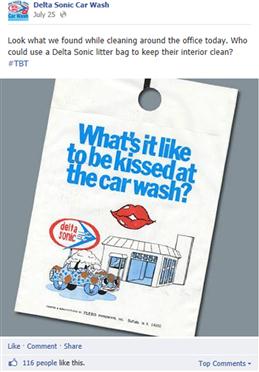Where do We go from Here?
In this chapter, we’ll discuss how addressing potential risks and issues is an ongoing process. Even though an organization may have done everything they can at the moment to protect themselves, it is an ongoing cycle of reviewing how social media is implemented in their organization and then making appropriate changes. This includes deleting or deactivating old accounts, creating new content, and organizational considerations related to governance.
Keywords
Social networking; social media; communications; privacy; security; monitoring; governance; account maintenance; analytics
Information in This Chapter:
Where do we go from here?
So, your social media site has been up and running, and you’re done now right? Wrong. Even if you’ve locked down your accounts, configured security settings, and educated the people using social media, you’re not finished … ever. Technology changes, people change, and you need to change with it.
Once you’ve created a social media presence, you need to monitor it. To be a part of the conversations, you need to know what’s being said, and trends that are occurring. You’ll want to know whether new sites are gaining popularity, and decide if you’re going to be loyal to the site you’re on, or follow others to the latest and greatest social media sites on the Web.
Social media is more than just social, it’s also commercial. If you’re running a business, you’ll have concerns over how social media is being handled. You may have set up a committee of people to govern social media for your business, but it may not be working as well as intended and adjustments may need to be made. You may find that the needs and priorities of your company have shifted, and you need to adapt. You need to always be aware of the current state of social media, so you can keep pace with changes and use it to your advantage.
The pitch, the promise, and the reality
When you hear some people talk about social media, it can sound like an old-time snake oil salesman. It’s the answer to all your problems, and will cure what ails ya; giving you profit, opportunity, and popularity. Anyone can simply setup an account with little effort, and best of all its free! Once you’ve started working with social media, you find the truth is a little different.
While it’s true that social media costs nothing, there can be hidden costs associated with it. These phantom costs aren’t apparent until you really start analyzing your return on investment, and it can catch you by surprise when you realize how much you’ve spent over time. Some of the hidden costs include time, tools, equipment, and advertising.
You’ll spend a considerable amount of time working on social media sites. You’ll need to create content, secure settings, and get things the way you want. You’ll also work at generating conversation and buzz about your brand, and monitoring what’s being said. While the investment of time can seem inconsequential when it’s for personal use, it can be a considerable cost for a business.
Time is money for a business because each hour worked is an hourly wage that needs to be spent. For social media, you’re paying the person handling your presence, which may be a single Social Media Officer or a team of people. You’re also paying marketing staff to help with campaigns to increase sales, customer service representatives to follow up on resolving complaints, managers to meet and discuss their needs for social media, and senior management to set priorities and policy. There may also be members of Human Resources who will use social media as part of a recruitment process, and legal costs related to protecting any copyright or trademark material used on the sites. It all adds up.
As we’ve seen in previous chapters and discuss further in this one, tools may be used to manage social media. Tools like Hootsuite (www.hootsuite.com) may be used to schedule content at certain times, monitor multiple sites, and provide analytics to show you what’s working. Such tools will cost money, and should be considered as a potential cost of implementing social media.
To use social media in the manner you want, you may need to purchase additional equipment. Maybe you want access to Twitter and Facebook 24 hours a day, 7 days a week, and need to purchase a smartphone or tablet. If you want to create videos or podcasts, you may need to purchase a camera and additional software. These costs can be expensive depending on your needs, wants, or desires.
Advertising costs are another factor to consider. Sites like Facebook make money from selling ads for posts and pages you create. While you can set the daily budget for these ads, they can mount up quickly. In addition to this you might pay a photographer to take professional photos, a graphic designer to create images for your social media campaigns, or combine traditional advertising with social media to promote your brand. It may seem inexpensive at first, but costs will mount over time.
When you’re looking into using different kinds of social media, you need to consider the motives behind the source of information. A social media firm that you can outsource the work to may focus on the benefits, but gloss over the costs of hiring them. A developer or software company will promise their tool will increase the effectiveness of using social media but play down the cost of a monthly subscription. They’re in business and want to make a sale, so it’s up to you to keep a level head and decide if it’s worth the cost.
You’ll also see pitches and promises made in some of the training sessions you go to. If you looked at some training sessions for collaboration and social networking products for a corporate intranet, you might notice that there are different sessions for business professionals and IT professionals. The manager will hear about how the product will increase productivity, and free up IT staff from having to create content as users will do it themselves. The IT professional will learn about the increased amount of administration and may later find that many users don’t want the extra work of creating content, and continue to rely on an administrator in IT. Getting people to adopt the new technology becomes another cost added to the mix.
To gauge the costs of social media, you need to take into account all of the real and hidden costs involved. This will give you a better understanding of what you’re paying for, and give you a clearer picture of what you’re getting out of it.
Who’s in charge here?
When you start using social media, you have to accept a certain lack of control and trust. You have to accept that you can’t control what people are going to say in comments on your page, or what they’re going to tweet about you. It’s the same as not being able to control what others are going to say in the privacy of their own home. In the same light, you have to trust that the comments made by those handling social media are going to be appropriate, and in line with the company’s thinking. Put simply, you can’t micromanage what others are thinking and saying when you aren’t around.
While one of the biggest risks of social media is lack of control, it doesn’t mean you can’t put controls in place to mitigate this risk and get others to help. As we’ll see in the sections that follow, having a team of people available to assist and provide their expertise is important in taking charge. Jumping into the social media pool alone is like jumping into the ocean without a life jacket. You might be able to swim okay, but you’ll be safer with the added support.
Accountability
Accountability is the ownership and responsibility over an area or person. It provides a chain of command that allows you to understand who you answer to for certain actions, and whether you’re responsible for what was done. It’s an important concept as it establishes what you need to answer for and to whom you’re answering.
In personal use of social media, you’re accountable for what you tweet and post, and can be held liable for anything that violates the site’s Terms of Use or is illegal. If you have children, they may be charged as minors for illegal acts, such as harassment or making threats, but you’d be the one held liable in a civil suit as you’re accountable for them. Your children would also be accountable to the site, and could have their accounts deleted for what they do. Of course, as a parent, I’d say that would be the least of their concerns.
For business use, accountability in social media can be more complex, but still holds the basic tenet of taking ownership over your actions and being answerable to someone. A Social Media Officer in charge of the business’ social media presence will often work with multiple departments in an organization, but would still require a single person to report to. Larger organizations may include the position or department responsible for social media in the business’ organizational structure, clarifying who they’re accountable to.
To be accountable, there needs to be an understanding of what’s expected, and what a person is authorized to do. Businesses need to set rules regarding the frequency of updates, and the process used for updating information. While the Social Media Officer may be free to respond to comments, other content like press releases or official statements may need to be approved by other people. In such cases, the person who approved it would be accountable for its content.
Approval processes and workflows are important in ensuring the information available to others is authentic and correct. Even though multiple people may work on corporate blogs or collaboration sites, security can be setup on what’s published on a site. As we’ll see later in this chapter, if you had a corporate blog, an employee might write a blog but might not have the ability to publish it for others to see. The Administrator of the blog site would need to approve it before it became visible to everyone.
Businesses need to have strong internal communication, so that managers are aware of how social media is being used. If conversations are taking place on a social media site, you don’t want that information kept in a bubble. A Social Media Officer needs to provide reports to management and the governance committee, and apprise stakeholders about how social media is being used. Sales and marketing departments, public relations, and management need to know about the feedback, compliments, complaints, and conversations that are going on so they know how to address the public and deal with possible concerns.
Accountability in a crisis
When a crisis happens, people will often equate accountability with blameworthiness. People will start pointing fingers as to who’s the person at fault, so that they don’t get in trouble. Employees often need to be reassured that you’re trying to identify what’s happened so the problem can be fixed, and it doesn’t happen again. Unfortunately, if management is hardnosed and quick to discipline, employees will know better and spend more time trying to keep their job than resolve the problem.
It can also be a serious issue if finding blameworthiness is a management style. You’ve probably had or heard of managers that take credit for an employee’s work, but quick to blame someone else for mistakes. If this is seen as a pattern, owners and senior management should wonder whether they’re getting a full assessment of issues, or if the manager is covering his or her butt. If an employee made a mistake, it may have been because they had inadequate training, followed incorrect instructions, or preoccupied with the bullying of a supervisor. The problem may be in how the employees are managed.
Governance
Social media governance is the act of exercising control and authority over a business’ social media presence, and providing a method or system of management. It guides and directs people on how to use social media through policies, processes, roles, and responsibilities. To achieve this, a governance committee should be created to act as the governing body over your company’s social media.
A governance committee helps shape a company’s social media presence, and serves as a resource for the person who handles social media and others who use it. Its members should consist of key players and stakeholders from different areas of the company. These are people who are directly affected and have a vetted interest in the business’ social media, and will have the insight needed to contribute to decisions. As we discussed in Chapter 4, they may be representatives of such departments as marketing, legal, public relations, training, IT, and so on. By having a cross section of the organization, comprised of people with valuable knowledge on aspects related to your social media presence, you’ll find the committee to be more effective.
Developing plans, policies, and guidelines
Governance committees can play a vital role in the documents that are created and used in an organization to use social media effectively. By having people from different departments, and diverse fields of expertise, they can have an impact on policies, plans, and guidelines that will be used throughout the organization.
The committee will have a major role in developing a social media policy, and provide guidance in changes needed to other policies. As we saw in Chapter 9, introducing social media into an organization can have a significant impact on existing policies. It should be the committee’s responsibility to identify the need for changes, notify the appropriate departments responsible for those policies, and explain how and why there’s a need to include provisions for social media in them.
Because a governance committee has such a major impact on policies, it follows that they should also have significant input on training plans. They can outline what areas are concerns to the organization, and need to be taught to employees. People need to be aware that they need to use social media in a way that conforms to policies and follows best practices or the organization.
Branding guidelines are an important part of successfully representing your company online. In Chapter 2, we discussed the importance of branding, and how it defines the way that you’re seen by others. Guidelines should be developed so that any social media sites representing your business use the same logos, trademarks, or other content to provide a consistent look across all of the sites. You want people to identify that your presence belongs to your company as soon as they see it.
A communication plan is another important part of getting people to adopt social media and use it wisely. Communication plans outline how employees, vendors, partners, and the general public will be informed about issues related to your organization’s social media. It explains how you’re going to tell people about the sites you’re introducing, details they need to know, and changes that affect them. This may involve different methods of relaying information. If you used Yammer or SharePoint to allow employees to collaborate on projects, you might promote it as an announcement on those sites. You could also use posters, newsletters with tips on how to use features, or host information sessions that tell people about what’s being offered. For a public site, cross-promotion might be used by tweeting about a new Facebook page or adding links on the corporate Web site. You might also issue press releases, or use print advertising in stores. The decisions you make in communicating such news can have a significant impact on its success.
The scope of making decisions
A governance committee needs to understand their role and the scope of their decision-making powers. Some companies will trust the professionals on a team, allowing them to make decisions and implement changes, which are later reported to higher management. In other organizations, a committee is there to agree on recommendations, which are then passed to management for a final decision. To work effectively, the committee needs to understand its decision-making powers.
Committee members are consulted for guidance in issues, and may need to respond in a decisive and timely manner. While major decisions should be made by senior management, they should be able to take action on smaller ones. Doing so provides for quicker responses and diminishes the bureaucratic process.
A governance committee that can’t make any decisions is a worst-case scenario. The meetings will feel like exercises in futility, and people needing answers will be in for a frustrating experience. Imagine trying to create branding guidelines or a security plan, and after waiting months for the next committee meeting, you find that the members can’t and won’t provide direction. Any work you’re trying to do or problems you’re trying to fix would be caught in a holding pattern, waiting for a verdict that never comes. The consequences of indecision can be as devastating as making bad choices.
Reviewing membership
Committee memberships should be reviewed from time to time. After a committee is formed, you’ll often find that there are people who contribute very little or nothing at all. They may have joined as a career move, thinking it will help them get a promotion. They may have joined with the best intentions, but lost interest over time or misunderstood the level of commitment required. Sooner or later, it becomes obvious who these people are. They’ll miss meetings, and offer little to those they attend. Since apathy can be contagious, you’ll often find your committee will lose momentum and effectiveness. By reviewing the membership periodically, you can replace them with people who have a genuine interest, and have new ideas brought to the table.
Clear and understandable roles
It’s important for people to have clear and understandable roles in managing the social media of a business. There will be a Social Media Officer, a governance committee, and stakeholders who have an interest in seeing it succeed. Even though these roles are clearly defined early in the process, there may be changes over time.
When a business first starts using social media, it’s often handled by an existing employee or two, who may even split these duties with other responsibilities. In choosing the person for this role, it should be a full-time employee with an understanding of technology, communication skills, an understanding of the organization, and leadership qualities. The person has to help guide and drive conversations, and be able to respond to negative comments and criticism. You’re giving this person the responsibility to speak on behalf of your company, so it’s not a position you want to give an intern or coop student, regardless of how much time they spend on Facebook.
Over time, the ability to manage the social media sites may overwhelm current staff, or you may decide that the amount of work involved merits a formalizing the position. It’s at this time you’ll decide using a full-time person, dedicated to the job. The role of a Social Media Officer is a new one in the corporate world, and often necessary in larger organizations.
A Social Media Officer is responsible for the social media of an organization, inclusive to producing and publishing content. This person creates a social media strategy, which sets the goals and objectives for social media, and establishes how they’ll be achieved. The person will monitor social media sites, identifying trends, looking for brand-related topics, and watching for customer issues that are made through negative and positive feedback. The Social Media Officer also serves as an evangelist, promoting social media use and the tools that can make it more effective.
If the social media presence is large enough, you might expand the number of people handling it further, so that it becomes its own department. A Digital Media Manager is a person who’s responsible for managing multiple areas of digital media. Such a person might oversee such areas as social media and corporate sites, and supervise Web designers responsible for the Web site, a Social Media Officer, and possibly a media liaison who handles press releases.
While the Social Media Officer is responsible for creating content, it’s not uncommon for companies to recruit others to do it for them. Bloggers and blog editors may be people within the organization who are encouraged to write and manage content. There are also professional bloggers, who are hired to write articles and other content on behalf of the business.
The roles within a governance committee are also important to define, and may change slightly over time. Each committee should have a chairperson or cochairs that help keep the meetings on track and guide topics that need decisions made. The members of the committee provide insight into areas related to social media, how it affects their areas of expertise, and will collectively agree on recommendations or changes that need to occur. They should understand whether the organization has put them in charge of the person who handles social media, or if they are a resource for that person.
The committee may also invite people to be advisors. For example, while an IT manager may be on the committee, he or she may not have significant knowledge of certain technologies. If you use Microsoft SharePoint, you might also want to invite the SharePoint Administrator to meetings, as this person can inform and advise you about its features and limitations. After all, social networking isn’t just used on public sites; it’s also used on intranets. While the advisor doesn’t have voting privileges, he or she should be invited to provide input.
When first implementing social media for a business, you should form a governance committee as soon as possible, but forming one at any time is better than not at all. You’ll often find that when you’re creating a social media presence, the group will meet more often as this is when most of the decisions need to be made. As things wind down and the sites are being maintained, meetings will be less frequent and the committee experiences its greatest risk of falling apart. You don’t want the committee dissolving after your social media is up and running, so it’s important to continue meeting to report changes, the status of campaigns, and discuss decisions that need to be made.
The role of the user is important, and one that should be recognized. Employees should understand their place in a business’ social media presence. A clear understanding should be established as to what’s permitted and restricted in internal social networking sites, corporate blogs, and other social media owned by the company.
Anyone has the ability to create a social media account, but it doesn’t mean they should. As we discussed in Chapter 9, a social media policy should list the official accounts used for Twitter, Facebook, and other social networking sites. The accounts that represent the business should be controlled, and employees should understand that they can’t make their own and begin tweeting or posting about the company. Decisions should also be made on whether employees are allowed to post their own comments on the business’ social media pages, or if they’re advised to refrain from doing so.
The role of the IT department should also be clarified as providing technical support, and whether they’re to create content. Some companies encourage employees to start their own blog, while other’s frown upon it. As we mentioned earlier, if employees can publish their own content, they may revert to old habits of getting the Web designer, SharePoint Administrator, or IT staff to do the work for them. If users are responsible for their own content, they and the IT department needs to know that they can refuse such requests, and book the person for training instead.
Because social media sites are controlled by third-parties, the Social Media Officer and users within the business need to know that any support by IT staff is limited. If the site goes down, or problems arise with using the site, calling the company’s help desk won’t get you very far. The IT staff does however need to know whether they’re responsible for working with the social media site for any problems with accounts and what their responsibilities are for technical support.
Crisis management
The best time to deal with a crisis is before it happens. If you don’t already have a plan to deal with a crisis, you should create one. A public relations nightmare can spiral out of control quickly on social networking sites, with viral videos and tweets blaring negative publicity about your brand. If you do have a plan, it’s a good idea to incorporate social media into responding to the public so you can engage customers quickly and address any concerns they have.
In 2010, safety recalls were tarnishing Toyota’s image, so they dealt with the crisis by using Twitter. Using a number of retweetable ads and addressing consumer concerns through a Twitter account, they also created a site that would aggregate press releases, news stories, and the most popular images and videos being tweeted about the company. Responding to the crisis through social media gave them the advantage of responding to public concerns before they got out of control.
As we saw in Chapter 4, by monitoring conversations, you’re able to see what’s being said about your brand. However, you can also use social media to control how and where those comments are made. By creating a fan page on Facebook dealing with an issue, a person can make comments on it, allowing you to focus on those problems. Doing this will also divert the negative comments from your main page or account. By providing an email address for people to respond to, or following a customer on Twitter so that they can directly message you, you’re better able to deal with them one-on-one and decrease the negative tweets.
A crisis can also result because of social media. This was seen in 2009, when Kristy Hammonds and Michael Setzer made a video of themselves preparing sandwiches at a Conover, North Carolina franchise of Dominos. The video shows him sticking cheese up his nose, sneezing on a sandwich, and sticking a sponge down the back of his pants and later using it to wash dishes. Posting it on YouTube, the video was viewed more than a million times over a few days, and resulted in the franchise calling the Health Department, throwing out all open food containers, and sanitizing the restaurant. It also resulted in the two being fired, and police charging them with contaminating food distributed to the public. Since the incident at one franchise had gone viral and was being talked about worldwide, it made Dominos realize the power of social media. They created their own video of their chief executive addressing the issue, posted it on YouTube, and created a Twitter account to address concerns.
Continuity planning
Business continuity is the ability to allow your business to function, so that you can continue critical functions. If social media is used as a necessary function of a business, you should include it in your company’s continuity plan. Even if it isn’t critical, you should have a continuity plan for when you can’t use social media.
At times, you may find that your social media account is unavailable. Fortunately, for most sites, this doesn’t happen too often. Twitter provides information on their status at http://status.twitter.com, showing its stability by being transparent about when it’s been unavailable. Because sites could be unavailable when you really need it, you should be prepared for when it happens.
Because most people and businesses have a presence on multiple sites, you could use them to provide updated information. For example, if Twitter was down, you could use your corporate Web site to let people know about your presence on other social media sites, and direct them to other social networking sites you use. This allows you to continue staying in touch with people, even though your primary method isn’t available.
Continuity planning should address what to do if the Social Media Officer isn’t available. If the person in the role of handling social media gets sick, quits, or gets fired, the new person will need that password. Similarly, the IT department may need to access the account to handle a security issue or provide some other support. As IT departments should already keep a master list of administrator passwords in a secure location, businesses should continue this process and ensure that IT is always notified when a password is changed for a social media account.
Monitor social media
If you don’t know what’s going on, you won’t know how to deal with it. What’s being said on your social media channels, and what others are saying about it, is an important part of managing social media. To effectively handle what’s going on, you need to watch the sites closely. As we’ll see in the sections that follow, there are many features available on sites to be notified of issues, analytics to view statistical information, and tools that can aid you in monitoring your social media presence.
Reading is fundamental
Most of the time you spend on social media site should be reading what others have said, rather than pushing what you have to say. It’s important to read the posts, tweets, and comments people make so you can understand what your customers are saying, control problems, and understand potential issues. Conversations are driven by the users of social media, and many times won’t require your participation. However, without monitoring them, you won’t know when your involvement is required.
A good example of interacting with customers was seen in 2012, when the British mobile phone company O2 suffered a major service disruption, and irate customers took to Twitter and Facebook to vent their frustration. Thousands of comments appeared on the company’s Facebook page, and the Twitterverse was set ablaze with scathing comments. The company took ownership of the problem, and its social media team began posting updates, responded directly to people, and apologized to irate customers for the problems.
What is amazing is the level to which O2 responded to criticism in a friendly manner. Tweets that normally would be ignored by most using social media were met with cheery and humorous responses. An example is when Graham Cummings (@grahamcummings7) fired an angry tweet at O2 (which is edited here) saying “F*CK YOU! SUCK DICK IN HELL.” Rather than shirk away, @O2 responded with “Maybe later, got tweets to send right now.” The response inspired others to come to O2’s defense. Initially the tweets against Cummings were barbed insults, but the conversation quickly changed into friendly back-and-forth jabs that sounded like something you’d hear in a pub.
Rather than parroting an official response, O2 took the position of reading what was being said and responded in a manner akin to two friends chatting about a problem. The tweets even interjected some good-natured humor, as seen in Figure 11.1.
While it’s important to read and become involved in conversations on your own social media, you also need to be aware of what’s being said elsewhere. Remember that your page is not the only place that people will be talking about you, or topics related to you and your business. There are pages, tweets, blogs, wikis, chat rooms, and videos created by other people that are relevant to your business or the audience you want to attract. By participating in these conversations, you’ll increase awareness of your brand, promote it, and will drive traffic to your social media or your corporate Web site.
Notifications
If you want to follow the conversations on your page, it’s important to know when something new has been posted. Notifications are used to have a message sent to you when something you’ve specified as important occurs, and you want to know about it. While many notifications are turned on by default on sites like Twitter and Facebook, you may want to adjust these settings. Getting no notifications is as bad as getting too many, as you’ll find that important messages can get lost in the noise.
Setting notifications on Facebook
As seen in Figure 11.2, the Notifications Settings page on Facebook allows you to control how you’ll get notifications, and what you’ll be notified about. To access this page, you would do the following:
1. In the upper right-hand corner of the page, click on the gear-shaped icon. When the menu appears, click Account Settings.
The first section of this page is the How You Get Notifications section. In it, you’ll find a Text message setting allows you to control whether you receive notifications through text messaging. However, it will only be available if you’ve associated a mobile phone with your account. The Email setting allows you to control whether you’ll be notified via email about everything, or only those related to your account, security, and privacy.
The What You Get Notified About is the second section of this page. The Close Friends activity setting allows you to control whether you’ll be notified about close friends via email and/or Facebook, or if you’d like this turned off. The Tags setting determines whether you’re notified when anyone, a friend, or friends-of-friends tag you in a photo. Because you’ll want to be aware of when you’re tagged, it’s advisable that you get notified when you’re tagged by anyone. You don’t want to be tagged in an embarrassing or inappropriate picture and find out about it later.
The Pages you manage setting is used to specify whether you’ll be notified about pages you help administer. If you click on the Edit link for this, you’ll see a list of pages you manage. If the checkbox beside a page is checked, you will receive notifications about them. For any related to your job or business, or those you want to keep up-to-date with, you should have those pages checked.
Clicking on the Edit button to the right of the Group Activity setting will show you the groups you belong to. Beside each group, you can select whether you’ll receive notifications when anyone makes a post, a friend posts, or not at all. For the groups you’re particularly interested in, you should choose all posts or those made by friends. To cut down the noise from groups you don’t follow much, turn off notifications.
For most people, unwanted notifications will come from the apps you’ve added. When you click the Edit button beside App requests and activity, you’ll see a list of the apps you’ve added to Facebook, inclusive to ones that connect you to other sites. To prevent the app from notifying you of any requests or activity, uncheck the checkbox beside that app.
Setting notifications on Twitter
Twitter also provides the ability to send emails when tweets are made, direct messages are sent, and certain events occur. To control when you receive notifications, do the following:
1. Click on the gear-shaped icon in the upper right-hand corner, and click Settings on the menu that appears.
The first section on this page involves Activity related to you and your tweets and contains most of the options that you’ll want to monitor. Here, you’ll uncheck the checkboxes that you don’t want to receive emailed notifications about. The top portion allows you to choose whether you’re emailed when your tweets are marked as favorites, retweeted, or marked as favorites. You can also be emailed when you’re mentioned in a tweet, when those tweets are retweeted, and when your tweets get a reply. You can select whether you’re to be notified when people you follow do this, or anyone.
At the bottom of this section, you should also ensure that you’re notified when someone sends a direct message to you, as you’ll probably want to be aware of this. Optionally, you can be notified when you’re followed by someone new, someone shares a tweet, a person in your address book joins Twitter, and when someone you follow joins a conversation you’re in.
The next section deals with retweets you make and what happens with them. You can be emailed when your retweets are marked as favorites, and when they’re retweeted.
The final two sections are Activity from your network and Updates from twitter. While some provide useful information, you may want to uncheck many of these boxes to decrease the amount of email you get from Twitter. To keep up with top stories and tweets, you may want to consider setting them to be emailed to you as a weekly digest. You may also want to check the box that allows you to get tips from Twitter, as this can be useful if you’re new to the site.
Keeping track of “likes”
When you make a post on Facebook, people have the option of clicking on a Like button to indicate their approval or enjoyment in what you’ve said or shared. These Likes are important to monitor. They’re clear indicators as to whether people like what you’ve had to say, and show that you’re going in the right direction. If there are enough Likes, consider posting similar content in the future.
The Like button is also an opportunity to show that you’re reading what people have to say, and to give you the chance to show your appreciation. When someone makes a particularly witty or astute observation, or says something you appreciate, you can click on the Like icon below their comment. While you won’t want to overdo it and Like every comment, it gives you an option other than replying to what they’ve said.
Hijacking
The other reason to keep track of likes and comments is because someone may use them to hijack your page or campaign. The method is relatively simple. If you’re in the same industry as mine, or have a campaign or product that I can use to promote my own agenda or organization, I post to your page or make my own comments. In doing so, your customers now see my posts and may venture away from your page to visit mine.
As we saw in Chapter 9, someone who is obviously trying to do this can be blocked from your page, making it impossible for them to continue with the same account. However, a person or group can easily fall under your radar and achieve the same results by using Likes. If you posted a comment on my competitor’s page, I could click the Like button on your comment. This is a positive action, and you’d see this as endorsement or approval of something you said. You’d also be notified that I liked your comment, see the name of my account, and visit my page. It’s a subtle and sneaky way of unsolicited advertising (i.e., SPAM). By clicking Like on comments, I’ve begun to take away traffic from the competitor’s page and gotten people to visit mine.
By hovering your mouse over the Likes on people’s comments, you may identify accounts belonging to competitors, or organizations and individuals who are trying to cause problems. If you do see this trend, you may want to call them out or block that account from your page.
Keeping track of dislikes
It’s the nature of social media that people will say what they think, and not everything will be flattering or encouraging. Trolls may post inflammatory comments to get a rise out of people, but you shouldn’t dismiss every negative comment as an invalid rant. Customers will have bad experiences, find fault with a campaign, or expose problems with your business practices. By monitoring these posts, you can try and appease unhappy customers, and use constructive criticism to improve your campaigns and business. The negative comments made by people can be as valuable as the positive ones.
Monitoring hashtags
Hashtags are useful for generating a conversation in Twitter and provide the ability to monitor a related group of tweets. When you create a hashtag for a campaign, it’s important to watch what’s being said, so you don’t lose track of important comments. If you want updates on the use of a hashtag, you can use sites like Twilert (www.twilert.com) to send you an email when someone tweets about your product, service, business, or a hashtag being used in your campaign.
Hijacking
Just as someone can hijack a campaign on your Facebook page, a group or organization can hijack a hashtag campaign by using it to insert tweets about their own products, beliefs, or crusade. Throughout this book, we’ve seen a number of examples of these tactics. In Chapter 5, we saw how PETA tweeted comments on McDonald’s and Wendy’s hashtag campaigns to promote their own agenda. Hijacking hashtags are generally met with distain. People will see it for what it is: SPAM. Its unsolicited advertising of your organization or something you’re selling to others.
You want to be careful making tweets on existing hashtags, as may be seen as a cheap and obvious attempt at promoting yourself. You don’t want people seeing that you’re trying to wedge a plug for your brand in the middle of a conversation. As we saw in Chapter 2, the Gap and American Apparel promoted their brand using the hashtag #Sandy, which was being used to discuss the ongoing devastation of Hurricane Sandy. While both used the hashtag as a sales ploy to sell products, it could have gone completely different if they had expressed concern for people in the storm, or offered aid in some way. Imagine the positive promotion of their brand if they had tweeted that they were making a donation for victims, or giving clothes to those who suffered? It’s important to have empathy for how people will receive your message and use common sense in what you say.
If you are going to use existing hashtags, you need to determine how it’s being used. In Chapter 5, we discussed the mistake Celeb Boutique made, when they promoted their Aurora dress using an existing #Aurora hashtag, where people were discussing shootings in Aurora, Colorado. Looking over what’s being tweeted will give you an understanding of what’s being said and how it’s being used before adding your own perspective. If it’s generic, such as using #socialmedia being used to discuss social media topics, then jump in and make a tweet about social media. If it’s being used for specific conversation on an event or someone else’s campaign, avoid it.
TweetDeck
If you have trouble monitoring what’s happening with your accounts, you may want to consider using software designed to aid you. TweetDeck (www.tweetdeck.com) is a dashboard application that allows you to add one or more Twitter accounts. Using it, you can view your Timeline, interactions, messages, and other activities using customizable columns on an easy-to-use interface.
Using tools on blog sites
Blog sites commonly provide tools that allow you to monitor what’s happening. WordPress (www.wordpress.com) provides a dashboard that allows you to see the number of posts, pages, categories, and tags on your blog, in addition to statistics on how many people viewed different posts and which are the most popular. To view this information, after logging into WordPress, hover your mouse over your account name in the upper left-hand corner, and click Dashboard on the menu that appears.
If you click on the graph beside your name in the upper left-hand corner, you’ll be provided even more statistical information about your blog. Analytics is data you use for analysis and provides important insight into what content is working on a site. In looking at this data, you’ll see a graph showing the number of visitors and views over days, weeks, and months. As seen in Figure 11.3, you’ll also be provided with a map showing you the views by country. Using this, you can see which locations have the greatest interest in your blog, allowing you to identify possible target audiences for future posts.
Since you can connect your WordPress blog to other social media sites, you can also see how many times your blog has been followed in Twitter and Facebook, as well as through the blog itself. You can also view which search engines and sites people followed to get to your blog, giving you an indication of who’s linking to the blog and which search engines are most used to find your posts.
Facebook insights
Facebook Insights is a tool that’s free with your Facebook accounts, and is accessed through the pages you manage. The interface provides information on the page Likes, comments, shares, and clicks on posts. It also provides graphs and textual information. Demographic data can be used to see the percentage of men and women using your page, and how it compares to all of Facebook. Geographic and language information is also available, so you can see how many fans spoke a certain language and the estimated location of where they live.
Google analytics
Google Analytics is another tool you should consider using to gather data about your sites or any Android or iOS apps created by your company. By going to www.google.com/analytics, you sign into the site using a Gmail account or another account you’ve setup, and choose the site you want to monitor. Google Analytics then provides you with tracking code that you can add into your pages or mobile app to collect usage information that’s sent to your Analytics account. You can also set specific URLs to monitor, such as those for pages on Facebook, Twitter, blogs, and other social media sites.
Monitoring multiple social media sites
If you find it difficult monitoring conversations across multiple sites, an option may be using sites like Netvibes (www.netvibes.com). As seen in Figure 11.4, after creating your account, you can add various widgets to a dashboard, connecting your various social media sites to a single page. This allows you to keep track of Facebook posts, tweets, social bookmarks you’ve created on Delicious, and other sites on which you have a presence.
Another tool we discussed in Chapter 5, Hootsuite allows you to monitor your accounts on such social media sites as Twitter, Facebook, LinkedIn, Google+, MySpace, Foursquare, WordPress, and mixi. You can also add apps to connect to other sites, making it extremely versatile. On your Hootsuite dashboard, click on the Getting Started tab, and click the button to Install Apps. A listing of potential apps will appear that will allow Hootsuite to connect to these sites. The list includes such sites as YouTube, Reddit, Instagram, Tumblr, Flickr, Blogger, SlideShare, and others. Upon clicking the Install App button beside one of the sites listed, you may be asked to confirm permission to connect to the site and provide your username and password for that site. You’ll also be asked whether you want the content to appear on an existing tab or have a new one created for you that’s dedicated to that site.
Once you’ve added the tabs, you can click on them in the interface to switch from one site to another, viewing the tweets and posts on each. As we discussed in Chapter 5, you can post and tweet new content, or use the tool to schedule tweets and posts to appear on the sites at specific dates and times.
Hootsuite also allows you to create reports to provide statistical information about the sites you’re monitoring. By clicking on the Analytics icon in the left pane of the Interface, you can choose from multiple reports to view information on an overview of your Twitter profile or Facebook page, LinkedIn Page Insights, Facebook Insights, Google Analytics, or a custom report as seen in Figure 11.5.
SocialSafe is another tool we’ve discussed for monitoring multiple sites, allowing you to view a journal of posts and tweets made in different dates, a calendar view, and photos you’ve uploaded to sites. It provides an easy-to-use interface and, as seen in Figure 11.6, provides analytics to show you the most popular photos, updates and interactions, and days of the week that had the most activity.
The other benefit of using tools to monitor your social media accounts is that it allows multiple people to access the accounts without having to hand out passwords. If your business has several people who post content to social media sites, you don’t have to give each of them the password for these accounts. They only need to connect using a single interface. If any of them leave the business or become the target of a phishing attack, you’ll be protected because they won’t know the passwords and won’t be able to access your accounts. There’s less chance of your social media accounts being compromised if fewer people know the passwords.
Keeping it fresh
Stale content is a problem for social media and Web sites. If there’s nothing new, then people will stop visiting a page, following your tweets, and have less interest. They’ve seen it before, and will assume you’ve either lost interest or have nothing new to say. Since social media is also about building a relationship with friends and followers, you don’t want to jeopardize your connections with people by falling out of touch with people.
As we saw in Chapter 5, tools like Hootsuite and Tweetdeck can be used to schedule tweets. If you know you’re unavailable to create new tweets during certain times, you can use these tools to send out them out on specific dates and times. Rather than have nothing new on Twitter, you can have new tweets being sent while you’re on vacation, at conferences, or otherwise unavailable. It also allows you to send tweets that are relevant to people in other time zones, those enjoying the weekend, night owls, and others who you want to reach outside of normal business hours.
Campaigns are important tools to get word out and generate interest in businesses, products, and even your social media presence. Some campaigns, like those we discussed in Chapter 5, can be extensive and involve multiple types of marketing. Others can be as simple as offering e-coupons, promotional codes for discounts, or having a prize for being the 100th person to comment or liking the page. If some campaigns worked out well, then you can reintroduce them, generating similar results with minimal effort.
There will be times when there’s nothing new to say. For personal use, there may not be much happening in your life, while for a business you might have a lull in news or be in between planned campaigns. To inspire yourself, you should search news, articles and content created by other people. You may find an article or some news related to your industry that you can write about or share a link to, or some video or image that a customer has created about your product or business. There may be testimonials or positive tweets that followers have made on their accounts that you’ll want to retweet or share. By showing that you’re following what others are saying, you’re able to acknowledge others and show that you appreciate them.
New content doesn’t have to be about new things. If you post an old photo or reminisce about a positive moment in the past, you’ll find that people will relate to it. For businesses, it can also show that you’ve been in business for a long time, and may renew interest in old products or previous methods of advertising. As seen in Figure 11.7, by posting a photo of an old garbage bag that used to be given to customers for their cars, Delta Sonic Car Wash inspired over 100 comments from people who became nostalgic and asked for the bags to be brought back. Reminding people about the past can make them reminiscent of good or better times, what attracted them to you in the first place, and how long they’ve been loyal to you.
Deciding what’s working and lessons learned
Before creating new content and after doing any major work, you should sit down with others and try and decide what’s working and anything you’ve learned from experience. A simple meeting of people involved in a project can provide valuable information on tactics that worked well and mistakes that were made. It allows you to replicate successes and avoid repeating mistakes.
As we saw earlier in this chapter, you can use monitoring tools to see what people are responding to on a site. You can identify trends, popular posts and pages, and articles on blogs that are being visited and read by people throughout the world. It provides information on what content is working on a site and indicates the direction you should take for future content you post.
Social media campaigns are another area that needs management and review. When you start a campaign, you need to identify what you’re trying to achieve from it. It may be to generate conversation, increase followers, raise sales, or some other objective. To determine whether a campaign was successful, you need to look at whether it achieved the results you intended and provided a return on investment. If you spend a lot of time and/or money on the campaign, but it didn’t achieve the objective, then you’ll need to review what was done and determine if there was anything that could have improved results.
Learning from your mistakes and successes is an important tool in making future endeavors thrive. Taking a short amount of time from a project to review similar efforts in the past will help you to avoid problems and lower the overall risk associated with what you’re hoping to achieve.
Creating Facebook pages
Creating a Facebook page can help promote causes, interests, businesses and products, and people or things you’re a fan of. To create a page, logon to your Facebook account and go to www.facebook.com/pages/create/. In doing so, you’ll see different options to select the type of page you’re trying to create. When clicking on any of these options, you’ll be provided with fields to provide more information, such as the name that will be used for the page, and a category that describes it. For a local business or place, you’ll also be asked to provide the address and phone number of the business so customers can know where to visit it. After filling out these fields, click on the checkbox to agree to Facebook’s terms, and then click the Get Started button.
What follows is a wizard that takes you through the process of setting up your page. Through the steps that follow, you’ll provide a description of the page, which will help in search results when people try to find it, the URL of your Web site, photos for your profile, and more. If there’s any information you’re unable to provide through the process, such as a good photo to upload for the profile, you can skip ahead and add it later.
Security settings
When you create a page, people have a significant amount of access. By default, it’s published for everyone to see, and everyone can post content to it. Obviously, you’ll want to some control over your page and how it’s used, so you’ll want to adjust the security settings. To change the security settings:
1. Click on the Admin Panel button in the upper right-hand side of the page.
Upon doing so, you’ll see a page similar to the one shown in Figure 11.8. The first section allows you to control the visibility of the page, which we discuss later in this chapter. While you’re setting up the page, it’s always a good idea to unpublish the page while you’re working on it, and then publish it when you’re ready for others to see it. To modify the settings, you would click on the Edit link on the right side, configure it as desired, and then click the Save Changes button.
The next two sections control posts that others make on your page. The Posting Ability section controls whether others can post to the page’s Timeline, and if they can upload videos and images to it. In most cases, you would uncheck the boxes for this to avoid everyone being able to add content to the page. If you do allow this, then the Post Visibility setting should be set. Here, you’ll find options that control whether posts are automatically visible to others, or if they need to be approved by an administrator first. It also provides an option to have these new posts highlighted at the top of the page.
The Post Privacy Gating section allows you to set whether you page has a privacy control, which allows you to select audiences who will be able to see new posts. The ability to select a list of people who will see your posts is something we discussed in Chapter 9, and may be something you’re familiar with when using your personal Timeline. Oddly enough, it’s turned off by default for pages, but you should turn it on. While most of your posts will be public, there may be times when you’ll only want certain groups seeing a post. For example, if you have a local business, you may want to post a special for local customers, and would want to select the network of people living in the same area of your business.
The Messages option is used to control whether a message button will appear on your page. If people click on this button, they’ll be able to send a private message to the page, allowing them to contact you privately. As people may want to contact you to report problems, in most cases you’ll want to have this enabled.
The Tagging Ability setting determines whether people can tag others in the photos you post on the page. In many cases, you’ll want to uncheck this option, removing their ability to associate other people or pages with your pictures. You don’t want them tagging your product with the name of a competitor, or associating parts of the photo with inappropriate tags.
As we discussed earlier in this chapter, notifications are important for knowing when someone has added something to your page. The Notifications section is used to control whether you’re notified when someone has made a post, comment, or sent a message to your page. In choosing the available options, you should check the box(es) to have notifications sent to your email address, Facebook, or both.
The next two sections control who will see the page. By editing the Country Restrictions setting, you can control whether the page is visible or hidden from certain countries. In the field, you would type the names of the countries, and then click on the option to only show the page to people in those countries, or hide it from them. If left blank, it’s visible to everyone.
If the page targets people over a certain age, then the Age Restrictions settings should also be configured. You might have content on the page that you don’t want seen by people under a certain age, as in the case of a bar or club that doesn’t allow minors. Once you select the minimum age that can see it, the page and its content won’t be visible to anyone under that age.
The next two sections control what can be posted on the page. The Page Moderation section allows you to specify words that are blocked on the page. It keeps people from making posts or comments with certain words, preventing them from mentioning certain things. This would be useful if you didn’t want people mentioning the names of your competition, or topics and people you have an issue with. The Profanity Filter also blocks certain words from being posted and prevents swearing on the page. It uses lists of words and phrases that have been reported to Facebook as inappropriate. You can choose to shut off the filter, limit profanity by choosing medium, or disallow any profanity by using the strong filter.
The Similar Page Suggestions setting can be useful in advertising your page to others. When someone likes a page similar to yours, your page may appear as a suggestion to the person on their Timeline. Since it’s beneficial to you, it’s a good idea to ensure the checkbox is checked.
The Replies setting allows people to reply to new comments made by others. While they can’t reply to older ones, they can make a comment on new comments made by other people. This can help to generate some additional conversation, as people will be able to show their agreement or disagreement with people who have commented on your posts.
Vanity URLs
When you create a Facebook page, it’s assigned a randomly generated numbers as part of its URL. While it works, it isn’t easy to remember or type into the address bar of a browser. To make it easier for people to visit your page, you should create a vanity URL.
As we saw in Chapter 3, LinkedIn allows you to create a custom URL, so that people can visit your site using an address that’s user friendly. Other sites also provide this ability. On Facebook, you can logon and visit www.facebook.com/username to access a wizard that takes you step-by-step through the process of creating a custom URL. To create a vanity URL for a page you’ve created, do the following:
1. Logon to Facebook. In the address bar of your browser, type “www.facebook.com/username” and press the Enter key on your keyboard.
2. In the Each Page can have a username section, select the page you’re creating a URL for from the Page name drop-down list.
3. Click the Check Availability button.
4. Once you’ve selected a username that hasn’t been taken, a screen similar to the one shown in Figure 11.9 will appear. If you decide to take the username, click the Confirm button.
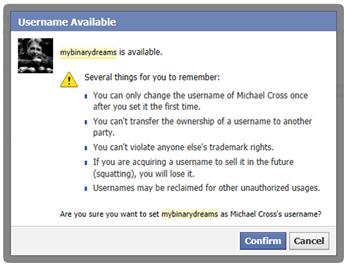
Figure 11.9 Creating a vanity URL in Facebook.
In creating the name, don’t make it too difficult to remember. You want it to be short, sweet, and memorable. As the warning in Figure 11.9 shows, you also can’t transfer the username, or violate someone else’s trademark. You also can’t change it after setting it the first time, so you’ll want to be careful what you choose.
Usernames for accounts
Facebook also allows you to create a username for your account, which creates a vanity URL to your Timeline, and also creates an email address for facebook.com that uses this name (i.e., <username>@facebook.com). As with pages, you can only do this once, so you should be careful what you change it to. This is created or modified by doing the following:
1. Click on the gear-shaped icon in the upper right-hand corner, and click on Account Settings when the menu appears.
2. Click on General in the left-hand pane of the page.
3. Click on the Edit link beside Username.
4. When the section expands, enter the name you want to use in the Username field.
Once you’ve completed the process, the email address that’s created will appear in your Timeline, and you’ll be able to direct people to your Timeline using the URL that’s created.
Dialing it back and retaking control
Not everything works out the way you want or lasts as long as you hoped. You may be overwhelmed by the amount of work involved in maintaining a presence on too many sites, made mistakes that have created numerous problems, or found that a site no longer has the popularity it once had. Whatever the reason, you may want to take a step back and make changes to retake control of your social media presence on various sites.
By dialing back the number of accounts, sites, and work related to your social media, you can whittle it back to a manageable state. This may involve deactivating accounts that are no longer used, changing to more popular social networking sites, or taking steps to remove elements that are causing problems. In some cases, it may require adding people who can help maintain the site. As we’ll see in the sections that follow, there are many options available for taking a floundering social media presence and getting it to the point where it can become more successful.
Reviewing social media
If you’re not getting what you hoped out of the social media sites you’re using, then it may be that you’re using the wrong site. If you were hoping to find a relationship on Facebook, you might have done better using a dating site like eHarmony. If you were trying to reach people in China, you’d be better off using Sina Weibo (www.weibo.com) than Twitter. As we saw in Chapter 4, the demographics of people using different sites are not the same, meaning that if you’re marketing to a specific age, gender, or race, the site might not be a favorite of your target audience.
The popularity of sites can fluctuate, making the most popular site today one of the least used later. Consider how Friendster (www.friendster.com) was the place to be, but declined in popularity as people joined MySpace (www.myspace.com), until Facebook became the social network of choice. To ensure you’re using a site where your friends and customers are going, you need to stay aware of the site’s popularity. To stay aware of the most popular social media, you can use sites like Alexa (www.alexa.com/topsites) to view a list of the top sites on the Web. By keeping up with the trends of sites being used, you may find an emerging social media site where you should consider having a presence.
Getting rid of accounts, pages, and sites
The interest people have in social media can also change. Many times you’ll find that while a particular kind of social media was popular at first, enthusiasm in it dies over time. Employees may have created blogs, which were updated regularly with new content at first, but have had nothing new written in some time. You’ll also find that some people have created accounts, only to check it out and decide it wasn’t for them. Regardless of the situation, you need to review these sites and identify any that are no longer needed.
Any unused accounts or ones slotted for replacement should be deleted to prevent unauthorized users from logging into them. The same should be done with accounts belonging to employees that are no longer with your company. You should also delete any pages, blogs, or sites that are no longer being used. As we’ll see in the next sections, there are different ways of getting rid of old accounts and pages. For example, on Facebook, you can permanently delete a page or unpublish it so that it’s no longer visible to others. Regardless of which you choose, if you’re not using it and won’t in the foreseeable future, make it disappear.
Prior to shutting down accounts and sites, you should take the time to inform those using it. Even though a Twitter account hasn’t had new tweets or a blog hasn’t had recent posts, there may still be people following or subscribing to it. If they had interest before, they may have interest in new ones. Take the time to let people know about the new social media presence you’re creating. Tweet a message about how a current account won’t be used, but people can follow you at a new one. If you’re leaving an account open to reserve the name, let people know it. While some may think it sad to see a farewell message (even if it’s a temporary one), they’ll appreciate knowing that they can follow you elsewhere.
In some cases, you can get people to visit your new site by redirecting them. In doing so, a person types the URL of the old site into their browser, but the browser sends them to your new site. There are a few ways of doing this. If a domain name is registered to a blog or site, you could contact your Internet Service Provider (or network administrator if it’s an intranet site). The ISP or network administrator could make changes to DNS entries that are used to tell browsers and search engines how to find your site. Alternatively, if you have the ability to modify the HTML of a Web page, you could add JavaScript that sends visitors to another location. For example, if you added the following script to a page’s HTML, the browser would read it when the page loads, and send the person to Google. If you changed www.google.com to the URL of your site, the browser would go to your site instead.
Deactivating a Facebook account
On Facebook, you have the option of deactivating an account that isn’t being used anymore, so that it appears to be gone and won’t appear in search results. If you’re the sole admin of any pages, those pages will be unpublished so that others won’t see them. What’s nice about deactivating an account over deleting it is that you can simply logon to it to reactivate it.
If you’re deactivating a business account, you should reset the password so that others won’t be able to logon to the account and reactivate it. Since you don’t want people to see any of the pages or content you’ve posted, the last thing you want is for this to happen. To deactivate an account, do the following:
1. On the upper right-hand corner of the page, click on the gear-shaped icon, and then click Account Settings on the menu that appears.
2. In the left pane of the page, click Security.
3. At the bottom of the page, click the Deactivate your account link.
4. When the new page appears, provide a reason for deactivating the account, and then click Confirm.
Deleting a Facebook account
If you’re certain you’ll never use the account again, you also have the option of permanently deleting it. In doing so, you won’t be able to access it again and any content will be irrecoverable. Deleting the account is done by logging in and then going to www.facebook.com/help/delete_account, and then clicking the Delete My Account button. Before using this form, you should be certain you want to delete it rather than deactivating the account.
Deactivating a Twitter account
Unfortunately, when a Twitter account is deactivated, it doesn’t simply prevent others from seeing it. The account is placed in a queue and deleted after 30 days. Because it will be permanently deleted, this is not something you want to do as a temporary measure, unless you keep careful track over the number of days since you took action to deactivate it. To deactivate a Twitter account, do the following:
1. Click on the gear-shaped icon in the upper right-hand corner of the page, and click on the Settings menu item.
2. Scroll down to the bottom of the page, and click on the Deactivate my account link.
3. When the confirmation page appears, click on the button to deactivate the account.
After you’ve deactivated the account, the content should disappear within a few minutes, but it’s possible that some content may still be viewed for a few days. If you changed your mind within the 30 days, you could log back in and reactivate the account.
Closing a LinkedIn account
Accounts on LinkedIn can also be shut down if you no longer use them. When you shutdown the account, you’ll lose your connections and any information you’ve added on your profile page. Before taking the following steps in closing the account, make sure you really don’t want to use it anymore:
1. Hover your mouse over your name in the upper right-hand corner, and click Settings on the menu that appears.
2. When your account settings page appears, click on the Account tab near the bottom left of the page.
3. Click on the Close your account link.
4. When the page appears, provide information on why you’re closing your account, and click through the wizard that takes you step-by-step in closing your account.
Deleting or unpublishing Facebook pages
Just as there are accounts you’ll want to get rid of, you may have created pages that you no longer want to use. To delete pages you’ve created on Facebook, you can do the following:
1. Click on the Admin Panel button in the upper right-hand side of the page.
2. At the top of the page, click on the Edit Page button.
3. When the drop-down menu appears, click Edit Settings.
4. To unpublish the page so no one can see it:
a. Click on the Edit link in the Page Visibility section.
b. Click on the Unpublish Page checkbox so it appears checked.
a. Click on the Edit link in the Remove Page section.
b. Click on the Permanently delete link.
c. When the dialog box appears asking you to confirm the deletion, click the Delete button to permanently remove it.
Friends versus followers
When you add someone as a friend, they generally get more access to view your content. Even if a person is added to the Restricted list, he or she will have the added benefit of seeing your new public posts in their newsfeed. If you want to allow people to follow new public posts in their newsfeed, you don’t have to add them as a friend. You can simply enable followers.
Followers only see public content, and aren’t added as friends. When they visit your page, they will see a button entitled Follow. By clicking it, any content you post as public will display in their newsfeed. To turn on the feature of allowing followers:
1. Click on the gear-shaped icon in the upper right corner of the page, and click Account Settings on the menu that appears.
2. In the left-hand pane of the page, click Followers.
3. In the Turn On Follow section, click on the checkbox so it appears checked.
After turning on Followers, you will have a number of other settings appear. The first of these is Follower Comments, which controls who will be able to comment on public posts you make. To modify this setting, you would click on the Edit link. When the area expands, click on the button and choose who will be able to post on your public posts: Everyone, Friends-of-Friends, or just Friends.
The Follower notifications setting is used to control when someone comments on a public post you make. To modify this setting, you would click on the Edit link. When the area expands, click on the button and choose when you’ll be notified about people following and sharing your content. You can turn on notifications for Everyone, Friends-of-Friends, or Everybody.
Additional settings for changing your username, which we discussed in the previous section, and linking Facebook and Twitter (which we discussed in Chapter 5) will also appear. Once the feature is activated, you’ll also see a preview of a “Follow” button that can be added to other sites. Using the code in the box, you could copy it into a Web page, so that people on other sites can follow you on Facebook.
Removing friends and who you’re following
It’s wise to occasionally review the people you’ve added as friends. While adding them may have been a good idea at the time, the people you previously accepted as friends may not be the ones you want viewing your posts now. As we’ve seen in Chapter 9, many sites provide the ability to block users or limit what’s visible to them. Occasionally though, you’ll want to purge the friends you’ve added over the years to get your list down to a manageable size.
There are many reasons to delete a person you’ve added as a friend. Real-life friends who have fallen out of favor, past relationships you don’t want to keep in contact with, and former coworkers and bosses are all candidates for removal. To unfriend someone on Facebook, follow these steps:
1. In the upper right-hand corner of the page, click on your name. When your Timeline appears, click on the Friends link near your profile picture.
2. Scroll down to the person you want to remove, and click on the drop-down list beside the picture. On the menu that appears, click Unfriend.
At times, you’ll also want to trim down the number of people you follow on Twitter. The posts of those you follow will appear in your newfeed. After awhile, you’ll find you aren’t getting much from what they have to say, and their tweets appear like noise overshadowing useful content. As we’ll see in the next chapter, tweets from certain people can also be blocked, but you may also want to simply stop following a person or group. To stop following people in Twitter, do the following:
Additional administrators
Sometimes, the workload of managing a page or blog can become overwhelming for a single person. Fortunately, some sites allow you to add additional people to administer the page, which can give them a high level of control over your page or blog. Before giving away the keys to the kingdom, you should identify how administrative access is given. For personal use, you’ll want to limit this access to people you trust, and who will be efficient at moderating the page and/or contributing content. For businesses, you’ll need to decide whether the Social Media Officer grants this access, or if it’s controlled through a procedure or process.
Adding and removing administrators on a Facebook page
Facebook allows you to add extra admins to a page, so they can assist with managing the page. A person can be given one of several roles, each with a different level of access. Because of this, you wouldn’t want to give a person more access than they need, or assign an untrustworthy person any access. Aside from the lowest level, a person in an admin role could create ads with a campaign budget that you’d be responsible paying for. The available roles you can assign a person are:
• Insights Analyst, which lets the person view Insights
• Advertiser, which lets them create ads and view Insights
• Moderator, which gives the previous access, plus lets them to send messages as the page, respond to comments, and delete them
• Content Creator, which gives the previous access, plus the ability to create posts as the page, edit the page, and add apps
• Manager, which allows them to do all of the above, plus manage admin roles
To add an extra admin to a page in Facebook, you would do the following:
1. At the top of the page, click on the Edit Page button.
2. When the drop-down menu appears, click Manage Admin Roles.
3. In the field on the right-hand side, enter the name or email address of the person to add.
4. Click on the role beneath the name, and select the role you’d like to assign to the person from the drop-down list.
There may be times when an admin you’ve added hasn’t worked out, and you want to remove them from their previous role. To remove an existing page admin, you would go to this same page and click the “X” next to the person’s name that you want to remove.
Adding and removing roles on a WordPress blog
WordPress also allows you to add people to assist with your blog. There are several different roles that can be given to a person:
• Contributor, who can edit posts but not publish them
• Author, who can edit, publish, and delete their own posts and also upload images and files
• Editor, who has the access mention previously, but can perform these actions on any post or page. This person can also moderate comments and manage categories, tags, and links
• Administrator, who has full control over the blog. Due to the high level of access, there should only be one person in this role.
To add a new person to a role, you would do the following:
1. After logging into your WordPress blog, hover over your name in the upper left-hand corner, and click Dashboard on the menu that appears.
2. On the left pane, click Users.
3. When the Users page appears, click Invite New.
4. Enter the usernames and email addresses of the person to add, and select the role you want to assign them from the drop-down menu.
To delete a person’s access in a role, you would go to the Users page, and click on the checkbox beside their name so it appears checked. At the bottom of the page, you would select Remove from the drop-down list, and then click the Apply button.
Ongoing training
This may be the end of the book, but it shouldn’t be the end of your learning about social media. Because there’s significant benefit and risk in using social media, there is a significant need for training and guidance. New sites emerge, gain popularity, and become a forum for engaging in conversation. As new security settings are introduced, you need to be aware of them to set them properly. Employees need to be updated in how to use it in a way that represents your organization. Everyone needs to understand how to use it in an effective and secure manner.
For businesses, you may have trainers on staff who can help teach users how to properly use the company’s social media and protect themselves while using it at home. As we discussed earlier in this chapter, your governance committee can be helpful in identifying topics that should be included in a training plan. Any plan you create should include laws and regulations related to your business, issues like defamation and properly netiquette when dealing with people online, and using security tools like antivirus/anti-malware software to safeguard personal devices and home computers.
To enhance your skills, there are also resources on the Internet that can help you use social media. Depending on your position in a company, you should look at organizations related to your industry or occupation to find information on social media specifically related to your job. For example, if you were a records manager, you should investigate the Association for Information and Image Management (www.aiim.org) and review their information on using social media. If you’re looking for general information, use the help features on the social media sites you use to get instructions on using the tools and features of the site. Whatever you do, don’t stop learning.
Bibliography
1. Bearstone, J. (2012, July 12). @MrJeb Twitter Account. Retrieved July 14, 2013, from Twitter:<https://twitter.com/MrJeb/status/223396325633425409>.
2. Bercovici, J. (2010, December 9). Who coined’social media’? Web pioneers compete for credit. Retrieved March 11, 2013, from Forbes:<http://www.forbes.com/sites/jeffbercovici/2010/12/09/who-coined-social-media-web-pioneers-compete-for-credit/>.
3. Brenner, J. (2013, February 14). Pew Internet: Social networking (full detail). Retrieved March 10, 2012, from Pew Internet & American Life Project:<http://pewinternet.org/Commentary/2012/March/Pew-Internet-Social-Networking-full-detail.aspx>.
4. Cisco Visual Networking Index: Global mobile data traffic forecast update, 2012–2017. (2013, February 6). Retrieved March 10, 2013, from Cisco:<http://www.cisco.com/en/US/solutions/collateral/ns341/ns525/ns537/ns705/ns827/white_paper_c11-520862.html>.
5. Clifford, S. (2009, April 15). Video prank at Domino’s taints brand. Retrieved July 25, 2013, from New York Times:<http://www.nytimes.com/2009/04/16/business/media/16dominos.html?_r=0>.
6. Cummings, G. (2012, July 12). @grahamcummings7 Twitter account. Retrieved July 14, 2013, from Twitter:<https://twitter.com/grahamcummings7/status/223377691284471808>.
7. Harvard Business Review Analytic Services. (2010). The new conversation: Taking social media from talk to action. Harvard Business Review.<http://www.sas.com/resources/whitepaper/wp_23348.pdf>.
8. Kaplan AM, Haenlein M. Users of the world, unite! The challenges and opportunities of social media. Business Horizons. 2010;53(1):59–68.
9. Laningham, S. (2006, August 22). Developerworks interviews: Tim Berners-Lee. Retrieved March 11, 2013, from IBM:<http://www.ibm.com/developerworks/podcast/dwi/cm-int082206txt.html>.
10. Mobile Spurs Digital Coupon User Growth. (2013, January 13). Retrieved March 10, 2013, from eMarketer:<http://www.emarketer.com/Article/Mobile-Spurs-Digital-Coupon-User-Growth/1009639#VtDzxL6QcVIG76xo.99>.
11. Rao, L. (2010, March 2). Toyota turns to Twitter to repair its image. Retrieved July 25, 2013, from Techcrunch:<http://techcrunch.com/2010/03/02/toyota-turns-to-twitter-to-repair-its-image/>.
12. Stelzner, M. A. (2012). 2012 Social media marketing industry report. Social Media Examiner.