Chapter 1
Let’s Network!
In This Chapter
![]() Getting a handle on networks
Getting a handle on networks
![]() Considering why networking is useful (and is everywhere)
Considering why networking is useful (and is everywhere)
![]() Telling the difference between servers and clients
Telling the difference between servers and clients
![]() Looking under the hood at the network operating system
Looking under the hood at the network operating system
![]() Asking “How does it work when a network works if a network works for me?” (Say what?)
Asking “How does it work when a network works if a network works for me?” (Say what?)
![]() Assessing how networks change computing life
Assessing how networks change computing life
![]() Identifying (and offering sympathy to) the network administrator
Identifying (and offering sympathy to) the network administrator
![]() Comparing servers to clients: What have they got that you don’t got?
Comparing servers to clients: What have they got that you don’t got?
Computer networks get a bad rap in the movies. In the classic Terminator movies, Skynet (a computer network of the future) takes over the planet, builds deadly terminator robots, and sends them back through time to kill everyone unfortunate enough to have the name Sarah Connor. In the Matrix movies, a vast and powerful computer network enslaves humans and keeps them trapped in a simulation of the real world. And in Eagle Eye, Shia LaBeouf is chased around the country by a deranged supercomputer that has control of every imaginable networkable device, including traffic signals, mobile phones, and fast-food menus.
Fear not. These bad networks exist only in the dreams of science fiction writers. Real-world networks are much more calm and predictable. They don’t think for themselves, they can’t evolve into something you don’t want them to be, and they won’t hurt you, even if your name is Sarah Connor.
Now that you’re over your fear of networks, you’re ready to breeze through this chapter. It’s a gentle, even superficial, introduction to computer networks, with a slant toward the concepts that can help you use a computer that’s attached to a network. This chapter goes easy on the details; the detailed and boring stuff comes later.
Defining a Network
A network is nothing more than two or more computers connected by a cable or by a wireless radio connection so that they can exchange information.
Of course, computers can exchange information in ways other than networks. Most of us have used what computer nerds call the sneakernet. That’s where you copy a file to a flash drive (or a CD or DVD) and then walk the data over to someone else’s computer. (The term sneakernet is typical of computer nerds’ feeble attempts at humor.)
The whole problem with the sneakernet is that it’s slow, and it wears a trail in your carpet. One day, some penny-pinching computer geeks discovered that connecting computers with cables was cheaper than replacing the carpet every six months. Thus, the modern computer network was born.
You can create a simple computer network by hooking together all the computers in your office with cables and using the computer’s network interface (an electronic circuit that resides inside your computer and has a special jack on the computer’s backside). Then you tweak a few simple settings in the computer’s operating system (OS) software, and voilà! You have a working network. That’s all there is to it.
If you don’t want to mess with cables, you can create a wireless network instead. In a wireless network, the computers use wireless network adapters that communicate via radio signals. All modern laptop computers have built-in wireless network adapters. To create a wireless network with a desktop computer, though, you’ll need to purchase a separate wireless network adapter that plugs into one of the computer’s USB ports.
Figure 1-1 shows a typical network with four computers. You can see that all four computers are connected by a network cable to a central network device: the switch. You can also see that Ward’s computer has a fancy laser printer attached to it. Because of the network, June, Wally, and the Beaver can also use this laser printer. (Also, you can see that the Beaver stuck yesterday’s bubble gum to the back of his computer. Although the bubble gum isn’t recommended, it shouldn’t adversely affect the network.)

Figure 1-1: A typical network.
Computer networking has its own strange vocabulary. Although you don’t have to know every esoteric networking term, it helps to be acquainted with a few of the basic buzzwords:
![]() LAN: Networks are often called LANs, short for local area network.
LAN: Networks are often called LANs, short for local area network.
 LAN is the first TLA — or three-letter acronym — of this book. You don’t really need to remember it or any of the many TLAs that follow. In fact, the only three-letter acronym you need to remember is TLA. You might guess that the acronym for four-letter acronym is FLA. Wrong! A four-letter acronym is an ETLA, which stands for extended three-letter acronym. After all, it just wouldn’t be right if the acronym for four-letter acronym had only three letters.
LAN is the first TLA — or three-letter acronym — of this book. You don’t really need to remember it or any of the many TLAs that follow. In fact, the only three-letter acronym you need to remember is TLA. You might guess that the acronym for four-letter acronym is FLA. Wrong! A four-letter acronym is an ETLA, which stands for extended three-letter acronym. After all, it just wouldn’t be right if the acronym for four-letter acronym had only three letters.
![]() On the network: Every computer connected to the network is said to be “on the network.” The technical term (which you can forget) for a computer that’s on the network is a node.
On the network: Every computer connected to the network is said to be “on the network.” The technical term (which you can forget) for a computer that’s on the network is a node.
![]() Online, offline: When a computer is turned on and can access the network, the computer is online. When a computer can’t access the network, it’s offline. A computer can be offline for several reasons. The computer can be turned off, the user may have disabled the network connection, the computer may be broken, the cable that connects it to the network can be unplugged, or a wad of gum can be jammed into the disk drive.
Online, offline: When a computer is turned on and can access the network, the computer is online. When a computer can’t access the network, it’s offline. A computer can be offline for several reasons. The computer can be turned off, the user may have disabled the network connection, the computer may be broken, the cable that connects it to the network can be unplugged, or a wad of gum can be jammed into the disk drive.
![]() Up, down: When a computer is turned on and working properly, it’s up. When a computer is turned off, broken, or being serviced, it’s down. Turning off a computer is sometimes called taking it down. Turning it back on is sometimes called bringing it up.
Up, down: When a computer is turned on and working properly, it’s up. When a computer is turned off, broken, or being serviced, it’s down. Turning off a computer is sometimes called taking it down. Turning it back on is sometimes called bringing it up.
![]() Local, remote: A resource such as a disk drive is local if it resides in your computer. It’s remote if it resides in another computer somewhere else on your network.
Local, remote: A resource such as a disk drive is local if it resides in your computer. It’s remote if it resides in another computer somewhere else on your network.
![]() Internet: The Internet is a huge amalgamation of computer networks strewn about the entire planet. Networking the computers in your home or office so that they can share information with one another and connecting your computer to the worldwide Internet are two separate but related tasks.
Internet: The Internet is a huge amalgamation of computer networks strewn about the entire planet. Networking the computers in your home or office so that they can share information with one another and connecting your computer to the worldwide Internet are two separate but related tasks.
Why Bother with a Network?
Frankly, computer networks are a bit of a pain to set up. So why bother? Because the benefits of having a network outweigh the difficulties of setting up one.
You don’t have to be a PhD to understand the benefits of networking. In fact, you learned everything you need to know in kindergarten: Networks are all about sharing. Specifically, networks are about sharing three things: files, resources, and programs.
Sharing files
Networks enable you to share information with other computers on the network. Depending on how you set up your network, you can share files with your network friends in several different ways. You can send a file from your computer directly to a friend’s computer by attaching the file to an e-mail message and then mailing it. Or you can let your friend access your computer over the network so that your friend can retrieve the file directly from your hard drive. Yet another method is to copy the file to a disk on another computer and then tell your friend where you put the file so that your friend can retrieve it later. One way or the other, the data travels to your friend’s computer over the network cable and not on a CD or DVD or flash drive, as it would in a sneakernet.
Sharing resources
You can set up certain computer resources — such as hard drives or printers — so that all computers on the network can access them. For example, the laser printer attached to Ward’s computer in Figure 1-1 is a shared resource, which means that anyone on the network can use it. Without the network, June, Wally, and the Beaver would have to buy their own laser printers.
Hard drives can be shared resources, too. In fact, you must set up a hard drive as a shared resource to share files with other users. Suppose that Wally wants to share a file with the Beaver, and a shared hard drive has been set up on June’s computer. All Wally has to do is copy his file to the shared hard drive in June’s computer and tell the Beaver where he put it. Then, when the Beaver gets around to it, he can copy the file from June’s computer to his own (unless, of course, that hooligan Eddie Haskell deletes the file first).
Sharing programs
Rather than keep separate copies of programs on each person’s computer, putting programs on a drive that everyone shares is sometimes best. For example, if ten computer users all use a particular program, you can purchase and install ten copies of the program, one for each computer. Or you can purchase a ten-user license for the program and then install just one copy of the program on a shared drive. Each of the ten users can then access the program from the shared hard drive.
In most cases, however, running a shared copy of a program over the network is unacceptably slow. A more common way of using a network to share programs is to copy the program’s installation disks or CDs to a shared network drive. Then you can use that copy to install a separate copy of the program on each user’s local hard drive. For example, Microsoft Office enables you to do this if you purchase a license from Microsoft for each computer on which you install Office.
The advantage of installing Office from a shared network drive is that you don’t have to lug around the installation disks or CDs to each user’s computer. And the system administrator can customize the network installation so that the software is installed the same way on each user’s computer. (However, these benefits are significant only for larger networks. If your network has fewer than about ten computers, you’re probably better off installing the program separately on each computer directly from the installation disks or CDs.)
Another benefit of networking is that networks enable computer users to communicate with one another over the network. The most obvious way networks allow computer users to communicate is by passing messages back and forth, using e-mail or instant-messaging programs. Networks also offer other ways to communicate: For example, you can hold online meetings over the network. Network users who have inexpensive video cameras (webcams) attached to their computers can have videoconferences. You can even play a friendly game of Hearts over a network — during your lunch break, of course.
Servers and Clients
The network computer that contains the hard drives, printers, and other resources that are shared with other network computers is a server. This term comes up repeatedly, so you have to remember it. Write it on the back of your left hand.
Any computer that’s not a server is a client. You have to remember this term, too. Write it on the back of your right hand.
Only two kinds of computers are on a network: servers and clients. Look at your left hand and then look at your right hand. Don’t wash your hands until you memorize these terms.
The distinction between servers and clients in a network has parallels in sociology — in effect, a sort of class distinction between the “haves” and “have-nots” of computer resources:
![]() Usually, the most powerful and expensive computers in a network are the servers. There’s a good technical reason: All users on the network share the server’s resources.
Usually, the most powerful and expensive computers in a network are the servers. There’s a good technical reason: All users on the network share the server’s resources.
![]() The cheaper and less-powerful computers in a network are the clients. Clients are the computers used by individual users for everyday work. Because clients’ resources don’t have to be shared, they don’t have to be as fancy.
The cheaper and less-powerful computers in a network are the clients. Clients are the computers used by individual users for everyday work. Because clients’ resources don’t have to be shared, they don’t have to be as fancy.
![]() Most networks have more clients than servers. For example, a network with ten clients can probably get by with one server.
Most networks have more clients than servers. For example, a network with ten clients can probably get by with one server.
![]() In many networks, a clean line of demarcation exists between servers and clients. In other words, a computer functions as either a server or a client, not both. For the sake of an efficient network, a server can’t become a client, nor can a client become a server.
In many networks, a clean line of demarcation exists between servers and clients. In other words, a computer functions as either a server or a client, not both. For the sake of an efficient network, a server can’t become a client, nor can a client become a server.
![]() Other (usually smaller) networks can be more evenhanded by allowing any computer in the network to be a server and allowing any computer to be both server and client at the same time.
Other (usually smaller) networks can be more evenhanded by allowing any computer in the network to be a server and allowing any computer to be both server and client at the same time.
Dedicated Servers and Peers
In some networks, a server computer is a server computer and nothing else. It’s dedicated to the sole task of providing shared resources, such as hard drives and printers, to be accessed by the network client computers. This type of server is a dedicated server because it can perform no other task than network services.
Some smaller networks take an alternative approach by enabling any computer on the network to function as both a client and a server. Thus, any computer can share its printers and hard drives with other computers on the network. And while a computer is working as a server, you can still use that same computer for other functions, such as word processing. This type of network is a peer-to-peer network because all the computers are thought of as peers, or equals.
Here are some points to ponder concerning the differences between dedicated server networks and peer-to-peer networks while you’re walking the dog tomorrow morning:
![]() Peer-to-peer networking features are built into Windows. Thus, if your computer runs Windows, you don’t have to buy any additional software to turn your computer into a server. All you have to do is enable the Windows server features.
Peer-to-peer networking features are built into Windows. Thus, if your computer runs Windows, you don’t have to buy any additional software to turn your computer into a server. All you have to do is enable the Windows server features.
![]() The network server features that are built into desktop versions of Windows (such as Windows 7 and 8) aren’t particularly efficient because these versions of Windows weren’t designed primarily to be network servers.
The network server features that are built into desktop versions of Windows (such as Windows 7 and 8) aren’t particularly efficient because these versions of Windows weren’t designed primarily to be network servers.
 If you dedicate a computer to the task of being a full-time server, use a special network operating system rather than the standard Windows operating system. A network operating system (NOS) is specially designed to handle networking functions efficiently.
If you dedicate a computer to the task of being a full-time server, use a special network operating system rather than the standard Windows operating system. A network operating system (NOS) is specially designed to handle networking functions efficiently.
• The most commonly used NOSes are the server versions of Windows.
As of this writing, the current server version of Windows is Windows Server 20012. However, many companies still use the previous version (Windows Server 2008), and a few even use its predecessor, Windows 2003 Server.
• Another popular NOS is Linux. Linux is popular because it is free. However, it requires a more expertise to set up than Windows Server.
![]() Many networks are both peer-to-peer and dedicated-server networks at the same time. These networks have
Many networks are both peer-to-peer and dedicated-server networks at the same time. These networks have
• At least one server computer that runs an NOS, such as Windows Server 2012
• Client computers that use the server features of Windows to share their resources with the network
![]()
 Besides being dedicated, your servers should also be sincere.
Besides being dedicated, your servers should also be sincere.
What Makes a Network Tick?
To use a network, you don’t really have to know much about how it works. Still, you may feel a little bit better about using the network if you realize that it doesn’t work by voodoo. A network may seem like magic, but it isn’t. The following list describes the inner workings of a typical network:
![]() Network interface: Inside any computer attached to a network is a special electronic circuit called the network interface. The network interface has either an external jack into which you can plug a network cable — or, in the case of a wireless network interface, an antenna.
Network interface: Inside any computer attached to a network is a special electronic circuit called the network interface. The network interface has either an external jack into which you can plug a network cable — or, in the case of a wireless network interface, an antenna.
![]() Network cable: The network cable physically connects the computers. It plugs into the network interface card (NIC) on the back of your computer.
Network cable: The network cable physically connects the computers. It plugs into the network interface card (NIC) on the back of your computer.
The type of network cable most commonly used is twisted-pair cable, so named because it consists of several pairs of wires twisted together in a certain way. Twisted-pair cable superficially resembles telephone cable. However, appearances can be deceiving. Most phone systems are wired using a lower grade of cable that doesn’t work for networks.
For the complete lowdown on networking cables, see Chapter 6.
 Network cable isn’t necessary when wireless networking is used. For more information about wireless networking, see Chapter 9.
Network cable isn’t necessary when wireless networking is used. For more information about wireless networking, see Chapter 9.
![]() Network switch: Networks built with twisted-pair cabling require one or more switches. A switch is a box with a bunch of cable connectors. Each computer on the network is connected by cable to the switch. The switch, in turn, connects all the computers to each other.
Network switch: Networks built with twisted-pair cabling require one or more switches. A switch is a box with a bunch of cable connectors. Each computer on the network is connected by cable to the switch. The switch, in turn, connects all the computers to each other.
 In the early days of twisted-pair networking, devices known as hubs were used rather than switches. The term hub is sometimes used to refer to switches, but true hubs went out of style sometime around the turn of the century.
In the early days of twisted-pair networking, devices known as hubs were used rather than switches. The term hub is sometimes used to refer to switches, but true hubs went out of style sometime around the turn of the century.
 In networks with just a few computers, the network switch is often combined with another networking device called a router. A router is used to connect two networks. Typically, a router is used to connect your network to the Internet. By combining a router and a switch in a single box, you can easily connect several computers to the Internet and to each other.
In networks with just a few computers, the network switch is often combined with another networking device called a router. A router is used to connect two networks. Typically, a router is used to connect your network to the Internet. By combining a router and a switch in a single box, you can easily connect several computers to the Internet and to each other.
![]() Network software: Of course, the software makes the network work. To make any network work, a whole bunch of software has to be set up just right. For peer-to-peer networking with Windows, you have to play with the Control Panel to get networking to work. And an NOS such as Windows Server 2012 requires a substantial amount of tweaking to get it to work just right.
Network software: Of course, the software makes the network work. To make any network work, a whole bunch of software has to be set up just right. For peer-to-peer networking with Windows, you have to play with the Control Panel to get networking to work. And an NOS such as Windows Server 2012 requires a substantial amount of tweaking to get it to work just right.
It’s Not a Personal Computer Anymore!
If I had to choose one point that I want you to remember from this chapter more than anything else, it’s this: After you hook up your personal computer (PC) to a network, it’s not a “personal” computer anymore. You’re now part of a network of computers, and in a way, you’ve given up one of the key concepts that made PCs so successful in the first place: independence.
I got my start in computers back in the days when mainframe computers ruled the roost. Mainframe computers are big, complex machines that used to fill entire rooms and had to be cooled with chilled water. My first computer was a water-cooled Binford Hex Core Model 2000. Argh, argh, argh. (I’m not making up the part about the water. A plumber was often required to install a mainframe computer. In fact, the really big ones were cooled by liquid nitrogen. I am making up the part about the Binford 2000.)
Mainframe computers required staffs of programmers and operators in white lab coats just to keep them going. The mainframes had to be carefully managed. A whole bureaucracy grew up around managing them.
Mainframe computers used to be the dominant computers in the workplace. Personal computers changed all that: They took the computing power out of the big computer room and put it on the user’s desktop, where it belongs. PCs severed the tie to the centralized control of the mainframe computer. With a PC, a user could look at the computer and say, “This is mine — all mine!” Mainframes still exist, but they’re not nearly as popular as they once were.
But networks have changed everything all over again. In a way, it’s a change back to the mainframe-computer way of thinking: central location, distributed resources. True, the network isn’t housed in the basement and doesn’t have to be installed by a plumber. But you can no longer think of “your” PC as your own. You’re part of a network — and like the mainframe, the network has to be carefully managed.
Here are several ways in which a network robs you of your independence:
![]() You can’t just indiscriminately delete files from the network. They may not be yours.
You can’t just indiscriminately delete files from the network. They may not be yours.
![]() You’re forced to be concerned about network security. For example, a server computer has to know who you are before it allows you to access its files. So you have to know your user ID and password to access the network. This precaution prevents some 15-year-old kid from hacking his way into your office network by using its Internet connection and stealing all your computer games.
You’re forced to be concerned about network security. For example, a server computer has to know who you are before it allows you to access its files. So you have to know your user ID and password to access the network. This precaution prevents some 15-year-old kid from hacking his way into your office network by using its Internet connection and stealing all your computer games.
![]() You may have to wait for shared resources. Just because Wally sends something to Ward’s printer doesn’t mean that it immediately starts to print. The Beav may have sent a two-hour print job before that. Wally just has to wait.
You may have to wait for shared resources. Just because Wally sends something to Ward’s printer doesn’t mean that it immediately starts to print. The Beav may have sent a two-hour print job before that. Wally just has to wait.
![]() You may have to wait for access to documents. You may try to retrieve an Excel spreadsheet file from a network drive, only to discover that someone else is using it. Like Wally, you just have to wait.
You may have to wait for access to documents. You may try to retrieve an Excel spreadsheet file from a network drive, only to discover that someone else is using it. Like Wally, you just have to wait.
![]() You don’t have unlimited storage space. If you copy a 100GB video file to a server’s drive, you may get calls later from angry co-workers complaining that no room is left on the server’s drive for their important files.
You don’t have unlimited storage space. If you copy a 100GB video file to a server’s drive, you may get calls later from angry co-workers complaining that no room is left on the server’s drive for their important files.
![]() Your files can become infected from viruses given to you by someone over the network. You may then accidentally infect other network users.
Your files can become infected from viruses given to you by someone over the network. You may then accidentally infect other network users.
![]() You have to be careful about saving sensitive files on the server. If you write an angry note about your boss and save it on the server’s hard drive, your boss may find the memo and read it.
You have to be careful about saving sensitive files on the server. If you write an angry note about your boss and save it on the server’s hard drive, your boss may find the memo and read it.
![]() The server computer must be up and running at all times. For example, if you turn Ward’s computer into a server computer, Ward can’t turn his computer off when he’s out of the office. If he does, you can’t access the files stored on his computer.
The server computer must be up and running at all times. For example, if you turn Ward’s computer into a server computer, Ward can’t turn his computer off when he’s out of the office. If he does, you can’t access the files stored on his computer.
![]() If your computer is a server, you can’t just turn it off when you’re finished using it. Someone else may be accessing a file on your hard drive or printing on your printer.
If your computer is a server, you can’t just turn it off when you’re finished using it. Someone else may be accessing a file on your hard drive or printing on your printer.
The Network Administrator
Because so much can go wrong — even with a simple network — designating one person as network administrator is important. This way, someone is responsible for making sure that the network doesn’t fall apart or get out of control.
The network administrator doesn’t have to be a technical genius. In fact, some of the best network administrators are complete idiots when it comes to technical stuff. What’s important is that the administrator is organized. That person’s job is to make sure that plenty of space is available on the file server, that the file server is backed up regularly, that new employees can access the network, among other tasks.
The network administrator’s job also includes solving basic problems that the users themselves can’t solve — and knowing when to call in an expert when something really bad happens. It’s a tough job, but somebody’s got to do it. Here are a few tips that might help:
![]() Part V of this book is devoted entirely to the hapless network administrator. So if you’re nominated, read the chapters in that part. If you’re lucky enough that someone else is nominated, celebrate by buying her a copy of this book.
Part V of this book is devoted entirely to the hapless network administrator. So if you’re nominated, read the chapters in that part. If you’re lucky enough that someone else is nominated, celebrate by buying her a copy of this book.
![]() In small companies, picking the network administrator by drawing straws is common. The person who draws the shortest straw loses and becomes administrator.
In small companies, picking the network administrator by drawing straws is common. The person who draws the shortest straw loses and becomes administrator.
![]() Of course, the network administrator can’t be a complete technical idiot. I was lying about that. (For those of you in Congress, the word is testifying.) I exaggerated to make the point that organizational skills are more important than technical skills. The network administrator needs to know how to do various maintenance tasks. Although this knowledge requires at least a little technical know-how, the organizational skills are more important.
Of course, the network administrator can’t be a complete technical idiot. I was lying about that. (For those of you in Congress, the word is testifying.) I exaggerated to make the point that organizational skills are more important than technical skills. The network administrator needs to know how to do various maintenance tasks. Although this knowledge requires at least a little technical know-how, the organizational skills are more important.
What Have They Got That You Don’t Got?
With all this technical stuff to worry about, you may begin to wonder whether you’re smart enough to use your computer after it’s attached to the network. Let me assure you that you are. If you’re smart enough to buy this book because you know that you need a network, you’re more than smart enough to use the network after it’s put in. You’re also smart enough to install and manage a network yourself. It isn’t rocket science.
I know people who use networks all the time. They’re no smarter than you are, but they do have one thing that you don’t have: a certificate. And so, by the powers vested in me by the International Society for the Computer Impaired, I present you with the certificate in Figure 1-2, confirming that you’ve earned the coveted title Certified Network Dummy, better known as CND. This title is considered much more prestigious in certain circles than the more stodgy CNE or MCSE badges worn by real network experts.
Congratulations, and go in peace.
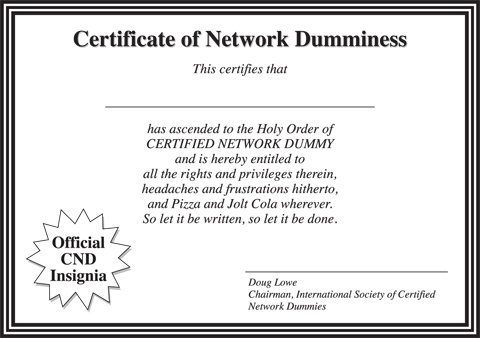
Figure 1-2: Your official CND certificate.
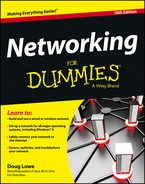
 Remember that purchasing a single-user copy of a program and then putting it on a shared network drive — so that everyone on the network can access it — is illegal. If five people use the program, you need to either purchase five copies of the program or purchase a network license that specifically allows five or more users.
Remember that purchasing a single-user copy of a program and then putting it on a shared network drive — so that everyone on the network can access it — is illegal. If five people use the program, you need to either purchase five copies of the program or purchase a network license that specifically allows five or more users.