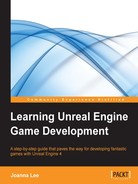Since we are not editing the actual audio file per se, the sound editor in Unreal is known as the Sound Cue Editor. We are, in fact, editing the way the sound can be played through a control device known as a Sound Cue.
Let's learn more about the functionalities of the Sound Cue Editor.
Go to Content Browser | Audio. Go to any Sound Cue file, and double-click to open the Sound Cue Editor. This screenshot shows where I could find a Sound Cue in Content Browser:

When you double-click on a Sound Cue, the Sound Cue Editor opens up, and it looks quite a lot like the Blueprint Editor with modules and lines. This screenshot shows you what the Sound Cue Editor for Collapse_Cue looks like:

Notice that in the preceding screenshot Collapse_Cue it has two inputs called Wave Player: Collapse 01 and Wave Player: Collapse 02. These are joined to a Random node, and the output goes to the final node known as Output. What this does is that when this Sound Cue is played, one of the two collapse sounds gets randomly selected and is played. This creates a variety when sounds are played in the same circumstance; they are both collapse sound effects but slightly different.
We will learn more about the components that we could use to design the Sound Cues later. We'll also go through an exercise later to create our own Sound Cue in the editor.