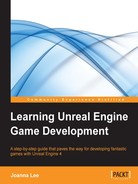 Using Trigger Volume to toggle light on/off (optional)
by Joanna Lee
Learning Unreal Engine Game Development
Using Trigger Volume to toggle light on/off (optional)
by Joanna Lee
Learning Unreal Engine Game Development
- Learning Unreal Engine Game Development
- Table of Contents
- Learning Unreal Engine Game Development
- Credits
- About the Author
- About the Reviewers
- www.PacktPub.com
- Preface
- 1. An Overview of Unreal Engine
- 2. Creating Your First Level
- Exploring preconfigured levels
- Creating a new project
- Navigating the viewport
- Creating a level from a new blank map
- Creating the ground using the BSP Box brush
- Adding light to a level
- Adding the sky to a level
- Adding Player Start
- Viewing a level that's been created
- Saving a level
- Configuring a map as a start level
- Adding material to the ground
- Adding a wall
- Duplicating a wall
- Creating an opening for a door
- Adding materials to the walls
- Sealing a room
- Adding props or a static mesh to the room
- Adding Lightmass Importance Volume
- Applying finishing touches to a room
- Summary
- 3. Game Objects – More and Move
- 4. Material and Light
- Materials
- The Material Editor
- Rendering pipeline
- Shaders
- APIs – DirectX and OpenGL
- Lights
- Configuring a Point Light with more settings
- Adding and configuring a Spot Light
- Using the IES Profile
- Adding and configuring a Directional Light
- Static, stationary, or movable lights
- Exercise – extending your game level (optional)
- Useful tips
- Guidelines
- Area expansion
- Creating windows and doors
- Creating basic furniture
- 5. Animation and AI
- What is animation?
- Understanding how to animate a 3D model
- What Unreal Engine 4 offers for animation in games
- Artificial intelligence
- Understanding a Behavior Tree
- Exercise – designing the logic of a Behavior Tree
- Example – creating a simple Behavior Tree
- How to implement a Behavior Tree in Unreal Engine 4
- Navigation Mesh
- Tutorial – setting up AI logic
- Creating the Blueprint AIController
- Creating the Blueprint character
- Adding and configuring Mesh to a Character Blueprint
- Linking AIController to the Character Blueprint
- Adding basic animation
- Configuring AIController
- Adjusting movement speed
- Creating the BlackBoardData
- Creating a Behavior Tree
- Creating a simple BT using a Wait task
- Using the Behavior Tree
- Creating a custom task for the Behavior Tree
- Using the PickTargetLocation custom task in BT
- Replacing the Wait task with Move To
- Implementing AI in games
- Summary
- 6. A Particle System and Sound
- What is a particle system?
- Exploring an existing particle system
- The main components of a particle system
- The design principles of a particle system
- Example – creating a fireplace particle system
- Sound and music
- How do we produce sound and music for games?
- Audio quality
- How are sounds recorded?
- The Unreal audio system
- Getting audio into Unreal
- Unreal sound formats and terminologies
- The Sound Cue Editor
- Exercise – importing a sound into the Unreal Editor
- Exercise – adding custom sounds to a level
- Configuring the Sound Cue Editor
- Summary
- 7. Terrain and Cinematics
- Index
The following steps can be used to trigger volume to toggle lights on or off:
- We need to replace the Set Visibility node in Event Graph. Click and drag the blue dot from Point Light (WalkwayLight) and drop it onto any blank space. This opens up the contextual menu. The following screenshot shows the contextual menu to place a new node from WalkwayLight:

- Select Toggle Visibility. This creates an additional new node in Event Graph; we will need to rewire the links as per the following screenshot in order to link OnActorBeginOverlap to Toggle Visibility:

- The last step is to delete the Set Visiblity node and we are ready to toggle the light on and off as we move in and out of the room. The following screenshot shows the final Event Graph we want. Compile and play the level to see how you can toggle the light on and off.

-
No Comment
..................Content has been hidden....................
You can't read the all page of ebook, please click here login for view all page.