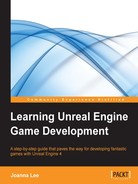- Learning Unreal Engine Game Development
- Table of Contents
- Learning Unreal Engine Game Development
- Credits
- About the Author
- About the Reviewers
- www.PacktPub.com
- Preface
- 1. An Overview of Unreal Engine
- 2. Creating Your First Level
- Exploring preconfigured levels
- Creating a new project
- Navigating the viewport
- Creating a level from a new blank map
- Creating the ground using the BSP Box brush
- Adding light to a level
- Adding the sky to a level
- Adding Player Start
- Viewing a level that's been created
- Saving a level
- Configuring a map as a start level
- Adding material to the ground
- Adding a wall
- Duplicating a wall
- Creating an opening for a door
- Adding materials to the walls
- Sealing a room
- Adding props or a static mesh to the room
- Adding Lightmass Importance Volume
- Applying finishing touches to a room
- Summary
- 3. Game Objects – More and Move
- 4. Material and Light
- Materials
- The Material Editor
- Rendering pipeline
- Shaders
- APIs – DirectX and OpenGL
- Lights
- Configuring a Point Light with more settings
- Adding and configuring a Spot Light
- Using the IES Profile
- Adding and configuring a Directional Light
- Static, stationary, or movable lights
- Exercise – extending your game level (optional)
- Useful tips
- Guidelines
- Area expansion
- Creating windows and doors
- Creating basic furniture
- 5. Animation and AI
- What is animation?
- Understanding how to animate a 3D model
- What Unreal Engine 4 offers for animation in games
- Artificial intelligence
- Understanding a Behavior Tree
- Exercise – designing the logic of a Behavior Tree
- Example – creating a simple Behavior Tree
- How to implement a Behavior Tree in Unreal Engine 4
- Navigation Mesh
- Tutorial – setting up AI logic
- Creating the Blueprint AIController
- Creating the Blueprint character
- Adding and configuring Mesh to a Character Blueprint
- Linking AIController to the Character Blueprint
- Adding basic animation
- Configuring AIController
- Adjusting movement speed
- Creating the BlackBoardData
- Creating a Behavior Tree
- Creating a simple BT using a Wait task
- Using the Behavior Tree
- Creating a custom task for the Behavior Tree
- Using the PickTargetLocation custom task in BT
- Replacing the Wait task with Move To
- Implementing AI in games
- Summary
- 6. A Particle System and Sound
- What is a particle system?
- Exploring an existing particle system
- The main components of a particle system
- The design principles of a particle system
- Example – creating a fireplace particle system
- Sound and music
- How do we produce sound and music for games?
- Audio quality
- How are sounds recorded?
- The Unreal audio system
- Getting audio into Unreal
- Unreal sound formats and terminologies
- The Sound Cue Editor
- Exercise – importing a sound into the Unreal Editor
- Exercise – adding custom sounds to a level
- Configuring the Sound Cue Editor
- Summary
- 7. Terrain and Cinematics
- Index
After saving your new map, you may want to also set this project to load this map as the default map. You can have several maps linked to this project and load them at specific points in the game. For now, we want to replace the current Example_Map with the newly created map that we have. To do so, go to Edit | Project Settings. This opens up a page with configurable values for the project. Go to Game | Maps & Modes. Refer to the following screenshot to take a look at how Maps & Modes is selected.
Look under Default Maps and change both Game Default Map and Editor Default Map in the map that you have just saved. In my case, it will be Chapter2Level. Then, close the project settings. When you start the editor and run the game the next time, your new map will be loaded by default.

-
No Comment