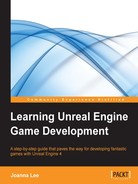In this example, we will duplicate P_Fire and edit it to create a fire for a fireplace in the level. We will also change a part of the current level in which we have to place this new fireplace particle system.
Go to Content Browser | Particles, select P_Fire, and duplicate it. Rename it P_Fireplace. This screenshot shows how P_Fireplace is created in the Particles folder:

Let's open Chapter5Level and rename it Chapter6Level first. We will first add a fireplace structure to the level to set the context for this fireplace effect. This will help you follow the creation process better. This screenshot shows the original living room space:

The following screenshot shows the modified living room space with a fireplace:

This screenshot shows a zoomed in version of the fireplace structure if you intend to construct it:

Zooming in on the metal vents will look like this:

What we did here was delete the lights and low cabinet structure and replaced it with this:
- TopWoodPanel (material: M_Wood_Walnut): X = 120, Y = 550, Z = 60
- Concrete pillars around the glass (material: M_Brick_Cut_Stone)
- ConcretePillar_L and ConcretePillar_R: X = 100, Y = 150, Z = 220
- ConcretePillar_Top: X = 100, Y = 250, Z = 100
- Fireplace glass and inside (material: M_Glass)
- Fireglass: X = 5, Y = 250, Z = 120
- MetalPanel and MetalPanel_Subtractive: X = 40, Y = 160, Z = 10
- FireVent1 to FireVent5
Use the BSP subtractive cylinder with the following setting, as shown in the following screenshot. Here, Z is 10, Outer Radius is 3, and Sides is 8:

The lower extended structure (made up of two BSPs) consists of the following:
- Thinner extension platform: X = 140, Y = 550, Z = 10
- Thicker base: X = 120, Y = 550, Z = 30
Now, double-click on P_Fireplace to open up the Cascade Particle System editor. Since we duplicated it from P_Fire, it has the same emitters as P_Fire: the two Flame, one Smoke, one Sparks, one Embers, and one Distortion module.
Observe the current viewport. What do you see? The original P_Fire effect is more like a sequence of random bursts of flames that disappear pretty quickly after the initial burst. What kind of fire do we need for the fireplace that we have created? We need more or less continuous and slower moving flames that hover in a fixed position.
With this difference and objective in mind, we will next determine which of the components of P_Fire we want to keep as our fire effect for the fireplace.
Using the solo button and checkbox in each of the modules, toggle S on or off, and alternatively mark/unmark the checkbox to observe the individual components. This screenshot shows you the location of the solo button and checkbox:

The first step was to delete the second Flame emitter (the first being the left-most) and the Smoke emitter. The reason for this was, I think, so that I could work with a single flame to create a fire for the fireplace. The Smoke emitter was removed mainly because of it is a gas/electric fire; thus, I would expect less smoke. You could alternatively unmark the checkbox at the top of the window to hide the entire emitter first before deleting it permanently.
Keeping the only Flame emitter, the flame was still appearing at random spots within a certain radius and then disappearing quickly after that. We will address each of the issues here one by one:
- Configure Lifetime: So, since we need to have the fire burning continuously instead of in short bursts, I will first adjust the Lifetime property so that the fire burns for a longer period of time before disappearing. Change Distribution Float Uniform, with Min kept as 0.7, Max as 1.0, and Distribution Constant as 1.2.
- Remove Const Accleration+: Now, the flame lingers longer on screen before disappearing. However, the flames seem to be drifting away from the spawn location after they are spawned. For a fireplace, flames more or less remain in the same location. So, I turn off Const Acceleration+ in the Flames module by unmarking the checkbox. The flames now seem to be moving away from the spawn location a lot less.
- Remove Initial Velocity: After removing the acceleration module, it still seems like the flames are moving away; my guess for this is that the particles had some initial velocity, and so I turned off this module to confirm my suspicion and it seemed to work.
- Configure Spawn: The flames looked quite sparse as they are small, and this creates some blank space within the spawn area during short intervals. I could adjust the size of the flame to make it bigger, but when I did this, the flame looked too distorted. So, I decided to increase the spawn rate instead so that more flames could occur per minute. Change the spawn rate for Rate Scale Distribution from 5.0 to 20.0. Increase Distribution Float Constant from 1.0 to 3.0.
Now, I've turned the other emitters back on again to look at the whole particle system effect and also see if it requires more editing. It looks pretty okay for a fireplace fire now so I've stopped here. Feel free to go ahead and adjust the other properties to improve the design. These are the very basics of modifying an existing particle system, and I hope you have familiarized yourself with the particle system editor through this exercise.