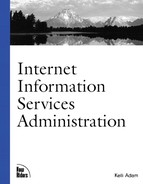Organization of Sites
All Web sites may be formed from four different organizational structures: physical servers, virtual servers, physical directories, or virtual directories. An individual Web site is usually created as either a physical server or a virtual server, and either may additionally use a combination of physical and virtual directories. Figure 5.2 displays how three of the structures appear in the IIS snap-in for the MMC.
Figure 5.2. Virtual servers, physical directories, and virtual directories are monitored and managed through the IIS snap-in for MMC.
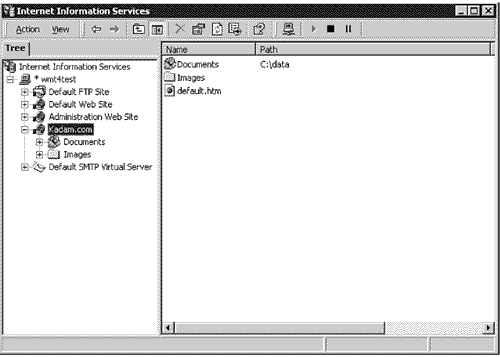
W3CThe World Wide Web Consortium (W3C) was founded in 1994 to develop common standards for the Web, including HTML and HTTP. You can find more information about the W3C on the W3C Web site at http://www.w3.org/ or on the WWW mailing list from the W3C at [email protected]. |
Physical Servers
The simplest organization of a single Web site is to host it alone on a computer. In this case, the Web site is associated with a physical computer and, thus, is a physical server. Most users on the Internet assume that all Web sites are physical servers because they contain a unique URL and IP address—and, of course, because many users are not familiar with the concept of virtual servers. However, the costs involved in running a single Web site as a physical server can be prohibitive to most businesses and individuals, which leads many to use a virtual server instead.
Virtual Servers
Internet Information Services allows you to have multiple IP addresses on a single physical computer. When a separate DNS record references each, it will appear that there are multiple Web servers. These kinds of Web sites are known as virtual servers, or Web server instances.
For example, suppose that you configure two IP addresses on a new computer. You can then use the IIS snap-in of Microsoft Management Console to create two Web sites. You configure the first Web site to use the first IP address and the second Web site to use the second IP address. Now your computer services HTTP requests for two separate Web sites. When you add the appropriate DNS entries to point www.connectos.com to the first IP address and www.kirkland.net to the second IP address, clients can access http://www.connectos.com/ and http://www.kirkland.net/ on the same computer. To the client, however, each site still appears to stand alone.
Assigning an IP Address
Each virtual server requires its own IP address. When you create a new Web site, you must specify which IP address is associated with that Web site.
Each IP address that you assign to a Web site must first be configured in Windows 2000. To assign multiple IP addresses to one computer running Windows 2000, perform the following steps:
Open Network and Dial-up Connections.
Right-click the local area connection, and then click Properties.
On the General tab, click Internet Protocol (TCP/IP), and then click Properties.
Click Advanced to configure additional IP addresses and their corresponding subnet addresses.
Although this procedure is a bit different in Windows NT, the discussion of virtual servers in previous versions of Internet Information Services and IP addresses in Windows NT is the same.
After configuring multiple IP addresses for a Windows 2000 computer, you must then specify which IP address should be used for each Web site. Generally, you can use the IP Address drop-down list box on the Web Site tab of the Web site Properties page to select the IP address of the Web site. However, not all IP addresses may be in the list. If the IP address you need to assign is not listed, you need to manually type it in.
For one virtual server, you should specify "All unassigned" in the IP address box instead of assigning a specific IP address. This site, in essence, is designated as a default Web site that is accessed if a user attempts to connect to an IP address that is configured in Windows 2000 but not assigned to a Web site. This is necessary because common sense tells you to configure more IP addresses in Windows 2000 than you need in the foreseeable future. When you have assigned all the configured IP addresses to virtual servers, you will need to add more to Windows 2000. Of course, you should always reboot of the server after you add the new IP addresses, even if the operating system doesn't require it. So, if you don't want to reboot your Web server and take down all your virtual servers each time you need to add a new IP address, give yourself some room to grow.
When Internet Information Services receives a request for a Web page, the request specifies the IP address of the target Web server. It then locates the virtual server associated with that IP address and returns the requested Web page. Figure 5.3 displays the dialog box for this configuration. Although IP addresses appear in the drop-down box, know that not all IP addresses configured in the operating system will appear, so you may have to do a little typing.
Figure 5.3. Specify a unique IP address for each Web site by using the IIS snap-in for the MMC.
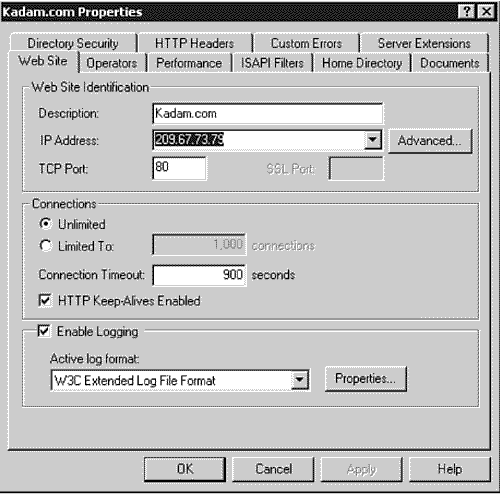
Assigning a Domain Name
After the IP address is configured in Windows 2000 and you have assigned the IP address to a specific Web site, you need to make each Web site available to Web users by assigning it a domain name. For example, suppose that you configure both 10.10.10.100 and 10.20.20.100 in Windows 2000. You then create two Web sites in Internet Information Services and assign each of them one of the configured IP addresses. Finally, you configure two different domain name server (DNS) zones, one for each site, and create a resource record in each that points to the IP address assigned in Internet Information Services. Thus, it appears to users on the Internet that there are two computers—each running a single Web site—when in fact there is only one computer running one copy of the WWW service.
Physical Directories
All Web sites, whether created on a physical server or as a virtual server, will use at least one physical directory. This physical directory exists on the hard drive of a server, whether it is the one running Internet Information Services or is a remote one and is assigned as the home directory of the Web site. If you would like to review information on this structure, refer back to Chapter 2, "Internetworking Considerations."
All physical directories within a Web site are accessible from within that Web site. For example, suppose that a Web site home directory points to the D:InetPubkirkland.net directory. Within this physical directory, you create the Images and Documents subdirectories. So, if DNS is configured for http://www.kirkland.net/ to point to the Web site, then users can also access files in the http://www.kirkland. net/documents/ directory without any additional configuration in Internet Information Services. Of course, you can use NTFS security to restrict this access, but that was covered in Chapter 3, "Integrating IIS with Windows 2000 Security," and Chapter 4, "IIS Security."
Virtual Directories
Although client browsers consider them identical, virtual directories have far more capabilities than physical directories because they add an additional level of configuration. Virtual directories provide more flexibility in directory and file storage. They can be used to present different directories, drives, and even servers as subdirectories within a Web site. They also enable you to add storage capacity to your Web server through the use of remote virtual directories without having to shut down the server or add additional local hardware. The key to this extra configuration support is the fact that when a virtual directory exists for a physical directory, the virtual directory takes precedence.
Virtual directories can be created for folders located on the following:
The same hard drive as the InetPub directory
Another hard drive inside the local computer
Another hard drive on a remote computer across the network, which must be located within the same Windows 2000 domain as a local computer
One of the benefits of using virtual directories instead of physical directories is exemplified when you are using directories in an Intranet environment. For example, suppose that a company's internal Web site is located at http://Connectos/ on a physical server in the MIS department. The Human Resources department maintains and updates the company phone list on a server in the HR department. Instead of copying the file to the MIS server and adding the complication of multiple versions of the same document, it is simpler and more accessible for the phone list document to remain on the server in the HR department. The Web server administrator needs only to create a virtual directory named /Phonelist under the ConnectOS Web site. This virtual directory points to the remote physical directory on the HR server. Now, the phone list can be accessed from http://Connectos/Phonelist/.
Another key benefit to using virtual directories instead of physical directories is in assigning security and permissions. The configuration information for a specific virtual directory takes precedence over the configuration information for the Web site. For example, suppose that you create a Web site with only Read permissions. You then create a virtual directory within the Web site that is configured with both read and script permissions. Users accessing the virtual directory will be able to read files and run scripts. Elsewhere in the Web site, users will have permission only to read files.
Yet another advantage of using a virtual directory is that it takes precedence if both a virtual directory and a physical directory share the same name. For example, suppose that you again create a Web site with only read permissions. Within the physical directory on the hard drive, you create the Utilities subdirectory, which contains executable files. Because the Web site allows only read access, users cannot run the executables in the Utilities directory. However, you can create a virtual directory that points to the physical directory and add execute permissions. When a user tries to access the Utilities directory from a browser, Internet Information Services first determines if a virtual directory exists. Because it does, and is configured as described previously, IIS provides both read and execute access to the files.
If you are also using FrontPage to create and update your Web site, virtual directories create a unique situation. When looking at the Web site though FrontPage, you will not see any of the virtual directories. FrontPage will show you only physical directories within the Web site. However, the virtual directories do exist, so you can access them by specifically requesting one from FrontPage. This is the same issue with FTP and virtual directories discussed in Chapter 6, "Customizing the FTP Service."
Now that this chapter has covered the fundamentals of Web site functionality and organization, let's move on to some specific configuration options for Web sites in Internet Information Services 5. This chapter does not cover all the configuration options, but only those that are often misunderstood or new in Internet Information Services 5.