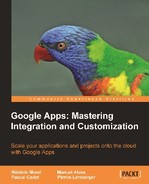Before turning more specifically to Gmail and Google Calendar features on smartphones, let us note that there is an online synchronization service, named Google Sync, that can help synchronize Gmail messages, Google Calendar events, and contact information with the corresponding data on a smartphone. Most importantly, it does not require any complex configuration from the user. There is also a push service, which allows receiving mail without having to explicitly check for new messages. The detail of each feature will of course depend on the smartphone. As a general rule, hardware that runs Android OS will offer a slightly higher degree of integration with the Google Apps than the other. In any case, the protocol used is Microsoft® Exchange ActiveSync®.
For enterprise use of smartphones, Google has integrated new administration features, among which the most important are certainly the following:
- Remote reset and formatting of the phone, in case of theft
- The ability to shut down unused services after a period of inactivity
- Requirement of a password of minimal length on each phone
See: http://googleappsupdates.blogspot.com/2010/10/new-features-to-manage-android-mobile.html
Gmail is obviously available on all current mobile terminals (Android, BlackBerry, iPhone, Nokia/Symbian, webOS, Windows Mobile, iPad…). They all use the IMAP protocol to access Gmail. Each phone has its own IMAP settings that will allow simultaneous synchronization of mail, calendars, and contacts. There are two ways to access Gmail on a mobile phone: either using the mobile web app for Gmail, or using a dedicated mail client on the phone:

From left to right: the dedicated application for Gmail on the Nexus S from Google, the Mail client on the iPhone, and the mobile web app for Gmail
It is generally considered that the dedicated applications provide a better user experience than the mobile web application. You should keep in mind though, the limitation of the IMAP protocol we referred to earlier, namely the duplication of the messages that have several labels. All these applications are of course free.
The Gmail mobile web application has an offline mode, just like the regular Gmail application. This feature allows reading and writing mail in the absence of network coverage.
In a similar way, Google Calendar can be accessed on a mobile phone either through a dedicated application or by connecting to the mobile web app.

From left to right, the calendar on the Nexus One, on the iPhone, and the mobile web app
The usual views per day, per week, and per month are available in each case.
Accessing Gmail by means of a standalone client application (like Outlook, Thunderbird, or Apple Mail) has the advantage that users familiar with this kind of interface can still use their favorite tool. To make such access possible, the first thing to do is to enable the IMAP protocol in the Gmail settings, as we explained earlier. The specific local settings will of course depend on the application. The list of supported clients keeps growing and is available on the Gmail help center.
Keep in mind that the IMAP protocol maps the label concept, which is unique to Gmail, to the notion of a folder. A label corresponds to a folder, with inevitable redundancies that follow: a message having for instance the labels "administration" and "projects" will be stored in an "administration" folder and, simultaneously, in a "projects" folder. We'll also mention that the IMAP protocol translates each "/" into a corresponding folder hierarchy.
The notion of a conversation has no equivalent in IMAP and will thus be omitted from the display in the mail client.
More generally, here is a table that shows the correspondence between the actions on an IMAP client and the result obtained in the web version of Gmail:
Matching the actions on an IMAP client and the corresponding result on Gmail.
|
Action on the IMAP client |
Result on Gmail |
|---|---|
|
Open a message |
Marks the message as read |
|
Mark a message |
Starring a message |
|
Move a message to a folder |
Apply a label to the message |
|
Move a message to a subfolder |
Apply a label to the message showing the hierarchy of folders |
|
Creation of a folder |
Creation of a label |
|
Move a message to [Gmail]/Spam |
Tag the message as being spam |
|
Move a message to [Gmail]/Corbeille |
Put the message in the trash |
|
Send a message |
Tag the message with "Sent Mail" |
|
Delete a message from the inbox |
Delete a message from the inbox |
|
Delete a message from a folder |
Delete the corresponding label |
|
Remove a message from [Gmail]/Spam or [Gmail]/Corbeille |
Permanently delete the message |
The behavior may vary slightly however from one client to another.
Accessing one of the Google Calendars in read-only mode basically amounts to using its private URL with the appropriate format: XML or iCalendar, as we explained in the section on import/export capabilities in Google Calendar.
To maintain two-way synchronization, the most commonly used protocol is Microsoft® Exchange ActiveSync®. The detailed configuration again depends on the application.
The offline mode allows using most features in Gmail and Google Calendar in a web browser, even when no network connection is available. This feature was specifically designed for the nomadic uses of the Google Apps in a professional setting:

Icons indicate the synchronization status. From left to right: no connection available (offline mode is being used), the system is currently being synchronized, the system is synchronized.
At the time of writing (2010), it is necessary to install a plugin named Google Gears to use this feature. An exception is if you use Google's own browser Chrome in a recent version. The Google Gears plug-in can be freely downloaded from the Google Apps site. The upcoming release of HTML 5 will however make this plugin obsolete because this new standard will incorporate cache features. Google is an active promoter of this new standard.
Once the Google Gears plugin has been installed, the synchronization process starts. The process may take a few hours when many years of correspondence are being backed up this way.

The icon that indicates that all messages have been synchronized locally and that they will remain accessible offline
Once the synchronization process is complete, all Gmail tools (text editor, searching messages) will remain available offline, including viewing mail attachments.