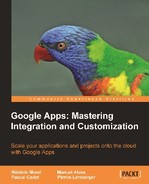Google Calendar can simultaneously display several calendars. Although the interface is rather complex, it is nearly as responsive as the interface of a traditional heavy client; just one click instantaneously displays or hides the agenda calendar. Usual views, per day, per week, or per month are available as well as an agenda view.

The Google Calendar interface shows several calendars simultaneously
Google Calendar offers a long list of predefined calendars, ranging from holidays in many countries to sporting events and the phases of the moon.

Google Calendar offers a large variety of predefined calendars
Google Calendar can export a specific calendar or a whole collection of them. The iCalendar standard is used because it is recognized by most planning tools like Microsoft Outlook, Calendar, Apple iCal, Yahoo! Events and so on. Those same tools will therefore be able to properly interpret the invitations sent by Google Calendar (and vice versa). Files using this format are recognized by their .ics extension. A set of calendars will be exported as a ZIP file containing several .ics files. Imports, in turn, can use either iCalendar or CSV files. In the latter case, though the system may replace one repeating event with a series of events at the corresponding dates.
Google Calendar allows the creation of an arbitrary number of calendars. Within any given calendar, a period of time is usually called an event. Each of those events, in turn, is characterized by three types of information: the time slot, the guest list, and the various options for setting reminders, specifying the availability, and the privacy settings.

Entering an event in Google Calendar: the time slot, the guest list, and the various options for setting reminders, specifying the availability and the privacy settings
Guests will each automatically receive an invitation as a message in Gmail, to which they may then respond by indicating whether they will attend the event or not.

After an event has been entered in Google Calendar, the system will automatically send an email to every guest, who can then indicate whether they intend to attend the event or not by clicking a link in the mail
Each event can be configured with a list of reminders that will show up between 4 weeks and just 1 minute before the event occurs. Three different channels are available for these notifications: email, a popup that appears in the browser window, and SMS (which is free!):

Definition of a list of reminders for a calendar event, by mail, using a popup or using a SMS
Default values can be set separately for each calendar. Notifications in case of a change of an invitation status (received or sent) can be defined as well, as the following figure shows:

Each calendar has its own configuration for event reminders and for status change notifications when an invitation has either been received or sent
Each calendar can be s hared, either with users chosen from the Gmail contact list, or with all users from the Google Apps domain. A calendar can also be made public so that anyone in possession of its URL can view it.
Four levels of visibility can be set for calendars that are shared with specific users:
- Allow updating and managing the calendar
- Allow updating the calendar
- Allow viewing the details of any event
- Allow viewing the availability on any event
By contrast, only two levels of visibility are available in case of public sharing or when sharing with all users in the domain, namely: See all event details or See only free/busy:

Each calendar can be shared either with specific people from the Gmail contact list or with all people in the Google Apps domain. It can also be made completely public.
Each event can define in turn its own privacy settings. There are three such levels: Default, Private, or Public:

There are three possible privacy levels for an event in Google Calendar
Not surprisingly, Default confidentiality implies that the privacy level in the calendar will take precedence. The two other options: Private or Public on the other hand, will respectively strengthen or weaken the visibility defined in the calendar. Following is a table that summarizes exactly what a user can see as a function of the privacy settings defined both on the event and on the calendar that contains it.
The header line indicates the privacy level that was defined on an event. The first column on the left indicates the privacy level that was defined for the user(s) on the calendar that contains the event. The body of the table indicates what the user(s) can see.
|
Event with default visibility |
Event with private visibility |
Event with public visibility | |
|---|---|---|---|
|
Allow updating and managing the calendar |
The details of the event are visible |
The details of event are visible |
The details of event are visible |
|
Allow updating the calendar |
The details of the event are visible |
The details of event are visible |
The details of event are visible |
|
Allow viewing the details of the events in the calendar |
The details of the event are visible |
Only free/busy information is visible |
The details of event are visible |
|
Allow viewing the free/busy information |
Only free/busy information is visible |
Only free/busy information is visible |
The details of event are visible |
To conclude this paragraph, let us mention that Google Calendar proposes a delegation mechanism: managers can thus delegate the management of their agenda to their assistant.
Google Calendar lets you book resources such as rooms or equipment. All that is needed is to associate a calendar to each resource that can be booked. The only distinction with a regular calendar is that the option Auto-accept invitations that do not conflict should be checked:

Defining a resource calendar implies checking the option "Auto-accept invitations that do not conflict", while creating the agenda. This will cause any invitation to be automatically accepted when the time slot is available.
Thus, each reservation will be accepted provided the time slot is available. Once the calendar has been created, all people who may reserve the resource should be invited either one by one or as a group. Users will then receive a mail notifying them that they have access to a new calendar and will therefore now be able to make reservations. A user who wants to make a reservation for a resource should now simply create an event in the corresponding agenda for the given time slot. Before validating the reservation, the user can check the availability of the resource and, where relevant, invite people for a meeting.

Checking the availability of people and resources in Google Calendar before creating an event or reserving a resource
A calendar can be published to be accessible in read-only mode within third-party applications. There are three different formats and two kinds of URLs for this purpose.

There are two kinds of URLs and three formats to grant read-only access to a calendar
- The HTML format: The URL that is provided can be used to display the calendar in read-only mode in a browser. As we mentioned above in the section on calendar sharing, it is possible either to restrict the publication to availability information only or to publish all the details of each event.
- The XML format: In this case, the URL can be used to subscribe to the event stream from the calendar as an RSS feed and display it in Google Reader, for instance.
- The ICAL format: This allows using the calendar in any software that understands the iCalendar format such as Apple's iCal.
- The calendar address. This type of URL, which exists for the three above-mentioned formats, is used for sharing a calendar with other users. Sharing can be with everyone on the Web, which means the calendar is made public, or only with selected users as we described earlier.
- The private address. This is a strictly confidential URL and again it exists for the three above-mentioned formats. It should be used only by the owner of the calendar. This type of address can be used for instance in conjunction with widgets that can integrate one or more Google Calendars in some popular portals, like Netvibes or iGoogle:

Google Calendar widgets. For Netvibes on the left and for iGoogle on the right.
Finally, let us mention that calendars can be easily integrated within a Google Docs page (see Chapter 4, Collaboration Tools) or in a blog.