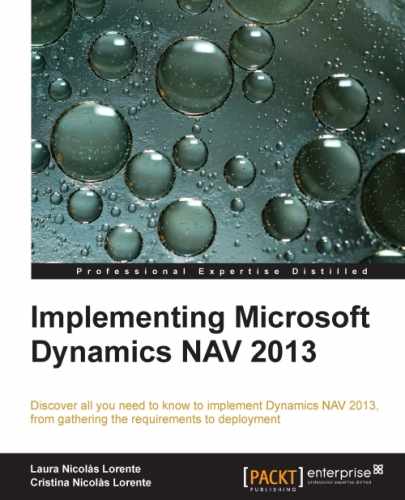The account schedules functionality is part of the Analysis & Reporting section of the Financial Management area. It is meant to create customized financial reports based on the General Ledger information, the Budget information, or on the analysis views information. Account schedules can group data from various accounts and perform calculations that are not possible directly on Chart of Accounts.
When defining account schedules, both the information that will be displayed on rows and columns can be defined.
Just to see how it works, we will create a simple account schedule that will compare budgeted amounts versus real amounts. To do so, we will follow the given steps:
- Navigate to Departments/Financial Management/Reports and Analysis and choose Account Schedules.
- Click on New to create a new account schedule.
- For the new account schedule, select EXAMPLE as Name, Comparing budget versus reality as Description, and ACT/BUD as Default Column Layout.
- Click on Edit Account Schedule. An empty page will open. We will define our account schedule on this page.
- Define the account schedule as shown in the following screenshot:
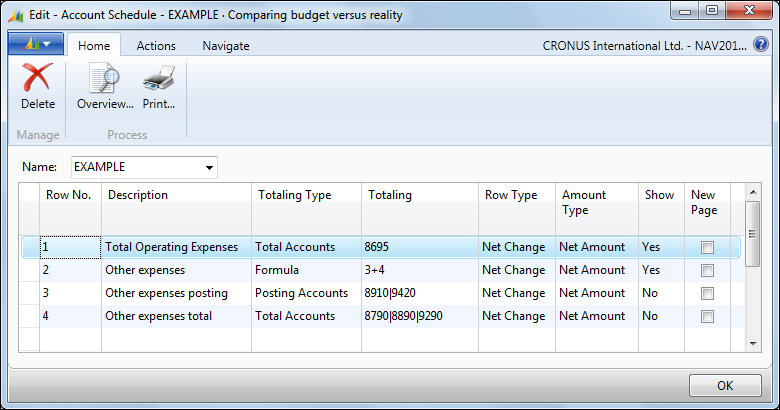
- The first row gets the net amount of account 8695, a totaling account that summarizes all operating expenses.
- The second row uses a formula to sum up the results of rows 3 and 4. That is because other expenses couldn't be summarized together in a single account schedule row, as some of the other expenses are summarized in Chart of Accounts on totaling accounts, but there are a couple of other expenses that have to be taken directly from the posting accounts.
- The third row gets the net amount of other expenses from the posting accounts. The posting accounts used are 8910 and 9420. As this row is only used for calculation purposes and is not intended to be shown on the report, the Show field has been set to No.
- The fourth row gets the net amount of other expenses from totaling accounts. The totaling accounts used are 8790, 8890, and 9290. As this row is only used for calculation purposes and it is not intended to be shown on the report, the Show field has been set to No.
The account schedule is fully defined now. The account schedule defines the rows that will be shown on the report.
Columns are defined at the Column Layout. In the example, we have used an existent column layout called ACT/BUD. Let's see what this column layout will show.
- On the Edit – Account Schedule page where we were defining our account schedule, click on the Actions tab and then click on Edit Column Layout Setup. The Edit – Column Layout page will open.
- Select ACT/BUD for the Name field.
- The ACT/BUD column layout definition will be shown.
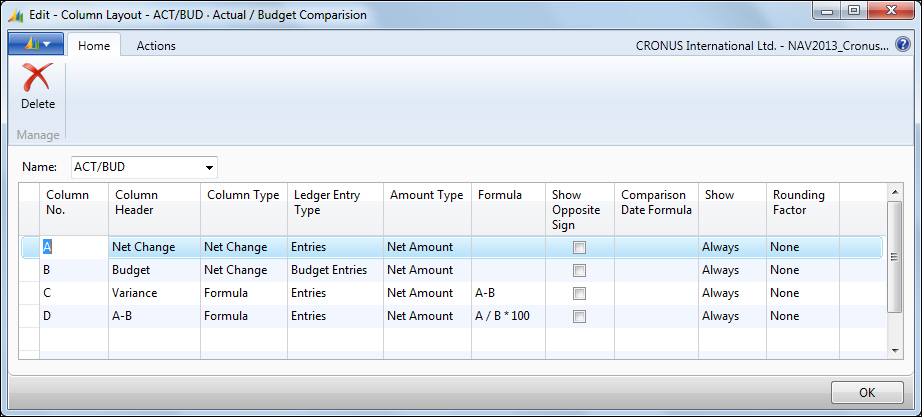
- The column layout defines that the report will have four columns called Net Change, Budget, Variance, and A-B.
- The Net Change column will show the net amount for G/L entries.
- The Budget column will show the net amount for budget entries.
- The Variance column will show the difference between the first and the second column.
- The A-B column calculates the percentage that the first column represents versus the second column.
Now that we have both the account schedule and the column layout defined, it is time to see the results of our account schedule.
- Navigate to Departments/Financial Management/Reports and Analysis and select Account Schedules.
- Select the account schedule that we have created in this section.
- Click on Overview.
- The report will be shown on the screen.
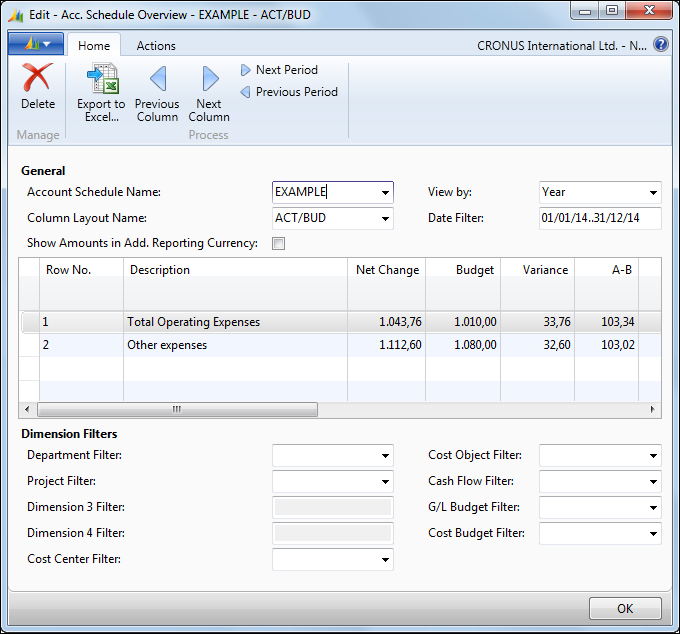
The results can be seen in different time periods and filters can be applied over the calculation to get more accurate results. The results can be exported to Excel and can also be printed.