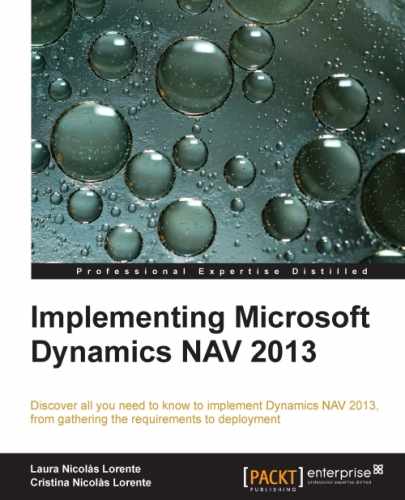Upgrading is supported only from Dynamics NAV 2009, including the original version, the SP1 version, or the R2 version. If your current version is not Dynamics NAV 2009, you have to upgrade to Dynamics NAV 2009 R2 before you can upgrade to Dynamics NAV 2013.
If you are on older versions, the official documentation tells you to follow the Microsoft Dynamics NAV 2009 upgrade guide for details. If you check that guide, it will tell you that if you are coming from versions previous to X, you will have to follow guide Y, and so on. If you follow all the steps detailed on all the guides, it will take forever.
But there is good news. If you are planning to upgrade from previous versions, you can skip some steps, or only do them once. You really don't need a complete upgrade to Microsoft Dynamics NAV 2009. In this section we will see the steps you need to follow to upgrade from Version 3.60 to Version 2013. You can use this section as a checklist for your upgrade process.
The steps that you will have to follow to upgrade from any version to Dynamics NAV 2013 can be spread out into three groups:
- Preparing to upgrade
- Upgrading the application code
- Upgrading the data
The first group will be the same for all versions. The second and third group will be different depending on which version you intend to upgrade to Microsoft Dynamics NAV 2013.
We will first enumerate the steps for the preparing to upgrade group, and then enumerate the steps in the other two groups depending on the version.
There are two things that have to be done before upgrading to Dynamics NAV 2013, no matter the previous version from which you are upgrading:
- Migrate to SQL Server database if you are using the Microsoft Dynamics NAV native database.
- Test the database. If the test fails, follow the workflow for repairing damaged databases.
Upgrading to Dynamics NAV 2013 is officially supported only from those versions. In this section we will enumerate the steps that have to be performed to upgrade from those versions.
The steps that have to be performed to upgrade the application code from Dynamics NAV 2009 to Dynamics NAV 2013 are listed as follows:
- Get the objects' versions.
- Convert old objects' version files to Microsoft Dynamics NAV 2013 format.
- Compare your database objects to the standard objects of your current version to determine the objects that have been customized.
- Carry out your customizations to the new standard code for the new version of Microsoft Dynamics NAV.
- If you have a Microsoft Dynamics NAV 2009 classic client installation, transform your own forms to pages.
- If you have a Microsoft Dynamics NAV 2009 classic client installation, carry out your customizations on existing forms and into its corresponding page object.
- Transform your reports to the new report definition of Microsoft Dynamics NAV 2013.
- Revise and modify your customized code for better performance in Microsoft Dynamics NAV 2013.
Data and field structure has changed between Microsoft Dynamics NAV 2009 and Microsoft Dynamics NAV 2013. That's why a data upgrade process has to be run. The data upgrade is done in two steps: one still in the old version and the other in the new version.
The data conversion process can be seen in the following figure:
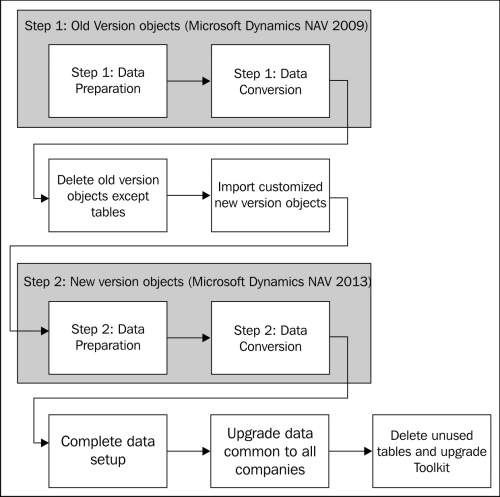
Follow these steps to perform the data conversion process:
- On your old customized database, import a file called
Upgrade Step 1 Objects. - Run the data conversion process for the objects of the old version.
- Create a new Microsoft Dynamics NAV 2013 database.
- Restore the database that was being upgraded.
- Import all customized Microsoft Dynamics NAV 2013 objects.
- Import a file called
Upgrade Step 2 objects. - Run the data conversion process for the objects of the new version.
- Delete the Upgrade Toolkit objects.
To upgrade to Microsoft Dynamics NAV 2013 from any Microsoft Dynamics NAV 5.0 version, you will have to upgrade first to Microsoft Dynamics NAV 2009, and then follow the upgrade steps to upgrade from Microsoft Dynamics NAV 2009 to Microsoft Dynamics NAV 2013.
Even if having to upgrade first to NAV 2009, a full upgrade to the intermediate version will not be necessary. For example, you will not need to upgrade your application code to NAV 2009. The application code can be upgraded directly to Dynamics NAV 2013. You don't need to perform the data upgrade process while upgrading from Dynamics 5.0 to Dynamics 2009 since there is no table structure changes between those two versions.
The steps that have to be performed to upgrade the application code from Dynamics NAV 5.0 to Dynamics NAV 2013 are listed as follows:
- Import both your customized application code and the standard application code of your current version in a Dynamics NAV 2009 database. Compile all objects. Use those objects that are converted to Dynamics NAV 2009 format for comparing and merging purposes.
- Get the objects' version (exporting them from the Dynamics NAV 2009 database).
- Compare your database objects to the standard objects of your current version to determine the objects that have been customized.
- Carry out your customizations to the new standard code for the new version of Microsoft Dynamics NAV.
- Transform your own forms to pages.
- Carry out your customizations on existing forms to its corresponding page object.
- Transform your reports to the new report definition of Microsoft Dynamics NAV 2013.
- Revise and modify your customized code for better performance in Microsoft Dynamics NAV 2013.
Data and field structure has changed between Dynamics NAV 5.0 and Dynamics NAV 2013. That's why a data upgrade process has to be run. However, data and field structure did not change at all between Dynamics NAV 5.0 and NAV 2009. So the data upgrade tools available for NAV 2009 do also apply to NAV 5.0. The only extra thing you will have to do is to convert your database to Dynamics NAV 2009.
The data conversion process can be seen in the following figure:
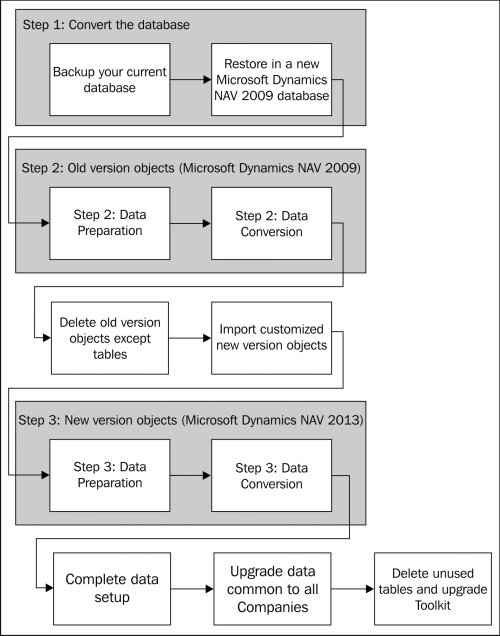
The steps required to upgrade the data are listed as follows:
- Create a new Microsoft Dynamics NAV 2009 database.
- Restore your Microsoft Dynamics NAV 5.0 database in the new 2009 database.
- Import a file called
Upgrade Step 1 Objects. - Run the data conversion process for the objects of the old version.
- Create a new Microsoft Dynamics NAV 2013 database.
- Restore the database that was being upgraded.
- Import all customized Microsoft Dynamics NAV 2013 objects.
- Import a file called
Upgrade Step 2 objects. - Run the data conversion process for the objects of the new version.
- Delete the Upgrade Toolkit objects.
To upgrade to Dynamics NAV 2013 from any Microsoft Business Solutions–Navision 4.0 version, you will have to upgrade first to NAV 2009, and then follow the steps to upgrade to Dynamics NAV 2013.
Even when having to upgrade to Dynamics NAV 2009 first, a full upgrade to the intermediate version will not be necessary. For example, you will not need to upgrade your application code to the intermediate version. The application code can be upgraded directly to Microsoft Dynamics NAV 2013.
You will, however, need to do a data upgrade though, from Microsoft Business Solutions–Navision 4.0 to Dynamics NAV 2009. To do so, an application code upgrade from 4.0 to 2009 will be needed. It will not be a complete code upgrade, however. Only the application code corresponding to the definition of all tables' structures will have to be upgraded. This will be explained in detail in the Upgrade steps in detail section.
The steps that have to be performed to upgrade the application code from Microsoft Business Solutions–Navision 4.0 to Dynamics NAV 2013 are listed as follows:
- Import both your customized application code and the standard application code of your current version in a Microsoft Dynamics NAV 2009 database. Compile all objects. Use those objects that are converted to Microsoft Dynamics NAV 2009 format for comparing and merging purposes.
- Get the objects' version (exporting them from the Microsoft Dynamics NAV 2009 database).
- Compare your database objects to the standard objects of your current version to determine the objects that have been customized.
- Carry out your customizations to the new standard code for the new version of Microsoft Dynamics NAV.
- Transform your own forms to pages.
- Carry out your customizations on existing forms to its corresponding page object.
- Transform your reports to the new report definition of Microsoft Dynamics NAV 2013.
- Revise and modify your customized code for better performance in Microsoft Dynamics NAV 2013.
- Compare your database table objects to the standard table objects of your current version to determine the changes in data structure.
- Carry out your customizations to the table object's data structure. This will be similar to the standard table object's data structure of Microsoft Dynamics NAV 2009.
Data and field structure has changed between Microsoft Business Solutions–Navision 4.0 and Microsoft Dynamics NAV 2013. That's why a data upgrade process has to be run. However, the data upgrade tool available is only to upgrade from NAV 2009 to NAV 2013. Data and field structure did also change between Microsoft Business Solutions–Navision 4.0 and Microsoft Dynamics NAV 2009. We will first have to upgrade our data to a Dynamics NAV 2009 data and field structure, and then we will be able to finish the upgrade process to Microsoft Dynamics NAV 2013.
The data upgrade from NAV 4.0 to NAV 2009 is very similar to the one described for NAV 2009 to NAV 2013. The steps are exactly the same, but the upgrade objects will be different.
The data conversion process can be seen in the following figure:

The steps required to upgrade the data are listed as follows:
- On your old customized database, import a file called
Upgrade Step 1 objectsfrom Upgrade Toolkit found in the Microsoft Dynamics NAV 2009 installation media. - Run the data conversion process for the objects of the old version (Microsoft Business Solutions–Navision 4.0).
- Create a new Microsoft Dynamics NAV 2009 database.
- Restore the database that was being upgraded.
- Import customized Microsoft Dynamics NAV 2009 table objects.
- Import a file called
Upgrade Step 2 objectsfrom Upgrade Toolkit found in the Microsoft Dynamics NAV 2009 installation media. - Run the data conversion process for the objects of the new version (Microsoft Dynamics NAV 2009).
- Delete the Upgrade Toolkit objects.
At this point, a data upgrade from Microsoft Business Solutions–Navision 4.0 to Microsoft Dynamics NAV 2009 has been completed. From now on, a data upgrade to Microsoft Dynamics NAV 2013 will have to be done.
- In the Microsoft Dynamics NAV 2009 database, import a file called
Upgrade Step 1 objects. - Run the data conversion process for the objects of the old version (Microsoft Dynamics NAV 2009).
- Create a new Microsoft Dynamics NAV 2013 database.
- Restore the database that was being upgraded.
- Import all customized Microsoft Dynamics NAV 2013 objects.
- Import a file called
Upgrade Step 2 objects. - Run the data conversion process for the objects of the new version (Microsoft Dynamics NAV 2013).
- Delete the Upgrade Toolkit objects.
To upgrade to Microsoft Dynamics NAV 2013 from any Navision Attain 3.xx version, you will have to upgrade first to Microsoft Dynamics NAV 2009 and then follow the upgrade steps to upgrade to Microsoft Dynamics NAV 2013.
Even when having to upgrade to Dynamics NAV 2009 first, a full upgrade to the intermediate versions will not be necessary. For example, you will not need to upgrade your application code to the intermediate versions. The application code can be upgraded directly to Microsoft Dynamics NAV 2013.
You will, however, need to do a data upgrade though, from Navision Attain 3.xx to Microsoft Dynamics NAV 2009. To do so, an application code upgrade from 3.xx to 2009 will be needed. It will not be a complete code upgrade, however. Only the application code corresponding to the definition of all tables' structures will have to be upgraded. This will be explained in detail in the Upgrade steps in detail section.
The steps that have to be performed to upgrade the application code from Navision Attain 3.60 or 3.70 to Dynamics NAV 2013 are listed as follows:
- Import both your customized application code and the standard application code of your current version in a Microsoft Dynamics NAV 2009 database. Compile all objects. Use those objects that are converted to Microsoft Dynamics NAV 2009 format for comparing and merging purposes.
- Get the object's version (exporting them from the Microsoft Dynamics NAV 2009 database).
- Compare your database objects to the standard objects of your current version to determine the objects that have been customized.
- Carry out your customizations to the new standard code for the new version of Microsoft Dynamics NAV.
- Transform your own forms to pages.
- Carry out your customizations on existing forms to its corresponding page objects.
- Revise and modify your customized code for better performance in Microsoft Dynamics NAV 2013.
- Compare your database table objects to the standard table objects of your current version to determine the changes in data structure.
- Carry out your customizations in table objects data structure to the standard table object data structure of Microsoft Dynamics NAV 2009.
Data and field structure has changed between Navision Attain 3.xx and Microsoft Dynamics NAV 2013. That's why a data upgrade process has to be run. However, the data upgrade tool available is only to upgrade from NAV 2009 to NAV 2013. Data and field structure did also change between Navision Attain 3.xx and Microsoft Dynamics NAV 2009. We will first have to upgrade our data to a Microsoft Dynamics NAV 2009 data and field structure, and then we will be able to finish the upgrade process to Microsoft Dynamics NAV 2013.
The data upgrade from NAV 3.xx to NAV 2009 is very similar to the one described for NAV 2009 to NAV 2013. The steps are exactly the same, but the upgrade objects will be different.
The data conversion process can be seen in the following figure:
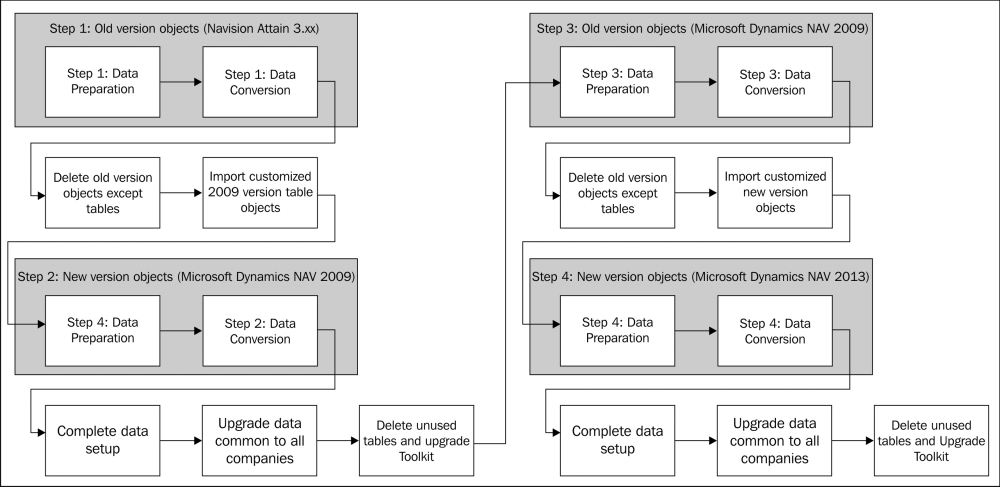
The steps required to upgrade the data are listed as follows:
- On your old customized database, import a file called
Upgrade Step 1 objectsfrom Upgrade Toolkit found in the Microsoft Dynamics NAV 2009 installation media. - Run the data conversion process for the objects of the old version (Navision Attain 3.xx).
- Create a new Microsoft Dynamics NAV 2009 database.
- Restore the database that was being upgraded.
- Import customized Microsoft Dynamics NAV 2009 table objects.
- Import a file called
Upgrade Step 2 objectsfrom Upgrade Toolkit found in the Microsoft Dynamics NAV 2009 installation media. - Run the data conversion process for the objects of the new version (Microsoft Dynamics NAV 2009).
- Delete the Upgrade Toolkit objects.
At this point, a data upgrade from Navision Attain 3.xx to Microsoft Dynamics NAV 2009 has been completed. From now on, a data upgrade to Microsoft Dynamics NAV 2013 will have to be done.
- In the Microsoft Dynamics NAV 2009 database, import a file called
Upgrade Step 1 Objects. - Run the data conversion process for the objects of the old version (Microsoft Dynamics NAV 2009).
- Create a new Microsoft Dynamics NAV 2013 database.
- Restore the database that was being upgraded.
- Import all customized Microsoft Dynamics NAV 2013 objects.
- Import a file called
Upgrade Step 2 objects. - Run the data conversion for the objects of the new version (Microsoft Dynamics NAV 2013).
- Delete the Upgrade Toolkit objects.