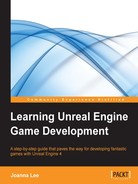In this chapter, you will create and run a simple level with the help of step-by-step instructions. Since the objective of this book is to equip you with the skills to confidently create your own game using Unreal Engine 4 and not to simply follow a list of steps to create a fixed example, I will provide as much additional information as possible that you could use to create your own game level as we go about learning the basic techniques.
In this chapter, we will cover the following topics:
- How to control views and viewports
- How to move, scale, and rotate objects in a level
- How to use the BSP Box brush to create the ground and a wall using the Additive mode
- How to carve a hole in a wall using the Subtractive mode of the BSP Box brush
- How to add a simple Directional Light to a level to mimic sunlight
- How to spawn a player who's facing the right direction on a map using Player Start
- How to create the sky in your map using atmospheric fog
- How to save the map you've created and set it as the default load up map for a project
- How to add a material to the geometries you've created so that it looks realistic
- How to duplicate BSP Brushes to help create things quickly
- How to add props (which are also known as static meshes) to a room
- How to concentrate light on important parts of a map using Lightmass Importance Volume
Before we create a level, it is good to have an idea of what levels look like in Unreal Engine 4. Unreal Engine 4 offers the possibility to load up various types of game levels with a default playable level that's straight from the Project Browser menu option (this pops up immediately after launching the Unreal Editor). Personally, I really like this particular new feature of Unreal Engine 4 as it gives me a quick feel of the types of presets that are available, and I could easily select something as a base for the game level I want to create.
We will create a new map using one of the preset project types as the base for our first level.