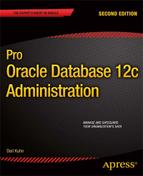![]()
After you’ve installed the binaries, implemented a database, and created tablespaces, the next logical task is to secure your database and begin creating new users. When you create a database, several default user accounts are created by default. As a DBA you must be aware of these accounts and how to manage them. The default accounts are frequently the first place a hacker will look to gain access to a database; therefore, you must take precautions to secure these users. Depending on what options you install and which version of the database you implement, there could be 20 or more default accounts.
As applications and users need access to the database, you’ll need to create and manage new accounts. This includes choosing an appropriate authentication method, implementing password security, and allocating privileges to users. These topics are discussed in detail in this chapter.
Managing Default Users
As stated, when you create a database, Oracle creates several default database users. One of your first tasks should be to identify these users and establish basic security procedures, such as locking and expiring passwords. The specific users that are created vary by database version. If you’ve just created your database, you can view the default user accounts, as follows:
SQL> select username from dba_users order by 1;
Here is a partial listing of some default database user accounts:
USERNAME
--------------------------------------------------------------------------------
ANONYMOUS
APPQOSSYS
AUDSYS
DBSNMP
DIP
GSMADMIN_INTERNAL
GSMCATUSER
GSMUSER
ORACLE_OCM
OUTLN
SYS
SYSTEM
...
What DBAs find frustrating about the prior list is that it’s hard to keep track of what the default accounts are and if they’re really required. Some DBAs may be tempted to drop default accounts so as not to clutter up the database. I wouldn’t advise that. It’s safer to lock these accounts (as shown in the next section). If you drop an account, it can be difficult to figure out exactly how it was originally created, whereas if you lock an account, you can simply unlock it to reactivate it.
![]() Note If you’re working in a pluggable database environment, you can view all users while connected as a privileged account to the root container by querying CDB_USERS. Unless otherwise noted in this chapter, the queries assume that you’re not working in a pluggable environment (and that you’re therefore using the DBA-level views). If you’re in a pluggable environment, to view information across all pluggable databases, you’ll need to use the CDB level views while connected to the root container.
Note If you’re working in a pluggable database environment, you can view all users while connected as a privileged account to the root container by querying CDB_USERS. Unless otherwise noted in this chapter, the queries assume that you’re not working in a pluggable environment (and that you’re therefore using the DBA-level views). If you’re in a pluggable environment, to view information across all pluggable databases, you’ll need to use the CDB level views while connected to the root container.
Oracle novices sometimes ask, “What’s the difference between the SYS and SYSTEM schemas?” The SYS schema is the super-user of the database, owns all internal data dictionary objects, and is used for tasks such as creating a database, starting or stopping the instance, backup and recovery, and adding or moving data files. These types of tasks typically require the SYSDBA or SYSOPER role. Security for these roles is often controlled through access to the OS account owner of the Oracle software. Additionally, security for these roles can be administered via a password file, which allows remote client/server access.
In contrast, the SYSTEM schema isn’t very special. It’s just a schema that has been granted the DBA role. Many shops lock the SYSTEM schema after database creation and never use it because it’s often the first schema a hacker will try to access when attempting to break into a database.
Rather than risking an easily guessable entry point to the database, you can create a separate schema (named something other than SYSTEM) that has the DBA role granted to it. This DBA schema is used for administrative tasks, such as creating users, changing passwords, and granting database privileges.
Having one or more separate DBA schemas for administrators provides more options for security and auditing. If you require auditing that shows which DBA logged on and when, then create a separate privileged account for each DBA on the team (and turn on database auditing). Otherwise, one generic DBA-privileged account is usually sufficient.
Locking Accounts and Expiring Passwords
To begin securing your database, you should minimally change the password for every default account and then lock any accounts that you’re not using. Locking an account means that a user won’t be able to access it unless a DBA explicitly unlocks it. Also consider expiring the password for each account. Expiring the password means that when a user first attempts to access an account, that user will be forced to change the password.
After creating a database, I usually lock every default account and change their passwords to expired; I unlock default users only as they’re needed. The following script generates the SQL statements that lock all users and set their passwords to expired:
select
'alter user ' || username || ' password expire account lock;'
from dba_users;
A locked user can only be accessed by altering the user to an unlocked state; for example,
SQL> alter user outln account unlock;
A user with an expired password is prompted for a new password when first connecting to the database as that user. When connecting to a user, Oracle checks to see if the current password is expired and, if so, prompts the user, as follows:
ORA-28001: the password has expired
Changing password for ...
New password:
After entering the new password, the user is prompted to enter it again:
Retype new password:
Password changed
Connected.
![]() Note You can lock the SYS account, but this has no influence on your ability to connect as the SYS user through OS authentication or when using a password file.
Note You can lock the SYS account, but this has no influence on your ability to connect as the SYS user through OS authentication or when using a password file.
There is no alter user <user_name> password unexpire command. To unexpire a password, you simply need to change it. The user can change the password (as demonstrated in the prior bits of code), or, as a DBA, you can change the password for a user:
SQL> alter user <username> identified by <new password>;
However, if you have a user with an expired password, and you don’t know the current password and are hesitant to change it (because it’s in use in a production environment, and you’re not sure in how many places within the application code the old password has been hard-coded), what do you do?
Consider this technique to unexpire a password without changing it. In this example the user is MV_MAINT:
- As a DBA-privileged database user, first note the current profile of the user:
SQL> select username, profile from dba_users where username='MV_MAINT';
USERNAME PROFILE
-------------------- ----------
MV_MAINT DEFAULT - Next, create a temporary profile:
CREATE PROFILE temp_prof LIMIT
PASSWORD_REUSE_MAX unlimited
PASSWORD_REUSE_TIME unlimited; - Now, assign the temporary profile to the user:
SQL> alter user mv_maint profile temp_prof; - Then, view the obfuscated password:
SQL> select password from user$ where name='MV_MAINT';Here is the output for this example:
PASSWORD
--------------------
E88FDA313EC0F3F4 - Now, set the password to what it was; this unexpires it:
SQL> alter user mv_maint identified by values 'E88FDA313EC0F3F4'; - Finally, assign the original profile back to the user:
SQL> alter user mv_maint profile default; ;
The prior technique allows you to unexpire a password without knowing the password and also avoids issues with passwords that cannot be reused (ORA-28007: the password cannot be reused) because of restrictive profile settings (such as PASSWORD_REUSE_MAX).
Identifying DBA-Created Accounts
If you’ve inherited a database from another DBA, then sometimes it’s useful to determine whether the DBA created a user or if a user is a default account created by Oracle. As mentioned earlier, usually several user accounts are created for you when you create a database. The number of accounts varies somewhat by database version and options installed. Run this query to display users that have been created by another DBA versus those created by Oracle (such as those created by default when the database is created):
select distinct u.username
,case when d.user_name is null then 'DBA created account'
else 'Oracle created account'
end
from dba_users u
,default_pwd$ d
where u.username=d.user_name(+);
For default users, there should be a record in the DEFAULT_PWD$ view. So, if a user doesn’t exist in DEFAULT_PWD$, then you can assume it’s not a default account. Given that logic, another way to identify just the default users would be this:
select distinct(user_name)
from default_pwd$
where user_name in (select username from dba_users);
The prior queries aren’t 100 percent accurate, as there are users that exist in DEFAULT_PWD$ that can be created manually by a DBA. Having said that, the prior queries do provide a starting point for separating the default accounts from ones created by you (or another DBA).
![]() Note The DEFAULT_PWD$ view is available starting with Oracle Database 11g. See MOS note 227010.1 for more details about guidelines on checking for default passwords.
Note The DEFAULT_PWD$ view is available starting with Oracle Database 11g. See MOS note 227010.1 for more details about guidelines on checking for default passwords.
Checking Default Passwords
You should also check your database to determine whether any accounts are using default passwords. If you’re using an Oracle Database 11g or higher, you can check the DBA_USERS_WITH_DEFPWD view to see whether any Oracle-created user accounts are still set to the default password:
SQL> select * from dba_users_with_defpwd;
If you aren’t using Oracle Database 11g or higher, then you have to check the passwords manually or use a script. Listed next is a simple shell script that attempts to connect to the database, using default passwords:
#!/bin/bash
if [ $# -ne 1 ]; then
echo "Usage: $0 SID"
exit 1
fi
# Source oracle OS variables via oraset script.
# See Chapter 2 for more details on setting OS variables.
. /etc/oraset $1
#
userlist="system sys dbsnmp dip oracle_ocm outln"
for u1 in $userlist
do
#
case $u1 in
system)
pwd=manager
cdb=$1
;;
sys)
pwd="change_on_install"
cdb="$1 as sysdba"
;;
*)
pwd=$u1
cdb=$1
esac
#
echo "select 'default' from dual;" |
sqlplus -s $u1/$pwd@$cdb | grep default >/dev/null
if [[ $? -eq 0 ]]; then
echo "ALERT: $u1/$pwd@$cdb default password"
echo "def pwd $u1 on $cdb" | mailx -s "$u1 pwd default" [email protected]
else
echo "cannot connect to $u1 with default password."
fi
done
exit 0
If the script detects a default password, an e-mail is sent to the appropriate DBA. This script is just a simple example, the point being that you need some sort of mechanism for detecting default passwords. You can create your own script or modify the previous script to suit your requirements.
Creating Users
When you’re creating a user, you need to consider the following factors:
- Username and authentication method
- Basic privileges
- Default permanent tablespace and space quotas
- Default temporary tablespace
These aspects of creating a user are discussed in the following sections.
![]() Note New in Oracle Database 12c, pluggable database environments have common users and local users. Common users span all pluggable databases within a container database. Local users exist within one pluggable database. See Chapter 23 for details on managing common users and local users.
Note New in Oracle Database 12c, pluggable database environments have common users and local users. Common users span all pluggable databases within a container database. Local users exist within one pluggable database. See Chapter 23 for details on managing common users and local users.
Choosing a Username and Authentication Method
Pick a username that gives you an idea as to what application the user will be using. For example, if you have an inventory management application, a good choice for a username is INV_MGMT. Choosing a meaningful username helps identify the purpose of a user. This can be especially useful if a system isn’t documented properly.
Authentication is the method used to confirm that the user is authorized to use the account. Oracle supports a robust set of authentication methods:
- Database authentication (username and password stored in database)
- OS authentication
- Network authentication
- Global user authentication and authorization
- External service authentication
A simple, easy, and reliable form of authentication is through the database. In this form of authentication, the username and password are stored within the database. The password is not stored in plain text; it is stored in a secure, encrypted format. When connecting to the database, the user provides a username and password. The database checks the entered username and password against information stored in the database, and if there’s a match, the user is allowed to connect to the database with the privileges associated with the account.
Another commonly implemented authentication method is through the OS. OS authentication means that if you can successfully log in to a server, then it’s possible to establish a connection to a local database without providing username and password details. In other words, you can associate database privileges with an OS account or and associated OS group, or both.
Examples of database and OS authentication are discussed in the next two sections. If you have more sophisticated authentication requirements, then you should investigate network, global, or external service authentication. See the Oracle Database Security Guide and the Oracle Database Advanced Security Administrator’s Guide, which can be freely downloaded from the Technology Network area of the Oracle web site (http://otn.oracle.com), for more details regarding these methods.
Creating a User with Database Authentication
Database authentication is established with the CREATE USER SQL statement. When you’re creating users as a DBA, your account must have the CREATE USER system privilege. This example creates a user named HEERA with the password CHAYA and assigns the default permanent tablespace USERS, default temporary tablespace TEMP , and unlimited space quota on the USERS tablespace:
create user heera identified by chaya
default tablespace users
temporary tablespace temp
quota unlimited on users;
This creates a bare-bones schema that has no privileges to do anything in the database. To make the user useful, you must minimally grant it the CREATE SESSION system privilege:
SQL> grant create session to heera;
If the new schema needs to be able to create tables, you need to grant it additional privileges, such as CREATE TABLE:
SQL> grant create table to heera;
You can also use the GRANT...IDENTIFIED BY statement to create a user; for example,
grant create table, create session
to heera identified by chaya;
If the user doesn’t exist, the account is created by the prior statement. If the user does exist, the password is changed to the one specified by the IDENTIFIED BY clause (and any specified grants are also applied).
![]() Note Sometimes, when DBAs create a user, they’ll assign default roles to a schema, such as CONNECT and RESOURCE. These roles contain system privileges, such as CREATE SESSION and CREATE TABLE (and several others privileges, which vary by database release). I recommend against doing this, because Oracle has stated that those roles may not be available in future releases.
Note Sometimes, when DBAs create a user, they’ll assign default roles to a schema, such as CONNECT and RESOURCE. These roles contain system privileges, such as CREATE SESSION and CREATE TABLE (and several others privileges, which vary by database release). I recommend against doing this, because Oracle has stated that those roles may not be available in future releases.
Creating a User with OS Authentication
OS authentication assumes that if the user can log in to the database server, then database privileges can be associated with and derived from the OS user account. There are two types of OS authentication:
- Authentication through assigning specific OS roles to users (allows database privileges to be mapped to users)
- Authentication for regular database users via the IDENTIFIED EXTERNALLY clause
Authentication through OS roles is detailed in Chapter 2. This type of authentication is used by DBAs and allows them to connect to an OS account, such as oracle, and then connect to the database with SYSDBA privileges without having to specify a username and password.
After logging in to the database server, users created with the IDENTIFIED EXTERNALLY clause can connect to the database without having to specify a username or password. This type of authentication has some interesting advantages:
- Users with access to the server don’t have to maintain a database username and password.
- Scripts that log in to the database don’t have to use hard-coded passwords if executed by OS-authenticated users.
- Another database user can’t hack into a user by trying to guess the username and password connection string. The only way to log in to an OS-authenticated user is from the OS.
When using OS authentication, Oracle prefixes the value contained in OS_AUTHENT_PREFIX database initialization parameter to the OS user connecting to the database. The default value for this parameter is OPS$. Oracle strongly recommends that you set the OS_AUTHENT_PREFIX parameter to a null string; for example,
SQL> alter system set os_authent_prefix='' scope=spfile;
You have to stop and start your database for this modification to take effect. After you’ve set the OS_AUTHENT_PREFIX parameter, you can create an externally authenticated user. For instance, say you have an OS user named jsmith, and you want anybody with access to this OS user to be able to log in to the database without supplying a password. Use the CREATE EXTERNALLY statement to do this:
SQL> create user jsmith identified externally;
SQL> grant create session to jsmith;
Now, when jsmith logs in to the database server, this user can connect to SQL*Plus, as follows:
$ sqlplus /
No username or password is required, because the user has already been authenticated by the OS.
Understanding Schemas vs. Users
A schema is a collection of database objects (such as tables and indexes). A schema is owned by a user and has the same name as the user. The terms user and schema are often used synonymously by DBAs and developers. Distinguishing between the two terms isn’t usually important, but there are some subtle differences.
When you log in to an Oracle database, you connect using a username and password. In this example, the user is INV_MGMT, and the password is f00bar:
SQL> connect inv_mgmt/f00bar
When you connect as a user, by default you can manipulate objects in the schema owned by the user with which you connected to the database. For example, when you attempt to describe a table, Oracle by default accesses the current user’s schema. Therefore, there is no reason to preface the table name with the currently connected user (owner). Suppose the currently connected user is INV_MGMT. Consider the following DESCRIBE command:
SQL> describe inventory;
The prior statement is identical in function to the following statement:
SQL> desc inv_mgmt.inventory;
You can alter your current user’s session to point at a different schema via the ALTER SESSION statement:
SQL> alter session set current_schema = hr;
This statement doesn’t grant the current user (in this example, INV_MGMT) any extra privileges. The statement does instruct Oracle to use the schema qualifier HR for any subsequent SQL statements that reference database objects. If the appropriate privileges have been granted, the INV_MGMT user can access the HR user’s objects without having to prefix the schema name to the object name.
![]() Note Oracle does have a CREATE SCHEMA statement. Ironically, CREATE SCHEMA does not create a schema or a user. Rather, this statement provides a method for creating several objects (tables, views, grants) in a schema as one transaction. I’ve rarely seen the CREATE SCHEMA statement used, but it’s something to be aware of in case you’re in a shop that does use it.
Note Oracle does have a CREATE SCHEMA statement. Ironically, CREATE SCHEMA does not create a schema or a user. Rather, this statement provides a method for creating several objects (tables, views, grants) in a schema as one transaction. I’ve rarely seen the CREATE SCHEMA statement used, but it’s something to be aware of in case you’re in a shop that does use it.
Assigning Default Permanent and Temporary Tablespaces
Ensuring that users have a correct default permanent tablespace and temporary tablespace helps prevent issues of inadvertently filling up the SYSTEM tablespace, which could cause the database to become unavailable as well as engendering performance problems. The concern is that when you don’t define a default permanent and temporary tablespace for your database, when you create a user, by default the SYSTEM tablespace is used. This is never a good thing.
As outlined in Chapter 2, you should establish a default permanent tablespace and temporary tablespace when creating the database. Also shown in Chapter 2 were the SQL statements for identifying and altering the default permanent tablespace and temporary tablespace. This ensures that when you create a user and don’t specify default permanent and temporary tablespaces, the database defaults will be applied. The SYSTEM tablespace will therefore never be used for the default permanent and temporary tablespaces.
Having said that, the reality is that you’ll most likely encounter databases that were not set up this way. When maintaining a database, you should verify the default permanent and temporary tablespace settings to make certain they meet your database standards. You can look at user information by selecting from the DBA_USERS view:
select
username
,password
,default_tablespace
,temporary_tablespace
from dba_users;
Here is small sample of the output:
USERNAME PASSWORD DEFAULT_TABLESPACE TEMPORARY_TABLESPACE
-------------------- ---------- ------------------------- --------------------
JSMITH EXTERNAL USERS TEMP
MV_MAINT USERS TEMP
AUDSYS USERS TEMP
GSMUSER USERS TEMP
XS$NULL USERS TEMP
None of your users, other than the SYS user, should have a default permanent tablespace of SYSTEM. You don’t want any users other than SYS creating objects in the SYSTEM tablespace. The SYSTEM tablespace should be reserved for the SYS user’s objects. If other users’ objects existed in the SYSTEM tablespace, you’d run the risk of filling up that tablespace and compromising the availability of your database.
All your users should be assigned a temporary tablespace that has been created as type temporary. Usually, this tablespace is named TEMP (see Chapter 4 for more details).
If you find any users with inappropriate default tablespace settings, you can modify them with the ALTER USER statement:
SQL> alter user inv_mgmt default tablespace users temporary tablespace temp;
You never want any users with a temporary tablespace of SYSTEM. If a user has a temporary tablespace of SYSTEM, then any sort area for which the user requires temporary disk storage acquires extents in the SYSTEM tablespace. This can lead to the SYSTEM tablespace’s filling up. You don’t want this ever to occur, because a SYS schema’s inability to acquire more space as its objects grow can lead to a nonfunctioning database. To check for users that have a temporary tablespace of SYSTEM, run this script:
SQL> select username from dba_users where temporary_tablespace='SYSTEM';
Typically, I use the script name creuser.sql when creating a user. This script uses variables that define the usernames, passwords, default tablespace name, and so on. For each environment in which the script is executed (development, test, quality assurance (QA), beta, production), you can change the ampersand variables, as required. For instance, you can use a different password and different tablespaces for each separate environment.
Here’s an example creuser.sql script:
DEFINE cre_user=inv_mgmt
DEFINE cre_user_pwd=inv_mgmt_pwd
DEFINE def_tbsp=inv_data
DEFINE idx_tbsp=inv_index
DEFINE def_temp_tbsp=temp
DEFINE smk_ttbl=zzzzzzz
--
CREATE USER &&cre_user IDENTIFIED BY &&cre_user_pwd
DEFAULT TABLESPACE &&def_tbsp
TEMPORARY TABLESPACE &&def_temp_tbsp;
--
GRANT CREATE SESSION TO &&cre_user;
GRANT CREATE TABLE TO &&cre_user;
--
ALTER USER &&cre_user QUOTA UNLIMITED ON &&def_tbsp;
ALTER USER &&cre_user QUOTA UNLIMITED ON &&idx_tbsp;
--
-- Smoke test
CONN &&cre_user/&&cre_user_pwd
CREATE TABLE &&smk_ttbl(test_id NUMBER) TABLESPACE &&def_tbsp;
CREATE INDEX &&smk_ttbl._idx1 ON &&smk_ttbl(test_id) TABLESPACE &&idx_tbsp;
INSERT INTO &&smk_ttbl VALUES(1);
DROP TABLE &&smk_ttbl;
SMOKE TEST
Smoke test is a term used in occupations such as plumbing, electronics, and software development. The term refers to the first check done after initial assembly or repairs in order to provide some level of assurance that the system works properly.
In plumbing a smoke test forces smoke through the drainage pipes. The forced smoke helps quickly identify cracks or leaks in the system. In electronics a smoke test occurs when power is first connected to a circuit. This sometimes produces smoke if the wiring is faulty.
In software development a smoke test is a simple test of the system to ensure that it has some level of workability. Many managers have reportedly been seen to have smoke coming out their ears when the smoke test fails.
Modifying Passwords
Use the ALTER USER command to modify an existing user’s password. This example changes the HEERA user’s password to FOOBAR:
SQL> alter user HEERA identified by FOOBAR;
You can change the password of another account only if you have the ALTER USER privilege granted to your user. This privilege is granted to the DBA role. After you change a password for a user, any subsequent connection to the database by that user requires the password indicated by the ALTER USER statement.
In Oracle Database 11g or higher, when you modify a password, it’s case sensitive. If you’re using Oracle Database 10g or lower, the password isn’t case sensitive.
SQL*PLUS PASSWORD COMMAND
You can change the password for a user with the SQL*Plus PASSWORD command. (Like all SQL*Plus commands, it can be abbreviated.) After issuing the command, you’re prompted for a new password:
SQL> passw heera
Changing password for heera
New password:
Retype new password:
Password changed
This method has the advantage of changing a password for a user without displaying the new password on the screen.
Logging In as a Different User
This section details how to log in to a different user without having the clear-text form of the user’s password. You may wish to do this in a couple of situations:
- You’re copying a user from one environment (such as production) to a different environment (such as test), and you want to retain the original password.
- You’re working in a production environment, and you need to be able to connect as the user that owns objects to execute CREATE TABLE statements, issue grants, and so on. In a production environment you may not know the user’s password because of poor maintenance procedures.
You need access to a DBA-privileged account to be able to log in as a different user without knowing the password. Here are the steps to do this:
- As a DBA, temporarily store a user’s obfuscated password.
- Change the user’s password.
- Connect to the user with the new password, and run DDL statements.
- Connect as a DBA, and change the password back to the original.
Be very careful when changing a user’s password as described in the previous steps. First, the application can’t connect to the database while the password has been changed to a temporary setting. If, when attempting to connect the application, you exceed the FAILED_LOGIN_ATTEMPTS limit of a user’s profile (the default is ten failed attempts), the account will lock.
Furthermore, if you’ve modified the values of PASSWORD_REUSE_MAX (the number of days before a password can be reused) and PASSWORD_REUSE_TIME(the number of times a password must change before a password can be reused), then you can’t change the password back to its original value.
Listed next is an example that shows how to temporarily change a user’s password and then change the password back to its original value. First, select the statement required to restore a user’s password to its original setting. In this example, the username is APPUSR:
select 'alter user appusr identified by values ' ||
'''' || password || '''' || ';'
from user$ where name='APPUSR';
Here is the output for this example:
alter user appusr identified by values 'A0493EBF86198724';
Now, modify the user’s password to a known value (in this example, foo):
SQL> alter user appusr identified by foo;
Connect to the APPUSR user:
SQL> conn appusr/foo
After you’re finished using the APPUSR user, change its password back to the original value:
SQL> alter user appusr identified by values 'A0493EBF86198724';
Again, be very cautious when performing this procedure, because you don’t want to put yourself in a situation in which a password profile setting won’t allow you to reset the password:
ORA-28007: the password cannot be reused
If you get this error, one option is to set the password to a brand new value. However, doing so may have an undesirable impact on the application. If developers have hard-coded the password into response files, the application can’t log in without changing the hard-coded password to the new password.
Your other option is to temporarily change the user’s profile to allow the password to be reused. First, check to see what the current profile is for the user:
SQL> select username, profile from dba_users where username = UPPER('&&username'),
Here is some sample output:
USERNAME PROFILE
------------------------------ ------------------------------
APPUSR SECURE
Then, create a profile that specifically allows a password to be reused without any restrictions:
CREATE PROFILE temp_prof LIMIT
PASSWORD_REUSE_MAX unlimited
PASSWORD_REUSE_TIME unlimited;
Next, assign the user the profile that doesn’t limit the reuse of passwords:
SQL> alter user appusr profile temp_prof;
You should be able to modify the password, as shown previously:
SQL> alter user appusr identified by values 'A0493EBF86198724';
If successful, you see this message:
User altered.
Make sure you set the profile back to the original value for the user:
SQL> alter user appusr profile secure;
Finally, drop the temporary profile so that it isn’t accidentally used in the future:
SQL> drop profile temp_prof;
Sometimes you need to modify existing users, for the following types of reasons:
- Change a user’s password
- Lock or unlock a user
- Change the default permanent or temporary tablespace, or both
- Change a profile or role
- Change system or object privileges
- Modify quotas on tablespaces
Use the ALTER USER statement to modify users. Listed next are several SQL statements that modify a user. This example changes a user’s password, using the IDENTIFIED BY clause:
SQL> alter user inv_mgmt identified by i2jy22a;
If you don’t set a default permanent tablespace and temporary tablespace when you initially create the user, you can modify them after creation, as shown here:
SQL> alter user inv_mgmt default tablespace users temporary tablespace temp;
This example locks a user account:
SQL> alter user inv_mgmt account lock;
And, this example alters the user’s quota on the USERS tablespace:
SQL> alter user inv_mgmt quota 500m on users;
Before you drop a user, I recommend that you first lock the user. Locking the user prevents others from connecting to a locked database account. This allows you to better determine whether someone is using the account before it’s dropped. Here is an example of locking a user:
SQL> alter user heera account lock;
Any user or application attempting to connect to this user now receives the following error:
ORA-28000: the account is locked
To view the users and lock dates in your database, issue this query:
SQL> select username, lock_date from dba_users;
To unlock an account, issue this command:
SQL> alter user heera account unlock;
Locking users is a very handy technique for securing your database and discovering which users are active.
Be aware that by locking a user, you aren’t locking access to a user’s objects. For instance, if a USER_A has select, insert, update, and delete privileges on tables owned by USER_B, if you lock the USER_B account, USER_A can still issue DML statements against the objects owned by USER_B.
![]() Tip If a user’s objects don’t consume inordinate amounts of disk space, then before you drop the user, it’s prudent to make a quick backup. See Chapter 13 for details on using Data Pump to back up a single user.
Tip If a user’s objects don’t consume inordinate amounts of disk space, then before you drop the user, it’s prudent to make a quick backup. See Chapter 13 for details on using Data Pump to back up a single user.
After you’re sure that a user and its objects aren’t needed, use the DROP USER statement to remove a database account. This example drops the user HEERA:
SQL> drop user heera;
The prior command won’t work if the user owns any database objects. Use the CASCADE clause to remove a user and have its objects dropped:
SQL> drop user heera cascade;
![]() Note The DROP USER statement may take a great deal of time to execute if the user being dropped owns a vast number of database objects. In these situations, you may want to consider dropping the user’s objects before dropping the user.
Note The DROP USER statement may take a great deal of time to execute if the user being dropped owns a vast number of database objects. In these situations, you may want to consider dropping the user’s objects before dropping the user.
When you drop a user, any tables that it owns are also dropped. Additionally, all indexes, triggers, and referential integrity constraints are removed. If referential integrity constraints exist in other schemas that depend on any dropped primary key and unique key constraints, the referential constraints in those schemas are also dropped. Oracle invalidates but doesn’t drop any views, synonyms, procedures, functions, or packages that are dependent on the dropped user’s objects.
Enforcing Password Security and Resource Limits
When you’re creating users, sometimes requirements call for passwords to adhere to a set of security rules, for example, necessitating that the password be of a certain length and contain numeric characters. Also, when you set up database users, you may want to ensure that a certain user isn’t capable of consuming an inordinate amount of CPU resources.
You can use a database profile to meet these types of requirements. An Oracle profile is a database object that serves two purposes:
- Enforces password security settings
- Limits system resources that a user consumes
These topics are discussed in the next several sections.
![]() Tip Don’t confuse a database profile with a SQL profile. A database profile is an object assigned to a user that enforces password security and that constrains database resource usage, whereas a SQL profile is associated with a SQL statement and contains corrections to statistics that help the optimizer generate a more efficient execution plan.
Tip Don’t confuse a database profile with a SQL profile. A database profile is an object assigned to a user that enforces password security and that constrains database resource usage, whereas a SQL profile is associated with a SQL statement and contains corrections to statistics that help the optimizer generate a more efficient execution plan.
When you create a user, if no profile is specified, the DEFAULT profile is assigned to the newly created user. To view the current settings for a profile, issue the following SQL:
select profile, resource_name, resource_type, limit
from dba_profiles
order by profile, resource_type;
Here is a partial listing of the output:
PROFILE RESOURCE_NAME RESOURCE LIMIT
------------ --------------------------- -------- ---------------
DEFAULT CONNECT_TIME KERNEL UNLIMITED
DEFAULT PRIVATE_SGA KERNEL UNLIMITED
DEFAULT COMPOSITE_LIMIT KERNEL UNLIMITED
DEFAULT SESSIONS_PER_USER KERNEL UNLIMITED
DEFAULT LOGICAL_READS_PER_SESSION KERNEL UNLIMITED
DEFAULT CPU_PER_CALL KERNEL UNLIMITED
DEFAULT IDLE_TIME KERNEL UNLIMITED
DEFAULT LOGICAL_READS_PER_CALL KERNEL UNLIMITED
DEFAULT CPU_PER_SESSION KERNEL UNLIMITED
DEFAULT PASSWORD_LIFE_TIME PASSWORD 180
DEFAULT PASSWORD_GRACE_TIME PASSWORD 7
DEFAULT PASSWORD_REUSE_TIME PASSWORD UNLIMITED
DEFAULT PASSWORD_REUSE_MAX PASSWORD UNLIMITED
DEFAULT PASSWORD_LOCK_TIME PASSWORD 1
DEFAULT FAILED_LOGIN_ATTEMPTS PASSWORD 10
DEFAULT PASSWORD_VERIFY_FUNCTION PASSWORD NULL
A profile’s password restrictions are in effect as soon as the profile is assigned to a user. For example, from the previous output, if you’ve assigned the DEFAULT profile to a user, that user is allowed only ten consecutive failed login attempts before the user account is automatically locked by Oracle. See Table 6-1 for a description of the password profile security settings.
Table 6-1. Password Security Settings
| Password Setting | Description | Default |
|---|---|---|
| FAILED_LOGIN_ATTEMPTS | Number of failed login attempts before the schema is locked | 10 attempts |
| PASSWORD_GRACE_TIME | Number of days after a password expires that the owner can log in with an old password | 7 days |
| PASSWORD_LIFE_TIME | Number of days a password is valid | 180 days |
| PASSWORD_LOCK_TIME | Number of days an account is locked after FAILED_LOGIN_ATTEMPTS has been reached | 1 day |
| PASSWORD_REUSE_MAX | Number of days before a password can be reused | Unlimited |
| PASSWORD_REUSE_TIME | Number of times a password must change before a password can be reused | Unlimited |
| PASSWORD_VERIFY_FUNCTION | Database function used to verify the password | Null |
![]() Tip See MOS note 454635.1 for details on Oracle Database DEFAULT profile changes.
Tip See MOS note 454635.1 for details on Oracle Database DEFAULT profile changes.
You can alter the DEFAULT profile to customize it for your environment. For instance, say you want to enforce a cap on the maximum number of days a password can be used. The next line of code sets the PASSWORD_LIFE_TIME of the DEFAULT profile to 300 days:
SQL> alter profile default limit password_life_time 300;
The PASSWORD_REUSE_TIME and PASSWORD_REUSE_MAX settings must be used in conjunction. If you specify an integer for one parameter (it doesn’t matter which one) and UNLIMITED for the other parameter, the then current password can never be reused.
If you want to specify that the DEFAULT profile password must be changed ten times within 100 days before it can be reused, use a line of code similar to this:
SQL> alter profile default limit password_reuse_time 100 password_reuse_max 10;
Although using the DEFAULT profile is sufficient for many environments, you may need tighter security management. I recommend that you create custom security profiles and assign them to users, as required. For example, create a profile specifically for application users:
CREATE PROFILE SECURE_APP LIMIT
PASSWORD_LIFE_TIME 200
PASSWORD_GRACE_TIME 10
PASSWORD_REUSE_TIME 1
PASSWORD_REUSE_MAX 1
FAILED_LOGIN_ATTEMPTS 3
PASSWORD_LOCK_TIME 1;
After you create the profile, you can assign it to users, as appropriate. The following SQL generates a SQL script, named alt_prof_dyn.sql, that you can use to assign the newly created profile to users:
set head off;
spo alt_prof_dyn.sql
select 'alter user ' || username || ' profile secure_app;'
from dba_users where username like '%APP%';
spo off;
Be careful when assigning profiles to application accounts that use the database. If you want to enforce that a password change at a regular frequency, be sure you understand the impact on production systems. Passwords tend to get hard-coded into response files and code. Enforcing password changes in these environments can wreak havoc, as you try to chase down all the places where the password is referenced. If you don’t want to enforce the periodic changing of the password, you can set PASSWORD_LIFE_TIME to a high value, such as 10,000 or unlimited.
HAS THE PASSWORD EVER CHANGED?
When you’re determining if a password is secure, it’s useful to check to see whether the password for a user has ever been changed. If the password for a user has never been changed, this may be viewed as a security risk. This example performs such a check:
select
name
,to_char(ctime,'dd-mon-yy hh24:mi:ss')
,to_char(ptime,'dd-mon-yy hh24:mi:ss')
,length(password)
from user$
where password is not null
and password not in ('GLOBAL','EXTERNAL')
and ctime=ptime;
In this script the CTIME column contains the timestamp of when the user was created. The PTIME column contains the timestamp of when the password was changed. If the CTIME and PTIME are identical, then the password has never changed.
A password that cannot be easily guessed is considered a strong password. The strength of a password can be quantified in terms of length, use of upper/lower case, nondictionary based words, numeric characters, and so on. For example, a password of L5K0ta890g would be considered strong, whereas a password of pass would be considered weak. There are a couple schools of thought on enforcing password strength:
- Use easily remembered passwords so that you don’t have them written down or recorded in a file somewhere. Because the passwords aren’t sophisticated, they aren’t very secure.
- Enforce a level of sophistication (strength) for passwords. Such passwords aren’t easily remembered and thus must be recorded somewhere, which isn’t secure.
You may choose to enforce a degree of password strength because you think it’s the most secure option. Or you may be required to enforce password security sophistication by your corporate security team (and thus have no choice in the matter). This section isn’t about debating which of the prior methods is preferable. Should you choose to impose a degree of strength for a password, this section describes how to enforce the rules.
You can enforce a minimum standard of password complexity by assigning a password verification function to a user’s profile. Oracle supplies a default password verification function that you create by running the following script as the SYS schema:
SQL> @?/rdbms/admin/utlpwdmg
The prior script creates the following password verification functions:
- ora12c_verify_function (Oracle Database 12c)
- ora12c_strong_verify_function (very secure Oracle Database 12c)
- verify_function_11G (Oracle Database 11g)
- verify_function (Oracle Database 10g)
Once the password verify function has been created, you can use the ALTER PROFILE command to associate the password verify function with all users to which a given profile is assigned. For instance, in Oracle Database 12c, to set the password verify function of the DEFAULT profile, issue this command:
SQL> alter profile default limit PASSWORD_VERIFY_FUNCTION ora12c_verify_function;
If, for any reason, you need to back out of the new security modifications, run this statement to disable the password function:
SQL> alter profile default limit PASSWORD_VERIFY_FUNCTION null;
When enabled, the password verification function ensures that users are correctly creating or modifying their passwords. The utlpwdmgsql script creates a function that checks a password to make certain it meets basic security standards, such as minimum password length and password not the same as username. You can verify that the new security function is in effect by attempting to change the password of a user to which the DEFAULT profile has been assigned. This example tries to change the password to less than the minimum length:
SQL> password
Changing password for HEERA
Old password:
New password:
Retype new password:
ERROR:
ORA-28003: password verification for the specified password failed
ORA-20001: Password length less than 8
![]() Note For Oracle Database 12c and 11g, when using the standard password verify function, the minimum password length is eight characters. For Oracle Database 10g the minimum length is four characters.
Note For Oracle Database 12c and 11g, when using the standard password verify function, the minimum password length is eight characters. For Oracle Database 10g the minimum length is four characters.
Keep in mind that it’s possible to modify the code used to create the password verification function. For example, you can open and modify the script used to create this function:
$ vi $ORACLE_HOME/rdbms/admin/utlpwdmg.sql
If you feel that the Oracle-supplied verification function is too strong, or overly restrictive, you can create your own function and assign the appropriate database profiles to it.
![]() Note As of Oracle Database 12g, the SEC_CASE_SENSITIVE_LOGON parameter has been deprecated. Setting this initialization parameter to FALSE allows you to make passwords case insensitive.
Note As of Oracle Database 12g, the SEC_CASE_SENSITIVE_LOGON parameter has been deprecated. Setting this initialization parameter to FALSE allows you to make passwords case insensitive.
Limiting Database Resource Usage
As mentioned earlier, the password profile settings take effect as soon as you assign the profile to a user. Unlike password settings, kernel resource profile restrictions don’t take effect until you set the RESOURCE_LIMIT initialization parameter to TRUE for your database; for example,
SQL> alter system set resource_limit=true scope=both;
To view the current setting of the RESOURCE_LIMIT parameter, issue this query:
SQL> select name, value from v$parameter where name='resource_limit';
When you create a user, if you don’t specify a profile, then the DEFAULT profile is assigned to the user. You can modify the DEFAULT profile with the ALTER PROFILE statement. The next example modifies the DEFAULT profile to limit CPU_PER_SESSION to 240,000 (in hundredths of seconds):
SQL> alter profile default limit cpu_per_session 240000;
This limits any user with the DEFAULT profile to 2,400 seconds of CPU use. You can set various limits in a profile. Table 6-2 describes the database resource settings you can limit via a profile.
Table 6-2. Database Resource Profile Settings
| Profile Resource | Meaning |
|---|---|
| COMPOSITE_LIMIT | Limit, based on a weighted-sum algorithm for these resources: CPU_PER_SESSION, CONNECT_TIME, LOGICAL_READS_PER_SESSION, and PRIVATE_SGA |
| CONNECT_TIME | Connect time, in minutes |
| CPU_PER_CALL | CPU time limit per call, in hundredths of seconds |
| CPU_PER_SESSION | CPU time limit per session, in hundredths of seconds |
| IDLE_TIME | Idle time, in minutes |
| LOGICAL_READS_PER_CALL | Blocks read per call |
| LOGICAL_READS_PER_SESSION | Blocks read per session |
| PRIVATE_SGA | Amount of space consumed in the shared pool |
| SESSIONS_PER_USER | Number of concurrent sessions |
You can also create a custom profile and assign it to users via the CREATE PROFILE statement. You can then assign that profile to any existing database users. The following SQL statement creates a profile that limits resources, such as the amount of CPU an individual session can consume:
create profile user_profile_limit
limit
sessions_per_user 20
cpu_per_session 240000
logical_reads_per_session 1000000
connect_time 480
idle_time 120;
After you create a profile, you can assign it to a user. In the next example, the user HEERA is assigned USER_PROFILE_LIMIT:
SQL> alter user heera profile user_profile_limit;
![]() Note Oracle recommends that you use Database Resource Manager to manage database resource limits. However, for basic resource management needs, I find database profiles (implemented via SQL) to be an effective and easy mechanism for managing resource usage. If you have more sophisticated resource management requirements, investigate the Database Resource Manager feature.
Note Oracle recommends that you use Database Resource Manager to manage database resource limits. However, for basic resource management needs, I find database profiles (implemented via SQL) to be an effective and easy mechanism for managing resource usage. If you have more sophisticated resource management requirements, investigate the Database Resource Manager feature.
As part of the CREATE USER statement, you can specify a profile other than DEFAULT:
SQL> create user heera identified by foo profile user_profile_limit;
When should you use database profiles? You should always take advantage of the password security settings of the DEFAULT profile. You can easily modify the default settings of this profile, as required by your business rules.
A profile’s kernel resource limits are useful when you have power users who need to connect directly to the database and run queries. For example, you can use the kernel resource settings to limit the amount of CPU time a user consumes, which is handy when a user writes a bad query that inadvertently consumes excessive database resources.
![]() Note You can only assign one database profile to a user, so if you need to manage both password security and resource limits, make certain you set both within the same profile.
Note You can only assign one database profile to a user, so if you need to manage both password security and resource limits, make certain you set both within the same profile.
Managing Privileges
A database user must be granted privileges before the user can perform any tasks in the database. In Oracle, you assign privileges either by granting a specific privilege to a user or by granting the privilege to a role and then granting the role that contains the privilege to a user. There are two types of privileges: system privileges and object privileges. The following sections discuss these privileges in detail.
Assigning Database System Privileges
Database system privileges allow you to do tasks such as connecting to the database and creating and modifying objects. There are hundreds of different system privileges. You can view system privileges by querying the DBA_SYS_PRIVS view:
SQL> select distinct privilege from dba_sys_privs;
You can grant privileges to other users or roles. To be able to grant privileges, a user needs the GRANT ANY PRIVILEGE privilege or must have been granted a system privilege with ADMIN OPTION.
Use the GRANT statement to assign a system privilege to a user. For instance, minimally a user needs CREATE SESSION to be able to connect to the database. You grant this system privilege as shown:
SQL> grant create session to inv_mgmt;
Usually, a user needs to do more than just connect to the database. For instance, a user may need to create tables and other types of database objects. This example grants a user the CREATE TABLE and CREATE DATABASE LINK system privileges:
SQL> grant create table, create database link to inv_mgmt;
If you need to take away privileges, use the REVOKE statement:
SQL> revoke create table from inv_mgmt;
Oracle has a feature that allows you to grant a system privilege to a user and also give that user the ability to administer a privilege. You do this with the WITH ADMIN OPTION clause:
SQL> grant create table to inv_mgmt with admin option;
I rarely use WITH ADMIN OPTION when granting privileges. Usually, a user with the DBA role is used to grant privileges, and that privilege isn’t generally meted out to non-DBA users in the database. This is because it would be hard to keep track of who assigned what system privileges, for what reason, and when. In a production environment, this would be untenable.
You can also grant system privileges to the PUBLIC user group (I don’t recommend doing this). For example, you could grant CREATE SESSION to all users that ever need to connect to the database, as follows:
SQL> grant create session to public;
Now, every user that is created can automatically connect to the database. Granting system privileges to the PUBLIC user group is almost always a bad idea. As a DBA, one of your main priorities is to ensure that the data in the database are safe and secure. Granting privileges to the PUBLIC role is a sure way of not being able to manage who is authorized to perform specific actions within the database.
Assigning Database Object Privileges
Database object privileges allow you to access and manipulate other users’ objects. The types of database objects to which you can grant privileges include tables, views, materialized views, sequences, packages, functions, procedures, user-defined types, and directories. To be able to grant object privileges, one of the following must be true:
- You own the object.
- You’ve been granted the object privilege with GRANT OPTION.
- You have the GRANT ANY OBJECT PRIVILEGE system privilege.
This example grants object privileges (as the object owner) to the INV_MGMT_APP user:
SQL> grant insert, update, delete, select on registrations to inv_mgmt_app;
The GRANT ALL statement is equivalent to granting INSERT, UPDATE, DELETE, and SELECT to an object. The next statement is equivalent to the prior statement:
SQL> grant all on registrations to inv_mgmt_app;
You can also grant INSERT and UPDATE privileges to tables, at the column level. The next example grants INSERT privileges to specific columns in the INVENTORY table:
SQL> grant insert (inv_id, inv_name, inv_desc) on inventory to inv_mgmt_app;
If you want a user that is being granted object privileges to be able to subsequently grant those same object privileges to other users, then use the WITH GRANT OPTION clause:
SQL> grant insert on registrations to inv_mgmt_app with grant option;
Now, the INV_MGMT_APP user can grant insert privileges on the REGISTRATIONS table to other users.
I rarely use the WITH GRANT OPTION when granting object privileges. Allowing other users to propagate object privileges to users makes it hard to keep track of who assigned what object privileges, for what reason, when, and so on. In a production environment this would be untenable. When you’re managing a production environment, when problems arise, you need to know what changed, when, and for what reason.
You can also grant object privileges to the PUBLIC user group (I don’t recommend doing this). For example, you could grant select privileges on a table to PUBLIC:
SQL> grant select on registrations to public;
Now, every user can select from the REGISTRATIONS table. Granting object privileges to the PUBLIC role is almost always a bad idea. As a DBA, one of your main priorities is to ensure that the data in the database are safe and secure. Granting object privileges to the PUBLIC role is a sure way of not being able to manage who can access what data in the database.
If you need to take away object privileges, use the REVOKE statement. This example revokes DML privileges from the INV_MGMT_APP user:
SQL> revoke insert, update, delete, select on registrations from inv_mgmt_app;
Grouping and Assigning Privileges
A role is a database object that allows you to group together system or object privileges, or both, in a logical manner so that you can assign those privileges in one operation to a user. Roles help you manage aspects of database security in that they provide a central object that has privileges assigned to it. You can subsequently assign the role to multiple users or other roles.
To create a role, connect to the database as a user that has the CREATE ROLE system privilege. Next, create a role and assign to it the system or object privileges that you want to group together. This example uses the CREATE ROLE statement to create the JR_DBA role:
SQL> create role jr_dba;
The next several lines of SQL grant system privileges to the newly created role:
SQL> grant select any table to jr_dba;
SQL> grant create any table to jr_dba;
SQL> grant create any view to jr_dba;
SQL> grant create synonym to jr_dba;
SQL> grant create database link to jr_dba;
Next, grant the role to any schema you want to possess those privileges:
SQL> grant jr_dba to lellison;
SQL> grant jr_dba to mhurd;
The users LELLISON and MHURD can now perform tasks such as creating synonyms and views. To see the users to which a role is assigned, query the DBA_ROLE_PRIVS view:
SQL> select grantee, granted_role from dba_role_privs order by 1;
To see roles granted to your currently connected user, query from the USER_ROLE_PRIVS view:
SQL> select * from user_role_privs;
To revoke a privilege from a role, use the REVOKE command:
SQL> revoke create database link from jr_dba;
Similarly, use the REVOKE command to remove a role from a user:
SQL> revoke jr_dba from lellison;
![]() Note Unlike other database objects, roles don’t have owners. A role is defined by the privileges assigned to it.
Note Unlike other database objects, roles don’t have owners. A role is defined by the privileges assigned to it.
If you work with PL/SQL, sometimes you get this error when attempting to compile a procedure or a function:
PL/SQL: ORA-00942: table or view does not exist
What’s confusing is that you can describe the table:
SQL> desc app_table;
Why doesn’t PL/SQL seem to be able to recognize the table? It’s because PL/SQL requires that the owner of the package, procedure, or function be explicitly granted privileges to any objects referenced in the code. The owner of the PL/SQL code can’t have obtained the grants through a role.
When confronted with this issue, try this as the owner of the PL/SQL code:
SQL> set role none;
Now, try to run a SQL statement that accesses the table in question:
SQL> select count(*) from app_table;
If you can no longer access the table, then you’ve been granted access through a role. To resolve the issue, explicitly grant access to any tables to the owner of the PL/SQL code (as the owner of the table):
SQL> connect owner/pass
SQL> grant select on app_table to proc_owner;
You should be able to connect as the owner of the PL/SQL code and successfully compile your code.
Summary
After you create a database, one of your first tasks is to secure any default user accounts. One valid approach is to lock all the default accounts and open them only as they’re required. Other approaches include changing or expiring the password, or both. After the default users’ accounts have been secured, you’re responsible for creating users that need access to the database. This often includes application users, DBAs, and developers.
You should consider using a secure profile for any users you create. Additionally, think about password security when creating users. Oracle provides a password function that enforces a certain level of password strength. I recommend that you use a combination of profiles and a password function as a first step in creating a secure database.
As the databases ages, you need to maintain the user accounts. Usually, the requirements for database accounts change over time. You’re responsible for ensuring that the correct system and object privileges are maintained for each account. With any legacy system, you’ll eventually need to lock and drop users. Dropping unused accounts helps ensure that your environment is more secure and maintainable.
The next logical step after creating users is to create database objects. Chapter 7 deals with concepts related to table creation.