Chapter 1
Customizing Your Page with Facebook Apps
In This Chapter
![]() Grasping the importance of Facebook apps
Grasping the importance of Facebook apps
![]() Discovering Facebook-developed and other installed apps
Discovering Facebook-developed and other installed apps
![]() Adding and deleting apps
Adding and deleting apps
![]() Exploring ways to use apps for marketing
Exploring ways to use apps for marketing
Using an application (app) is how you can expand the way Facebook interacts with your audience. iPhones and other mobile phones have educated most people about what an app is. “There’s an app for that” has been a well-known phrase for years. Thousands of apps can be used on mobile phones, and developers have built hundreds of applications for use in Facebook.
If you need a true Introduction to Apps 101 and how apps work with your personal Facebook account, see Book III, Chapter 2. The apps in this chapter make your business Page more interesting and functional. Social apps connect through personal accounts, and activity through those apps shows up on people’s News Feeds and Tickers.
And you, as a business owner, can develop an app. That subject is a big one, which we expand on in Chapter 2 of this minibook. For now, we focus on business Page apps.
Understanding How Facebook Users Make Use of Apps
The App Center hosts more than 1,000 apps that are geared to personal accounts, and more than 100,000 apps not listed in the App Center are available for your Facebook business Page. Apps are the engine that drives the Facebook experience.
There seem to be three camps of Facebook application users:
- Those who are there for personal conversations and ignore or block many applications
- Those who are there to enjoy the applications and play games
- Business owners looking for ways to drive eyeballs to their Pages by using appropriately targeted applications
You’re free to place as many existing apps on your Page as you want, or create custom apps.
Introducing Apps Developed by Facebook
Facebook Page apps are what make your Page unique and interesting. If all the content that you present on your Page is Timeline, Info, and Photos, it looks as though you haven’t put any attention into presenting your business. On the other hand, you want to be very discerning about which types of apps you put on your Page. Having too many bells and whistles isn’t charming, either!
You can find apps developed by Facebook itself as well as by third-party developers. The ones developed by Facebook are Photos, Events, and Video. These apps are really easy to activate on your Page, as we show you in this chapter. We like to call them “ready-to-go” apps because you don’t need to go outside your Page to find them.
The apps that are in App Center generally are connected to your Profile. If you have your Subscription button turned on, and one of these apps supports your business, you can enjoy it through App Center. As a new Page owner, you already have a few ready-to-go apps in play, as we mention earlier. You find them by following these steps:
- On your Page, click Settings at the top of your Facebook Page.
- Click Apps in the left-hand sidebar.
The screen shows you all the apps that are currently available to be installed on your Page, as shown in Figure 1-1.

Figure 1-1: The list of apps added to your Page. Edit Settings to install them on your Page.
- Click the Apps link to see which apps are ready to be installed on your new Page.
A new Brand or Products Page with Product/Services as its main category, for example, has these apps available:
- Events
- Notes
- Video
Each app has one, two, or sometimes three links below it: Go to App, Edit Settings, and Link to This Tab, as shown in Figure 1-2. We describe the links in this list:
- Link to This Tab: Click this link, and a dialog box opens, displaying the direct URL to that particular place on your Page (as shown below). So, for example, if you want to provide visitors a direct URL to your Static HTML tab, you can look for the Static HTML application, click the Link to This Tab link, and then copy and paste the URL in a message to send someone directly to that place on your Page.

Figure 1-2: Each app has a permalink.
- Edit Settings: For apps that have been added to your page, click this link, and a dialog box appears, offering you the option of adding the app to or removing the app from the application group. For Facebook-built apps, you can’t change the text of the link, but you can for custom apps, as shown in Figure 1-3.
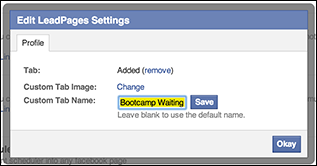
Figure 1-3: Click Edit Settings to add or remove an app tab, or to customize certain aspects.
- Go to App: Click this link to go directly to the editing page for that app or to a page where you can set options for the app. For example, if you click the Go to App link for the Events app, you go directly to the page where you can start creating an Event, as shown in Figure 1-4.

Figure 1-4: Click Go to App to view the creation/customization page for that app.
Pages come with the Photos app on the Page Timeline. After someone (or you) clicks the Like button for the Page, you will have another app box called Likes. If you want any more of the apps that are available for your Page, click the Add App button to the right of the application (as shown in Figure 1-1). This process is described fully in Book II, Chapter 3.
Finding and Adding Apps to Your Page
The Facebook App Center is where you find apps for your Profile. If you want to use business apps on your Page, find them somewhere other than the App Center.
If you’ve seen or know about an app that you want to install on your page, follow these steps:
- In the search box in the top-left corner, enter the name of the app you want to install on your Page.
The search function brings up everything that has the name you’re searching for: Pages, Apps, people, and so on. Make sure that you find the one that’s in the Apps category.
- Click the application name.
You’re taken to the application’s Page. Depending on the app, you may see a page with just the one application or a page with all the apps available.
- Click the Add App to Page button, as shown in Figure 1-5.

Figure 1-5: Find the Page that you want to add the application to and click the Add App to Page button.
- You may be asked to give the app more info for authorization.
- Go to your Page, and click the More drop-down menu under your cover image, and click Manage Apps.
- A popup window appears that allows you to reorder your apps (as shown in Figure 1-6).
Reorder the apps to suit your preference by dragging them up or down in the list.
- To edit the name of your app, click Add or Remove Tabs (as shown in Figure 1-6).
Once you click Manage Apps, you will go to the place in the settings part of your page for apps (see Figure 1-1 earlier in the chapter).
- Edit the name of your app link by clicking the Edit Settings button.
Facebook still calls this link a tab.
- Click Save.
A new browser tab opens, and you can browse your computer for and click the image you want to use. You can upload a custom image for the tab box.

Figure 1-6: Manage and change the order of your apps.
Deleting Apps from Your Page
Sometimes you have an app that just doesn’t click with your audience. If that’s the case, don’t worry: Applications are very easy to remove from your Page.
To remove the app from your Page, follow these steps:
- On your Page, click Settings at the top of your page.
- In the left hand sidebar on the next page, click Apps.
You will then be able to see all of the apps associated with your page (refer to Figure 1-1).
- Click the X icon next to the app you want to remove.
The app no longer appears on your Timeline.
Using Apps for Marketing
In Book II, Chapter 2, we discuss which type of apps truly support a business. Think about your business and figure out the best use for these featured spaces. Many businesses use them for these three things:
- E-mail capture: This is a vital process for businesses.
- Webinar sign-up: Use the sales page information for this type of app, or add upcoming event information. (Your company is a sponsor for a community event, for example.)
- E-commerce: You can re-create your off-Facebook e-commerce website pages for viewing right on Facebook.
In this section, we highlight a few apps that we like to suggest to Page owners.
Contact forms and e-mail forms
You may already have an e-mail capture system set up on your website. Maybe you give something away in exchange for an e-mail address. Many e-mail systems such as AWeber.com have a Facebook app that you can access right from your accounts with those systems.
Check with the e-mail list system you’re using to see whether it provides an easy way to add your e-mail capture form to your Facebook Page. If you’re using systems such as MailChimp, ConstantContact, or iContact, you can use the way they provide, or just copy the form code and paste it in an iFrame or Static HTML app, re-creating the same thing you have on your website. The trick is using an app where you can paste this HTML or iFrame code.
Here are a few apps you can use for e-mail capture if you don’t use the provider’s app:
- Heyo: The trial account (at http://heyo.com) allows you to completely design one app box. You can add images and all sorts of Like and Share buttons, and there’s a space where you can paste the HTML code from your e-mail service. You can use this app as a fan gate, too.
- Woobox: Sign up at http://woobox.com to try the HTML fan gate app, and use your e-mail capture HTML.
- Contact Tab: This particular contact app (available at https://apps.facebook.com/contacttab) contains a place to display all your social accounts, company information, a map to your business (Bing or Google), and a header image.
- Contact Form: You can use the free version (available at https://www.facebook.com/contact.form) or upgrade to the paid version if you’d like to add a custom footer and get other little perks. You can see a nice use of this app at https://www.facebook.com/contact.form/app_141149985924076.
Discussion board apps
Facebook retired its own Discussion app a while ago, but some businesses still want to have some sort of forum or discussion board available to their communities.
Here are two apps to explore if you need this type of app:
- SocialAppsHQ: The free account (available at http://socialappshq.com) allows you to add a discussion app to your Page Timeline. This company also has several really interesting apps to explore.
- Forum for Pages: This free app (at apps.facebook.com/forumforpages) has ads in the left column; the paid version doesn’t. The user interface is very clean and large.
Video apps
Almost every app company that we suggest in this chapter has an app for adding your YouTube videos to your Page. Generally, you add the username of your (or anyone else’s) YouTube channel, and the app pulls the videos to your Facebook Page. Some apps allow you to select a particular playlist instead of pulling in the entire channel.
If you use Vimeo for your videos, we have an app for you, too. Check out Tabfusion in the bulleted list.
Here are a couple of companies that have good YouTube apps:
- YouTube App: One of its free apps (at https://www.facebook.com/youtubetabapp ) is the YouTube app.
- Tabfusion: Tabfusion has three video apps: one for YouTube, for Vimeo, and for Blip.tv. This app (at http://tabfusion.com/applications.php) charges for its services, so you need to consider that fact before choosing to use those apps. See http://tabfusion.com/pricing.php.
Pinterest apps
You can’t pin items from Facebook to Pinterest, but you can pull in your pins and boards from Pinterest through an app to post on your personal account or your business Page.
Our favorite app for Pinterest is Woobox (http://woobox.com/pinterest). You can see an example of how it looks on Facebook at https://www.facebook.com/TheSocialClassroom/app_305927716147259. The interface for configuring this app is very easy to understand and use, as you can see in Figure 1-7.

Figure 1-7: Setting up the Woobox Pinterest app is easy.
Google+
The Google Plus Tab for Pages app (https://www.facebook.com/googleplustopages) is extremely easy to use. The app pulls in all your Google+ posts and puts them on a tab on Facebook, as you can see in Figure 1-8. Any visitor can click the +1 (Google+’s equivalent to liking) next to any post.
Social RSS
The Social RSS (https://apps.facebook.com/social-rss) app allows you to add your blog or any RSS feed to your Page. It can be really handy if you want to pull in specific posts from all over the Internet, not just your blog. If you want to post your tweets to your Timeline, for example, you can add your Twitter RSS feed to this app. This app is also discussed in Book III, Chapter 3.

Figure 1-8: People can +1 your Google+ posts right on Facebook.
Other apps
Here are a few more apps you might want to explore for your personal account, with the Subscribe button turned on (see Book II, Chapter 1), or your business Page.
- Goodreads (https://apps.facebook.com/good_reads) is an app for your personal account. The app corresponds to the Goodreads website (www.goodreads.com). You can add your own books and those that you’d like to recommend to others. The dedicated link creates a nice Timeline view of the books you want to discuss or share. This particular app is best for your Profile if you have the Subscribe button turned on.
- Band Profile (www.facebook.com/rn.mybandapp) currently has more than 8 million active users on Facebook! This app, powered by ReverbNation (www.reverbnation.com), creates a link called Band Profile and pulls info from your account at ReverbNation. People can join your fan list or mailing list, share and play your music, watch your music videos, see where your next show will be, and see your fans. In other words, it’s a complete site for your music on your Facebook Page.
- Tinychat (http://apps.facebook.com/tinychat) has been a popular tool for Twitter users for a few years. Its Facebook app allows you to open a video chat within your Facebook Page and host discussions. You can send notifications to your personal friends or e-mail them a link they can use to connect. From a marketing perspective, consider using this app to create a weekly event in which you chat with your customers or clients, or an impromptu chat when something topical that relates to your business comes up. Currently, this app is best for a personal account with the Subscribe button turned on.
- Zillow real estate apps (www.zillow.com/webtools/facebook-apps) is a nice collection of apps you can use to add Listings, Reviews, Local Info, and a Contacts tab.
- Livestream (https://apps.facebook.com/livestream) is a live-video app that’s used by some very active social media marketers and by Facebook itself for its live events. If using video appeals to you and your business, check out a fuller use of the Livestream app in Book VIII.
Facebook mobile app
Facebook has an app for your mobile phone. The interface is optimized for mobile phone viewing, which means that you’ll find pluses and minuses about viewing Facebook business Pages through the mobile Facebook app. When using the mobile Facebook app on an Android or iOS device, for example, and you go to a business Page through a link in the News Feed, you see only two tabs: Timeline and Photos.

 We need to make a distinction between the apps we discuss in this chapter and “social,” or Open Graph, apps for your Profile (such as Spotify, Netflix, and Foodily).
We need to make a distinction between the apps we discuss in this chapter and “social,” or Open Graph, apps for your Profile (such as Spotify, Netflix, and Foodily). If you view Facebook on an iPad, iPhone, or iPod touch, check whether your apps use Adobe Flash; if so, you won’t be able to view the content on those devices. Keep this fact in mind while you build your Page. Test all the apps you install on your Page on all platforms: iOS, Android, web browser, and so on.
If you view Facebook on an iPad, iPhone, or iPod touch, check whether your apps use Adobe Flash; if so, you won’t be able to view the content on those devices. Keep this fact in mind while you build your Page. Test all the apps you install on your Page on all platforms: iOS, Android, web browser, and so on. You should go through all the apps already listed on your Page’s Apps dashboard and decide whether you want to have them on your Page.
You should go through all the apps already listed on your Page’s Apps dashboard and decide whether you want to have them on your Page.