Introduction
Welcome to PowerPoint 2013 For Dummies, the book written especially for people who are lucky enough to use this latest and greatest version of PowerPoint and want to find out just enough to finish that presentation that was due yesterday.
Do you ever find yourself in front of an audience, no matter how small, flipping through flip charts or shuffling through a stack of handwritten transparencies? You need PowerPoint! Have you always wanted to take your notebook computer with you to impress a client at lunch, but you haven’t known what to do with it between trips to the salad bar? You really need PowerPoint!
Or maybe you’re one of those unfortunate folks who bought Microsoft Office because it was such a bargain and you needed a Windows word processor and spreadsheet anyway, and hey, you’re not even sure what PowerPoint is, but it was free. Who can resist a bargain like that?
Whichever circumstance you find yourself in, you’re holding the perfect book right here in your formerly magic-marker-stained hands. Help is here, within these humble pages.
This book talks about PowerPoint in everyday — and often irreverent — terms. No lofty prose here; the whole thing checks in at about the fifth-grade reading level. I have no Pulitzer expectations for this book. My goal is to make an otherwise dull and lifeless subject at least tolerable, and maybe even kind of fun.
About This Book
This isn’t the kind of book that you pick up and read from start to finish as though it were a cheap novel. If I ever see you reading it at the beach, I’ll kick sand in your face. This book is more like a reference — the kind of book you can pick up, turn to just about any page, and start reading. It has 22 chapters, each one covering a specific aspect of using PowerPoint — such as printing, animating your slides, or using clip art.
Each chapter is divided into self-contained chunks, all related to the major theme of the chapter.
For example, the chapter on using charts contains nuggets like these:
![]() Understanding charts
Understanding charts
![]() Adding a chart to your presentation
Adding a chart to your presentation
![]() Pasting a chart from Excel
Pasting a chart from Excel
![]() Changing the chart type
Changing the chart type
![]() Working with chart data
Working with chart data
You don’t have to memorize anything in this book. It’s a need-to-know book: You pick it up when you need to know something. Need to know how to create an organization chart? Pick up the book. Need to know how to override the Slide Master? Pick up the book. After you find what you’re looking for, put it down and get on with your life.
How to Use This Book
This book works like a reference. Start with the topic that you want to find out about: To get going, look for it in the table of contents or in the index. The table of contents is detailed enough that you should be able to find most of the topics that you look for. If not, turn to the index, where you find even more detail.
When you find your topic in the table of contents or the index, turn to the area of interest and read as much or as little as you need or want. Then close the book and get on with it.
This book is loaded with information, of course, so if you want to take a brief excursion into your topic, you’re more than welcome. If you want to know all about Slide Masters, read the chapter on templates and Masters. If you want to know all about animation, read the chapter on animation. Read whatever you want. This is your book — not mine.
On occasion, this book directs you to use specific keyboard shortcuts to get things done. When you see something like Ctrl+Z, this instruction means to hold down the Ctrl key while pressing the Z key and then release both together. Don’t type the plus sign.
Sometimes I tell you to use a command that resides on the new Ribbon interface like this: Choose Home⇒Editing⇒Find. That means to click the Find button, which you can find in the Editing group on the Home tab.
Whenever I describe a message or information that you see onscreen, it looks like this:
Are we having fun yet?
Anything you’re instructed to type appears in bold like so: Type a:setup in the Run dialog box. Type exactly what you see, with or without spaces.
Another nice feature of this book is that whenever I discuss a certain button that you need to click in order to accomplish the task at hand, the button appears either in the margin or in a helpful table that summarizes the buttons that apply to a particular task. This way, you can easily locate it on your screen.
What You Don’t Need to Read
Some parts of this book are skippable. I carefully place extra-technical information in self-contained sidebars and clearly mark them so that you can give them a wide berth. Don’t read this stuff unless you just gots to know. Don’t worry; I won’t be offended if you don’t read every word.
Foolish Assumptions
I make only three assumptions about you:
![]() You use a computer.
You use a computer.
![]() It’s a Windows computer — not a Macintosh. This book works just as well whether you’re using Windows 8 or Windows 7. (PowerPoint 2013 requires at least Windows 7.)
It’s a Windows computer — not a Macintosh. This book works just as well whether you’re using Windows 8 or Windows 7. (PowerPoint 2013 requires at least Windows 7.)
![]() You use or are thinking about using PowerPoint 2013.
You use or are thinking about using PowerPoint 2013.
Nothing else. I don’t assume that you’re a computer guru who knows how to change a controller card or configure memory for optimal use. These types of computer chores are best handled by people who like computers. My hope is that you’re on speaking terms with such a person. Do your best to stay there.
How This Book Is Organized
Inside this book are chapters arranged in six parts. Each chapter is broken down into sections that cover various aspects of the chapter’s main subject. The chapters have a logical sequence, so it makes sense to read them in order if you want. But you don’t have to read the book that way; you can flip it open to any page and start reading.
Here’s the lowdown on what’s in each of the five parts:
Part I: Getting Started with PowerPoint 2013
In this part, you review the basics of using PowerPoint. This is a good place to start if you’re clueless about what PowerPoint is, let alone how to use it.
Part II: Creating Great-Looking Slides
The chapters in this part show you how to make presentations that look good. Most important are the chapters about themes (Chapter 8), and Masters and templates (Chapter 10). Get the theme, template, and Masters right, and everything else falls into place.
Part III: Embellishing Your Slides
One of the nifty new features of PowerPoint 2013 is the Insert tab on the Ribbon. It’s loaded with things you can insert into your presentations. The chapters in this part explore the various goodies to be found here, such as pictures, clip art, charts, SmartArt objects, sounds, movies, tables, Ginsu knives, and more!
Part IV: Working with Others
The chapters in this part show you how to use PowerPoint’s many collaboration features, such as sharing files in the Cloud via Microsoft’s new SkyDrive feature, creating slide libraries, and exporting slide shows to other formats.
Part V: The Part of Tens
This wouldn’t be a For Dummies book without lists of interesting snippets: ten PowerPoint commandments, ten tips for creating readable slides, and ten ways to keep your audience awake.
Icons Used in This Book
As you’re reading all this wonderful prose, you occasionally see the following icons. They appear in the margins to draw your attention to important information. They’re defined as follows:
Where to Go from Here
Yes, you can get there from here. With this book in hand, you’re ready to charge full speed ahead into the strange and wonderful world of desktop presentations. Browse through the table of contents and decide where you want to start. Be bold! Be courageous! Be adventurous! Above all else, have fun!
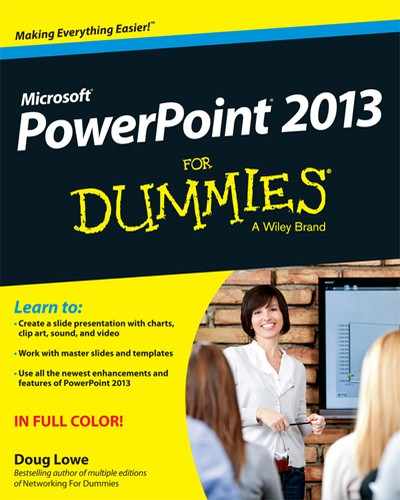
 Watch out! Some technical drivel is just around the corner. Read it only if you have your pocket protector firmly attached.
Watch out! Some technical drivel is just around the corner. Read it only if you have your pocket protector firmly attached. Pay special attention to this icon — it tells you that some particularly useful tidbit is at hand, perhaps a shortcut or a way of using a command that you might not have considered.
Pay special attention to this icon — it tells you that some particularly useful tidbit is at hand, perhaps a shortcut or a way of using a command that you might not have considered.
 Did I tell you about the memory course I took? Paragraphs marked with this icon simply point out details that are worth committing to memory.
Did I tell you about the memory course I took? Paragraphs marked with this icon simply point out details that are worth committing to memory.