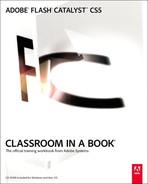Getting Started
Flash Catalyst is a tool for designers who want to create rich application interfaces and interactive content without authoring a single line of code. Examples include interactive ads, product guides, design portfolios, microsites, data-centric rich Internet applications (RIAs), and more.
If you’re familiar with other Adobe design tools, such as Photoshop, Illustrator, and Fireworks, then you’re going to really like the Flash Catalyst workflow. For example, you can design the artwork for your Flash Catalyst project using Photoshop, and then import the entire design document into Flash Catalyst. Convert the artwork and other assets into interactive components, such as navigation buttons and scroll bars. Define the different states, or views, of your application. Add interactions used to transition from one page or component state to another, link to a website, or control animation, video, and sound effects. Add smooth transitions, 3D animation, and other special effects. Finally, publish your project to the web or as an Adobe AIR desktop application.
Flash Catalyst is a great tool for quickly producing interactive application prototypes using a collection of built-in wireframe components.
Flash Catalyst also allows you to work more efficiently with developers who use Adobe Flash Builder 4 (formerly Flex Builder) and the Adobe Flex 4 Software Development Kit (SDK). You design the functional user experience in Flash Catalyst and then provide the project file to developers who use Flash Builder to add additional functionality and integration with data and services.
With the introduction of Flash Catalyst, you now have complete control over the integrity of your original artwork and design vision when producing interactive content.
About Classroom in a Book
Adobe Flash Catalyst CS5 Classroom in a Book is part of the official training series for the Adobe Flash platform. The lessons are designed so that you can learn at your own pace. If you’re new to Flash Catalyst, you’ll learn the fundamental concepts and features you’ll need to accomplish a wide range of techniques covered in the book, but also gain enough understanding of the application to be able to learn additional techniques on your own. If you’ve already started working with Flash Catalyst, you’ll find that Classroom in a Book teaches advanced features, including tips and technique and best practices.
Although each lesson provides step-by-step instructions for completing specific skills, and each lesson builds upon the previous lessons, there is room for experimentation. You can follow the book from start to finish, or do only the lessons that match your interests and needs. Each lesson concludes with a review section summarizing what you’ve covered.
Prerequisites
Before you begin to use Adobe Flash Catalyst CS5 Classroom in a Book, make sure that your system is set up correctly and that you’ve installed the required software. You should know how to use the mouse and standard menus and commands, and also how to open, save, and close files. If you need to review these techniques, see the printed or online documentation included with your Microsoft Windows or Apple Mac OS software.
This book is intended for any designer who produces interactive content for the web or desktop. You will have more success with Flash Catalyst if you are already familiar with Adobe Illustrator, Adobe Photoshop, or Adobe Fireworks, and have a basic understanding of structuring artwork using layers and groups.
This book assumes no programming experience. If you are a designer wishing to learn Flash Catalyst, but perhaps are a little daunted by code, this book is for you.
Installing Flash Catalyst
You must purchase the Adobe Flash Catalyst CS5 software either as a stand-alone application or as part of Adobe Creative Suite. By default, Flash Player 10, Adobe Media Encoder CS5, Adobe AIR, and Adobe Media Player are installed along with Flash Catalyst. For system requirements and complete instructions on installing the Flash Catalyst software, see the ReadMe.pdf file on the application DVD.
Install Flash Catalyst from the Adobe Flash Catalyst CS5 application DVD onto your hard disk. You cannot run the program from the DVD. Follow the onscreen instructions. Make sure that your serial number is accessible before installing the application. You can find the serial number on the registration card or on the back of the DVD case.
Optimizing performance
Flash Catalyst CS5 requires a minimum of 1 GB of RAM; 2 GB is highly recommended. The more RAM available to Flash Catalyst, the faster the application will work for you. A 1024 × 768 minimum display, with 16-bit or greater video card, is required; a 1280 × 800 or greater display is recommended.
Checking for updates
Adobe periodically provides updates to software. You can easily obtain these updates through Adobe Updater, as long as you have an active Internet connection.
Note
To set your preferences for future updates, click Preferences in the dialog box. Select which applications to update automatically and how you would like to be informed when new updates are available. Click Done to accept the new settings.
- In Flash Catalyst CS5, choose Help > Update. The Adobe Application Manager automatically checks for updates available for your Adobe software.
- In the Adobe Application Manager dialog box, select and download the updates you want to install. A message tells you if your application is already up to date. If the application is up to date, click Quit to close the Application Manager dialog box and return to Flash Catalyst.
Flash Player version
The lessons in this book are created to work with Flash Player 10 or higher. The applications you will develop using Flash Catalyst are deployed as SWF files (the Flash Player file format) and viewed using a browser with Flash Player 10. For information on Flash Player version penetration visit:
www.adobe.com/products/player_census/flashplayer
In Lesson 12, you will publish a project as an Adobe AIR application for deploying to the desktop. When you install and play the AIR application, you may be required to install or update your version of the Adobe AIR runtime.
Copying the lesson files
Throughout the lessons in this book, you’ll be working with several interactive applications. Flash Catalyst application projects are stored within a single FXP file. Most of the lessons use additional resources such as audio, video, image, and text files. To complete the lessons in this book, you must copy these files from the Adobe Flash Catalyst CS5 Classroom in a Book CD (located inside the back cover of this book) to your computer.
Copy the Lessons folder (which contains folders named Lesson01, Lesson02, and so on) from the Adobe Flash Catalyst CS5 Classroom in a Book CD onto your computer by dragging it to your hard drive.
When you begin each lesson, you will be instructed where to navigate within the Lessons folder to find all the assets you need to complete the lesson.
If you have limited storage space on your computer, you can copy each Lesson folder individually as you need it and delete it afterward if desired. Some lessons build on preceding lessons, but even then, the assets in each lesson folder are self-contained and don’t require materials from other lesson folders. You do not have to save any finished project if you don’t want to or if you have limited hard disk space.
How to use these lessons
Each lesson in this book provides step-by-step instructions for creating portions of a project that illustrates essential Flash Catalyst techniques. Some lessons build on projects created in preceding lessons; others stand alone. All the lessons build on each other in terms of concepts and skills, so the best way to learn from this book is to proceed through the lessons in sequential order. Some techniques and processes are explained and described in detail only the first few times you perform them. Many of the most essential processes are repeated throughout the exercises so that you can build a familiarity as well as a level of comfort with the basic tools in the language.
Each of the lesson folders contains the files that you will use to complete the lesson. Some of the lessons also include other files and folders with media and resources needed to complete the lesson’s project. Be sure to keep each folder’s content together.
Standard elements in the book
Boldface text: Words that appear in boldface indicate text that you must type while working through the steps in the lessons.
Tips
Alternative ways to perform tasks and suggestions to consider when applying the skills you are learning.
Italicized text: Words that appear in italics are either for emphasis or are new vocabulary.
Notes
Additional background information to expand your knowledge and advanced techniques you can explore to further develop your skills.
Menu commands and keyboard shortcuts: Menu commands are shown with angle brackets between the menu names and commands: Menu > Command > Subcommand. Keyboard shortcuts are shown with a dash between the names of keys to indicate that you should press the keys simultaneously; for example, Ctrl-Enter means that you should press the Ctrl and Enter keys at the same time.
Windows and Mac commands and keystrokes: When the commands or keys required to complete a task are different in the Windows and Mac operating systems, the commands or keys are separated by a forward slash. The first key or command listed is for Windows and the second one is for Mac. For example: Click Open and then click Select/Choose.
Additional resources
Adobe Flash Catalyst CS5 Classroom in a Book is not meant to replace documentation that comes with the program or to be a comprehensive reference for every feature. Only the commands and options used in the lessons are explained in this book. For comprehensive information about program features and tutorials, refer to these resources:
Adobe Community Help: Community Help brings together active Adobe product users, Adobe product team members, authors, and experts to give you the most useful, relevant, and up-to-date information about Adobe products. Whether you’re looking for a code sample or an answer to a problem, have a question about the software, or want to share a useful tip or recipe, you’ll benefit from Community Help. Search results will show you not only content from Adobe, but also from the community.
With Adobe Community Help you can:
• Access up-to-date definitive reference content online and offline
• Find the most relevant content contributed by experts from the Adobe community, on and off Adobe.com
• Comment on, rate, and contribute to content in the Adobe community
• Download Help content directly to your desktop for offline use
• Find related content with dynamic search and navigation tools
To access Community Help: If you have any Adobe CS5 product, then you already have the Community Help application. To invoke Help, choose Help > Flash Catalyst Help. This companion application lets you search and browse Adobe and community content, plus you can comment on and rate any article just like you would in the browser. However, you can also download Adobe Help and language reference content for use offline. You can also subscribe to new content updates (which can be automatically downloaded) so that you’ll always have the most up-to-date content for your Adobe product at all times. You can download the application from www.adobe.com/support/chc/index.html
Adobe content is updated based on community feedback and contributions. You can contribute in several ways: add comments to content or forums, including links to web content; publish your own content using Community Publishing; or contribute Cookbook Recipes. Find out how to contribute: www.adobe.com/community/publishing/download.html
See http://community.adobe.com/help/profile/faq.html for answers to frequently asked questions about Community Help.
Adobe Flash Catalyst Help and Support: www.adobe.com/support/Flash Catalyst is where you can find and browse Help and Support content.
Adobe TV: http://tv.adobe.com is an online video resource for expert instruction and inspiration about Adobe products, including a How To channel to get you started with your product.
Adobe Design Center: www.adobe.com/designcenter offers thoughtful articles on design and design issues, a gallery showcasing the work of top-notch designers, tutorials, and more.
Adobe Developer Connection: www.adobe.com/devnet is your source for technical articles, code samples, and how-to videos that cover Adobe developer products and technologies.
Resources for educators: www.adobe.com/education includes three free curriculums that use an integrated approach to teaching Adobe software and can be used to prepare for the Adobe Certified Associate exams.
Adobe Forums: http://forums.adobe.com lets you tap into peer-to-peer discussions, questions, and answers on Adobe products.
Adobe Marketplace & Exchange: www.adobe.com/cfusion/exchange is a central resource for finding tools, services, extensions, code samples, and more to supplement and extend your Adobe products.
Adobe Flash Catalyst CS5 product home page: www.adobe.com/products/Flash Catalyst
Adobe Labs: http://labs.adobe.com gives you access to early builds of cutting-edge technology, as well as forums where you can interact with the Adobe development teams building that technology and with other like-minded members of the community.
Adobe certification
The Adobe training and certification programs are designed to help Adobe customers improve and promote their product-proficiency skills. There are four levels of certification:
• Adobe Certified Associate (ACA)
• Adobe Certified Expert (ACE)
• Adobe Certified Instructor (ACI)
• Adobe Authorized Training Center (AATC)
The Adobe Certified Associate (ACA) credential certifies that individuals have the entry-level skills to plan, design, build, and maintain effective communications using different forms of digital media.
The Adobe Certified Expert program is a way for expert users to upgrade their credentials. You can use Adobe certification as a catalyst for getting a raise, finding a job, or promoting your expertise.
If you are an ACE-level instructor, the Adobe Certified Instructor program takes your skills to the next level and gives you access to a wide range of Adobe resources.
Adobe Authorized Training Centers offer instructor-led courses and training on Adobe products, employing only Adobe Certified Instructors. A directory of AATCs is available at http://partners.adobe.com.
For information on the Adobe Certified programs, visit www.adobe.com/support/certification/main.html.