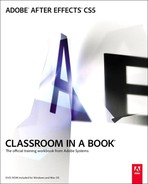Chapter 3. Animating Text
Lesson overview
In this lesson, you’ll learn how to do the following:
• Create and animate text layers.
• Stylize text using the Character and Paragraph panels.
• Animate text using animation presets.
• Preview animation presets in Adobe Bridge.
• Customize an animation preset.
• Animate text using keyframes.
• Animate layers using parenting.
• Edit and animate imported Adobe Photoshop text.
• Use a text animator group to animate selected characters on a layer.
• Apply a text animation to a graphic object.
• Import SWF files.
• Export a project for further work in Adobe Flash Professional.
This lesson will take approximately 2 hours to complete. Copy the Lesson03 folder into the Lessons folder that you created on your hard drive for these projects (or create it now), if you haven’t already done so. As you work on this lesson, you’ll preserve the start files. If you need to restore the start files, copy them from the Adobe After Effects CS5 Classroom in a Book DVD.
![]()

Your type doesn’t need to sit still while your audience is reading it. In this lesson, you’ll learn several ways to animate type in After Effects, including timesaving methods unique to text layers.
Getting started
Adobe After Effects offers many ways to animate text. You can animate text layers by manually creating keyframes in the Timeline panel, using animation presets, or using expressions. You can even animate individual characters or words in a text layer. In this lesson, you’ll employ several different animation techniques, including some that are unique to text, while you design the opening title credits for an animated documentary called Road Trip.
As in other projects, you’ll begin by previewing the movie you’re creating, and then you’ll open After Effects.
- Make sure the following files are in the AECS5_CIB/Lessons/Lesson03 folder on your hard disk, or copy them from the Adobe After Effects CS5 Classroom in a Book DVD now:
• In the Assets folder: background_movie.mov, car.ai, compass.swf, credits.psd
• In the Sample_Movie folder: Lesson03.mov
- Open and play the Lesson03.mov sample movie to see the title credits you will create in this lesson. When you’re done, quit QuickTime Player. You may delete this sample movie from your hard disk if you have limited storage space.
As you start the application, restore the default settings for After Effects. See “Restoring default preferences” on page 3.
- Press Ctrl+Alt+Shift (Windows) or Command+Option+Shift (Mac OS) while starting After Effects. When asked whether you want to delete your preferences file, click OK.
- Click Close to close the Welcome screen.
After Effects opens to display a blank, untitled project.
- Choose File > Save As, and navigate to the AECS5_CIB/Lessons/Lesson03/Finished_Project folder.
- Name the project Lesson03_Finished.aep, and then click Save.
Importing the footage
You need to import two footage items to begin this lesson.
- Double-click an empty area of the Project panel to open the Import File dialog box.
- Navigate to the AECS5_CIB/Lessons/Lesson03/Assets folder on your hard disk, Ctrl-click (Windows) or Command-click (Mac OS) to select the compass.swf and background_movie.mov files, and then click Open.
After Effects can import several file formats including Adobe Photoshop, Adobe Illustrator, and SWF files, as well as QuickTime and AVI movies. This makes After Effects an incredibly powerful application for compositing and motion graphics work.
Creating the composition
Now, you’ll create the composition.
- Press Ctrl+N (Windows) or Command+N (Mac OS) to create a new composition.
- In the Composition Settings dialog box, name the composition Road_Trip_Title_Sequence, select NTSC DV from the Preset menu, and set the Duration to 10:00, which is the length of the background movie. Then click OK.
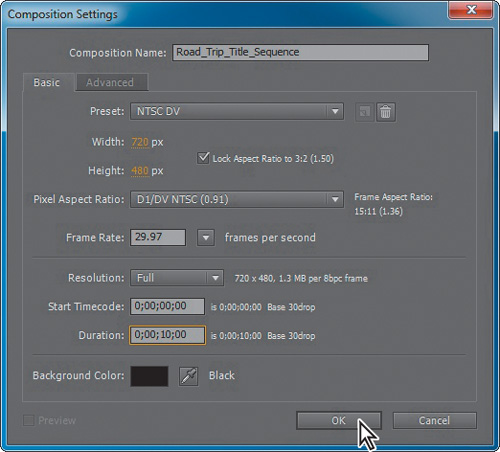
- Drag the background_movie.mov and compass.swf footage items from the Project panel to the Timeline panel. Arrange the layers so that compass.swf is above background_movie.mov in the layer stack.
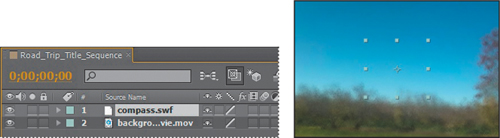
- Choose File > Save.
You’re ready to add the title text to the composition.
About text layers
In After Effects, you can add text with flexibility and precision. You can create and edit text directly on the screen in the Composition panel, and quickly change the font, style, size, and color of the text. You can add horizontal or vertical text anywhere in a composition. The Tools, Character, and Paragraph panels contain a wide range of text controls. You can apply changes to individual characters and set formatting options for entire paragraphs, including alignment, justification, and word-wrapping. In addition to all of these style features, After Effects provides tools for easily animating specific characters and properties, such as text opacity and hue.
After Effects uses two types of text: point text and paragraph text. Use point text to enter a single word or a line of characters; use paragraph text to enter and format text as one or more paragraphs.
In many ways, text layers are just like any other layer in After Effects. You can apply effects and expressions to text layers, animate them, designate them as 3D layers, and edit the 3D text while viewing it in multiple views. As with layers imported from Illustrator, text layers are continuously rasterized, so when you scale the layer or resize the text, it retains crisp, resolution-independent edges. The main differences between text layers and other layers are that you cannot open a text layer in its own Layer panel, and that you can animate the text in a text layer using special text animator properties and selectors.
Creating and formatting point text
When you enter point text, each line of text is independent—the length of a line increases or decreases as you edit the text, but it doesn’t wrap to the next line. The text you enter appears in a new text layer. The small line through the I-beam marks the position of the text baseline.
- In the Tools panel, select the Horizontal Type tool (
 ).
). - Click anywhere in the Composition panel, and type Road Trip. Then press Enter on the numeric keypad to exit text-editing mode and to select the text layer in the Composition panel. Or, you can select the layer name to exit text-editing mode.
Using the Character panel
The Character panel provides options for formatting characters. If text is highlighted, changes you make in the Character panel affect only the highlighted text. If no text is highlighted, changes you make in the Character panel affect the selected text layers and the text layers’ selected Source Text keyframes, if any exist. If no text is highlighted and no text layers are selected, the changes you make in the Character panel become the new defaults for the next text entry.
Tip
To open the panels individually, choose Window > Character or Window > Paragraph. To open both panels, select the Horizontal Type tool and then click the Toggle The Character And Paragraph Panels button in the Tools panel.
- Choose Window > Workspace > Text to display only those panels you need while working with text.
- Select the Road Trip text layer in the Timeline panel.
- In the Character panel, choose Myriad Pro from the Font Family menu. If you don’t have Myriad Pro, then choose another heavy sans serif typeface, such as Verdana.
- Choose Bold from the Font Style menu. If Bold isn’t available, click the Faux Bold button (
 ) in the lower-left corner of the panel.
) in the lower-left corner of the panel. - Set the Font Size to 90 pixels.
- Leave all other options at their default settings.

Tip
To select a font quickly, begin typing its name in the Font Family box. The Font Family menu jumps to the first font on your system that matches the letters you’ve typed. If a type layer is selected, the text in the Composition panel takes on the newly selected font.
Using the Paragraph panel
Use the Paragraph panel to set options that apply to an entire paragraph, such as alignment, indentation, and leading. For point text, each line is a separate paragraph. You can use the Paragraph panel to set formatting options for a single paragraph, multiple paragraphs, or all paragraphs in a text layer. You just need to make one adjustment in the Paragraph panel for this composition’s title text.
- In the Paragraph panel, click the Center Text button (
 ). This aligns horizontal text to the center of the layer, not to the center of the composition.
). This aligns horizontal text to the center of the layer, not to the center of the composition.

- Leave all other options at their default settings.
Positioning the type
To precisely position layers, such as the text layer you’re working on now, you can display rulers, guides, and grids in the Composition panel. These visual reference tools don’t appear in the final rendered movie.
- Make sure the Road Trip text layer in selected in the Timeline panel.
- Choose Layer > Transform > Fit To Comp Width. This scales the layer to fit it to the width of the composition.

Now you can position the text layer using a grid.
- Choose View > Show Grid and then View > Snap to Grid.
- Using the Selection tool (
 ), drag the text up in the Composition panel until the base of the letters sits on the horizontal gridline in the center of the composition. Press Shift after you start dragging to constrain the movement and help you position the text.
), drag the text up in the Composition panel until the base of the letters sits on the horizontal gridline in the center of the composition. Press Shift after you start dragging to constrain the movement and help you position the text.

- When the layer is in position, choose View > Show Grid again to hide the grid.
This project isn’t destined for broadcast TV, so it’s okay that the title extends beyond the title-safe and action-safe areas of the composition at the beginning of the animation.
- Choose Standard from the Workspace menu at the top of the application window to return to the Standard workspace, and then choose File > Save to save your project.
Using a text animation preset
Now you’re ready to animate the title. The easiest way to do that is to use one of the many animation presets that come with After Effects. After applying an animation preset, you can customize it and save it to use again in other projects.
- Press the Home key or go to 0:00 to make sure the current-time indicator is at the beginning of the time ruler. After Effects applies animation presets from the current time.
- Select the Road Trip text layer.
Browsing animation presets
You already applied an animation preset in Lesson 2, “Creating a Basic Animation Using Effects and Presets.” But what if you’re not sure which animation preset you want to use? To help you choose the right animation preset for your projects, you can preview them in Adobe Bridge.
- Choose Animation > Browse Presets. Adobe Bridge opens, displaying the contents of the After Effects Presets folder.
- In the Content panel, double-click the Text folder, and then the Blurs folder.
- Click to select the first preset, Blur By Word. Adobe Bridge plays a sample of the animation in the Preview panel.
- Select a few other presets, and watch them in the Preview panel.
- Preview the Evaporate preset, and then double-click its thumbnail preview. Alternatively, you can right-click (Windows) or Control-click (Mac OS) the thumbnail and choose Place In After Effects. After Effects applies the preset to the selected layer, which is the Road Trip layer.

Nothing appears to change in the composition. This is because at 0:00, the first frame of the animation, the letters haven’t yet evaporated.
Previewing a range of frames
Now, preview the animation. Although the composition is 10 seconds long, you only need to preview the first few seconds, which is where the text animation occurs.
- In the Timeline panel, move the current-time indicator to 3:00, and press N to set the end bracket of the work area.
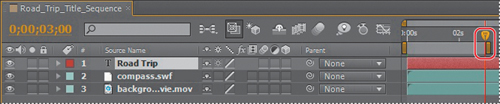
- Press 0 on the numeric keypad, or click the RAM Preview button (
 ) in the Preview panel, to watch a RAM preview of the animation. The letters appear to evaporate into the background. It looks great—but you want the letters to fade in and remain onscreen, not disappear. So you will customize the preset to suit your needs.
) in the Preview panel, to watch a RAM preview of the animation. The letters appear to evaporate into the background. It looks great—but you want the letters to fade in and remain onscreen, not disappear. So you will customize the preset to suit your needs.

- Press the spacebar to stop the preview, and then press the Home key to move the current-time indicator back to 0:00.
Customizing an animation preset
After you apply an animation preset to a layer, all of its properties and keyframes are listed in the Timeline panel. You’ll use those properties to customize the preset.
Tip
If you press U twice (UU), After Effects displays all modified properties for the layer, instead of only the animated properties. Press the U key again to hide all the layer’s properties.
- Select the Road Trip text layer in the Timeline panel and press U. The U key, sometimes referred to as the Überkey, is a valuable keyboard shortcut that reveals all the animated properties of a layer.
- Click the Offset property name to select both of its keyframes. The Offset property specifies how much to offset the start and end of the selection.

- Choose Animation > Keyframe Assistant > Time-Reverse Keyframes. This command switches the order of the two Offset keyframes so that the letters are invisible at the beginning of the composition, and then emerge into view.
- Drag the current-time indicator from 0:00 to 3:00 to manually preview the edited animation. The letters now fade into rather than disappear from the composition.
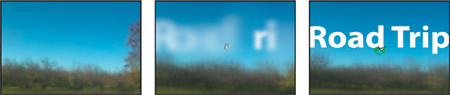
- Press U to hide the layer’s properties.
- Press the End key to move the current-time indicator to the end of the time ruler, and then press N to set the end bracket of the work area.
- Choose File > Save to save your project.
Animating with scale keyframes
The text layer was scaled to more than 200% when you applied the Fit To Comp command to it earlier in this lesson. Now, you’ll animate the layer’s scale so that the type gradually shrinks down to its original size.
- In the Timeline panel, move the current-time indicator to 3:00.
- Select the Road Trip text layer, and press the S key to reveal its Scale property.
- Click the stopwatch icon (
 ) to add a Scale keyframe at the current time (3:00).
) to add a Scale keyframe at the current time (3:00). - Move the current-time indicator to 5:00.
- Reduce the layer’s Scale values to 100, 100%. After Effects adds a new Scale keyframe at the current time.

Previewing the scale animation
Now, preview the change.
- Move the current-time indicator to 5:10, and press N to set the end of the work area. The scale animation ends shortly before 5:10.
- Watch a RAM preview of the animation from 0:00 to 5:10. The movie title fades in and then scales to a smaller size.

- Press the spacebar to stop playback after you’ve viewed the animation.
Adding Easy Ease
The beginning and end of the scale animation are rather abrupt. In nature, nothing comes to an absolute stop. Instead, objects ease into and out of starting and stopping points.
- Right-click (Windows) or Control-click (Mac OS) the Scale keyframe at 3:00, and choose Keyframe Assistant > Easy Ease Out. The keyframe becomes a left-pointing icon.
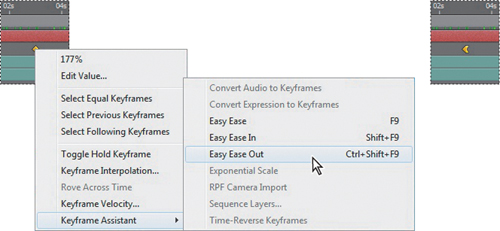
- Right-click (Windows) or Control-click (Mac OS) the Scale keyframe at 5:00, and choose Keyframe Assistant > Easy Ease In. The keyframe becomes a right-pointing icon.
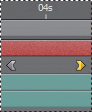
- Watch another RAM preview. Press the spacebar to stop it when you’re done.
- Choose File > Save.
Animating using parenting
The next task is to make it appear as if the virtual camera is zooming away from the composition. The text scale animation you just applied gets you halfway there, but you need to animate the scale of the compass as well. You could manually animate the compass layer, but it’s easier to take advantage of parenting relationships in After Effects.
- Press the Home key or drag the current-time indicator to the beginning of the time ruler.
- In the Timeline panel, click the Parent pop-up menu for the compass layer, and choose 1. Road Trip. This sets the Road Trip text layer as the parent of the compass layer, which in turn becomes the child layer.

As the child layer, the compass layer inherits the Scale keyframes of its parent layer (Road Trip). Not only is this a quick way to animate the compass, but it also ensures that the compass scales at the same rate and by the same amount as the text layer.
- In the Timeline panel, move the compass layer above the Road Trip text layer.
- Move the current-time indicator to 9:29, so you can clearly see the compasss in the Composition panel.
- In the Composition panel, drag the compass so that its anchor point is over the dot in the letter i in the word Trip. Alternatively, you can select the compass layer in the Timeline panel and press P to reveal its Position property. Then enter 122, -60.

- Move the current-time indicator from 3:00 to 5:00 to manually preview the scaling. Both the text and the compass scale down in size, so that it appears that the camera is moving away from the scene.

- Press the Home key to return to 0:00, and drag the work area end bracket to the end of the time ruler.
- Select the Road Trip layer in the Timeline panel, and press S to hide its Scale property. If you entered Position values for the compass, select the compass layer, and press P to hide the Position property, too. Then choose File > Save.
Animating imported Photoshop text
If all text animations involved just two short words, such as Road Trip, life would be easy. But in the real world, you may often have to work with longer blocks of text, and they can be tedious to enter manually. Fortunately, After Effects lets you import text from Photoshop or Illustrator. You can preserve text layers, edit them, and animate them in After Effects.
Importing text
Some of the remaining text for this composition is in a layered Photoshop file, which you’ll import now.
- Double-click an empty area in the Project panel to open the Import File dialog box.
- Select the credits.psd file in the AECS5_CIB/Lessons/Lesson03/Assets folder. Choose Composition – Retain Layer Sizes from the Import As menu, and then click Open.
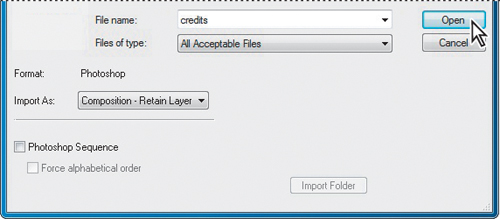
- In the Credits.psd dialog box, select Editable Layer Styles, and click OK.
After Effects can import Photoshop layer styles, retaining the appearance of the layers you’re importing. The imported file is added as a composition to the Project panel; its layers are added in a separate folder.
- Drag the credits composition from the Project panel into the Timeline panel, placing it at the top of the layer stack.
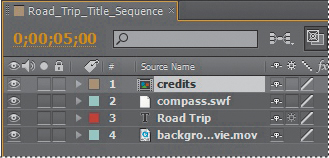
Because you imported the credits.psd file as a composition with layers intact, you can work on it in its own Timeline panel, editing and animating its layers independently.
Editing imported text
The text you imported isn’t currently editable in After Effects. You’ll change that so that you can control the type and apply animations. And if you have a sharp eye, you’ve noticed some typos in the imported text. So, first you’ll clean up the type.
- Double-click the credits composition in the Project panel to open it in its own Timeline panel.
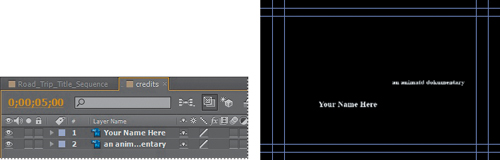
- Shift-click to select both layers in the Credits Timeline panel, and choose Layer > Convert To Editable Text. (Click OK if you see a warning about missing fonts.) Now the text layers can be edited, and you can fix the typos.
- Deselect both layers, and then double-click layer 2 in the Timeline panel to select the text and automatically switch to the Horizontal Type tool (
 ).
).
Note
The layer name does not change in the Timeline panel when you correct the spelling in the layer. This is because the original layer name was created in Photoshop. To change a layer’s name, select it in the Timeline panel, press Enter or Return, type the new name, and press Enter or Return again.
- Type an e between the t and d in the word animated. Then change the k to a c in documentary.
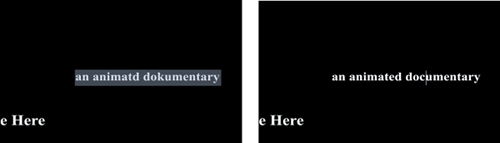
- Switch to the Selection tool (
 ) to exit text-editing mode.
) to exit text-editing mode. - Shift-click to select both layers in the Timeline panel.
- If the Character panel isn’t open, choose Window > Character to open it.
- Choose the same typeface you used for the words Road Trip. (We used Myriad Pro.) Leave all other settings as they are.
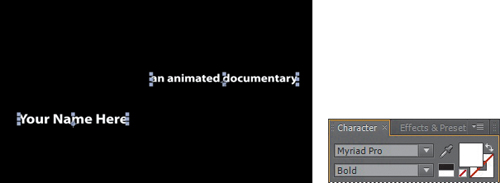
- Click an empty area of the Timeline panel to deselect both layers. Then select layer 2 again.
- In the Character panel, click the Fill Color box. Then, in the Text Color dialog box, select a green color. We used R=66, G=82, B=42.
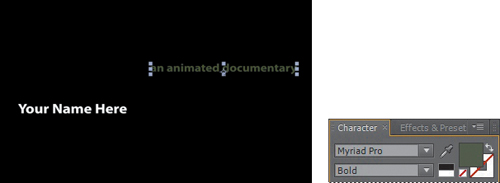
Animating the subtitle
You want the letters of the subtitle—an animated documentary—to fade onscreen from left to right under the movie title. The easiest way to do this is to use another text animation preset.
- Go to 5:00 in the timeline. At that point, the title and the compass have finished scaling to their final size.
- Select the subtitle layer (layer 2) in the Timeline panel.
- Press Ctrl+Alt+Shift+O (Windows) or Command+Option+Shift+O (Mac OS) to jump to Adobe Bridge.
- Navigate to the Presets/Text/Animate In folder.
- Select the Fade Up Characters animation preset, and watch it in the Preview panel. This effect works well to reveal the text gradually.
- Double-click the Fade Up Characters preset to apply it to the subtitle layer in After Effects.
- With the subtitle layer selected in the Timeline panel, press UU to see the properties modified by the animation preset. You should see two keyframes for Range Selector 1 Start: one at 5:00, and one at 7:00.
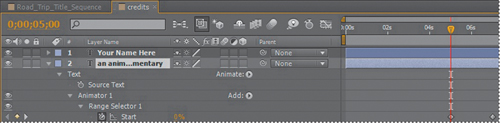
You still have a lot of animation to do in this composition, so you will speed up the effect by 1 second.
- Go to 6:00, and then drag the second Range Selector 1 Start keyframe to 6:00.

- Drag the current-time indicator across the time ruler between 5:00 and 6:00 to see the letters fade in.
- When you’re done, select the subtitle layer, and press U to hide the modified properties. Then choose File > Save to save your work.
Animating text using a path animation preset
You’ve seen how versatile and convenient text animation presets can be. You’ll use another type of text animation preset to animate the words directed by along a motion path. After Effects includes several animation presets that animate text along a prebuilt path. These presets also provide placeholder text with formatting when you apply them, so in this exercise, you will enter and format your text after you apply the animation preset.
- Select the Road_Trip_Title_Sequence tab in the Timeline panel.
- Deselect all layers, and then go to 5:00.
- Press Ctrl+Alt+Shift+O (Windows) or Command+Option+Shift+O (Mac OS) to jump to Adobe Bridge.
- Navigate to the Presets/Text/Paths folder.
- Double-click the Pipes animation preset. Adobe Bridge returns you to After Effects, where the preset automatically creates a new layer, pipes, with a predefined path that zigzags across the composition. The text on the path is obscured by the movie title. You’ll fix that soon.
Customizing the preset path
First, you need to change the placeholder word pipes to directed by. Then you’ll adjust the path itself.
- In the Timeline panel, go to 6:05, when the word pipes is visible—and horizontal—onscreen.
- Double-click the pipes layer in the Timeline panel. After Effects switches to the Horizontal Type tool (
 ) and selects the word pipes in the Composition panel.
) and selects the word pipes in the Composition panel. - Type directed by to replace the word pipes. Press Enter on the numeric keypad or select the layer name when you’re done. After Effects updates the Timeline panel with the new layer name.
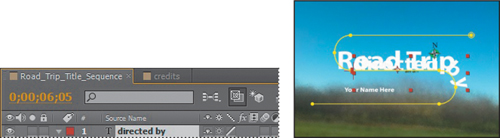
- In the Character panel, do the following:
• Set the Font Family to Minion Pro or another serif typeface.
• Set the Font Style to Regular.
• Set the Font Size to 20 pixels.
• Leave all other settings at their defaults.

- Drag the current-time indicator across the time ruler between 5:00 and 8:00 to see how the words directed by move onscreen—and then offscreen. You’ll fix the text so that it stays onscreen, but now is a good time to adjust the position of the path in the composition so that it doesn’t interfere with the movie title.
- Using the Selection tool (
 ), double-click the yellow motion path in the Composition panel.
), double-click the yellow motion path in the Composition panel. - Drag the path down and slightly to the left, until the words Road Trip are centered in the top curve and Your Name Here is within the lower curve. You may find it easiest to use the arrow keys.
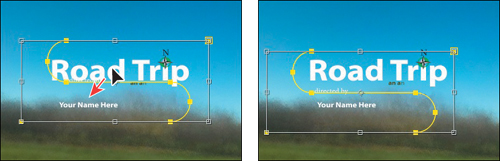
- Press Enter or Return to accept the change.
Later in the lesson, you’ll attach a car graphic to the path so it appears to be pulling the text. But first, you’ll finish animating the credits.
- Select the directed by layer in the Timeline panel and hide its properties. Then choose File > Save to save your work.
Animating type tracking
Next, you’ll animate the appearance of the director’s name in the composition using a text animation tracking preset. By animating tracking, you can make words appear to expand outward as they appear onscreen from a central point.
Customizing placeholder text
Currently, the director’s name is simply a layer with placeholder text—Your Name Here. Before you animate it, change it to your own name.
- Switch to the Credits timeline in the Timeline panel, and select the Your Name Here layer.
- Select the Horizontal Type tool (
 ), and then replace Your Name Here in the Composition panel with your own name. Use a first, middle, and last name so that you have a nice long string of text to animate. Click the layer name when you’re done.
), and then replace Your Name Here in the Composition panel with your own name. Use a first, middle, and last name so that you have a nice long string of text to animate. Click the layer name when you’re done.

Note
It doesn’t matter where the current-time indicator is located when you edit the text of this layer. Currently, the text is onscreen for the duration of the composition. That will change once you animate it.
Applying a tracking preset
Now you will animate the director’s name with a tracking preset so that it starts to appear onscreen shortly after the words directed by reach the center of the composition.
- Go to 7:10.
- Select the Your Name Here layer in the Timeline panel.
- Jump to Adobe Bridge, and go to the Presets/Text/Tracking folder. Double-click the Increase Tracking preset to apply it to the Your Name Here layer in After Effects.
- Drag the current-time indicator across the time ruler between 7:10 and 9:10 to manually preview the tracking animation.

Customizing the tracking animation preset
The text expands, but you want the letters to be so close initially that they’re on top of each other, and then to expand to a reasonable, readable distance apart. The animation should also occur faster. You’ll adjust the Tracking Amount to achieve both goals.
- Select the Your Name Here layer in the Timeline panel, and press UU to reveal the properties that were modified.
- Go to 7:10.
- Under Animator 1, change the Tracking Amount to -5 so that the letters are squeezed together.
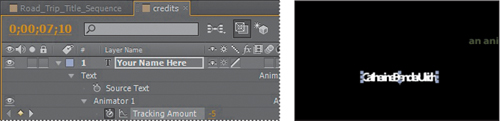
- Click the Go To Next Keyframe arrow (
 ) for the Tracking Amount property, and then change the value to 0.
) for the Tracking Amount property, and then change the value to 0.

- Drag the current-time indicator across the time ruler between 7:10 and 8:10. The letters expand as they appear onscreen, and stop animating at the last keyframe.
Animating text opacity
You’ll take the animation of the director’s name a little further by having it fade onscreen as the letters expand. To do this, you’ll animate the layer’s Opacity property.
- Select the Your Name Here layer in the Credits timeline.
- Press T to reveal only the layer’s Opacity property.
- Go to 7:10, and set the Opacity to 0%. Then click the stopwatch icon (
 ) to set an Opacity keyframe.
) to set an Opacity keyframe. - Go to 7:20, and set the Opacity to 100%. After Effects adds a second keyframe. Now, the letters of the director’s name should fade in as they expand onscreen.

- Drag the current-time indicator across the time ruler between 7:10 and 8:10 to see the letters of the director’s name fade in as they spread out.

- Right-click (Windows) or Control-click (Mac OS) the ending Opacity keyframe, and choose Keyframe Assistant > Easy Ease In.
- Choose File > Save.
Using a text animator group
Text animator groups let you animate individual letters within a block of text in a layer. You’ll use a text animator group to animate only the characters in your middle name without affecting the tracking and opacity animation of the other names in the layer.
- In the Timeline panel, go to 8:10.
- Hide the Opacity property for the Your Name Here layer. Then expand the layer to see its Text property group name.
- Next to the Text property name, click the Animate pop-up menu, and choose Skew. A property group named Animator 2 appears in the layer’s Text properties.
- Select Animator 2, press Enter or Return, and rename it Skew Animator. Then press Enter or Return again to accept the new name.
Now you’re ready to define the range of letters that you want to skew.

- Expand the Skew Animator’s Range Selector 1 properties. Each animator group includes a default range selector. Range selectors constrain the animation to particular letters in the text layer. You can add additional selectors to an animator group, or apply multiple animator properties to the same range selector.
- While watching the Composition panel, drag the Skew Animator’s Range Selector 1 Start value up (to the right) until the left selector indicator (
 ) is just before the first letter of your middle name (the B in Bender, in this example).
) is just before the first letter of your middle name (the B in Bender, in this example). - Drag the Skew Animator’s Range Selector 1 End value down (to the left) until its indicator (
 ) is just after the last letter of your middle name (the r in Bender, in this example) in the Composition panel.
) is just after the last letter of your middle name (the r in Bender, in this example) in the Composition panel.

Now, any properties that you animate with the Skew Animator will affect only the middle name that you selected.
Skewing the range of text
Now, make that middle name shake and shimmy by setting Skew keyframes.
- Drag the Skew Animator’s Skew value left and right, and notice that only the middle name sways. The other names in the line of text remain steady.
- Set the Skew Animator’s Skew value to 0.
- Go to 8:05, and click the stopwatch icon (
 ) for Skew to add a keyframe to the property.
) for Skew to add a keyframe to the property.

- Go to 8:08, and set the Skew value to 50. After Effects adds a keyframe.

- Go to 8:15, and change the Skew value to -50. After Effects adds another keyframe.
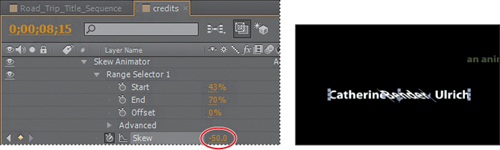
- Go to 8:20, and change the Skew value to 0 to set the final keyframe.

- Click the Skew property name to select all of the Skew keyframes. Then choose Animation > Keyframe Assistant > Easy Ease. This adds an Easy Ease to all keyframes.
- Drag the current-time indicator across the time ruler from 7:10 to 8:20 to see how the director’s name fades in and expands onscreen, and the middle name rocks side to side while the other names are unaffected.
- Hide the properties for the Your Name Here layer in the Timeline panel.
- Select the Road_Trip_Title_Sequence tab to open its timeline.
- Press End, or move the current-time indicator to 9:29. Then press N to set the end bracket for the work area at the end of the composition.
- Press Home or go to 0:00, and then play a RAM preview of the entire composition.
- Press the spacebar to stop playback, and then choose File > Save to save your work.
Cleaning up the path animation
Currently, the words directed by fade in and out as they wind along the Pipes path preset. You’ll modify the text properties so that the words are opaque for the entire animation and come to a rest just above your name.
- With the directed by layer selected in the Timeline panel, press U to display the animated properties for the layer.

- Click the stopwatch icon (
 ) for the Range Selector 1 Offset property to delete all of its keyframes.
) for the Range Selector 1 Offset property to delete all of its keyframes. - Depending on where the current-time indicator is located in the time ruler, the resulting value for Range Selector 1 Offset may or may not be set to 0%. Set it to 0% if it is not. Now, directed by will be visible throughout the composition.
Next, you’ll modify the First Margin property to make the text stop animating above your name.
- Select and delete the last keyframe for the First Margin property in the Timeline panel. Because the middle keyframe (now the last keyframe) is set to Easy Ease, the words directed by come gently to rest above your name.
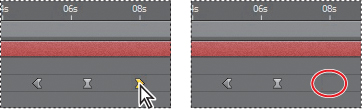
- Go to 6:14, and change the First Margin value to 685.
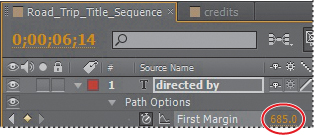
You also need to adjust the path shape so that it starts and ends off the screen.
- Using the Selection tool (
 ) in the Composition panel, Shift-drag the control point at the top of the S-shaped curve to the right and off the screen. Drag it well off the screen so the car won’t be visible.
) in the Composition panel, Shift-drag the control point at the top of the S-shaped curve to the right and off the screen. Drag it well off the screen so the car won’t be visible. - Click the control point at the end of the S-shaped curve, and Shift-drag the control point off the left side of the screen, so that the car won’t be visible.

- Preview the animation from about 5:00 to 9:00 to see the corrected path.
- If the text doesn’t stop directly above your name, adjust the First Margin value of the final keyframe.
- Hide the properties for the directed by layer in the Timeline panel, and then choose File > Save.
Animating a nontext layer along a motion path
To cap off this project, you’ll use a mask from a text layer to animate a nontext layer. Specifically, you’ll use the mask shape for the directed by path to create a motion path for a car graphic so that it appears to be pulling the text. First, you’ll import the car graphic and add it to your composition.
- Double-click an empty area in the Project panel to open the Import File dialog box.
- In the AECS5_CIB/Lessons/Lesson03/Assets folder, select the car.ai file, choose Composition – Retain Layer Sizes from the Import As menu, and then click Open.
- Drag the car composition from the Project panel to the top of the layer stack in the Road_Trip_Title_Sequence Timeline panel.
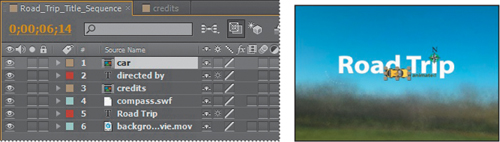
Copying the mask shape
Now you’re ready to copy the mask shape from the path of the directed by layer to the car layer.
- Go to 5:00.
- Select the directed by layer in the Timeline panel, and press M to display its Mask Path property.
- Click the Mask Path property name to select it, and then choose Edit > Copy.
- Select the car layer, and then press P to display its Position property.
- Click the Position property name to select it, and then choose Edit > Paste.

After Effects copies the Position keyframes from the directed by layer to the car layer.
Orienting the object
Unfortunately, the car is flying backward, but that’s easy to fix.
- With the car layer selected in the Timeline panel, choose Layer > Transform > Auto-Orient.
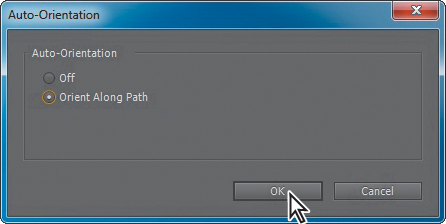
- In the Auto-Orientation dialog box, select Orient Along Path, and then click OK.
Now the car is facing forward as it flies.
- Select the car layer in the Timeline panel, and press P to hide its Position property.
Coordinating the text and object timing
Next, you need to coordinate the timing of the car’s motion with the words directed by so that the words correctly trail behind the car.
- Select the directed by layer, and press U to display its Path Options in the Timeline panel.
- Go to 5:18, and change the First Margin value to 373. After Effects adds a keyframe, and the text moves behind the car.
- Go to 5:25, and change the First Margin value to 559.
- Go to 4:24, and drag the first First Margin keyframe (the left-pointing arrow) to that position.

- Manually preview the corrected path animation by dragging the current-time indicator across the time ruler from about 4:20 to 7:10. The words follow the car and come to rest above your name, while the car continues to fly along the path and off the screen.
- Hide the properties for the directed by layer, and then press the Home key or move the current-time indicator to the beginning of the time ruler.
Adding motion blur
Motion blur is the blur that occurs as an object moves. You’ll apply motion blur to finesse the composition and make the movement look more natural.
- In the Timeline panel, click the Motion Blur switch (
 ) to enable motion blur for all of the layers except the background_movie and credits layers.
) to enable motion blur for all of the layers except the background_movie and credits layers.
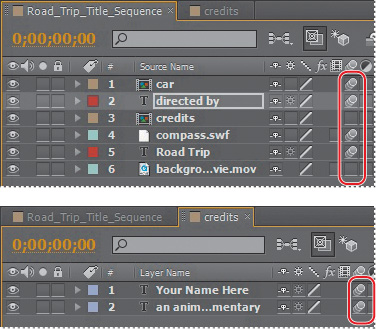
Now, apply motion blur to the layers in the credits composition.
- Switch to the Credits Timeline panel, and enable motion blur for both layers.
- Switch back to the Road_Trip_Title_Sequence Timeline panel, and select the Motion Blur switch for the credits layer. Then click the Enable Motion Blur button (
 ) at the top of the Timeline panel so that you can see the motion blur in the Composition panel.
) at the top of the Timeline panel so that you can see the motion blur in the Composition panel. - View a RAM preview of the entire, completed animation.
- Choose File > Save.
Exporting to Adobe Flash Professional CS5
Note
If After Effects can’t export an element of a composition as unrendered data, it either ignores the element or renders it into a PNG or FLV item, depending on whether you choose to ignore unsupported features.
If you’re preparing a project for a web page, you may want to continue working with it in Adobe Flash® Professional CS5. You can export an After Effects composition as an XFL file for use in Flash. The XFL format retains the composition’s layers and keyframe data for its Transform properties (Position, Opacity, Scale, and Rotation).
You’ll export your project to XFL format so that you can work with it in Flash to integrate it with other animations or continue to polish it for the web.
- Select the Road_Trip_Title_Sequence composition in the Project panel.
- Choose File > Export > Adobe Flash Professional (XFL).
- In the Adobe Flash Professional (XFL) Settings dialog box, select Rasterize To, and then select FLV from the Format pop-up menu. Then click OK.

With this setting, After Effects will render elements that it can’t export natively as FLV components.
- In the Export As Adobe Flash Professional (XFL) dialog box, click Save.
After Effects exports the project. This process may take a while, depending on the size of the project. After Effects displays a progress bar as it exports the composition.
- If you have Adobe Flash Professional CS5 installed, start it. Choose File > Open, and open the XFL file you just exported from After Effects.
Give yourself a pat on the back. You just completed some hard-core text animations. If you’d like to export the composition as a movie file, see Lesson 14, “Rendering and Outputting,” for instructions.
Review questions
1 What are some similarities and differences between text layers and other types of layers in After Effects?
2 How can you preview a text animation preset?
3 How can you assign one layer’s transformations to another layer?
4 What are text animator groups?
Review answers
1 In many ways, text layers are just like any other layer in After Effects. You can apply effects and expressions to text layers, animate them, designate them as 3D layers, and edit the 3D text while viewing it in multiple views. However, text layers are like shape layers in that you can’t open them in their own Layer panels, and in that they are synthetic layers that consist entirely of vector graphics. You can animate the text in a text layer using special text animator properties and selectors.
2 You can preview text animation presets in Adobe Bridge by choosing Animation > Browse Presets. Adobe Bridge opens and displays the contents of the After Effects Presets folder. Navigate to folders containing categories of text animation presets, such as Blurs or Paths, and watch samples in the Preview panel. Then double-click a preset to add it to the currently selected layer in the After Effects Timeline panel.
3 You can use parenting relationships in After Effects to assign one layer’s transformations to another layer (except opacity transformations). When a layer is made a parent to another layer, the other layer is called the child layer. Creating a parenting relationship between layers synchronizes the changes in the parent layer with corresponding transformation values of the child layers.
4 Text animator groups enable you to animate the properties of individual characters in a text layer over time. Text animator groups contain one or more selectors, which are like masks: They let you specify which characters or section of a text layer you want an animator property to affect. Using a selector, you can define a percentage of the text, specific characters in the text, or a specific range of text.