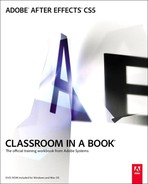Getting Started
Adobe® After Effects® CS5 provides a comprehensive set of 2D and 3D tools for compositing, animation, and effects that motion-graphics professionals, visual effects artists, web designers, and film and video professionals need. After Effects is widely used for digital post-production of film, video, DVD, and the web. You can composite layers in various ways, apply and combine sophisticated visual and audio effects, and animate both objects and effects.
About Classroom in a Book
Adobe After Effects CS5 Classroom in a Book® is part of the official training series for Adobe graphics and publishing software, developed with the support of Adobe product experts. The lessons are designed to let you learn at your own pace. If you’re new to Adobe After Effects, you’ll learn the fundamental concepts and features you’ll need to master the program. And if you’ve been using Adobe After Effects for a while, you’ll find that Classroom in a Book teaches many advanced features, including tips and techniques for using the latest version.
Although each lesson provides step-by-step instructions for creating a specific project, there’s room for exploration and experimentation. You can follow the book from start to finish, or do only the lessons that match your interests and needs. Each lesson concludes with a review section summarizing what you’ve covered.
Prerequisites
Before beginning to use Adobe After Effects CS5 Classroom in a Book, make sure that your system is set up correctly and that you’ve installed the required software and hardware. You should have a working knowledge of your computer and operating system. You should know how to use the mouse and standard menus and commands, and also how to open, save, and close files. If you need to review these techniques, see the printed or online documentation included with your Microsoft® Windows® or Apple® Mac® OS software.
Installing After Effects
You must purchase the Adobe After Effects CS5 software separately. For system requirements and complete instructions on installing the software, see the Adobe After Effects ReadMe.html file on the application DVD. Note that After Effects CS5 requires a 64-bit operating system. You must also have Apple QuickTime 7.6.2 or later installed on your system.
Install After Effects from the Adobe After Effects CS5 application DVD onto your hard disk; you cannot run the program from the DVD. Follow the onscreen instructions.
Make sure that your serial number is accessible before installing the application; you can find the serial number on the registration card or on the back of the DVD case.
Optimizing performance
Creating movies is memory-intensive work for a desktop computer. After Effects CS5 requires a minimum of 2GB of RAM. The more RAM that is available to After Effects, the faster the application will work for you.
OpenGL support
OpenGL is a set of standards for delivering high-performance 2D and 3D graphics for a wide variety of applications. Although After Effects can function without it, OpenGL accelerates various types of rendering, including rendering to the screen for previews.
To use OpenGL in After Effects, you’ll need an OpenGL card that supports OpenGL 2.0 and has Shader support and support for NPOT (Non Power of Two) textures. When you first start After Effects, it will attempt to determine if your OpenGL card meets the requirements, and it will enable or disable OpenGL as appropriate.
To view information about your OpenGL card, as well as enable or disable OpenGL in After Effects, choose Edit > Preferences > Previews (Windows) or After Effects > Preferences > Previews (Mac OS). Select the Enable OpenGL option to enable OpenGL; click the OpenGL Info button to learn more about your card.
To learn more about OpenGL support in After Effects, see After Effects Help.
Color management
After Effects CS5 supports color management workflows. We encourage you to take advantage of the color management features in After Effects, especially for professional projects. For an introduction to color management, see the appendix, “Color Management in After Effects CS5.”
Restoring default preferences
The preferences file controls the way the After Effects user interface appears on your screen. The instructions in this book assume that you see the default interface when they describe the appearance of tools, options, windows, panels, and so forth. Therefore, it’s a good idea to restore the default preferences, especially if you are new to After Effects.
Each time you quit After Effects, the panel positions and certain command settings are recorded in the preferences file. To restore the original default settings, press Ctrl+Alt+Shift (Windows) or Command+Option+Shift (Mac OS) while starting After Effects. (After Effects creates a new preferences file if one doesn’t already exist the next time you start the program.)
Restoring the default preferences can be especially helpful if someone has already customized After Effects on your computer. If your copy of After Effects hasn’t been used yet, this file won’t exist, so this procedure is unnecessary.
Important: If you want to save the current settings, you can rename the preferences file instead of deleting it. When you are ready to restore those settings, change the name back, and make sure that the file is located in the correct preferences folder.
- Locate the After Effects preferences folder on your computer:
• For Windows: .../AppData/Roaming/<username>/Adobe/AfterEffects/10.0.
• For Mac OS: .../Users/<user name>/Library/Preferences/Adobe/After Effects/10.0
- Rename any preferences file you want to preserve, and then restart After Effects.
Copying the lesson files
The lessons in Adobe After Effects CS5 Classroom in a Book use specific source files, such as image files created in Adobe Photoshop® and Adobe Illustrator®, audio files, and prepared QuickTime movies. To complete the lessons in this book, you must copy these files from the Adobe After Effects CS5 Classroom in a Book DVD (inside the back cover of this book) to your hard disk.
- On your hard disk, create a new folder in a convenient location, and name it AECS5_CIB, following the standard procedure for your operating system:
• Windows: In Explorer, select the folder or drive in which you want to create the new folder, and choose File > New > Folder. Then type the new name.
• Mac OS: In the Finder, choose File > New Folder. Type the new name, and drag the folder to the location you want to use.
Now, you can copy the source files onto your hard disk.
- Copy the Lessons folder (which contains folders named Lesson01, Lesson02, and so on) from the Adobe After Effects CS5 Classroom in a Book DVD onto your hard disk by dragging it to your new AECS5_CIB folder.
When you begin each lesson, you will navigate to the folder with that lesson number, where you will find all of the assets, sample movies, and other project files you need to complete the lesson.
If you have limited storage space on your computer, you can copy each lesson folder individually as you need it, and delete it afterward if desired. Some lessons build on preceding lessons; in those cases, a starting project file is provided for you for the second lesson or project. You do not have to save any finished project if you don’t want to, or if you have limited hard disk space.
About copying the sample movies and projects
You will create and render one or more QuickTime movies in some lessons in this book. The files in the Sample_Movie folders are examples that you can use to see the end results of each lesson and to compare them with your own results. These files tend to be large, so you may not want to devote the storage space or time to copying all the sample movies before you begin. Instead, find the appropriate Sample_Movie folder on the book’s DVD, and copy the file it contains onto your hard disk as you begin work on a lesson. (You cannot play movies from the DVD.) After you finish viewing the movie, you can delete it from your hard drive.
The files in the End_Project_File folders are samples of the completed project for each lesson. Use these files for reference if you want to compare your work in progress with the project files used to generate the sample movies. These end-project files vary in size from relatively small to a couple of megabytes, so you can either copy them all now if you have ample storage space, or copy just the end-project file for each lesson as needed, and then delete it when you finish that lesson.
How to use these lessons
Each lesson in this book provides step-by-step instructions for creating one or more specific elements of a real-world project. Some lessons build on projects created in preceding lessons; some stand alone. All of these lessons build on each other in terms of concepts and skills, so the best way to learn from this book is to proceed through the lessons in sequential order. In this book, some techniques and processes are explained and described in detail only the first few times you perform them.
Many aspects of the After Effects application can be controlled by multiple techniques, such as a menu command, a button, dragging, and a keyboard shortcut. Only one or two of the methods are described in any given procedure, so that you can learn different ways of working even when the task is one you’ve done before.
The organization of the lessons is also design-oriented rather than feature-oriented. That means, for example, that you’ll work with layers and effects on real-world design projects over several lessons, rather than in just one lesson.
Additional resources
Adobe After Effects CS5 Classroom in a Book is not meant to replace documentation that comes with the program or to be a comprehensive reference for every feature. Only the commands and options used in the lessons are explained in this book. For comprehensive information about program features and tutorials refer to these resources:
Adobe Community Help: Community Help brings together active Adobe product users, Adobe product team members, authors, and experts to give you the most useful, relevant, and up-to-date information about Adobe products. Whether you’re looking for a code sample or an answer to a problem, have a question about the software, or want to share a useful tip or recipe, you’ll benefit from Community Help. Search results will show you not only content from Adobe, but also from the community.
With Adobe Community Help, you can:
• Access up-to-date definitive reference content online and offline.
• Find the most relevant content contributed by experts from the Adobe community, on and off Adobe.com.
• Comment on, rate, and contribute to content in the Adobe community.
• Download Help content directly to your desktop for offline use.
• Find related content with dynamic search and navigation tools.
To access Community Help: If you have any Adobe CS5 product, then you already have the Community Help application. To invoke Help, choose Help > After Effects Help. This companion application lets you search and browse Adobe and community content, plus you can comment on and rate any article just like you would in the browser. However, you can also download Adobe Help and language reference content for use offline. You can also subscribe to new content updates (which can be automatically downloaded) so that you’ll always have the most up-to-date content for your Adobe product at all times. You can download the application from www.adobe.com/support/chc/index.html.
Adobe content is updated based on community feedback and contributions. You can contribute in several ways: Add comments to content or forums, including links to web content; publish your own content using Community Publishing; or contribute Cookbook Recipes. Find out how to contribute: www.adobe.com/community/publishing/download.html.
See http://community.adobe.com/help/profile/faq.html for answers to frequently asked questions about Community Help.
Adobe After Effects Help and Support:www.adobe.com/support/aftereffects is where you can find and browse Help and Support content on adobe.com.
Adobe TV:http://tv.adobe.com is an online video resource for expert instruction and inspiration about Adobe products, including a How To channel to get you started with your product.
Adobe Design Center:www.adobe.com/designcenter offers thoughtful articles on design and design issues, a gallery showcasing the work of top-notch designers, tutorials, and more.
Adobe Developer Connection:www.adobe.com/devnet is your source for technical articles, code samples, and how-to videos that cover Adobe developer products and technologies.
Resources for educators:www.adobe.com/education includes three free curricula that use an integrated approach to teaching Adobe software and can be used to prepare for the Adobe Certified Associate exams.
Also check out these useful links:
Adobe Forums:http://forums.adobe.com lets you tap into peer-to-peer discussions, questions, and answers on Adobe products.
Adobe Marketplace & Exchange:www.adobe.com/cfusion/exchange is a central resource for finding tools, services, extensions, code samples, and more to supplement and extend your Adobe products.
Adobe After Effects CS5 product home page:www.adobe.com/products/aftereffects
Adobe Labs:http://labs.adobe.com gives you access to early builds of cutting-edge technology, as well as forums where you can interact with both the Adobe development teams building that technology and other like-minded members of the community.
Adobe certification
The Adobe training and certification programs are designed to help Adobe customers improve and promote their product-proficiency skills. There are four levels of certification:
• Adobe Certified Associate (ACA)
• Adobe Certified Expert (ACE)
• Adobe Certified Instructor (ACI)
• Adobe Authorized Training Center (AATC)
The Adobe Certified Associate (ACA) credential certifies that individuals have the entry-level skills to plan, design, build, and maintain effective communications using different forms of digital media.
The Adobe Certified Expert program is a way for expert users to upgrade their credentials. You can use Adobe certification as a catalyst for getting a raise, finding a job, or promoting your expertise.
If you are an ACE-level instructor, the Adobe Certified Instructor program takes your skills to the next level and gives you access to a wide range of Adobe resources.
Adobe Authorized Training Centers offer instructor-led courses and training on Adobe products, employing only Adobe Certified Instructors. A directory of AATCs is available at http://partners.adobe.com.
For information on the Adobe Certified programs, visit www.adobe.com/support/certification/main.html.