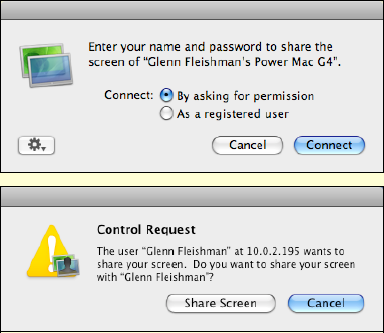Click the Computer Settings buttons to find options that let you extend Screen Sharing in two different ways:
To let other Leopard users ask to control the screen (via Bonjour or an Internet connection), check Anyone May Request Permission to Control Screen (Figure 4-2). In this case, Leopard uses its own password exchange to confirm access.
To allow users running VNC to connect to your Leopard system, check VNC Viewers May Control Screen with Password, and enter a password. (See Get Backward Compatibility with VNC, ahead.)
Now that we've looked at how to enable screen-sharing access to your computer, let's
look in more detail at how to share the screen. The software that handles remote screen
sharing is called Screen Sharing, and it is carefully hidden away in the /System/Library/CoreServices folder. The program launches as
needed for Bonjour, or you can launch the program manually for direct connections, or as an
alternate way to connect via Bonjour.