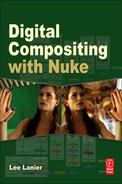Working with Interlacing, Pulldown, and Rolling Shutters
Interlacing and Deinterlacing
Nuke is designed to work with progressive frames. When an image sequence or movie is loaded into a Read node, the frames are imported at the frame rate determined by the Fps parameter of the Project Settings panel. In contrast, interlaced video breaks each frame into two interlaced fields. For example, HDTV supports 1080i at 30 frames per second, where each frame is broken into two fields; thus, 1080i runs at 60 fields per second. Interlacing was developed for predigital standard-definition television but continues to be supported by digital television and video. Note that HDTV also supports 1080p with progressive frames and no fields.
You can import an interlaced QuickTime or AVI movie through a Read node (assuming that the FFmpeg library is installed). You can deinterlace the footage, and thereby remove the interlacing, by using Nuke’s hidden DeInterlace node. To do so, follow these steps:
1. In the Node Graph, press the X key to bring up the Command dialog box. With the box set to TCL, enter DeInterlace into the Command field (note the capitalization of the D and the I). A new DeInterlace node appears. The DeInterlace node is actually a gizmo composed of two FieldSelect nodes, two Reformat nodes, and a Dissolve node. To access the hidden nodes, select the DeInterlace node and choose Edit > Node > Group > Expand Group from the menu bar.
2. Open each of the Reformat nodes and set the Output Format parameters to a resolution that matches the resolution of the QuickTime or AVI file. By default, Output Format is set to 720 × 486 NTSC video with a nonsquare pixel aspect ratio, which may not be desirable. The DeInterlace network extracts the top and bottom field from each frame, rescales the frames with the Reformat nodes, and recombines them through a Dissolve node.
Alternatively, you can install the FieldsKit plug-in, which is available at www.creativecrash.com. FieldsKit offers a set of parameters for deinterlacing and interlacing footage.
Note that you can use the FieldSelect node without the DeInterlace gizmo to extract a single field from each interlaced frame. To create the node, press the X key to bring up the Command dialog box, select the TCL checkbox, and enter FieldSelect into the Command field (note the capitalization).
Removing and Adding 3:2 Pulldown
3:2 pulldown is a product of the telecine process, whereby motion picture film is transferred to video. Because motion picture film runs at 24 fps and standard-definition NTSC video runs at 30 fps (or more accurately, 29.97 interlaced fps), the telecine process must repeat 6 fps. Nuke provides a Remove32p node for removing the repeated frames. To use the Remove32p node, follow these basic steps:
1. Import an interlaced, 29.97 fps QuickTime or AVI movie trough a Read node (see Chapter 1 for information on QuickTime and AVI file format support).
2. Connect a Remove32p node (Time > Remove 3:2 Pulldown) to the output of the Read node. The output of the Remove32p node is deinterlaced and is designed to run at 24 fps. To review the output at 24 fps, set the timeline’s Desired Playback Rate cell to 24.
To readd interlacing and the 3:2 pulldown so that the output runs at 29.97 fps, add an Add32p node (Time > Add 3:2 Pulldown).
Removing a Rolling Shutter Artifact
The RollingShutter plug-in, made available by The Foundry, removes its namesake from video footage. A rolling shutter artifact is created by the Complementary metal-oxide-semiconductor (CMOS) sensor of a video camera. CMOS sensors expose one scanline at a time. Hence, if the camera and/or subject is in motion, the background or subject is distorted in a skewed, trapezoidal fashion. This is due to the lag time between the exposure of the first and last scanline of a frame. The RollingShutter plug-in removes the skew through motion estimation techniques. For best results, enter an accurate value for the node’s Correction parameter. Correction represents the time, in frames, between the exposure of the first scanline and the last scanline. If your camera scans from the bottom to the top of the frame, enter a negative Correction value. For more information, see the “RollingShutter User Guide” available at The Foundry’s website (www.thefoundry.co.uk). Note that CCD sensors do not create rolling shutter artifacts.