4.2.4. Editing a Search
You may also share, edit or delete a search. To see these options, long press the search’s tag—that is, touch the tag and keep your finger on the screen. If you’re using an AVD, click and hold the left mouse button on the search tag to perform a long press. When you long press “Deitel,” the AlertDialog in Fig. 4.6(a) displays the Share, Edit and Delete options for the search tagged as “Deitel.” If you don’t wish to perform any of these tasks, touch Cancel.
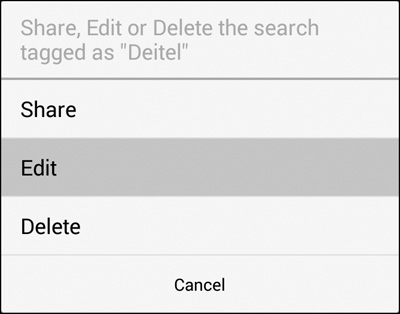
a) Selecting Edit to edit an existing search

b) Editing the “Deitel” saved search
Fig. 4.6 | Editing a saved search.
To edit the search tagged as “Deitel,” touch the dialog’s Edit option. The app then loads the search’s query and tag into the EditTexts for editing. Let’s restrict our search to tweets since October 1, 2013 by adding since:2013-10-01 to the end of the query (Fig. 4.6(b)) in the top EditText. The since: operator restricts the search results to tweets that occurred on or after the specified date (in the form yyyy-mm-dd). Touch the save (![]() ) button to update the saved search, then view the updated results (Fig. 4.7) by touching Deitel in the Tagged Searches section of the app. [Note: Changing the tag name will create a new search—this is useful if you want to create a new query that’s based on a previously saved query.]
) button to update the saved search, then view the updated results (Fig. 4.7) by touching Deitel in the Tagged Searches section of the app. [Note: Changing the tag name will create a new search—this is useful if you want to create a new query that’s based on a previously saved query.]

