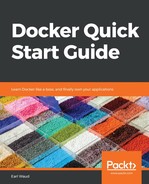As we learned in Chapter 3, Creating Docker Images, Docker uses a special filesystem called a Union File System. This is the key to Docker's layered image model and allows for many of the features that make using Docker so desirable. However, the one thing that the Union File System does not provide for is the persistent storage of data. If you recall, the layers of a Docker image are read-only. When you run a container from a Docker image, the Docker daemon creates a new read-write layer that holds all of the live data that represents your container. When your container makes changes to its filesystem, those changes go into that read-write layer. As such, when your container goes away, taking the read-write layer goes with it, and any and all changes the container made to data within that layer are deleted and gone forever. That equals non-persistent storage. Remember, however, that generally speaking this is a good thing. A great thing, in fact. Most of the time, this is exactly what we want to happen. Containers are meant to be ephemeral and their state data is too. However, there are plenty of use cases for persistent data, such as customer order data for a shopping site. It would be a pretty bad design if all the order data went bye-bye if a container crashed or had to be re-stacked.
Enter the Docker volume. The Docker volume is a storage location that is completely outside of the Union File System. As such, it is not bound by the same rules that are placed on the read-only layers of an image or the read-write layer of a container. A Docker volume is a storage location that, by default, is on the host that is running the container that uses the volume. When the container goes away, either by design or by a catastrophic event, the Docker volume stays behind and is available to use by other containers. The Docker volume can be used by more than one container at the same time.
The simplest way to describe a Docker volume is this: a Docker volume is a folder that exists on the Docker host and is mounted and accessible inside a running Docker container. The accessibility goes both ways, allowing the contents of that folder to be modified from inside the container, or on the Docker host where the folder lives.
Now, this description is a bit of a generalization. Using different volume drivers, the actual location of the folder being mounted as a volume can be hosted somewhere not on the Docker host. With volume drivers, you are able to create your volumes on remote hosts or cloud providers. For example, you can use an NFS driver to allow the creation of Docker volumes on a remote NFS server.
Like Docker image and Docker container, the volume commands represent their own management category. As you would expect, the top-level management command for volumes is as follows:
# Docker volume managment command
docker volume
The subcommands available in the volume management group include the following:
# Docker volume management subcommands
docker volume create # Create a volume
docker volume inspect # Display information on one or more volumes
docker volume ls # List volumes
docker volume rm # Remove one or more volumes
docker volume prune # Remove all unused local volumes
There are a few different ways you can create a Docker volume, so let's continue our investigation of Docker volumes by creating some.