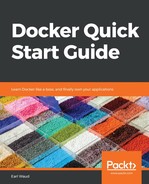When you run a container, there is a lot of metadata that gets associated with the container. There are many times that you will want to review that metadata. The command for doing that is:
# using the new syntax
# Usage: docker container inspect [OPTIONS] CONTAINER [CONTAINER...]
docker container inspect web-server
# using the old syntax
docker inspect web-server
As mentioned, this command returns a lot of data. You may only be interested in a subset of the metadata. You can use the --format parameter to narrow the data returned. Check out these examples:
- Getting some State data:
# if you want to see the state of a container you can use this command
docker container inspect --format '{{json .State}}' web-server1 | jq
# if you want to narrow the state data to just when the container started, use this command
docker container inspect --format '{{json .State}}' web-server1 | jq '.StartedAt'
- Getting some NetworkSettings data:
# if you are interested in the container's network settings, use this command
docker container inspect --format '{{json .NetworkSettings}}' web-server1 | jq
# or maybe you just want to see the ports used by the container, here is a command for that
docker container inspect --format '{{json .NetworkSettings}}' web-server1 | jq '.Ports'
# maybe you just want the IP address used by the container, this is the command you could use.
docker container inspect -f '{{json .NetworkSettings}}' web-server1 | jq '.IPAddress'
- Getting data for more than one container with a single command:
# maybe you want the IP Addresses for a couple containers
docker container inspect -f '{{json .NetworkSettings}}' web-server1 web-server2 | jq '.IPAddress'
# since the output for each container is a single line, this one can be done without using jq
docker container inspect -f '{{ .NetworkSettings.IPAddress }}' web-server1 web-server2 web-server3
Most of these examples use the json processor, jq. If you haven't already installed it on your system, now is a good time to do so. Here are the commands to install jq on each of the OSes we've used in this book:
# install jq on Mac OS
brew install jq
# install jq on ubuntu
sudo apt-get install jq
# install jq on RHEL/CentOS
yum install -y epel-release
yum install -y jq
# install jq on Windows using Chocolatey NuGet package manager
chocolatey install jq
The --format parameter of the inspect command uses go templates. You can find more information about them on the Docker document pages for formatting output: https://docs.docker.com/config/formatting.