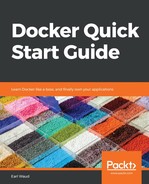All three of these install methods automatically create a docker group for you, but if you want to be able to run Docker commands without using root or sudo, you will want to add your user to the docker group.
Adding the current user to the docker group is easily accomplished with the following command:
# add the current user to the docker group
sudo usermod -aG docker $USER
You will need to log out and log back in to update the group memberships on your account, but once you have done that, you should be all set to execute any Docker commands without using sudo.
This can be validated with the hello-world container:
# validate that sudo is no longer needed
docker run hello-world
Another post-install step you should consider is installing docker-compose.
This tool can be an important addition to your Docker tool belt and we will be discussing its use in Chapter 7, Docker Stacks. The command to install docker-compose is:
# install docker-compose
sudo curl -L https://github.com/docker/compose/releases/download/1.21.2/docker-compose-$(uname -s)-$(uname -m) -o /usr/local/bin/docker-compose
sudo chmod +x /usr/local/bin/docker-compose
Congratulations, your Ubuntu workstation is now ready to start developing your Docker images and deploying your Docker containers. Next up, we will learn how to install Docker onto a Windows-based workstation. If you're ready, read on.