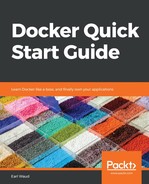Another way to install Docker CE is to use a downloaded RPM. This method involves downloading the Docker CE RPM for the version you wish to install. You need to browse to the Docker CE Stable RPM downloads site. The URL for this is https://download.docker.com/linux/centos/7/x86_64/stable/Packages:

Click on the version of Docker CE you want to download, and when prompted, tell your browser to save the file. Next, issue the yum install command, providing the path and filename for the downloaded RPM file. Your command should look something like this:
# install the docker rpm
sudo yum install ~/Downloads/docker-ce-18.03.1.ce-1.el7.centos.x86_64.rpm
You will need to start the Docker daemon. You'll use the preceding command in the repo section:
# start docker
sudo systemctl start docker
And, as we learned before, you can validate the functionality of your installation with the following commands:
# validate the install and functionality
docker --version
sudo docker run hello-world
While this method might seem simpler and easier to execute, it is less desirable because it is more of a manual process, especially when it comes time to update your version of Docker CE. You have to again browse to the downloads page, find the later version, download it, then do the yum install. Using the Docker Repository method described earlier, upgrades are as simple as issuing a yum upgrade command. Let's now take a look at one more method of installing Docker CE on your CentOS workstation.