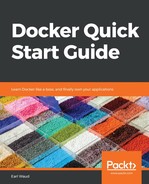If you have ever used command-line completion, you will want to consider installing DockerCompletion for PowerShell. This tool provides command-line completion for Docker commands. It is fairly easy to install. You will need your system set up to allow the execution of the downloaded module. To do this, open a PowerShell command window with Run as Administrator, and issue the following command:
# allow remote signed scripts to run
Set-ExecutionPolicy RemoteSigned
You can now close the Administrator command window and open a normal user PowerShell command window. To install the DockerCompletion module, issue this command:
# install Docker completion
Install-Module DockerCompletion -Scope CurrentUser
And finally, to activate the module in your current PowerShell window, use this command:
# enable Docker completion
Import-Module DockerCompletion
Now you can use the features of command completion for all your Docker commands. This is a great keystroke saver!
You can easily edit your PowerShell profile (or create a new one if you haven't already) with this command:
# update your user profile to enable docker completion for every PowerShell command prompt
notepad $PROFILE
Enter the Import-Module DockerCompletion command and save the profile. Now your Docker command-line completion feature will be active in all future PowerShell sessions.