Chapter 18
Joining the Big Four Social Networks
IN THIS CHAPTER
![]() Diving into Facebook
Diving into Facebook
![]() Using Twitter
Using Twitter
![]() Getting up and running on LinkedIn
Getting up and running on LinkedIn
![]() Sharing images on Instagram
Sharing images on Instagram
According to the Pew Research Center, the majority of Americans use at least one social media platform (www.pewinternet.org/2018/03/01/social-media-use-in-2018/), and I’d venture a guess that most if not all bloggers frequent social media sites regularly. But if you’re in the non-social media using minority, then this chapter may guide you to finally dip your toe into the social media waters! No matter where you stand when it comes to personal social media usage, participating in platforms such as Facebook and Twitter is a must for bloggers in this day and age.
In this chapter we’ll take a look at what I’m calling the big four social networks: Facebook, Twitter, LinkedIn, and Instagram. All four platforms are popular with the non-blogging world, which means, of course, that they’re the perfect location to meet your future reading audience. The connections are ripe for the picking. You just need to dive in and get started!
Joining Facebook
Facebook remains the world’s top social media platform with over 2 billion monthly active users worldwide. Although search engine results drive tons of blog traffic — see Chapter 16 for ideas about how to increase your search engine traffic — bloggers will tell you that Facebook is a huge contributor to their site traffic.
So what’s the big deal with Facebook and blogging? The big deal is that the same people who wake up, grab their smartphone, and share the latest funny meme with their Facebook friends are likely to click on your blog post link, like it, and share it with those same friends. Facebook users love to share great content, and if you play your cards right, that content could be yours.
Creating a Facebook Page
Chances are that you’ve already got a personal Facebook account, but if you’re one of the last remaining holdouts, let me preface this section by telling you that you need a personal Facebook account in order to proceed. Facebook requires Facebook Page creators — including the Page you’re going to make for your blog — to begin with a personal account.
No need to fret! Signing up for a Facebook account, shown in Figure 18-1, is quick and easy. To join Facebook perform the following steps:
- Point your web browser to
www.facebook.com. - Enter the following information:
- First and last name
- Email or mobile number
- Password
- Birthday
- Gender
- Click Sign Up.

Source: www.facebook.com
FIGURE 18-1: Creating a Facebook account is free and easy.
Welcome to Facebook! Now it’s time to create a Page for your blog. Put simply, a Facebook Page is a Facebook profile for businesses, brands, and organizations. Instead of creating a personal profile on Facebook for your blog, you need to create a Page in order to connect with your audience on Facebook.
Just like creating a personal profile, creating a Facebook Page for your blog is free, quick, and easy:
- Sign in to your Facebook account.
- Point your web browser to
www.facebook.com/pages/create/. - Select Business or Brand and click Get Started.
- Type your blog name in the Page Name field.
- Add a word or two to describe your blog in the Category field.
- Click Continue.
Using your Facebook Page
Now that you’ve got a Facebook Page for your blog, it’s time to dive in and utilize your new social media tool. The first thing you’re going to want is for your current readers to “like” your blog’s Page. Head over to your blog and make sure that you’re making it easy for readers to find your new Facebook Page via a social media icon (see Figure 18-2) prominently displayed on your site.

Source: www.facebook.com
FIGURE 18-2: Social media icons lead readers to your social media pages and accounts.
Once you’ve had your Page up and running for awhile, you should use your Facebook Insights Page to learn a bit more about your fan base. Facebook Insights not only tells you how often readers are interacting with your Facebook content, but it also shares reader demographic information ranging from age and gender to country and language.
Take your new Facebook Page for a drive, kick the tires, and see if it could use a little tune-up. Have you created a cover photo that fits with your blog branding (learn more about blog branding from Chapter 16)? Are you consistently posting links to your content on your Page? Have you included images, links, and videos that your fans will want to like and share? As with anything, the more time you put into your blog’s Facebook Page, the more you’ll get out of it.
Understanding Twitter
Although I like to think of Twitter as the pesky little sibling of big brother Facebook, over the last several years, Twitter has progressed from a confusing niche platform to a mainstream tool. Even so, that doesn't mean that you don't have questions, so this section gets down to brass tacks.
Twitter (www.twitter.com) is a free social network used for micro blogging, which is essentially blogging, but in very short form. How short? Well, on Twitter, your posts are limited to 280 characters — barely enough for a couple of sentences. If you use Facebook, you may be surprised to know that you're already familiar with micro blogging.
Although you can post only up to 280 characters of text at a time on Twitter, you can use it to share photographs and links, even videos. Many businesses have jumped onto the Twitter bandwagon and use the tool to tell their customers about sales, specials, and other news.
Twitter started in 2006 and grew slowly into the phenomenon it is today. It's fundamentally difficult to explain both its popularity and its purpose; as with blogs themselves, some very logical and commonsense questions jump to mind for most people:
- Who's going to read this stuff, anyway?
- What am I supposed to talk about on Twitter?
- Why do people use Twitter?
- Isn't Twitter a huge waste of time?
And in the case of people who already have a blog, the big question is, “Do I really need Twitter, as well?”
I hope you can forgive my answer to these questions: It's up to you! People use Twitter for all kinds of reasons. I've seen Twitter accounts devoted to spiritual guidance, sports, sex, marketing, web development, and diaries. You name it, and someone is using Twitter to talk about it. So, explaining why you should use Twitter, and what you might get out of it, is pretty hard to do!
For most Twitter users, the first goal is communication, quickly followed by reaching out to more people in a format that they can use easily (and for free) and that reaches people very quickly.
Here are just a few ways in which individuals and businesses are putting Twitter to work:
- Restaurants: Advertise specials, let customers know about available tables, and offer coupons.
- Pundits: Post links and resources to support their viewpoints.
- Friends: Coordinate get-togethers and even arrange dates.
- Conference organizers: Remind potential attendees of sign-up deadlines and early-bird pricing specials.
- Conference attendees: Let other attendees know about good speakers (and snacks) and keep those who aren't attending up to date.
- Celebrities: Extend their personal brand and identity by talking about their projects.
- Characters from popular television shows: Carry on dialogue with viewers between episodes — written by the show's writers, actors, or marketing folks.
- Political candidates: Update voters about their policies and appearances.
- Emergency services: Update followers about operations. In 2012, users without access to TV, radio, or landline phones were able to follow emergency responder updates during Superstorm Sandy.
Twitter updates have a lot of potential to inform and entertain. To get a sense of the mechanics of using Twitter, follow these basic steps:
Sign up for a Twitter account and choose a nickname.
When you set up your account, you can choose to share your updates — called tweets — with anyone (meaning the public) or to restrict access to only the people you choose to allow to follow you.
- Customize your icon and profile page to make them reflect your personality or brand.
Run your contact list through Twitter to see whether any of your friends, family, and colleagues are on Twitter.
If any of them are on Twitter, decide whether you want to follow their updates.
Post updates.
You can tweet about anything, from news about your plans to any of your thoughts or activities.
Following someone on Twitter is equivalent to making that person into a friend or contact on other social networks; Twitter simply calls those folks who read your updates followers. As with other social networks, the number of followers you have indicates your popularity, and a lot of people focus on getting those numbers high.
The really neat thing about Twitter is that you can participate without ever visiting the Twitter website. Twitter is designed so that you can handle the whole thing by mobile phone apps, keeping you updated with a device that you probably already have close to hand.
Getting Started with Twitter
I'm a big fan of learning by doing, so in the following sections, I walk you through signing up for Twitter and getting started. I get the easy job — getting you started with Twitter. You have the hard job of figuring out what to tweet about!
Signing up for an account
Follow these steps to set up a Twitter account:
Point your web browser to
www.twitter.com.The Twitter home page opens.
Enter your first and last name in the Name field.
You're limited to 50 characters in this field.
- Provide an email address or phone number.
- Click Next.
Click Sign Up.
You will now be sent a verification code that you will need to input.
Choose a Twitter username and type it in the Username field.
Unlike some social networks, you can change your username later unless you have a verified account.
Your username is limited to 15 characters, and while you type in your desired username, Twitter checks to see whether it's available. If you don't get a green OK message, try again until you find an available username.
Click Create My Account.
Twitter creates your new account and loads the Who to Follow page. You also receive an email that contains your new account information at the address you used to sign up.
Tweeting
After you sign up for a Twitter account, it's time for the fun part — your first tweet! You can send a tweet pretty darn easily from the website. Follow these steps:
Point your browser to
www.twitter.comand log in to Twitter if you aren't already logged in.Twitter loads your personal home page, which displays messages from all the people you're following.
Click the blue quill icon in the upper-right corner.
While you type, watch the number at the bottom of the field; it tells you the number of characters still available.
Click Tweet (see Figure 18-3).
Twitter posts your tweet into your message stream, where your followers can read and respond to it. If any of them subscribe to your updates with their phones, they receive a text message that contains your tweet.

Source: www.twitter.com
FIGURE 18-3: You can post a tweet on Twitter very quickly.
Posting a tweet is just the beginning. Other kinds of messages include the following:
- @ messages: When you want to direct a message to a specific person but still include it in your main message stream (which means all your followers, and the public, can see it), start your message with the
@symbol followed by the username of the person. Here's an example:@b4dbook i'm reading your chapter on Twitter right now! - Direct messages: You send private, direct messages to a specific Twitter user or group of users rather than to all your followers. To send a direct message to a user, that user must be following your account or must have elected to receive direct messages from those they do not follow. The default setting is for users to only be allowed to send direct messages to people who follow them. To send a direct message, visit the user's profile page and click the Message icon or select the Messages icon from your Twitter navigation bar; it looks like a small envelope.
 Be careful about sending direct messages — you can too easily post things publicly that you meant to be private!
Be careful about sending direct messages — you can too easily post things publicly that you meant to be private!- Retweets: Do you see a tweet in your stream that you want to rebroadcast to all your followers? That's called retweeting. To retweet, simply move your mouse cursor over the tweet to make the Retweet link visible. Click the link, and the tweet is automatically sent to your followers. Alternatively, you can copy and paste the text of the tweet into the What's Happening? field, preface it with RT, and even add your own remark, as below:
that makes so much sense! RT @dbarefoot On a similar
bent, there's a great quote about creativity being
something plus frequent iteration. It's considered good form to include the username of the person you're retweeting.
It's considered good form to include the username of the person you're retweeting.
Exploring the settings
You can personalize your Twitter home and profile pages in a lot of ways, and you can update your account information, change your username and password, and so on. You can make all these changes on the Settings page, which you access by clicking your profile picture at Twitter.com. The Settings page includes the following areas:
- Account settings: Change the email address at which Twitter contacts you and your username.
- Password: Change your password. You need to know your current password in order to change it.
- Mobile: Set up your phone to receive tweets from Twitter.
- Email notifications: Decide whether you want to receive email messages when you get a new follower, receive a direct message, are retweeted or mentioned, or subscribe to the Twitter email newsletter.
- Design: Select a new theme for the look and feel of your Twitter pages, upload your own custom background image, or even change the background, text, and link colors.
- Apps: View those apps that can currently access your Twitter account.
- Widgets: Create and manage your widgets from this location.
Tying your blog into Twitter
Many bloggers have set up a system that automatically tweets about their blog posts as soon as they are published. One such tool is called dlvr.it (www.dlvrit.com), but many options are available, from plug-ins to tools integrated directly into your blogging or even your favorite Twitter platform.
Setting up such a system is pretty simple, really. After your blog has an RSS feed (see Chapter 16), you simply direct your blog-sharing tool to connect the feed and your Twitter account. Whenever you post a new blog update, a tweet containing the blog post title and URL is added to your Twitter feed.
Getting Started with LinkedIn
LinkedIn (www.linkedin.com) is a social networking tool that focuses on business-oriented networking rather than friend-based networking. Many online professionals have been using it for years as a way to network with other professionals and showcase their own resumes. It turns out, however, that LinkedIn is a fantastic tool for bloggers.
Connecting through LinkedIn
One of the best reasons for a blogger to set up a LinkedIn account is exposure, and no, I don’t mean spending too much time out in the cold. Creating a professional-looking LinkedIn account highlighting both your professional and blogging achievements is a great way for people to find you, including future readers and potential clients. (Learn more about monetizing your blog in Chapter 20.) Unlike those surfing Twitter for brief tweets and Facebook for fun pictures, the people spending time on LinkedIn are more likely to come ready to read great, often wordy content.
Remember reading about building your community as well as joining existing blogging communities in Part 3? LinkedIn is a wonderful tool to connect with other bloggers in your niche. Not only can you create connections by linking to each other’s accounts, but you can also create and join existing niche LinkedIn groups. This is a fabulous way to grow your network.
Some other great ways for bloggers to use LinkedIn include these options:
- Creating personal updates that link back to your latest blog post
- Sharing posts from other blogs that might relate to your site and your network
- Showcasing your blog’s latest achievements
- Connecting to other bloggers who are farther along in their blogging journeys
- Showing potential readers and clients a bit more about you than what you can include on your blog’s About page or bio
Creating your LinkedIn account
Like most social media platforms, creating a LinkedIn account is simple, quick, and free. To get started, perform the following steps:
- Point your web browser to
www.linkedin.com. - Provide your email address.
- Create a password.
- Click Agree and Join.
Connecting through Instagram
The next time you happen upon a group of teens staring at their phones, scrolling aimlessly, take a peek at what they’re scrolling through. My bet is that they’re looking at Instagram. Instagram, a social media platform composed entirely of photographs, videos, and the comments they elicit, has rocketed to the top of the social media heap over the last few years, making it a wonderful place for bloggers to connect with readers or potential readers.
To get started with an Instagram account of your very own, download the Instagram app to your smartphone. While you can view your account on your computer’s web browser by visiting www.instagram.com, you are not able to create content through your desktop computer. Instagram is currently owned by Facebook, making it simple to create an Instagram account using your Facebook account.
Valuing the visual
As mentioned in Chapter 12, images are a critical part of blogging these days. In order to reach more readers and make your content more likely to be shared, you need to include photographs and graphics that catch the eye of the viewer. Instagram takes this premise to the next level.
While this approach may seem counterintuitive to bloggers who value the written word more than the average person, sharing visual content on Instagram actually dovetails quite nicely with written content. Consider Instagram as an opportunity to do any or all of the following just to name a few:
- Share quick snapchats of your life with readers without needing to write an entire post.
- Post salivation-inducing images of food related to your recipe posts.
- Highlight moments from trips that will be covered in the future on your travel blog.
- Tease upcoming content with graphics announcing what’s new and next on your site.
Using Instagram creatively
It may seem fairly basic and straightforward to upload images and short videos to the Instagram app, but in recent years, users have taken the platform to new and creative places.
Instagram is comprised primarily of two content sharing areas inside each account: the main image feed and the Stories section. Instagram Stories are images and videos that vanish from followers’ timeline after twenty-four hours. However, some accounts have used the Stories section of their accounts to showcase highlighted content likely to be of interest to new followers. For example, get to know Jill the Squirrel (www.instagram.com/this_girl_is_a_squirrel) through the account's saved stories organized into categories such as Yawn, Sounds, Squirrel Food, and Potty Trained.
In the past, creative Instagram users have used their accounts to host online scavenger hunts, post real-time Where’s Waldo–type contests, invite the public to an event, crowd-source money for a start-up, or even write a novel one screenshot at a time. There’s no telling how you might tie your Instagram account into your blog!
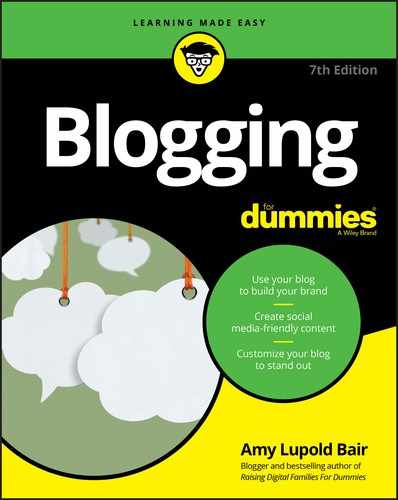
 Tweeting about your blog posts can really help to drive traffic to your blog, but some users find the impersonality of this kind of message irritating. Be aware of what your audience is looking for if you decide to go this route.
Tweeting about your blog posts can really help to drive traffic to your blog, but some users find the impersonality of this kind of message irritating. Be aware of what your audience is looking for if you decide to go this route.