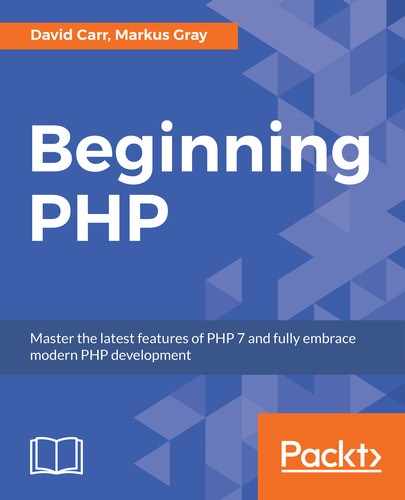To complete the authentication system, we need the ability to reset the password should we forget what it is. Here are the steps to do so:
- Create a new method called
resetin theAdminController. - Again, check if the user is logged in and if they are, redirect them back to the admin.
- Set up an
errorsarray and set the page title before loading a view calledreset:public function reset() { if (Session::get('logged_in')) { Url::redirect('/admin'); } $errors = []; $title = 'Reset Account'; $this->view->render('admin/auth/reset', compact('title', 'errors')); } - Now create a view called
reset.phpinapp/views/admin/authand enter:<?php include(APPDIR.'views/layouts/header.php');?> <div class="wrapper well"> <?php include(APPDIR.'views/layouts/errors.php');?> <h1>Reset Account</h1> <form method="post"> … … </div> <?php include(APPDIR.'views/layouts/footer.php');?> - Now, go back to the reset method on the
AdminController. - First, check if the form has been submitted with an
issetand pass in the submit button name:if (isset($_POST['submit'])) { - Next, make sure that the email address is
isset,otherwise default tonull.Check that the email address is in the correct format:$email = (isset($_POST['email']) ? $_POST['email'] : null); if (!filter_var($email, FILTER_VALIDATE_EMAIL)) { $errors[] = 'Please enter a valid email address'; } else { if ($email != $this->user->get_user_email($email)){ $errors[] = 'Email address not found'; } } - Lastly, check if the email address belongs to an existing user. To do this, create a new method in the user Model called
get_user_email($email):public function get_user_email($email) { $data = $this->db->select('email from users where email = :email', [':email' => $email]); return (isset($data[0]->email) ? $data[0]->email : null); }In the preceding Controller, we have:
if ($email != $this->user->get_user_email($email)){ - After the validation check, there are no errors:
if (count($errors) == 0) { - Save the file; the method so far looks like this:
public function reset() { ……. $this->view->render('admin/auth/reset', compact('title', 'errors')); }At this point, among other things, an email needs to be sent.
Note
A best practice is to not use PHP's built-in
mail()function and to use a library such asphpmailer( https://github.com/PHPMailer/ instead. - Open
composer.jsonandphpmailerin the require list:{ "autoload": { "psr-4": { "App\" : "app/", "System\" : "system/" } }, "require": { "filp/whoops": "^2.1", "phpmailer/phpmailer": "~6.0" } } - Save the file and type
composer updatein Terminal. This will pull inphpmailer,making it available to our application. - At the top of the
AdminController, importphpmailer:use PHPMailerPHPMailerPHPMailer; use PHPMailerPHPMailerException;
- Next, go to the
resetmethod inside the followingifstatement. This is where we'll resume:if (count($errors) == 0) { } - Now, we need to make a random token. For this, use
md5,uniqid,andrandto make a random token. - Then, set up a
dataandwherearray. The$datawill specify thereset_tokento have a value of$token,and the$wherewill be the email address. Pass them to theupdate()method of the user Model to update the user.This will store the
$tokenagainst the users record in the database:$token = md5(uniqid(rand(),true)); $data = ['reset_token' => $token]; $where = ['email' => $email]; $this->user->update($data, $where);
- Now, we set up the email to be sent by creating a new instance of
phpmailer, and then setting who the email will come from. Change this as desired. - Pass the
$emailaddress that this is going to be sent to and set the mode to HTML by passing true to isHTML():$mail = new PHPMailer(true); $mail->setFrom('[email protected]'); $mail->addAddress($email); $mail->isHTML(true); - Set the subject and the email body. We provide two bodies: a HTML one and a plaintext one. The plain text one is used in case the user's email client cannot render HTML.
- Create a link that points to
admin/change/password_tokenwhen usinglocalhost:$mail->Subject = 'Reset you account'; $mail->Body = "<p>To change your password please click <a href='http://localhost:8000/admin/change_password/$token'>this link</a></p>"; $mail->AltBody = "To change your password please go to this address: http://localhost:8000/admin/change_password/$token";
- Now, everything is set up. Send the email:
$mail->send();
- Create a session to inform the user and redirect the admin/reset:
Session::set('success', "Email sent to ".htmlentities($email)); Url::redirect('/admin/reset');The completed method looks like this:
public function reset() { if (Session::get('logged_in')) { Url::redirect('/admin'); } ……. $title = 'Reset Account'; $this->view->render('admin/auth/reset', compact('title', 'errors')); } - When the user clicks on the link in the email, we need to handle the request. To do this, create another method called
change_passwordthat accepts a parameter called$token:$user = $this->user->get_user_reset_token($token); if ($user == null) { $errors[] = 'user not found.'; }The method looks like this:
$title = 'Change Password'; $this->view->render('admin/auth/change_password', compact('title', 'token', 'errors')); } - Another view is needed. Create a view called
change_password.phpinapp/views/admin/auth:<?php include(APPDIR.'views/layouts/header.php');?> …… </div> <?php include(APPDIR.'views/layouts/footer.php');?>Note
The form has a hidden input called
$token.Its value is the$tokenpassed from the Controller, and this will be used to verify the request.There's also two inputs: a
passwordandconfirm password.These are used to collect the desired password.When the form is submitted and the form data is collected, a method called to
get_user_reset_token($token)is made again to verify that the provided token is valid.Also, the passwords must match and be more than three characters in length.
- If there is no error, then update the user's record in the database by passing to
$this->user->updatean array to clear out thereset_token.Hash the password usingpassword_hash(),where the ID matches the user object and the token matches the provided token:if (isset($_POST['submit'])) { $token = htmlspecialchars($_POST['token']); …….. } } - After the update, log the user in and redirect them to the admin dashboard.
The full method looks like this:
public function change_password($token) { ……. $title = 'Change Password'; $this->view->render('admin/auth/change_password', compact('title', 'token', 'errors')); }
This concludes the authentication sections. We can now log in, log out, and reset the password, should we forget it.
We have now come to the end of this section. Here, we learned how to build a password reset system and also gained further experience in using third-party tools.
In the next section, we will see how to add CRUD functionality for user management.