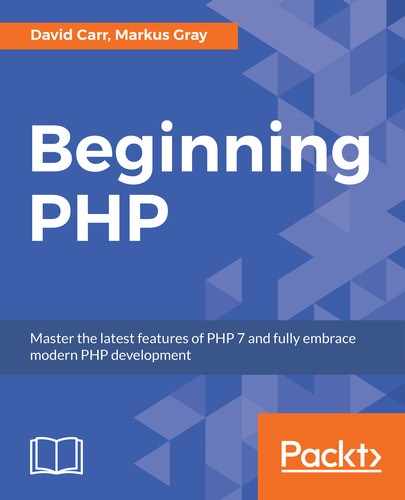In this section, we'll look at getting the following outcome.

Follow these steps to implement validation in PHP:
Creating Helpers:
- Before we can start building the authentication, we need two new helpers. In
app/Helpers,create a new file calledUrl.phpand enter:<?php namespace AppHelpers; class Url { public static function redirect($path = '/') { header('Location: '.$path); exit(); } }Note
This provides a single method called redirect that defaults to / when no parameters are passed. This is an easy way to redirect to another page of our application.
To use the class after it's been included into a page, use:
Url::redirect('url/to/redirect/to')To redirect to the home page, use:
Url::redirect()Next, we need a way of using a session. Sessions are a way PHP can track data from page to page, which is perfect for our needs, such as being able to detect is a user is logged in or not by reading the session data.
We could use normal $_SESSION calls, but since we're using OOP, let's take advantage of that and build a session helper.
- Create a file called
Session.phpinsideapp/Helpers. - First, set the namespace and class definition:
Note
The first method needed is to determine if a session has started. If it does update the
sessionStartedparameter, it will set it tofalse. Thiswill tell theinitmethod to turn on sessions:<?php namespace AppHelpers; class Session { private static $sessionStarted = false; /** * if session has not started, start sessions */ public static function init() { if (self::$sessionStarted == false) { session_start(); self::$sessionStarted = true; } } - Next, create a method called
setwhich accepts two parameters,$keyand$value.This is used to add a$keyto a session and set the$valueto the$key:public static function set($key, $value = false) { /** * Check whether session is set in array or not * If array then set all session key-values in foreach loop */ if (is_array($key) && $value === false) { foreach ($key as $name => $value) { $_SESSION[$name] = $value; } } else { $_SESSION[$key] = $value; } } - Next, create a method called
pullwith one parameter. This will extract thekeyfrom the session and return it after removing it from the session, which is useful for one-time messages:public static function pull($key) { $value = $_SESSION[$key]; unset($_SESSION[$key]); return $value; } - Next, create a get method. This will return a session from the provided key:
public static function get($key) { if (isset($_SESSION[$key])) { return $_SESSION[$key]; } return false; } - The last method is used to destroy the session key when the
$keyis provided, otherwise the entire session will be destroyed:public static function destroy($key = '') { if (self::$sessionStarted == true) { if (empty($key)) { session_unset(); session_destroy(); } else { unset($_SESSION[$key]); } } } - Now, we need to set sessions automatically when the application runs. We do this by adding
Session::init()insideapp/Config.php:<?php namespace App; use AppHelpersSession; class Config { ……. ]; } }
Building Authentication:
We are now ready to start building the admin Controller and users Model, which will be the entry point for users to log in.
- Create a new table in your database called users:
CREATE TABLE `users` ( `id` int(11) unsigned NOT NULL AUTO_INCREMENT, `username` varchar(255) DEFAULT NULL, `email` varchar(255) DEFAULT NULL, `password` varchar(255) DEFAULT NULL, `created_at` datetime DEFAULT NULL, `reset_token` varchar(255) DEFAULT NULL, PRIMARY KEY (`id`) ) ENGINE=InnoDB DEFAULT CHARSET=utf8;
- Let's start with the Model. Create a file called
User.phpinsideappModels. - Set the namespace and import the base Model and set the class definition.
- Add methods for inserting, updating, and deleting records:
<?php namespace AppModels; ……. { $this->db->delete('users', $where); } }
Creation of Admin Controller:
- Now, create a new file in
app/ControllerscalledAdmin.php.This will be the entry point for logging in and out of the admin dashboard.
- Set the namespace and import the
baseControllerand theSessionandURLhelpersas well as theUserModel. - Set the class definition and create a property called
$user.Then, in the__constructmethod, initialize theUserModel by callingnew User(). - To ensure that the user is logged in, an
ifstatement is run to check for the existence of a session key calledlogged_jn,which is set only after logging in. If the user is not logged in, then redirect them to theloginmethod:<?php namespace AppControllers; use SystemBaseController; …….. $this->view->render('admin/index', compact('title')); } } - If the user is logged in, then the
admin/indexview will be loaded. Create the viewapp/views/admin/index.phpand the entry:<?php include(APPDIR.'views/layouts/header.php'); include(APPDIR.'views/layouts/nav.php'); include(APPDIR.'views/layouts/errors.php'); ?> <h1>Dashboard</h1> <p>This is the application dashboard.</p> <?php include(APPDIR.'views/layouts/footer.php');?>
Now, we need to create a
loginview. Create a folder calledauthinsideapp/views/adminand createlogin.php. - First, include the
headerlayout and then create adivwith a caller ofwrapperandwell. Thewellclass is a bootstrap class which gives a grey square styling. Thewrapperclass will be used to position thediv. - Next, include the
errorslayout to catch any errors or messages. - Now, we'll create a form that will have a method of
postto POST its contents to anACTION URL,in this case,/admin/login. - Then, create two inputs for the
usernameandpassword.Make sure the input type for password is set topassword.A submit button is also required to submit the form. A good practice is to offer a reset option if the user cannot remember their login details. We will create a link that points the user to
/admin/reset. - Finally, close the form and include the footer layout:
<?php include(APPDIR.'views/layouts/header.php');?> <div class="wrapper well"> <?php include(APPDIR.'views/layouts/errors.php');?> ……. .wrapper h1 { margin-top: 0px; font-size: 25px; } - Now, go back to the admin Controller and create a
loginmethod: - Inside the
loginmethod, create an empty$errorsarray and set the page$titleandloada view callingadmin/auth/login,passing the$titleand$errorsvariables by using acompactfunction.This loads the
loginview and, upon pressing submit, won't actually do anything. We'll need to check for the form being submitted, but before doing that, we will need to add two methods to theuserModel:public function get_hash($username) { $data = $this->db->select('password FROM users WHERE username = :username', [':username' => $username]); return (isset($data[0]->password) ? $data[0]->password : null); }get_hash($username)will select thepasswordfrom theuserstable, where theusernamematches the one provided.Setting
username = :usernamecreates a placeholder. Then, [':username' => $username] will use that placeholder so it knows what the value is going to be.Then, check whether
$data[0]->passwordis set and return it. Otherwise, returnnull. - Do the same thing again for
get_data(),only this time, return an array of data rather than a single column:public function get_data($username) { $data = $this->db->select('* FROM users WHERE username = :username', [':username' => $username]); return (isset($data[0]) ? $data[0] : null); } - Now, inside our
loginmethod, we can check whether the form has been submitted by checking if the$_POSTarray contains an object calledsubmit. - Then, collect the form data and store them on local variables. Using
htmlspecialchars()is a security measure, since it stops script tags from being able to be executed and renders them as plaintext.Note
Next, an
ifstatement is run that callspassword_verify(),which is a built-in function which returnstrueorfalse. The first parameter is the user-provided$password,and the second is the hashed password returned from the database by calling$this->user->get_hash($username). As long aspassword_verifyequals tofalse,the login check has failed. - Set an
$errorsvariable to contain anerrorsmessage. Next, count the$errorsand if it equals to0,this means there are no errors so get the user data from$this->user->get_data($username).Then, use the session helper to create a session key calledlogged_inwith a value oftrue,and another session key with the user ID as its value. - Finally, redirect the user to the admin
indexpage:if (isset($_POST['submit'])) { $username = htmlspecialchars($_POST['username']); $password = htmlspecialchars($_POST['password']); if (password_verify($password, $this->user->get_hash($username)) == false) { $errors[] = 'Wrong username or password'; } if (count($errors) == 0) { //logged in $data = $this->user->get_data($username); Session::set('logged_in', true); Session::set('user_id', $data->id); Url::redirect('/admin'); } }The full method looks like this:
public function login() { if (Session::get('logged_in')) { Url::redirect('/admin'); } …… $this->view->render('admin/auth/login', compact('title', 'errors')); } - Run the framework if it's not already running:
php –S localhost:8000 –t webroot
- Go to
http://localhost:8000/admin/login. - Let's create our login. We need a hashed password to store in the database. To create one in the
loginmethod, enter:echo password_hash('demo', PASSWORD_BCRYPT);The first parameter is the
passwordyou want, in this case,demo.The second parameter is the type ofPASSWORDfunction to use. Using the defaultPASSWORD_ BCRYPTmeans PHP will use the strongest version possible. - When you refresh the page, you will see a hash like the following:
$2y$10$OAZK6znqAvV2fXS1BbYoVet3pC9dStWVFQGlrgEV4oz2GwJi0nKtC
- Copy this and insert a new record into the database client and leave the ID column blank. That will populate itself.
- Create a
username and emailand paste them into thehash. For the password, enter a validdatetimefor thecreated atsection, such as 2017-12-04 23:04:00. - Save the record. Now, you will be able to set up the login.
- Upon logging in, you'll be redirected to
/admin. - While we're at it, let's go ahead and add in the ability to log out. Logging out is a case of destroying the logged-in and
user_idsessions. In theAdminController, create a new method calledlogout. - Inside the method, destroy the session
objectand then redirect to theloginpage:public function logout() { Session::destroy(); Url::redirect('/admin/login'); } - Now, go back to the application and click
logoutin the upper-right corner. You will be logged out and taken back to theloginpage. - Now, log back in. If you click on the
Adminlink, you will be taken to the default page. In this case, it would be better to load the admin as soon as you load the application. We can do this by setting theAdminController to be the defaultapp/Config.php.Find the following:
'default_controller' => 'Home'
Replace it with:
'default_controller' => Admin,
- Now, if you click on
Admin(after reloading the page), you'll see the admin dashboard.Note
Avoid the following hashing systems at all costs as they are not secure:
- MD5
- Shar 1
- Shar 2 56
These password hashing functions are weak, and computers are now so powerful that it would take just seconds to break them.
It is advisable to comb through code when a developer is scoping out a new project to check for security flaws like the use of these.
In this section, we learned about the authentication process. We have seen how to make a login process. We have learned the process of password hashing. Now, we have experience in building, configuring, and routing functionality to a framework.
In the next section, we will cover the concept of password recovery wherein we will set up a functionality to reset the password in our application.