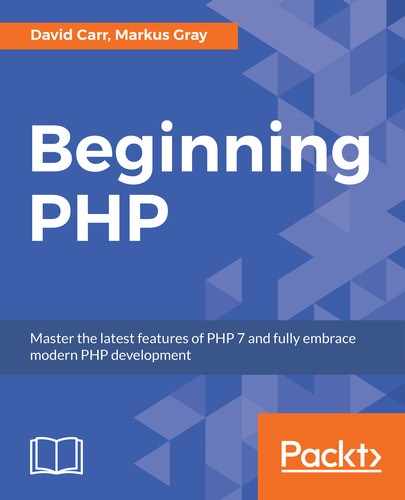The purpose of the section is to implement the general styling that we have implemented which shows the inclusion of bootstrap and the HTML markup:

An issue that has not yet been addressed in paths. So far, we've been using relative paths for including files such as views in system/View.php. Let's fix that:
- Open
webroot/index.phpand add these lines after line 9:defined('DS') || define('DS', DIRECTORY_SEPARATOR); define('APPDIR', realpath(__DIR__.'/../app/') .DS); define('SYSTEMDIR', realpath(__DIR__.'/../system/') .DS); define('PUBLICDIR', realpath(__DIR__) .DS); define('ROOTDIR', realpath(__DIR__.'/../') .DS);These are constants that can be called anywhere in the framework. The first line defines a directory separator, for example,
/or adepending on the machine:APPDIR– points to theappfolderSYSTEMDIR– points to thesystemfolderPUBLICDIR– points to thewebrootfolderROOTDIR– points to therootproject path
Each one creates an absolute path to its endpoint.
- Now, let's fix the
Viewclass. Opensystem/View.php,and on line 24, replace:$filepath = "../app/views/$path.php";
With:
$filepath = APPDIR."views/$path.php";
- Next, create a folder called
layoutsinsideapp/views.Create the following files insideapp/views/layouts:errors.phpfooter.phpheader.phpnav.phperrors.php
- Open
errors.phpand enter the following code:<?php use AppHelpersSession; if (isset($errors)) { foreach($errors as $error) { echo "<div class='alert alert-danger'>$error</div>"; } } if (Session::get('success')) { echo "<div class='alert alert-success'>".Session::pull('success')."</div>"; }Note
This includes a Session helper, which we will create shortly.
The first
ifstatement checks whether$errorsexists, and if so, exit the loop and display an alert. The classes areBootstrapclasses (we will have this inheader.php).The next
ifstatement checks for the existence of a session calledsuccess,and if it exists, displays its contents. This is used to provide feedback to the user. - Open
header.phpand enter the following code:<!doctype html> <html lang="en"> <head> <meta charset="utf-8"> <title><?=(isset($title) ? $title.' - ' : '');?> Demo</ title> <link rel="stylesheet" href="https://maxcdn.bootstrapcdn.com/bootstrap/3.3.6/css/bootstrap.min.css"> <link rel="stylesheet" href="/css/style.css"> <script src="https://code.jquery.com/jquery-2.2.4.min.js"></script> <script src="https://maxcdn.bootstrapcdn.com/bootstrap/3.3.6/js/bootstrap.min.js"></script> </head> <body> <div class="container">
- Now, open
footer.phpand close the containerdivand thebodyandhtmltags:</div> </body> </html>
- Now, open
nav.phpand enter the following code:<nav class="navbar navbar-default"> …… </div><!--/.nav-collapse --> </div><!--/.container-fluid --> </nav> - Now, open
app/views/404.phpand include the layout files:<?php include(APPDIR.'views/layouts/header.php');?> 404! <?php include(APPDIR.'views/layouts/footer.php');?>
Note
This brings in the header and shows the page content, and ends with the footer included.
Don't include the
navhere. The 404 can be shown even when the user is not logged in.This makes a very clean way of organizing common layouts into your views so that when you need to change a global element, the layout views are where they were stored.
- Open the framework in the browser if it's not already running. Run the following command from Terminal when on the root:
php –S localhost:8000 –t webroot
- You'll see a 404 page that includes the header and footer layouts. Look at the page source code – right-click and click on '
view page source'. You should see the following output:<!doctype html> <html lang="en"> <head> …… 404! </div> </body> </html>
These layouts will become more visible as we go further into this chapter.
In this section, we have covered how to set up file paths correctly. We covered how to set up Bootstrap properly, and we finally set up views for errors and global elements like header, footer, navigation, and errors.
In the next section, we will cover how to add security to our application and setting up a password recovery.