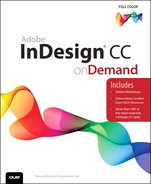Contents
1 Getting Started with InDesign CC
Installing InDesign New!
Getting Started New!
Viewing the InDesign Window New!
Using the Tools and Control Panel
Opening a Document New!
Opening a Document with Adobe Bridge
Inserting Images or Text in a Document
Checking for Updates Online New!
Saving a Document New!
2 Creating and Viewing a Document
Creating a New Document from a Template
Creating a New Document Using Presets New!
Changing the View with the Zoom Tool
Changing Guides & Pasteboard Options New!
Moving Around with the Hand Tool
Creating and Displaying Workspaces
Working with Page Numbers and Sections
Creating and Using Text Variables
Creating Type Using Frame Tools
Changing Fonts New!
Indenting and Spacing Paragraphs
Inserting Special Text Characters
Wrapping Text Around an Object
Adding Page Numbers to Continued Text
Working with Different Languages
5 Placing and Working with Graphics
Placing Graphics from Adobe Bridge
Displaying XMP Graphic Information
Creating Specialty Frames for Graphics
Selecting and Moving Frames and Graphics
Controlling Graphics Display Performance
6 Working with Objects and Layers
Creating Multiple Objects in a Grid
Using the Direct Selection Tool
Grouping and Combining Objects
Repeating Object Transformations
Creating and Deleting Object Layers
Showing and Hiding Layers and Objects
Working with Objects on Layers
Working with the Swatches Panel
Using Colors from the Kuler Panel
Changing the Interface Color Theme New!
8 Applying Fills, Strokes, and Effects
Applying Fill and Stroke Colors
Using the Gradient Feather Tool
Applying Bevel and Emboss Effects
Applying Corner Object Effects
9 Working with Points and Paths
Selecting and Moving Points and Segments
Adding and Deleting Anchor Points
Entering and Editing Text in a Table
Adjusting Table Rows and Columns
Aligning Content in Table Cells
Creating Table Headers and Footers
Adding Diagonal Lines in Cells
Adjusting Tables in the Text Frame
Using the Paragraph Styles or Character Styles Panel
Changing the Basic Paragraph Style
Applying and Overriding Styles
Creating Table and Cell Styles
Mapping Styles to Export Tags New!
Changing Justification Options
13 Creating an Interactive Document
Defining Hyperlink Destinations
Converting and Stylizing Hyperlinks
Adding Animation with Motion Presets
Using the Buttons and Forms Panel
Working with Events and Actions
Creating QR Codes New!
14 Creating a Digital Publication
Working with Alternate Layouts
Getting Started with Digital Publishing Suite
Importing Articles into a Folio Publication
Setting Folio and Article Properties
Previewing a Folio Publication
15 Automating the Way You Work
Changing Library Item Information
Searching and Sorting Libraries
Collecting and Placing Content
Linking Content Across Documents
Understanding Export File Formats
Setting PDF Compression Options
Setting PDF Marks and Bleeds Options
Exporting PDF Files in the Background
Exporting as an Interactive PDF
Ordering Content in the Articles Panel
Exporting as an Accessible PDF
Exporting Tags for EPUB and HTML New!
Exporting as an EPUB eBook New!
Exporting as an HTML New!
Setting EPUB and HTML Options New!
17 Printing and Outputting a Document
Setting General and Setup Print Options
Setting Marks and Bleed Options
Setting Color Management Options
18 Customizing the Way You Work
Setting Interface Preferences New!
Setting Advanced Type Preferences New!
Setting Composition Preferences
Setting Units & Increments Preferences
Setting Dictionary Preferences
Working with Appearance of Black Preferences
Setting Story Editor Display Preferences
Setting File Handling Preferences
Setting Clipboard Handling Preferences
Configuring Plug-In and Extensions New!
Creating and Working with Notes
Sharing Content with Adobe InCopy
Setting Up User Identification
Exporting Content from InDesign
20 Working Together with Adobe Programs
Getting Started with Adobe Bridge
Getting Photos from a Digital Camera
Working with Raw Images from a Digital Camera New!
Modifying Images in Camera Raw New!
Working with Images Using Adobe Bridge
Setting Preferences in Adobe Bridge
Automating Tasks in Adobe Bridge
Scripting with Adobe ExtendScript Toolkit
Working with Adobe Media Encoder
Working with Adobe Extension Manager New!
Using the Adobe Exchange Panel New!
Accessing Adobe Creative Cloud New!
New Features New!