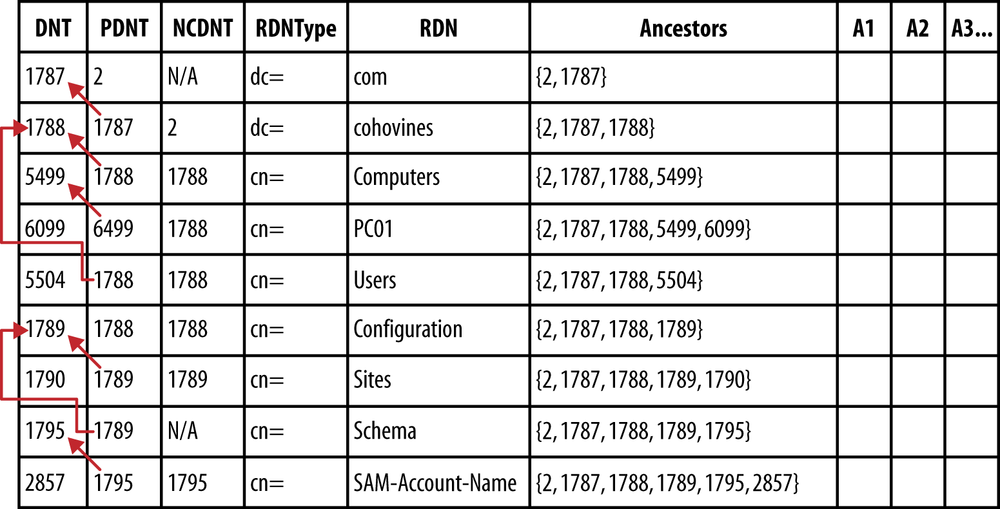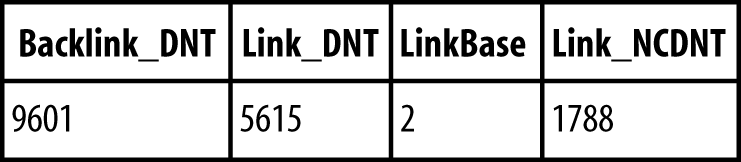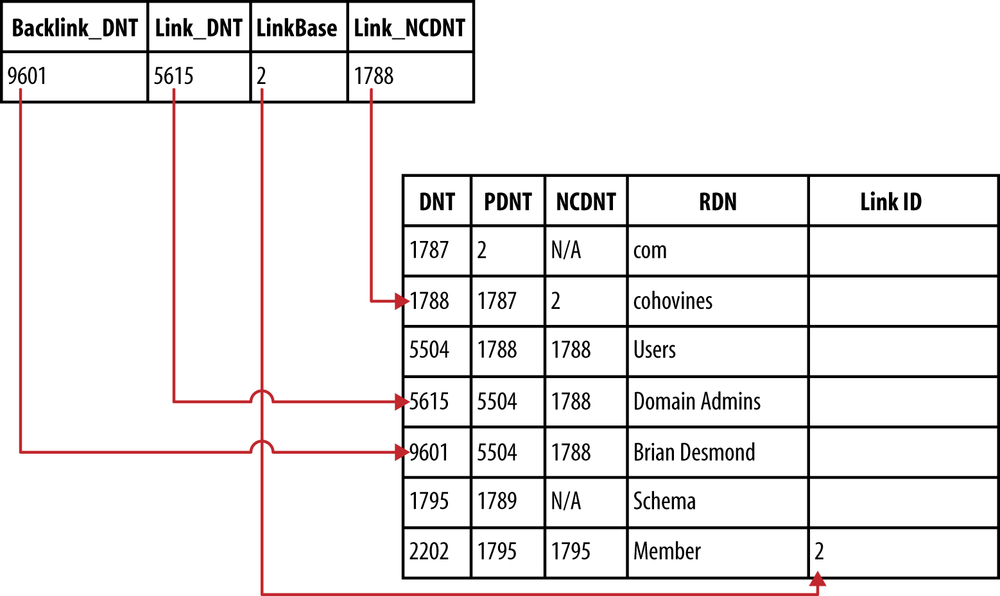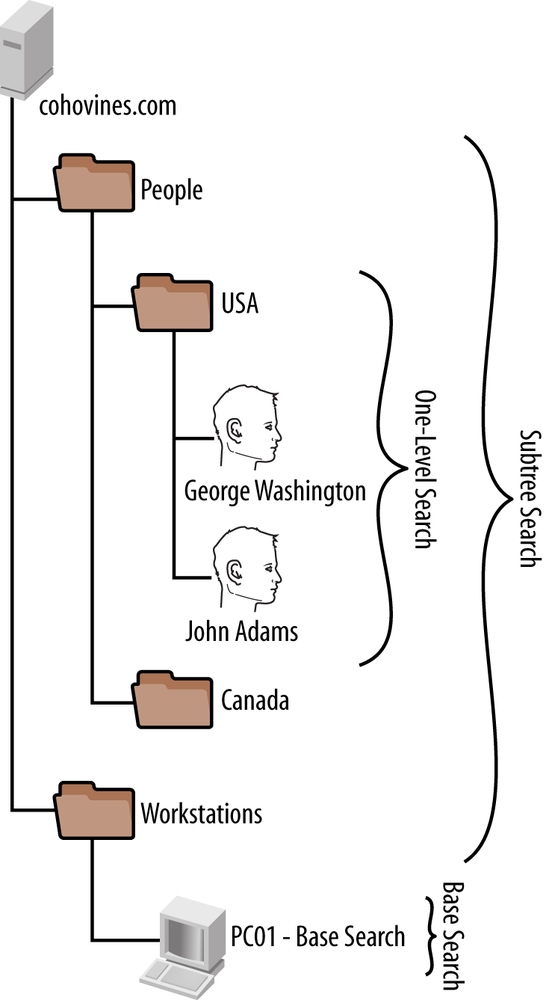Chapter 7. Searching Active Directory
The data stored in Active Directory is often crucial to providing accurate reports and powering business-critical applications. By querying the directory, you can gather data that meets your requirements directly, whether it’s for a one-off report, a recurring process, or in support of an application that integrates with AD. In order to accomplish this, you need to be proficient in developing LDAP filters for your searches.
LDAP filters are relatively straightforward to build and understand, as the syntax is simple and the operators are very limited in quantity. But in addition to simply constructing an LDAP filter, being able to optimize that query so that it performs efficiently and doesn’t have a negative impact on the performance of AD is a critical skill. Likewise, being able to analyze an application’s query and make changes to the schema in order to improve performance is a fundamental troubleshooting skill.
7.1. The Directory Information Tree
Active Directory stores its database on each domain controller in the ntds.dit file, often simply referred to as “the DIT.” DIT is short for directory information tree—a fancy moniker for the AD database. The structure of the data in the DIT is surprisingly simple, and if you come from a database background where you’re familiar with optimizing data into many tables and iterations of normal forms, you’ll probably be shocked at how AD stores its data.
Database Structure
Fundamentally, the DIT is organized into three key tables:
The data table
The link table
The hidden table
In addition, Windows Server 2003 and newer domain controllers also have a couple of tables that are used for single-instance storage of ACLs (the security descriptor table) and to track object quotas.
Hidden table
The hidden table is a single-row table Active Directory uses at startup to find configuration-related information in the data table. Namely, the hidden table contains a pointer to the domain controller’s NTDS Settings object in the data table. In addition, there are a few other configuration-related items stored here.
Data table
The data table holds the bulk of the data in the Active Directory database. Regardless of its class (e.g., user versus organizational unit), each object in the directory, including the schema, is stored in an individual row in this table. Each attribute defined in the schema comprises a column in the data table, similar to Figure 7-1.
Note
You might think there would be a storage penalty involved in having attribute columns with null values for objects that don’t have that attribute defined in the schema. Fortunately, the database engine Active Directory uses, the Extensible Storage Engine (ESE), is very efficient at storing null values, and thus there isn’t a penalty for storing data this way.
In addition to identifiers you often see in AD, such as
SIDs for security principals or the objectGUID of
every object in the directory, the data table also uses a special
unique identifier for each row in the table. This identifier is known
as a distinguished name tag (DNT) and is shown in
the first column of Figure 7-1. When a new
object is created, the next available DNT is assigned. An object’s DNT
is not replicated, so it is quite likely that the same object will
have a different DNT on each domain controller. Additionally, DNTs are
not reused when an object is deleted.
Note
AD has a maximum of 2,147,483,393 (231 – 255) DNTs in a given database. It is thus feasible that it will no longer be possible to create new objects on a given DC if it has stored this number of objects throughout its lifetime.
In addition to the DNT column, there are a number of references shown in Figure 7-1. The PDNT column stores the parent DNT. This is a pointer to the object’s direct parent row in the database. When you move an object in the directory, its PDNT column entry is updated to match the object’s new parent. The NCDNT column contains the DNT of the naming context head matching the NC in which the object resides. This NCDNT column helps to demonstrate that application partitions are simply logical partitions. You’ll see that the Configuration and Schema naming contexts are stored alongside the Domain naming context in Figure 7-1. The NCDNT entry for objects in those NCs simply points to the relevant object’s DNT.
Figure 7-1 also includes an Ancestors column. The Ancestors column is used during searching and is simply a listing of all of the DNTs between the root of the database and that object. In other words, the Ancestors column represents the hierarchy in the domain. Like the PDNT column, when an object is moved, the Ancestors column is updated to match.
As we mentioned, each attribute’s data is stored as a separate column in the database, as represented by columns A1 through A3 and so forth. One detail to note is that the RDNType column actually stores the DNT of the RDN attribute in the schema for the object. We have removed this layer of abstraction to make it easier to follow the figures.
Link table
The next table—the link table, shown in Figure 7-2—is responsible for storing the data stored in linked attributes. Group membership is one common example of linked attribute data. Links are stored by referencing the DNT of the object with the forward link, the DNT of the object being linked to, and the link ID of the forward link attribute in the schema. In addition, there are a number of other columns not shown here that track replication metadata for linked value replication (LVR), track whether or not a link is deactivated when the Recycle Bin is in use, and store optional link data for attributes that use DN-Binary or DN-String syntaxes.
Note
Technically, the value in the LinkBase column is not a direct pointer to the forward link ID value for the attribute. We have simplified this detail in the figures as it is not relevant to the discussion.
The depiction of the link table in Figure 7-3 makes explaining the contents a bit easier. In this case, we can see that the row shown is tracking a membership in the Domain Admins group. Specifically, user Brian Desmond (DNT 9601) is a member of Domain Admins (DNT 5615). The LinkBase column tells us that the corresponding attribute has a link ID of 2.
Security descriptor table
Finally, the security descriptor table is used to deliver
single-instance storage of access control lists (ACLs) in AD. This
table was added in Windows Server 2003 to reduce the size of the AD
database, since many organizations were finding that a large
proportion of their AD databases were taken up by duplicate ACLs. The
table works by storing the values for the
ntSecurityDescriptor attribute as well as checksums
for those values. The data table stores a pointer to the ACL (pointing
to the row in the security descriptor table) for each object so the
ACL only has to be stored once for objects that share the same
ACL.
7.2. Searching the Database
The AD database is generally searched using an LDAP filter. The LDAP filter you supply to AD is transformed by the query processor into the necessary commands to actually find and retrieve records from the DIT. The language used to construct an LDAP filter is surprisingly simple, and in this section we’ll look at what it takes to get data out of the directory.
You can use any number of tools to actually conduct your search. We recommend AdFind as well as LDP, which is included with Windows. We introduced LDP in Chapter 3, so we’ll assume that you’ve taken a few minutes to review Chapter 3 before working with LDP here.
Filter Operators
The most basic query simply asks AD to return all of the objects
that have an attribute containing a specific value. For example, if you
wanted to return all of the objects in the Accounting Department, you
would use this filter: (department=Accounting). Here we’ve specified
an attribute name of department, and
a value of Accounting. There are a
number of other operators you can take advantage of in addition to the
equality (=) operator. Commonly used
operators are shown in Table 7-1.
Operator | Description |
| Equal to |
| Less than or equal to |
| Greater than or equal to |
| Not (negation) |
One situation where you might want to take advantage of the
greater than or equal to operator shown in Table 7-1 is when you’re searching for
locked-out accounts. You could construct a filter such as (pwdLastSet>=1) to find objects that have
set their passwords at least once. The negation or not operator is
useful for finding a set of objects that do not match a given criterion.
For example, if you want to find all the objects that are not in the
Accounting Department, you could search for (!(department=Accounting)).
Note
Using the ! operator requires
that Active Directory scan the entire database for objects satisfying
the filter, even if the attribute being searched (such as department) is indexed. You should take this
limitation into consideration when developing queries in order to
ensure optimal performance.
In addition to the operators listed in Table 7-1, you can use the * character to ask for any object that has a
specific attribute with a value. For example, the filter (description=*) will return all objects in the
directory that have a value for the description attribute. Conversely, the filter
(!(description=*)) will return any
object that does not have a description attribute populated with a
value.
You can also use the *
character to perform wildcard matches and medial searches. In the case
of a wildcard search, you could conduct a search for (givenName=a*) to find all objects whose first
name begins with the letter A. If you wanted to
find all of the objects whose job title includes the string
vice (such as vice president), you could do a
search for (title=*vice*). This is
called a medial search.
Connecting Filter Components
The examples we’ve looked at so far are trivial in nature in that they only search a single attribute for a single value or criterion. Realistically, it is unlikely that you will commonly have such a trivial requirement. Instead, you’ll likely need to combine multiple filters together to form a Boolean AND or Boolean OR expression (or both). Table 7-2 shows the operators you’ll use to accomplish this.
In the previous section, we searched for all of the objects in the
Accounting Department. In addition to users, the (department=Accounting) filter will return
other types of objects that have this department
attribute value, such as contacts and groups. In order to scope the
search to only return users in the Accounting Department, we need to
specify the object class we want to filter on. To do this, we can use a
filter such as (&(objectClass=user)(department=Accounting)).
Here, we’ve asked Active Directory for objects of class user and with a department
value of Accounting.
We can use the OR operator in the same fashion. If, for example,
you want to find objects affiliated with either the Accounting or
Marketing Departments, you could conduct a search for (|(department=Accounting)(department=Marketing)).
Finally, both the AND and OR operators can be used if you wanted
to limit your search to users who work in either Accounting or
Marketing. To do this, you could use a filter like this: (&(objectClass=user)(|(department=Accounting)(department=Marketing)).
This may be a little difficult to follow when reading in a linear
fashion. One trick for working with complex LDAP filters is to expand
them into multiple indented lines, similar to this example:
(&
(objectClass=user)
(|
(department=Accounting)
(department=Marketing)
)
)Here we’ve constructed the same filter, but we’ve made it substantially easier to read by placing each component on a separate line and then indenting the expressions. If you have a complex query and you’re looking for a quick way to arrange it into a more readable format, you can use AdFind. To format the previous query, you would run this command:
adfind -filterbreakdown (&(objectClass=user)(|(department=Accounting)(department=Marketing))
Just to give you an example of another complex query that stacks AND and OR operators together along with the NOT operator, consider this next example:
(|
(&
(objectClass=user)
(|
(department=Sales)
(department=Marketing)
)
(!
(employeeType=Contractor)
)
)
(&
(objectClass=contact)
(|
(company=Coho Vines)
(company=Tailspin Toys)
)
)
)In this query, we ask Active Directory to return objects that meet the following criteria:
Users who are in the Sales or Marketing Departments.
Contact objects that are from the Coho Vines or Tailspin Toys companies.
For reference, written on one line, this query is (|(&(objectClass=user)(|(department=Sales)(department=Marketing))(!(employeeType=Contractor))(&(objectClass=contact)(|(company=Coho
Vines)(company=Tailspin Toys)))).
Search Bases
You can specify a search base in an LDAP search in order to tell Active Directory where in the hierarchy to begin searching. There are three types of search scopes: base, one-level, and subtree, as shown in Figure 7-4. By default, you will generally perform subtree searches.
Subtree searches look for every record under the specified search base. If you specify a one-level search, only records directly under a specific search base (e.g., an organizational unit), including possibly the search base itself, will be returned. Finally, base-level searches return only the object specified.
If you take a minute to refer back to Figure 7-1, you can see how the PDNT (parent DNT) and Ancestors columns make these searches efficient, since Active Directory can filter based on those values.
To specify a search base with AdFind, use the -b parameter. If you wanted to conduct a subtree search (the default) for users in the People OU, you would use this syntax:
adfind -f "(objectClass=user)" -b "OU=People,DC=cohovines,DC=com"
If you wanted to perform a one-level search for only users in the root of the USA OU, you would use syntax similar to the following (all on one line):
adfind -f "(objectClass=user)" -b "OU=USA,OU=People,DC=cohovines,DC=com" -s onelevel
Modifying Behavior with LDAP Controls
In addition to simply submitting an LDAP query, you may want to modify how the results are returned by the domain controller. You typically perform these modifications through the use of LDAP controls. LDAP controls are session options that are sent as part of the query via the LDAP protocol. The controls in a request are represented in the form of unique object identifier (OID) strings. You can use LDAP controls for common tasks such as sorting a result set on the server, paging the result set, and so forth.
Chances are that you aren’t actually aware that an LDAP control has been loaded when making queries most of the time. For example, AdFind generally includes the LDAP control that enables paged result sets. The following list shows many of the LDAP controls that Active Directory supports with relation to searching, as well as how to use the more common controls with AdFind:
LDAP_PAGED_RESULT_OID_STRING(1.2.840.113556.1.4.319)Specifying this LDAP control instructs the domain controller that it can return more results than can fit in a single page. This is useful when searching for large result sets and should generally always be included in an Active Directory search.
LDAP_SERVER_DIRSYNC_OID(1.2.840.113556.1.4.841)DirSync is an LDAP feature that allows you to ask Active Directory for all the objects in a given naming context that have changed since the last time the search was performed. Changes are tracked with a cookie that is returned by the server.
The DirSync control will only return modified attributes. If you want to return the full object when any attribute of that object has been modified, and you are running Windows Server 2012 or later, use the
LDAP_SERVER_DIRSYNC_EX_OID(1.2.840.113556.1.4.2090) version of this control instead.Applications such as Microsoft Forefront Identity Manager (FIM) use the DirSync LDAP feature to track changes. For more information on this feature, refer to this link.
LDAP_SERVER_DOMAIN_SCOPE_OID(1.2.840.113556.1.4.1339)To make sure that the domain controller does not return referrals to result sets that are stored on other servers, include this LDAP control in your request.
LDAP_SERVER_EXTENDED_DN_OID(1.2.840.113556.1.4.529)When this LDAP control is enabled, Active Directory will return the SID and
objectGUIDof each result as prefixes to the object’s DN in the result set. For more information, refer to this link.LDAP_SERVER_GET_STATS_OID(1.2.840.113556.1.4.970)This extremely useful LDAP control instructs Active Directory to return statistics about how the query processor will perform the requested search, as well as performance statistics about the result. We’ll discuss this feature in more detail later in this chapter.
LDAP_SERVER_NOTIFICATION_OID(1.2.840.113556.1.4.528)When this control is specified, Active Directory won’t return a result until the requested object is modified. This is useful for tracking changes to specific objects in the directory and responding to them. For more information, refer to this link.
LDAP_SERVER_RANGE_OPTION_OID(1.2.840.113556.1.4.802)Similar to the paged results control mentioned earlier, this is typically a control you will always want to specify. The ranged results control is used when you need to retrieve values in a multivalued attribute in excess of the maximum number of values a DC will return by default. You can use the
LDAP_SERVER_RANGE_RETRIEVAL_NOERR_OID(1.2.840.113556.1.4.1948) alternate implementation of this LDAP control to ensure that errors will not be returned if you request more values than are available.LDAP_SERVER_SD_FLAGS_OID(1.2.840.113556.1.4.801)Use this control to tell the domain controller which components of an object’s
ntSecurityDescriptor(the ACL) to retrieve. Depending on the permissions of the user performing the query, not all of the components of the ACL may be readable. For more information, refer to this link.LDAP_SERVER_SEARCH_OPTIONS_OID(1.2.840.113556.1.4.1340)This generic control’s most useful function is called phantom root. The phantom root feature enables you to perform a search across all of the naming contexts (application NCs excluded) hosted on a global catalog. If you have a multidomain forest with disjointed namespaces, use this control to search across all of the domains at once. Use the -pr switch to enable this function in AdFind.
LDAP_SERVER_SHOW_DELETED_OID(1.2.840.113556.1.4.417)This control instructs the domain controller to include deleted objects and tombstones in the result set. If you have enabled the Active Directory Recycle Bin, this will only include objects that are currently recoverable. To include objects that have transitioned out of the Recycle Bin, you must also include the
LDAP_SERVER_SHOW_RECYCLED_OID(1.2.840.113556.1.4.2064) control.Active Directory treats deactivated linked values (links to objects that are in the Recycle Bin) differently. If you want to include deactivated links in your results, add the
LDAP_SERVER_SHOW_DEACTIVATED_LINK_OID(1.2.840.113556.1.4.2065) control.To include deleted objects in AdFind, append the -showdel switch. If you also want to include objects that have transitioned out of the Recycle Bin, also append the -showrecycled switch. To include deactivated links, append -showdelobjlinks.
LDAP_SERVER_SORT_OID(1.2.840.113556.1.4.473)This control instructs the server to sort the results based on one attribute before returning the result set. You can request search results to be sorted with AdFind by using the -sort and -rsort (reverse order) parameters. This document provides a great deal more information about sorting, especially with regard to the language-specific ordering of a result set and phonetic sort functionality on Japanese-language domain controllers.
Warning
Server-side sorting requires the use of a temporary table in the Active Directory database when the attribute being sorted on is not indexed. Temporary tables are limited in size. Consequently, server-side sorting of large result sets with unindexed attributes will likely fail due to the size constraints of the temporary table.
LDAP_CONTROL_VLVREQUEST(2.16.840.1.113730.3.4.9)Virtual list view (VLV) searches are useful for large searches that will be paged through in a format similar to scrolling through an address book or phone directory. In fact, some versions of Microsoft Exchange use VLV for building the address books shown in email clients. For more information, refer to this link.
LDAP_SERVER_ASQ_OID(1.2.840.113556.1.4.1504)Attribute scoped queries (ASQs) are useful when you want to perform a query based on a linked attribute’s value(s). For example, you might want to return all of the users who are members of a group called All Users. You can do this using AdFind with this syntax:
adfind -asq member -b "cn=All Users,ou=Groups,dc=cohovines,dc=com" -f "objectClass=user"
In the case of LDAP controls that we didn’t demonstrate with AdFind in the preceding list, you can use LDP to exercise many controls. In most cases, go to Browse→Search and then click Options. On the Options screen, click Controls, as shown in Figure 7-5. Use the “check in” button to add a control to the request once you configure it on the lefthand side of the screen. Virtual list view (VLV) searches can be conducted by using the dedicated VLV option available under Browse→Virtual List View.
7.3. Attribute Data Types
Certain types of attributes are more challenging to work
with than what we have looked at so far. These types of attributes include
dates and times (such as the pwdLastSet
attribute) and bit masks (such as the userAccountControl attribute). Active Directory
supports querying these attributes; it just takes a bit of additional
effort.
Dates and Times
When you need to find users with expired passwords or objects that
were created before a certain time, you’ll need to work with the formats
that Active Directory stores times in. These formats vary by attribute.
The two most common are the 64-bit NT FILETIME format and the more standards-based
generalized time syntax.
NT FILETIMEs are integers that
count the number of 100-nanosecond intervals since January 1, 1601.
Generalized time, on the other hand, simply stores a timestamp in a more
legible format: YYMMDDHHMMSS[.fffZ]. This
format is year, month, day, hour, minute, and second. The optional
three-digit decimal value is fractions of a second. The trailing
Z indicates that the time is
universal or Zulu time. If the Z is not present, the time is local
time.
Encoding values for filters can be accomplished in a couple of
ways. In the case of an attribute such as pwdLastSet, which is stored in FILETIME format, you can ask AdFind to perform
the conversion for you. To retrieve all of the computers whose passwords
were last changed before October 1, 2012, for example, you would use
this AdFind command:
adfind -f "(&(objectClass=computer)(pwdLastSet<={{LOCAL:2012/10/01-12:00:00}}))"
-binencIf you are using a tool other than AdFind to perform your search,
you’ll need to convert the timestamp in advance. You can use Windows
PowerShell to perform the conversion:
[DateTime]::Parse(“10/01/2012”).ToFileTime(). Once
you get the result (in this case, 129935412000000000), construct the filter as
follows:
(&(objectClass=computer)(pwdLastSet<=129935412000000000))
Searches for generalized time attributes such as whenCreated and whenChanged should be formatted using the
syntax described earlier
(YYMMDDHHMMSS.fffZ).
When results are returned, they will be in the same format in
which Active Directory expects values to be provided. With AdFind, you
can use the -tdcs switch to decode FILETIME fields (such as pwdLastSet) and the
-tdcgts switch to decode generalized time fields
(such as whenChanged and whenCreated).
Much like converting a value to FILETIME format with PowerShell, you can
convert a FILETIME back to readable
format by running the following:
[DateTime]::FromFileTime(129935412000000000).
Bit Masks
The most common example of using a bit mask in a search filter
will undoubtedly be to find users that are enabled or disabled. This
flag is tracked as the second bit in the userAccountControl attribute. Active Directory
supports two special matching rules in the LDAP filter to perform AND
and OR operations in a filter.
For example, to find users who are disabled, use this filter:
(&
(objectCategory=person)
(objectClass=user)
(userAccountControl:1.2.840.113556.1.4.803:=2)
)The opposite, finding users who are enabled, requires the use of the NOT operator:
(&
(objectCategory=person)
(objectClass=user)
(!
(userAccountControl:1.2.840.113556.1.4.803:=2)
)
)Note
The OR operator is accessible by specifying the 1.2.840.113556.1.4.804 OID in the
filter.
If you’re using AdFind, you can simplify these searches quite a bit through the use of the -bit parameter. More specifically, you can execute the following command to find all of the users who are disabled:
adfind -f "(&(objectCategory=person)(objectClass=user)(userAccountControl:AND:=2))" -bit
The In-Chain Matching Rule
One last LDAP filter trick that’s worth mentioning is the in-chain matching rule. This modifier allows you to ask Active Directory to walk a group’s membership chain forward or backward, to either determine all the groups a user is a member of, or determine whether or not a user is indirectly a member of a group (e.g., via group nesting).
You can use the in-chain matching rule much like the AND and OR
operator matching rules discussed previously. For example, to find out
if a user is a member of the group Important
People, you would perform a base search of the user on the
memberOf attribute. You can do this
with AdFind using syntax similar to the following (all on one
line):
adfind -s base -b "cn=Brian,OU=People,DC=cohovines,DC=com" ` -f (memberof:INCHAIN:=(cn=Important People,OU=Groups,DC=cohovines,DC=com)) ` -bit
You can also do what is effectively the opposite and return all of the groups that user Brian is directly or indirectly a member of, using a similar search:
adfind -f (member:INCHAIN:=(cn=Brian,OU=People,DC=cohovines,DC=com)) -bit
The INCHAIN shortcut in AdFind
simply substitutes the actual matching rule OID: 1.2.840.113556.1.4.1941.
7.4. Optimizing Searches
Thus far we’ve looked at the multitude of ways we can ask Active Directory to return data via LDAP. One very important component of this task that we haven’t explored yet is performance. Submitting a search to a domain controller that brings the server to its knees is obviously counterproductive. Still, experienced Active Directory administrators will inevitably be able to recount more than one event where a domain controller was brought down by an application that created so much load through an inefficient query that the CPU resources of the server were completely consumed.
Efficient Searching
At a minimum, efficient searching comes down to knowing whether or not indexes will be used for your filter, as well as the mere practicality of the server being able to rapidly find the results that meet your request. Indexes are the key component of an efficient search. An index is a database-level function that enables the server to quickly find results matching a value. If an index isn’t available, the server must scan the entire database to find rows matching your request.
In Chapter 5, we talked quite a bit about how to index an attribute as well as the different types of indexes available. For simplicity, we’ve reproduced part of one of the tables from Chapter 5 in Table 7-3, which details the different types of indexes you can add to an attribute.
Bit number | Value | Description |
1 | 1 (0x0001) | Create an index for the attribute. All other index-based flags require this flag to be enabled as well. Marking linked attributes to be indexed has no effect. |
2 | 2 (0x0002) | Create an index for the attribute in each container. This is only useful for one-level LDAP queries. |
6 | 32 (0x0020) | Create a tuple index.
Tuple indexing is useful for medial searches. A medial search
has a wildcard at the beginning or in the middle of the search
string. For example, the medial search ( |
7 | 64 (0x0040) | Create a subtree index. This index is designed to increase the performance of VLV queries. |
Generally speaking, the most common type of index you’re going to
add is the standard index listed first in Table 7-3. If you’re going to be performing
medial searches, you should consider adding
a tuple index (bit 6). A medial search such as (title=*vice*) finds
any object with a job title containing the term
vice (such as vice president).
Using the stats control
The stats LDAP control is
available if you are a domain administrator or you have debugging
privileges on the targeted domain controller. The best way to access
the stats control is with AdFind
and the -stats+ switch.
Note
Make sure you run AdFind from an elevated command prompt in
order to use the stats
control.
The stats control will give
you a number of data points in the output, including which indices
were used to process the search, the number of records that had to be
individually scanned (versus the number of records that were
returned), as well as timing information. Consider the following
output for a search of computers running Windows XP:
Statistics ================================= Elapsed Time: 156 (ms) Returned 1267 entries of 3630 visited - (34.90%) Used Filter: ( & (objectClass=computer) (operatingSystem=*XP*) ) Used Indices: idx_objectClass:3798:N Pages Referenced : 83092 Pages Read From Disk : 1 Pages Pre-read From Disk : 0 Pages Dirtied : 0 Pages Re-Dirtied : 21 Log Records Generated : 0 Log Record Bytes Generated: 0 Analysis --------------------------------- Hit Rate of 34.90% is Ok Indices used: Index Name : idx_objectClass Record Count: 3798 (estimate) Index Type : Normal Attribute Index Filter Breakdown: ( (& (objectClass=computer) (operatingSystem=*XP*) ) )
From this listing, we can learn quite a bit about the search query that was submitted:
- Elapsed Time
How long did it take the domain controller to process the search?
- Returned X entries of Y visited
This tells us how many records the domain controller had to scan through versus the number of results that were actually returned. A low percentage here tells us that there is not good index coverage for our query.
- Used Indices
What attribute indices were used to filter the result set? In this case, the domain controller filtered the results based on the
objectClassindex to all of the computer objects in the domain. Once this index was used, the DC had to scan each computer to check if itsoperatingSystemattribute matched the search filter.- Pages Referenced, etc.
These statistics tell us how many database pages (4 KB units of storage) were examined. The Pages Read From Disk indicator tells us how much data was cached in RAM. In this case, virtually all of the data was cached in RAM, which greatly improved the speed of the search.
Hopefully you can see from this example how valuable the
stats control is when tuning a
query. The data returned tells you what percentage of the data was
able to be located solely via indices versus how many records had to
be evaluated individually. The pages referenced and pages read from
disk statistics give an excellent idea of performance with relation to
hardware. In this case, virtually the entire result set was already
cached in memory, leading to much better performance.
In the case of this sample, the domain is relatively small, with
only a few thousand computers. In a large domain, this query would
take much longer to process and the addition of a tuple index on the
operatingSystem attribute would
likely improve performance.
Consider taking a few minutes to run through the sample queries
in this chapter with the stats
control enabled. Look at the results and think about how the
components of the query might have affected Active Directory’s
processing choices. Refer back to the discussion of the Active
Directory database structure earlier in this chapter as you think
about this.
objectClass Versus objectCategory
One of the urban legends dating back to the early days of Active
Directory revolves around why the objectClass attribute wasn’t indexed by
default until Windows Server 2008. Originally it was thought that
indexing multivalued attributes (such as objectClass) would lead to poor performance.
As a result, Windows 2000 shipped with an unindexed objectClass attribute and an additional
single-valued attribute called objectCategory that is indexed.
This decision also led to many performance issues related to
queries that only used the objectClass attribute, and recommendations
abound that queries always use the objectClass and objectCategory attributes in order to ensure
the best performance. If you want to be sure that your query will
perform well on all versions of Active Directory, we recommend that you
use objectClass and objectCategory. If you have indexed objectClass in your directory, or all your
domain controllers are running Windows Server 2008 or better, then you
can feel free to use objectClass
independently without fear of performance repercussions.
7.5. Summary
In this chapter, we looked at the query language that retrieves data from Active Directory: LDAP. First we looked at how the database is organized, to give you a foundation for understanding how Active Directory retrieves the data; then we jumped into the LDAP filter syntax and handling special data types. Finally, we looked at performance and how to ask domain controllers for performance information related to the queries you submit. All Active Directory administrators will need to create a report of directory data or integrate an application sooner or later in their careers, and we hope that this chapter helps you complete those tasks.