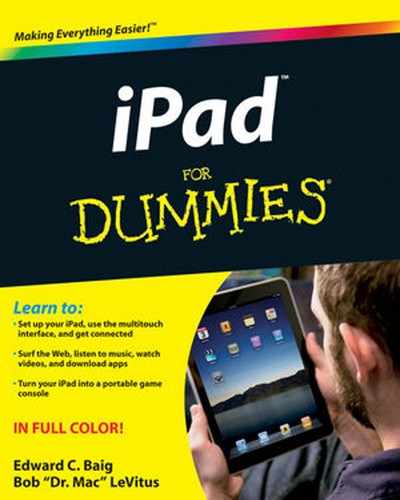In This Chapter
Apple cases
Apple keyboards
Apple connection options (camera, TV, and projector)
Apple spare chargers
Earphones, headphones, and headsets
Speakers
Third-party cases
Other protection products
Miscellaneous other accessories
Anyone who has purchased a new car in recent years is aware that it's not always a picnic trying to escape the showroom without the salesperson trying to get you to part with a few extra bucks. You can only imagine what the markup is on roof racks, navigation systems, and rear-seat DVD players.

We don't suppose you'll get a hard sell when you snap up an iPad at an Apple Store (or elsewhere). But Apple and several other companies are all too happy to outfit your iPad with extra doodads too, from wireless keyboards and stands to battery chargers and carrying cases. So just as your car might benefit from dealer (or third-party) options, so too might your iPad benefit from a variety of spare parts.
The iPad features the standard 30-pin dock connector that's familiar to iPod and iPhone owners. If you own either or both of these products, you also know that a bevy of accessories fit perfectly into that dock connector. Heck, you might even try to plug the battery chargers or other iPod/iPhone accessories you have laying around into the iPad. No guarantee these will work, but they probably will. And you have nothing to lose by trying.
Note
One thing is certain: If you see a "Made for iPad" label on the package, the developer is certifying that that an electronic accessory has been designed to connect specifically to the iPad and meets performance standards established by Apple.
Having a dock connector on-board means of course that you can count on seeing the arrival of myriad accessories over the next several weeks and months for the iPad too, beyond those we mention in this chapter. So keep on the lookout: It's a fair bet you'll find some neat stuff from such usual suspects as Belkin and Griffin, as well as from startups whose names aren't familiar.
We start this accessories chapter with the options that carry Apple's own logo and conclude with worthwhile extras from other companies.
You've come to expect a certain level of excellence from Apple hardware and software, so you should expect no different when it comes to various Apple-branded accessories. That said, you will find a variety of opinions on some of these products, so we recommend a visit to http://store.apple.com, where you can read mini-reviews and pore over ratings from real people just like you. They're not shy about telling it like it is.
The thing about accessories is that half the time, you wish they weren't accessories at all. You wish they came in the box. Among the things we would have liked to have seen included with the iPad was a protective case.
Alas, it wasn't to be but you can find cases aplenty just the same, and you can read about Apple's here, and other cases later in this chapter.
Apple's entry in this category, which carries the most straightforward of names, Apple iPad Case, is the lightweight $39 soft black microfiber case. We think it's kind of classy looking, though it's nothing like the brown crocodile-skin iPad case from Orbino, which at $689 will take quite a bite out of your paycheck.
And Apple doesn't get by on looks alone. Few other iPad cases are likely to be as versatile as Apple's. You can prop up the case so that the iPad rests at about a 30-degree angle, which makes it much easier for typing on its virtual keyboard. What's more, when you fold the case horizontally or vertically, you can stand it up and turn the iPad into a digital photo frame or use it to watch movies.
Warning
The case has a very snug fit, which we generally consider a positive. Not always. If you want to use Apple's iPad Keyboard Dock that is discussed in the next section, you have to remove the Apple case to do so. Because of that tight fit, sliding the iPad in and out of the case is a bit of a nuisance.
We think the various virtual keyboards that pop up just as you need them on the iPad are perfectly fine for shorter typing tasks, whether it's composing e-mails or tapping out a few notes. For most longer assignments, however, we writers are more comfortable pounding away on a real-deal physical keyboard, and we suspect you feel the same way.
Fortunately a physical keyboard for the iPad is an easy addition. Apple sells two alternatives as follows, each for $69.
The Apple iPad Keyboard Dock combines a full-size anodized aluminum keyboard with a built-in dock you can use to sync, charge, or connect other accessories to the iPad. Actually this keyboard has a pair of dock connectors, one in the front just above the top row of keys that you use to slide and connect the iPad itself, and the other on the rear for hooking up those other accessories. You also find a standard-sized 3.5mm jack on the rear for connecting powered speakers with an optional audio cable.
Tip
This keyboard is a decent option for people who want to listen to music in stereo without donning headphones. Remember, the iPad has only a single built-in mono speaker.
The easy-to-type-on keyboard has dedicated one-touch function keys along the top row to summon the Home screen, open Spotlight search, increase or decrease brightness, initiate a Picture Frame slideshow (see Chapter 10), call upon the virtual keyboard, and lock or unlock the screen. You also find playback, mute, and volume controls for the iPod.
We've already pointed out one drawback to the Keyboard Dock: having to remove the optional Apple iPad Case before sliding in the iPad.
Another drawback: Despite being lightweight, the keyboard's design makes traveling with it a little awkward because the dock on the rear sticks out in a triangular fashion. In any event, it's just one more piece to account for.
And another drawback: You can only prop up the iPad in portrait mode when connected to the keyboard. You can't connect it sideways.
Tip
You can purchase an iPad Dock from Apple without a keyboard for $29. The Dock is virtually identical to the one on the Keyboard Dock minus the aforementioned keyboard. In other words, it has the same audio cable jack and dock connectors and the same drawbacks: You still can't slide the iPad into the Dock when it is outfitted in Apple's Case, and you still can't stand it up sideways. Plus we're obliged to point out that early reviews for the Dock without the keyboard on Apple's Web site have been mixed.
The Apple Wireless Keyboard, shown in Figure 15-1, is a way to use a top-notch aluminum physical keyboard without having to tether it to the iPad. It operates from up to 30 feet away from the iPad via Bluetooth, the wireless technology we spend time with in Chapter 13. Which begs us to ask, can you see the iPad screen from 30 feet away?
Courtesy of Apple
As with any Bluetooth device that the iPad makes nice with, you have to pair it to your tablet. Pairing is also discussed in Chapter 13.
The Bluetooth keyboard takes two AA batteries. It's smart about power management too; it powers itself down when you stop using it to avoid draining those batteries. It wakes up when you start typing.
It doesn't do any of the docking tricks, of course, that are possible with the iPad Keyboard Dock. On the other hand, it's very thin, so it's easier to take with you than the Apple Keyboard Dock. If you use a backpack, briefcase, messenger bag, or even a large purse, there's almost certainly room for the Apple Wireless Keyboard.
Tip
Though we haven't tested any models, the iPad ought to work fine with a non-Apple Bluetooth keyboard, as long as the keyboard supports Bluetooth 2.1 + EDR technology.
The iPad doesn't include a USB port or SD memory card slot, which happen to be the most popular methods for getting pictures (and videos) from a digital camera onto a computer. As you know by now, the iPad also lacks its own camera.
All the same, the iPad delivers a marvelous photo viewer. That's why if you take a lot of pictures, Apple's $29 iPad Camera Connection Kit, which we also discuss in Chapter 10, is worth considering. As a reminder, it consists of the two components shown in Figure 15-2, either of which plugs into the 30-pin connector at the bottom of the iPad. One sports a USB interface that you can use with the USB cable that came with your camera to download pix. The other is an SD Card Reader that lets you insert the memory card that stores your pictures.
Tip
Though the official line from Apple is that this USB adapter is meant to work with the USB cable from your digital camera, we tried connecting other devices. We got an old Dell USB keyboard to work with it. There's a possibility other devices will work too, including readers for non-SD type memory cards, USB speakers, and more. But don't expect all your USB devices to be compatible because of the power requirements of those devices, and the fact that the requisite software drivers and such aren't loaded on the iPad.
We only hope that despite this helpful accessory, Apple will get around to adding USB, an SD slot — and oh yeah, a camera to a future iPad.
The iPad has a pretty big screen for what it is, a tablet computer. But that display is still not nearly as large as a living room TV or a monitor you might see in a conference room or auditorium.
Projecting what's on the iPad's 1024 × 768 screen to a larger display is the very reason behind the iPad Dock Connector to VGA Adapter cable that Apple is selling for $29. You can use it to connect your iPad to TVs, projectors, and VGA displays. What for? To watch videos, slideshows, and presentations on the big screen.
Note
VGA (video graphics array) delivers by today's standards what is considered low-resolution video output, compared, say to the more advanced HDMI (High-Definition Multimedia Interface).
You may also have decent results playing movies off iPad to a TV using yet another cable that Apple sells. It's the $49 Apple Component AV Cable. The hookup is from the dock connector on the iPad to the so-called component video ports of your home theater or stereo receiver; such component connectors are red, blue, and green. As part of this setup, you also need to hook up red and white audio connectors to analog ports on the receiver.
Warning
Some early buyers of this cable have been disappointed, however, because the product doesn't exactly mirror the iPad display at all times. In fact it all-too-frequently doesn't. The app you're trying to project must support playing video to an external display, and not many do. Among those that do are
Videos, Photos, and YouTube among the iPad's built-in apps
The optional Keynote program
Safari, which works for some videos, but not everything you're viewing through the browser
Because of digital rights restrictions, you can't project the movies you downloaded from iTunes either.
With roughly 10 hours of battery life, a single charge can more than get you through a typical work day with your iPad. But why chance it? Having a spare charger at the office can spare you (!) from having to commute with one. The Apple iPad 10W USB Power Adapter goes for $29 and includes a lengthy 6-foot cord.
You've surely noticed that your iPad did not include earphones or a headset. That's probably a blessing because the earphones and headsets Apple has included with iPods and iPhones since time immemorial aren't all that good. In fact, Bob refers to them as, "mediocre and somewhat uncomfortable" in almost every article he's written about the iPod or iPhone.
Without an included pair of earphones, you have an opportunity to select a pair of headphones, earphones, or a headset that suits your needs and your budget.
Search Amazon.com for headphones, earphones, or headsets and you'll find thousands of each are available at prices ranging from around $10 to over $1,000. Or, if you prefer to shop in a brick-and-mortar store, Target, Best Buy, and the Apple Store all have decent selections, with prices starting at less than $20.
Tip
Much as we love the shopping experience at Apple Stores, you won't find any bargains there. Bargain-hunting doesn't matter that much for Apple-branded products, because they're rarely discounted. However, you can almost always find widely available non-Apple items such as headphones, earphones, and headsets cheaper somewhere else.
With so many brands and models of earphones, headphones, and headsets available from so many manufacturers at so many price points, we can't possibly test even a fraction of the ones available today. That said, we've probably tested more of them than most people, and we have our favorites.
When it comes to headphones, Bob is partial to his Grado SR60i's, which are legendary for offering astonishingly accurate audio at an affordable price (around $80). He's tried headphones that cost twice, thrice, or even more times as much that he didn't think sounded nearly as good. Find out more at www.gradolabs.com.
Ed goes with sweet-sounding albeit pricey (about $350) Bose QuietComfort 3 acoustic noise cancelling headphones.
For earphones and earphone-style headsets, Bob likes the Klipsch Image S4 Headphones and S4i In-Ear Headset with Mic and 3-Button Remote. At around $79 and $99, respectively, they sound better than many similarly priced products and better than many more expensive offerings.
Neither of us has much experience with Bluetooth (wireless) stereo headphones and headsets, but we thought we'd at least plant the seed. The idea is that with Bluetooth stereo headphones/earphones/headsets, you can listen to music wirelessly up to 33 feet away from your iPad. If this sounds good to you, we suggest that you look for reviews of such products on the Web before you decide which one to buy. A search of Amazon.com for "stereo Bluetooth headset" brought up over 300 items, with prices starting as low as $15.
For what it's worth, Bob has a Cardo S2 Bluetooth stereo headset that he occasionally uses with his iPhone when he walks his dog. He tested it with his iPad and it worked just fine. The only problem is that the model he has is apparently discontinued. On the other hand, you can find them occasionally on the Web for around $70, and Bob says they perform well and sound better than you might expect for a wireless headset. On the other hand, his are over three years old, so you can probably find something better that costs less by now.
You can connect just about any speakers to your iPad, but if you want decent sound, we suggest you look only at powered speakers and not passive (unpowered) ones. The difference is that powered speakers contain their own amplification circuitry and can deliver much better (and louder) sound than unpowered speakers.
Prices range from well under $100 to hundreds (or even thousands) of dollars. Most speaker systems designed for use with your computer, iPod, or iPhone work well as long as they have an Aux input or a dock connector that can accommodate your iPad. (We haven't seen any with the dock connector yet, but surely some will be available soon.)
Logitech (www.logitech.com) makes a range of desktop speaker systems priced from under $25 to over $300. But that $300 system is the Z5500 THX-certified 505-watt 5.1 digital surround system — surely overkill for listening to music or video on your iPad, which doesn't support surround sound anyway. The point is that Logitech makes a variety of decent systems at a wide range of price points. If you're looking for something inexpensive, you can't go wrong with most Logitech powered speaker systems.
Bob is a big fan of Audioengine (www.audioengineusa.com) desktop speakers. They deliver superior audio at prices that are quite reasonable for speakers that sound this good. Audioengine 5 is the premium product priced at $349 a pair; Audioengine 2 is its smaller but still excellent-sounding sibling priced at $199 a pair. They're only available direct from the manufacturer, but the company is so confident you'll love them that it offers a free audition for their speaker systems. If you order a pair and don't love them, return them within 30 days for a full refund. Bob knows a lot of people who have ordered them, and so far no one has sent them back.
Like Bluetooth headsets, Bluetooth speakers let you listen to music up to 33 feet away from your iPad. They're great for listening by the pool or hot tub or anywhere else you might not want to take your iPad.
Bob recently reviewed the Tenqa SP-109 Stereo Bluetooth Speaker ($49.99) for the Mac Observer (www.macobserver.com) and gave it a four (out of five) star rating saying it was "easy to set up and simple to use at a reasonable price," though he did also say he thought the sound quality was just okay.
Again, neither one of us has much experience with Bluetooth (wireless) stereo speakers, but we'd be remiss if we didn't at least mention them.
Because of its much larger size compared to an iPod or iPhone, you can't just dock the iPad into a speaker system designed for the smaller devices. All is not lost if you're partial to those speakers and still want to connect the iPad. CableJive (cablejive.com) sells Dock Extender cables that let you dock your iPad from a distance; it's described as a 30-pin Male to Female Extension cable.
Versions come in black or white and two standard lengths, $25.95 for a 2-foot length and $31.95 for 6 feet. If you need an even longer cable, CableJive will let you choose a custom size of up to 14 feet, for which you'll pay up to $107.
Warning
The cable doesn't work with S-video output, component video, and audio in for recording.
Much as we like the Apple iPad Case, other vendors offer some excellent options:
Abas (
www.abas.net) offers very nice leather cases that won't set you back $689 like the Orbino crocodile-skin case mentioned earlier in the chapter.Targus (
www.targus.com) has a full line of iPad cases in a variety of material and prices. The nice part is that none of them, including the leather portfolio, costs more than $60.Griffin Technology (
www.griffintechnology.com) also has a pretty good selection of iPad cases at reasonable prices (that is, none more than $50).iLuv (
www.i-luv.com) is yet another case maker with a range of affordable cases fabricated from leather, fabric, and silicone, none of which costs more than $40.The iPad Bubble Sleeve ($49.95) from Hard Candy Cases (
www.hardcandycases.com) offers significantly better protection against bumps and scratches than any other case we've seen. If we expected our iPads to be exposed to moderate impacts, this case's rigid exterior and additional shock-absorbing rubber bumpers for the screen make it the case we'd choose.
Before we leave the topic of accessories, we think you should know about a few more products, namely film protection products that guard your iPad's exterior (or screen) without adding a bit of bulk: the Griffin Technology A-Frame tabletop stand for your iPad, and 2-into-1 stereo adapters.
Some people prefer not to use a case with their iPad, and that's okay, too. But if you're one of those people (or even if you're not), you might want to consider protective film for the iPad screen or even the whole device. We've tried these products on our iPhones in the past and have found them to perform as promised. If you apply them properly, they're nearly invisible and protect your iPad from scratches and scrapes without adding any bulk.
Bob has tested film products from Invisible Shield by Zagg (www.zagg.com), BodyGuardz (www.bodyguardz.com), and Best Skins Ever (www.bestskinsever.com) and says, in a nutshell, they're more similar than they are different. Invisible Shield is the most expensive and possibly the best-quality film. BodyGuardz products are roughly 25 percent cheaper than Invisible Shield and of comparable quality. Both Invisible Shield and BodyGuardz offer free lifetime replacement of their products. Best Skins Ever products are 25–55 percent less expensive than Invisible Shield or BodyGuardz, yet the product is, if not just as good, darn close to it. The difference is that Best Skins Ever has minimal packaging, and rather than including the "special liquid" you need to apply it (like Invisible Shield and BodyGuardz), Best Skins Ever includes instructions for making it yourself. And unlike the others, Best Skins Ever has no free replacement policy, though it does offer a 30-day money-back guarantee. Finally, all three offer total protection (front, back, and sides) as well as separate products for the front or back.
Which one to choose? If you think you might take advantage of the lifetime replacement policy, you want either Invisible Shield or BodyGuardz. If you want a good product at the lowest price but with a 30-day money-back guarantee instead of lifetime replacement, look at Best Skins Ever.
Warning
Any or all of the "skins" can be tricky to apply. Follow the instructions closely, watch videos on the vendors' Web sites and YouTube, and take your time. If you do, you'll be rewarded with clear film protection that is nearly invisible yet protects your iPad from scratches, nicks, and cuts.
One last thing: RadTech (www.radtech.us) offers two types of Mylar screen protectors — clear transparent and antiglare. These screen protectors are somewhat stiffer than the film products, and unlike film, they can be cleaned and reapplied multiple times with no reduction in performance. They effectively hide minor scratches, surface defects, and abrasions, and the hard Mylar surface not only resists scratches and abrasions but is also optically correct. Finally, they're reasonably priced at $19.95 for a pair of protectors of the same type.
The Griffin A-Frame ($49.99) is so unusual we just had to include it. As you can see in Figure 15-3, it's a dual-purpose desktop stand made of heavy-duty aluminum. You can open it to hold your iPad in either portrait or landscape mode for video watching, displaying pictures (a great way to exploit the Picture Frame mode, as we describe in Chapter 10), or even reading. In this upright mode, it's also the perfect companion for the Apple Wireless Keyboard (or any other Bluetooth keyboard for that matter). Or, close the legs and lay it down, and it puts your iPad at the perfect angle for using the on-screen keyboard.
Soft silicone padding keeps your iPad from getting scratched or sliding around, and the bottom lip is designed to accommodate the charging cable in portrait mode. Furthermore, it works with many third-party cases, including Griffin's flexible and hard-shell cases, among others.
Bob says, "I really, really like this thing; it's where my iPad resides pretty much anytime it's not in my backpack."
A 2-into-1 stereo adapter is a handy little device that lets two people plug their headphones/earphones/headsets into one iPad (or iPod or iPhone for that matter). They're quite inexpensive (under $10) and extremely useful if you are traveling with a friend by air, sea, rail, or bus. They're also great when you want to watch a movie with your BFF but don't want to risk waking the neighbors or roommates.
Tip
We call 'em "2-into-1 stereo adapters," but that's not the only name they go by. Other names you might see for the same device are as follows:
3.5mm stereo Y-splitter
⅛-inch stereo 1-plug to 2-jacks adapter
⅛-inch stereo Y-adapter
3.5mm dual stereo headphone jack splitter
And many others
You really only need to know two things. The first is that ⅛-inch and 3.5mm are used interchangeably in the adapter world (even though they're not really the same).
Note
⅛ of an inch = 0.125 inch, whereas 3.5mm = 0.1378 inch. Not the same, but close enough for rock 'n' roll.
Note
The second is that you want to make sure that you get a stereo adapter. Some monaural adapters work but pump exactly the same sound into both ears, instead of sending the audio information for the left stereo channel to your left ear and the right stereo channel to your right.
In other words, you need a ⅛-inch or 3.5mm stereo adapter that has a single stereo plug on one end (to plug into your iPad) and two stereo jacks on the other (to accommodate two sets of headphones/earphones/headsets).