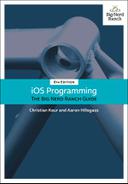Another item you should set for the project is the launch image, which appears while an application is loading. The launch image has a specific role in iOS: It conveys to the user that the application is indeed launching and depicts the UI that the user will interact with once the application loads. Therefore, a good launch image is a content-less screenshot of the application. For example, the Clock application’s launch image shows the four tabs along the bottom, all in the unselected state. Once the application loads, the correct tab is selected and the content becomes visible. (Keep in mind that the launch image is replaced after the application has launched; it does not become the background image of the application.)
An easy way to accomplish this is to allow Xcode to generate the possible launch screen images for you using a launch screen file.
Open the project settings by clicking on the top-level Quiz in the project navigator. Under App Icons and Launch Images, choose Main.storyboard from the Launch Screen File dropdown (Figure 1.29). Launch images will now be generated from Main.storyboard.
It is difficult to see the results of this change, because the launch image is typically shown for only a short time. However, it is a good practice to set the launch image even though its role is so brief.
Congratulations! You have written your first application and even added some details to make it polished. You will return to Quiz later in the book. The next chapter covers some basics of Swift to prepare you for more coding.