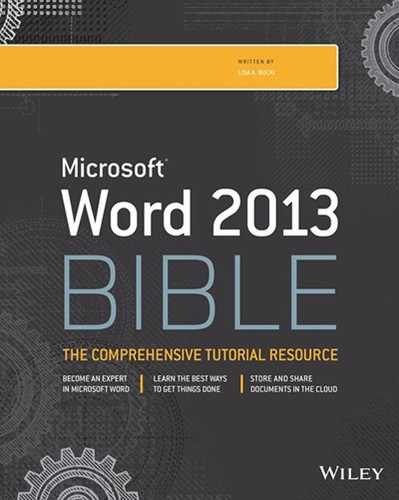Introduction
Welcome to the Microsoft Word 2013 Bible. Like all books in the Bible series, you can expect to find both hands-on tutorials and real-world practical application information, as well as reference and background information that provides a context for what you are learning. This book is a comprehensive resource on Word 2013 (also known as Word 15). By the time you have completed the Microsoft Word 2013 Bible, you will be well prepared to take full advantage of the numerous enhancements in Word 2013.
The update to Word 2013 is evolutionary rather than revolutionary. Nice touches, like the move to contextual buttons beside selected objects so you can more easily apply layout and formatting changes, provide even more and better ways to work with document content. Word 2013 also provides more ways to collaborate and share, including ways to make your work environment more portable by sharing to your SkyDrive in the cloud so you spend less time copying files to and from thumb drives and more time working.
Who Should Read This Book
The Microsoft Word 2013 Bible is a reference and tutorial for Word users of all levels. For the user who is completely new to Word, the early parts of this book will tell you everything you need both to quickly start using Word 2013 and to get the most out of the features it offers. Word 2013 is a full-service word processing program that can do just about anything you need it to do. Often, there are multiple ways to accomplish a given task. This book will show you the quickest and easiest ways to accomplish your mission, while at the same time pointing out the longer-term advantages of using methods better suited to extensibility and repurposing your work.
For new and veteran Word users alike, this book assumes that you have a basic level of computer literacy, as well as some proficiency with the version of Windows that you are using. (Office 2013 is compatible with Windows 7 or Windows 8, as well as Windows Server 2008 R2 and Windows Server 2013, but it does not run on earlier versions of Windows or Windows Server.) It assumes that you're familiar with Windows basics and that you know what click, drag, and double-click mean. It also assumes that you're familiar with basic Windows-wide techniques for selecting, copying, and deleting text. Furthermore, this book assumes that you know the difference between Internet Explorer and Windows Explorer (Windows 7) or File Explorer (Windows 8), and that you know where and what the Windows taskbar and desktop are.
How This Book Is Organized
The Word 2013 Bible is organized in a way that reflects both the way users tend to learn Word as well as the relative timing when particular kinds of information and techniques are needed. This book is organized into nine parts. The first four parts are designed to get you up-and-running as quickly as possible, covering things you need to know to start using Word immediately. However, the early parts of the book not only show you the basics, but also offer tips and strategies that will enable you to become an effective Word user. Topics and techniques covered in the early chapters are revisited throughout the Microsoft Word 2013 Bible. You'll quickly gain an understanding of how some concepts—such as Heading styles—give you incredible leverage and easy access to sophisticated word processing techniques and features.
Part I: Welcome to a New Word
Part I begins with things you need to know in order to become comfortable and fully proficient with Word 2013. The mission of this collection of chapters is to get you over any initial stumbling blocks so you can begin to take advantage of Word 2013's power and enhancements. Part I offers a quick-start chapter especially useful for newbies. For Word veterans, there's a chapter explaining how to find features that otherwise appear to be missing in action. To prepare you to be the kind of power user the Microsoft Word 2013 Bible knows you can be, Part 1 offers chapters on making Word work for you, understanding Word's new file format, and learning how to tame and control Word's automatic features.
Part II: Working with Document Style and Content
Part II focuses on the baseline skills that every Word user uses and needs. The chapters here cover essentials such as font and character formatting; paragraph formatting; using styles; cutting, copying, and pasting; finding and replacing text; and using Go To to navigate in a document.
Part III: Improving Document Content and Consistency
Part III focuses on aspects of Word that can make your word processing life proceed more smoothly. In Part III, you'll learn how to use Word's cadre of tools for cleaning up your documents, including checking spelling and grammar, Quick Parts, AutoCorrect, AutoFormat, and more.
Part IV: Illustrating Your Story with Graphics
It takes more than words to make a document. Part IV details the many kinds of elements you can include in documents, and shows you how to decide what to use and when to use it. In Part IV, you'll learn how to insert all kinds of objects, including tables, charts, SmartArt graphics, pictures, shapes, WordArt, and text boxes.
Part V: Improving Document Setup and Look
Part V focuses on how documents are put together, as well as special considerations that depend on the ultimate destination of the document. You'll learn what you need in order to turn out professional reports, newsletters, and brochures—and other specialized document formats. Part V covers page setup, sections, headers, footers, column formatting, page background formatting, templates, themes, and master documents.
Part VI: Enhancing Documents with Reference Features
Part VI covers those elements typically used in what people call long documents. It ventures into the wonderful worlds of bookmarks, indexing, hyperlinks, tables of contents (and other tables), footnotes, endnotes, citations, and Word's bibliography feature. If you've used information in one place, this chapter will show you how to reuse that information elsewhere in a variety of purposeful and powerful ways.
Part VII: Making Documents Work for You
Part VII deals with the mail merge feature's ability to create personalized documents, such as envelopes, labels, form letters, catalogs, and directories. You learn to set up or and create data source files and merge their contents with the standard information in the main document. This part also explains how to use fields to automate document content and create forms to prompt appropriate user input.
Part VIII: Publishing, Collaboration, and the Cloud
In Part VIII, you'll learn about Word's and Office's collaboration tools, comments, change tracking, and merging changes from different sources. You also learn about how Word now integrates with your SkyDrive storage in the cloud, or with respect to Office 365 and its SharePoint capabilities. Also covered in this part is integration with other Office applications, such as Outlook, Excel, and PowerPoint.
Part IX: Power and Customization
Part IX concludes the book with the kinds of customizations you can make to Word's interface—not just the keyboard and the QAT (Quick Access Toolbar), but also the Ribbon. Part IX shows you the many ways in which you can hone Word's options and settings to match your own style of working. You'll also learn how to write basic macros to automate repetitive chores.
Conventions and Features
There are many different organizational and typographical features throughout this book designed to help you get the most of the information.
The text uses command shortcuts such as Insert ![]() Header & Footer
Header & Footer ![]() Header. These Ribbon tab name
Header. These Ribbon tab name ![]() group
group ![]() command sequences help you navigate through the Ribbon to find and choose the appropriate command. When referencing contextual tabs, where the first part of the tab name appears on an upper row and the subtab name appears on the lower row along with the normal tabs, an arrow will also appear between the upper part of the contextual tab name and the subtab, as in Picture Tools
command sequences help you navigate through the Ribbon to find and choose the appropriate command. When referencing contextual tabs, where the first part of the tab name appears on an upper row and the subtab name appears on the lower row along with the normal tabs, an arrow will also appear between the upper part of the contextual tab name and the subtab, as in Picture Tools ![]() Format. After the first mention in a chapter, the text may refer to the contextual tab by its subtab name only, that is, Format rather than Picture Tools
Format. After the first mention in a chapter, the text may refer to the contextual tab by its subtab name only, that is, Format rather than Picture Tools ![]() Format.
Format.
Tips, Notes, and Cautions
Whenever I want to bring something important to your attention the information will appear in a Tip, Note, or Caution.
TIP
Tips generally are used to provide information that can make your work easier—special shortcuts or methods for accomplishing something easier than the norm.
NOTE
Notes provide additional, ancillary information that is helpful, but somewhat outside of the current presentation of information.
CAUTION
Cautions provide information about things to watch out for, whether simply inconvenient or potentially hazardous to your data or systems.
Windows Versions
One key change with Office 2013 is that it must be installed on Windows 7 or 8 (or one of the supported server versions mentioned earlier). Because Windows 8 contains a few important distinctions from Windows 7, I do my best to point out the differences where relevant in this book. Also note that this book was written showing the 32-bit (x86) version of Word 2013. If you are using another version, you might see minor differences on your screen, but everything should function basically the same way.
Where to Go from Here
Of course, no book can possibly tell you everything you're ever likely to need to know about any one computer program. With tens of millions of users around the world using Word 2013, there are going to be things that even the Microsoft Word 2013 Bible can't anticipate. Even Word's Help feature may not provide the answers you need. When you come up against a problem that stops you in your tracks, there are places you can go and resources you can tap.
Some of the most useful resources are Microsoft public communities or newsgroups. These communities are visited by millions of users and are frequented by thousands of experts with many combined years of experience in using Microsoft Office and solving problems in ways that are efficient, effective, creative, and often novel. To tap this vast free resource, begin here:
http://answers.microsoft.com/en-us
Other tremendous free online resources are the many FAQs and articles created by Microsoft's huge corps of volunteer technical experts known as Most Valuable Professionals. To learn more about Microsoft's MVP program, visit:
http://mvp.support.microsoft.com
A wealth of helpful content has been assembled by these volunteers in a website that is independent of Microsoft and maintained by MVPs. To begin utilizing the Word-specific offerings, visit:
If you have comments or suggestions for improving the Microsoft Word 2013 Bible, please don't hesitate to contact Wiley at: