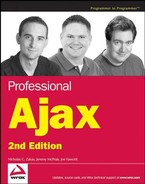15.3. Setup and Testing
Because FooReader.NET is an ASP.NET application, setting it up on the web server requires following the same steps outlined in Chapter 12. Turn to the section of Chapter 12 that discusses setting up the Weather Widget as an application for more information.
Before deploying any web application, it is always a good idea to test the installation. Open your browser and navigate to http://localhost/fooreader/xmlproxy.aspx?feed=http://rss.news.yahoo.com/rss/topstories.
This tests to make sure that the server-side component is able to retrieve an external news feed properly. If everything is working correctly, you should see the XML feed displayed in your browser. Figure 15-4 shows the results in Firefox 2.0.
Figure 15.4. Figure 15-4

If for some reason you see an ASP.NET error, the error message will tell you what you should do. The most common error is an Access Denied error, in which case the proper modify rights should be given to the ASP.NET user account (or NETWORK SERVICE for Windows 2003).
If you do not have access to set permissions for the web server, such as when you rent web space from a provider, you may be able to solve Access Denied errors by turning on impersonation. The impersonation settings are located in the web.config file.
The web.config file is an XML-based configuration file for a web application. The root element of web.config is <configuration/>, which is usually followed by the <system.web/> element. You can add the following line to the <system.web/> element:
<identity impersonate="true"/>
Bear in mind that this solution is highly situational and depends on the web server's settings. However, it may solve unauthorized access errors you may encounter in a rented-server environment.
Once the application is tested and is confirmed to work, you can edit feeds.xml to contain whatever feeds you desire.