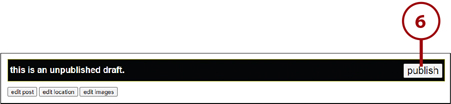13. Shopping Safely Online

In this chapter, you learn how to safely shop online.
![]() Purchasing from Online Retailers
Purchasing from Online Retailers
Online shopping is a practical alternative for people who find real-world shopping inconvenient, at best. Almost every brick-and-mortar store has an online storefront, offering a similar, if not expanded, selection. And there are plenty of online-only stores, too—in almost every product category.
How to Shop Online Safely
Shopping online can be every bit as safe as shopping at your local retail store. The big online retailers are just as reputable as traditional retailers, offering safe payment, fast shipping, and responsive service.
Shop Safely
Some consumers are wary about buying items online, but online shopping is actually quite safe —as long as you take the proper precautions.
![]() Make sure the online retailer prominently displays its contact information and offers multiple ways to connect. You want to be able to email, call, tweet, or chat with the retailer if something goes wrong.
Make sure the online retailer prominently displays its contact information and offers multiple ways to connect. You want to be able to email, call, tweet, or chat with the retailer if something goes wrong.

![]() Look for the site’s return policy and satisfaction guarantee. You want to be assured that you’ll be taken care of if you don’t like what you ordered.
Look for the site’s return policy and satisfaction guarantee. You want to be assured that you’ll be taken care of if you don’t like what you ordered.

![]() A reputable site should tell you whether an item is in stock and how long it will take to ship—before you place your order. Many stores let you order online and then pick up at a nearby location.
A reputable site should tell you whether an item is in stock and how long it will take to ship—before you place your order. Many stores let you order online and then pick up at a nearby location.

![]() Purchase only from retailers that use a secure server for the checkout process. Look in the Address box for the letters https:// (not the normal http://) before the URL; you should also see the “lock” symbol before or after the address. If the checkout process is not secure, do not proceed with payment.
Purchase only from retailers that use a secure server for the checkout process. Look in the Address box for the letters https:// (not the normal http://) before the URL; you should also see the “lock” symbol before or after the address. If the checkout process is not secure, do not proceed with payment.

![]() For the best protection, pay by major credit card. (You can always dispute your charges with the credit card company if something goes wrong and the retailer won’t make it good.)
For the best protection, pay by major credit card. (You can always dispute your charges with the credit card company if something goes wrong and the retailer won’t make it good.)
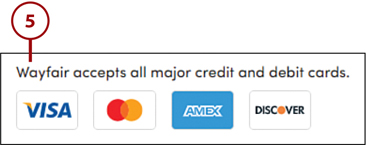
Purchasing from Online Retailers
If you’ve never shopped online before, you’re probably wondering just what to expect. Shopping over the Internet is actually easy; all you need is your computer and a credit card—and a fast connection to the Internet!
The online shopping experience is similar from retailer to retailer. You typically proceed through a multiple-step process from discovery to ordering to checkout and payment.
Discover Online Retailers
The first step in online shopping is finding where you want to shop. Most major retailers, such as The Home Depot (www.homedepot.com), Kohl’s (www.kohls.com), Macy’s (www.macys.com), Office Depot (www.officedepot.com), Target (www.target.com), and Walmart (www.walmart.com), have websites you can use to shop online. Most catalog merchants, such as Coldwater Creek (www.coldwatercreek.com), L.L.Bean (www.llbean.com), and Land’s End (www.landsend.com), also have websites for online ordering.
In addition, there are many online-only retailers that offer a variety of merchandise. These are companies without physical stores; they conduct all their business online and then ship merchandise direct to buyers. These range from smaller niche retailers to larger full-service sites, such as Amazon.com (www.amazon.com), Overstock.com (www.overstock.com), and Wayfair (www.wayfair.com).
You can even order your groceries and other sundries online and have them delivered to your door. Most grocery stores and pharmacies either offer their own delivery services or partner with local delivery services. In short, you should find no shortage of places to shop online. If worse comes to worst, you can use Google to search for merchants that sell the specific items you’re interested in.
Search or Browse for Merchandise

After you’ve determined where to shop, you need to browse through different product categories on that site or use the site’s search feature to find a specific product.
Browsing product categories online is similar to browsing through the departments of a retail store. You typically click a link to access a major product category, and then click further links to view subcategories within the main category. For example, the main category might be Clothing; the subcategories might be Men’s, Women’s, and Children’s clothing. If you click the Men’s link, you might see a list of further subcategories: Outerwear, Shirts, Pants, and the like. Just keep clicking until you reach the type of item that you’re looking for.
Searching for products is often a faster way to find what you’re looking for if you have something specific in mind. For example, if you’re looking for a women’s leather jacket, you can enter the words women’s leather jacket into the site’s search box and get a list of specific items that match those criteria. You can often get even more specific in your search by using a filter the merchant offers to specify a particular color, size, brand, and more.
The only problem with searching is that you might not know exactly what it is you’re looking for; if this describes your situation, you’re probably better off browsing. But if you do know what you want—and you don’t want to deal with lots of irrelevant items—then searching is the faster option.
Examine the Product (Virtually)

Whether you browse or search, you’ll probably end up looking at a list of different products on a web page. These listings typically feature one-line descriptions of each item—in most cases, not nearly enough information for you to make an informed purchase.
The thing to do now is to click the link for the item you’re particularly interested in. This should display a dedicated product page, complete with a picture and full description of the item. This is where you can read more about the item you selected. Some product pages include different views of the item, pictures of the item in different colors or sizes, links to additional information, customer reviews, and maybe even a list of optional accessories that go along with the item.
Many retailers feature customer ratings and reviews of their products. Read these reviews to see what other customers liked or disliked about a given product—including, with clothing items, whether they run big, small, or true to size.
If you like what you see, you can proceed to the ordering stage. If you want to look at other items, just click your browser’s Back button to return to the larger product listing.
Make a Purchase

Somewhere on each product description page should be a button labeled Purchase, Buy Now, Add to Cart, Add to Bag, or something similar. This is how you make the purchase: by clicking that “buy” button. You don’t order the product just by looking at the product description; you have to manually click the “buy” button to place your order.
When you click the “buy” button, that particular item is added to your shopping cart. That’s right, the online retailer provides you with a virtual shopping cart that functions just like a real-world shopping cart. Each item you choose to purchase is added to your virtual shopping cart.
After you’ve ordered a product and placed it in your shopping cart, you can choose to shop for other products on that site or proceed to the site’s checkout. It’s important to note that when you place an item in your shopping cart, you haven’t actually completed the purchase yet. You can keep shopping (and adding more items to your shopping cart) as long as you want.
You can even decide to abandon your shopping cart and not purchase anything at this time. All you have to do is leave the website, and you won’t be charged for anything. It’s the equivalent of leaving your shopping cart at a real-world retailer and walking out the front door; you don’t actually buy anything until you walk through the checkout line. (Although, with some sites, the items remain in your shopping cart—so they’ll be there waiting for you the next time you shop!)
Check Out and Pay

To finalize your purchase, you have to visit the store’s checkout. This is like the checkout line at a traditional retail store; you take your virtual shopping cart through the checkout, get your purchases totaled, and then pay for what you’re buying.
The checkout at an online retailer typically consists of one or more web pages with forms you have to fill out. If you’ve visited the retailer before, the site might remember some of your personal information from your previous visit. Otherwise, you have to enter your name, address, and phone number, as well as the address you want to ship the merchandise to (if it’s different from your billing address—for example, if you are sending a gift to someone). You also have to pay for the merchandise, typically by entering a credit card number.
The checkout provides one last opportunity for you to change your order. You can delete items you decide not to buy or change quantities on any item. At some merchants, you can even opt to have your items gift-wrapped and sent to someone as a present. You should be able to find all these options somewhere in the checkout process.
You might also have the option of selecting different types of shipping for your order. Many merchants offer both regular and expedited shipping—the latter for an additional charge. It’s also common to find free shipping on orders above a certain dollar amount; sometimes it makes sense to spend a few dollars more to get that free shipping.
Another option at some retailers is to group all items for reduced shipping cost. (The alternative is to ship items individually as they become available.) Grouping items is attractive cost-wise, but you can get burned if one of the items is out of stock or not yet available; you could end up waiting weeks or months for those items that could have been shipped immediately.
After you’ve entered all the appropriate information, you’re asked to place your order. This typically means clicking a button that says “Place Your Order” or something similar. You might even see a second screen asking you whether you really want to place your order, just in case you have second thoughts.
After you place your order, you see a confirmation screen, typically displaying your order number. Write down this number or print this page; you need to refer to this number if you have to contact customer service. Most online merchants also send you a confirmation message, including this same information, via email.
That’s all there is to it. You shop, examine the product, place an order, proceed to checkout, and pay—then your order should arrive within the designated timeframe. It’s that easy!
Using Craigslist
When you’re looking to buy something locally, you can often find great bargains on Craigslist (www.craigslist.org), an online classified advertising site. Browse the ads until you find what you want, and then arrange with the seller to make the purchase. Best of all, Craigslist is completely free to use—you don’t pay anything to list most items for sale, and don’t pay Craigslist anything when you buy an item.
Other Services
The Craigslist site isn’t just for buying and selling merchandise. You can also use Craigslist to look for or offer services, jobs, and housing.
Buy Items on Craigslist
Listings on Craigslist are just like traditional newspaper classified ads. All transactions are between you and the seller; Craigslist is just the “middleman.” That means that when you purchase an item from a Craigslist seller, expect to pick up the item in person and pay in cash.
![]() Open your web browser and go to www.craigslist.org. Craigslist should automatically recognize your location; if not, click the name of your city.
Open your web browser and go to www.craigslist.org. Craigslist should automatically recognize your location; if not, click the name of your city.

![]() Go to the For Sale section and click the category you’re looking for.
Go to the For Sale section and click the category you’re looking for.

![]() Click the link or picture for the item you’re interested in.
Click the link or picture for the item you’re interested in.

![]() Read the item details; then click the Reply button to email the seller and express your interest.
Read the item details; then click the Reply button to email the seller and express your interest.

Contacting the Seller
When you contact sellers via email, let them know you’re interested in the item and would like to see it in person. Sellers should reply with a suggested time and place to view and possibly purchase the item. (See the “Safety First” sidebar later in this chapter.)
Sell Items on Craigslist
Craigslist is also a great place to sell items you want to get rid of. Just place an ad and wait for potential buyers to contact you!
![]() From the Craigslist site, click the Create a Posting link.
From the Craigslist site, click the Create a Posting link.

![]() Click the type of ad you want to place—typically For Sale by Owner—and click Continue.
Click the type of ad you want to place—typically For Sale by Owner—and click Continue.

![]() Click the category that best fits what you’re selling. (If necessary, click through to an appropriate subcategory.)
Click the category that best fits what you’re selling. (If necessary, click through to an appropriate subcategory.)

![]() Enter the necessary details about what you’re selling, including the listing title, asking price, and description, along with your contact information; then scroll to the bottom of the page and click Continue.
Enter the necessary details about what you’re selling, including the listing title, asking price, and description, along with your contact information; then scroll to the bottom of the page and click Continue.

![]() You’re prompted to add pictures of your item. (Items sell better if buyers can see what’s for sale, although such photos are optional.) Click the Add Images button to select digital photos of your item.
You’re prompted to add pictures of your item. (Items sell better if buyers can see what’s for sale, although such photos are optional.) Click the Add Images button to select digital photos of your item.

![]() Confirm the listing details and then click the Publish button to finalize the listing.
Confirm the listing details and then click the Publish button to finalize the listing.