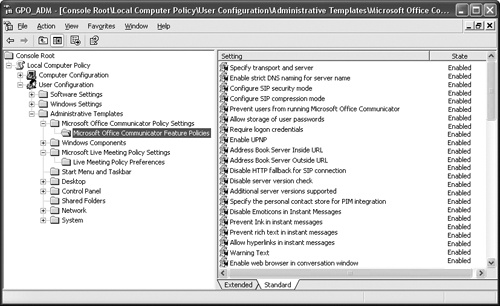Group Policy is the infrastructure that enables administrators to deliver and apply these and other configurations to targeted users and computers within an Active Directory directory service environment.
Group Policy components are administered by using two primary tools. The first tool is the Group Policy Management Console (GPMC). GPMC lets you create, view, and manage Group Policy objects (GPOs). The second tool is the Group Policy Object Editor, which lets you configure and modify settings within GPOs.
On the Companion Media
A full collection of client GPOs are on the companion CD in the folder Appendixes,Scripts,ResourcesChapter 19Group Policy. These are useful for understanding the object functions and the various settings.
Administrative template files contain specific information about which Group Policies the application implements, where policies are stored, and how to configure policies. The user interface for registry-based policies is controlled by using Administrative Template (.adm) files. These files describe the user interface that is displayed in the Administrative Templates node of the Group Policy snap-in.
The Administrative Template file (.adm) consists of a hierarchy of categories and subcategories that together define how options are organized in the Group Policy user interface.
To add Administrative Template (.adm) files:
In the Group Policy console, double-click Active Directory Users And Computers, select the domain or organizational unit (OU) for which you want to set policy, click Properties, and then click Group Policy.
On the Group Policy properties page, select the GPO that you want to edit from the Group Policy objects links list, and then click Edit to open the Group Policy snap-in.
In the Group Policy console, click the plus sign (+) next to either User Configuration or Computer Configuration. The .adm file defines which of these locations the policy is displayed in, so it does not matter which node you choose.
Right-click Administrative Templates and select Add/Remove Templates. This shows a list of the currently active template files for this Active Directory container.
Click Add. This shows a list of the available .adm files in the %systemroot%/inf directory of the computer where Group Policy is being run. You can choose an .adm file from another location. After you select the .adm file, it is copied into the GPO.
Figure 19-8 is an example of how Communicator 2007 R2 Group Policies are displayed in the GPMC.
Because Live Meeting, Office Communicator 2007 R2 Group Chat, Communicator 2007, and Communicator 2007 R2 Attendant policies are separate, you can deploy Group policies for any one of the clients without affecting current or future deployments for the other clients.
One way to provide the appropriate registry settings for each user when you deploy Office Communicator 2007 R2 is to define Group policies by using the Communicator.adm Administrative Template.
To download the package that contains the Communicator.adm file and the Communicator Group Policy spreadsheet that lists the Group Policy settings for Office Communicator 2007 R2, visit: http://go.microsoft.com/fwlink/?LinkID=133746.
You can configure some features and behaviors in Communicator 2007 R2 by using Office Communications Server 2007 R2 in-band provisioning. The user can also configure some options by using the Communicator 2007 R2 Options dialog box. However, Group policies take precedence over both of these methods.
Table 19-12 summarizes the order in which settings take precedence when a conflict occurs.
Table 19-12. Order of Precedence for Group Policies, In-Band Provisioning, and Options Dialog Box Settings
PRECEDENCE | LOCATION OR METHOD OF SETTING |
|---|---|
1 | HKEY_LOCAL_MACHINESoftwarePoliciesMicrosoftCommunicator |
2 | HKEY_CURRENT_USERSoftwarePoliciesMicrosoftCommunicator |
3 | Office Communications Server 2007 R2 in-band provisioning |
4 | Communicator 2007 R2 Options dialog box |
You can deploy Office Live Meeting 2007 R2 Group policies without affecting users who are currently running Live Meeting 2007 R2. This section introduces the Office Live Meeting 2007 R2 Group policies.
The administrator can configure some Office Live Meeting 2007 R2 features and behaviors by using Office Communications Server 2007 R2 in-band provisioning. Alternatively, the user can configure the same items through the Office Live Meeting 2007 R2 Options dialog box. However, Group policies take precedence over both of these methods.
If no policy is set for the Windows-based Live Meeting 2007 client or for the Conferencing add-in for Outlook, default settings will apply.
Computer policies are observed before user policies. Preferences are observed last. If a preference is set before policies are set, the preferences will not be overwritten. If only one policy is set for a server or for a service, the preference will be used for the unset policies. If policies are removed, the previous preference settings will be used.