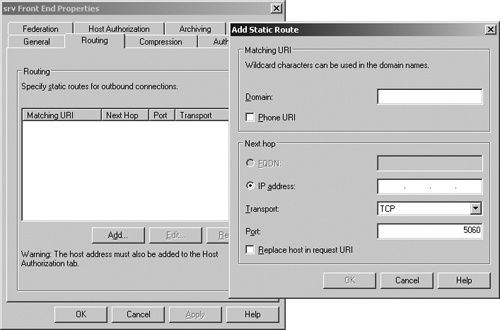Settings that are specific to the scope of a pool are stored in the SQL Server database. These settings are accessible from the Admin Tools MMC by right-clicking a pool in the tree view pane and selecting Properties, as shown in Figure 18-11. Pool-level settings expose settings that are common to all servers of the same role within the scope of a pool, and they are organized based on roles in the Admin Tools MMC.
The set of pool-level WMI classes is listed in the next several sections. A convenient way to discover the properties that each of these WMI classes expose is to use the WMI Common Information Model (CIM) Studio tool. This tool is available for free on the Microsoft Web site as part of the WMI Administrative Tools download at http://go.microsoft.com/fwlink/?LinkID=133736. Using the WMI CIM Studio, you can browse all WMI classes exposed by Office Communications Server 2007 R2 on a computer with the Admin Tools installed.
The global class MSFT_SIPPoolSetting lists all the pools in the deployment. This class contains references to all the front-end servers, MCUs, Web Component Servers, and Application Host Servers that belong to this pool. The Admin Tools MMC uses this class to discover all the Office Communications Server pools in the enterprise.
The following WMI classes (not inclusive, just selected examples) are used for configuring front-end servers in a pool:
MSFT_SIPProxySetting. This WMI class lists the various compression and federation settings used by the front-end servers of the pool. The settings from this class are exposed on the Compression and Federation tabs of the Front End Properties dialog box.
MSFT_SIPRoutingTableData. This WMI class permits the administrator to set up routing rules specific to the pool. For example, the administrator can set up a rule that routes all SIP traffic addressed to a particular URI to a predefined FQDN and port. Note that this class is similar to the MSFT_SIPApplicationContactSetting WMI class described in the section titled "Configuring Application Contact Object Settings" earlier in the chapter. The main difference between the two classes is scope. The MSFT_SIPApplicationContactSetting class is used to set up global routing rules that will be honored by all Office Communications Servers in the enterprise. The MSFT_SIPRoutingTableData class is used to set up pool-level routing rules that will be honored only by servers in this pool. This WMI class is exposed in the pool-level Front End Properties on the Routing tab, as shown in Figure 18-12.
MSFT_SIPRemoteAddressData. This class defines a list of FQDNs that will be trusted by servers in this pool. In the Admin Tools MMC UI, the Host Authorization tab of the Front End Properties dialog box permits the administrator to modify instances of this class. Again, this class is similar to the MSFT_SIPTrustedAddInServiceSetting WMI class described previously, except it is at the pool scope.
MSFT_SIPEsEmSetting. This WMI class contains general settings used by the Enterprise Services module of the Office Communications Servers. The settings from this class can be found on the General tab of the Front End Properties dialog box.
MSFT_SIPLogSetting. This WMI class defines various archiving settings and can be accessed from the Archiving tab of the Front End Properties dialog box.
MSFT_SIPPSTNConferencingSetting. This class defines various settings for enforcing security on the PIN used for PSTN conferencing. This class can be accessed from the PSTN Conferencing tab of the Front End Properties page.
The following WMI classes (not inclusive, just selected examples) are used for configuring MCU servers in a pool.
MSFT_SIPDataMCUCapabilitySetting. This WMI class defines various settings used to configure Web Conferencing Servers in the pool. The settings from this class are not exposed in the Admin Tools MMC UI.
MSFT_SIPDataMCUProxyServerData, MSFT_SIPDataMCUProxyServerPort-Setting. These WMI classes define the Web Conferencing Edge Servers that the Web Conferencing Servers of this pool connect to. The settings from this class can be found on the Web Conferencing Edge Server tab of the Web Conferencing Properties dialog box, as shown in Figure 18-13.
MSFT_SIPDataComplianceSetting. This class defines administrative settings for configuring compliance for meeting content. This class is exposed on the Meeting Compliance tab of the Web Conferencing Properties.
The following WMI classes (not inclusive, just selected examples) are used for configuring services installed on the Web Component Servers in a pool.
MSFT_SIPMeetingScheduleSetting. This class defines Web Conferencing settings such as maximum meeting size, maximum number of meetings a user can schedule, the organization name, and the length of time unauthenticated or anonymous users are allowed to remain in a meeting before the meeting starts and after the meeting ends. Part of these settings is shown on the General tab of the Web Components Properties page.
MSFT_SIPMeetingInviteSetting. Properties of this class define administrative settings to configure Web Conferencing invitations sent to users, such as the URLs for users to download the Meeting client, where users can obtain help desk assistance, and branding the client. Settings from this class are exposed on the Meeting Invitations tab of the Web Components Properties page.
MSFT_SIPGroupExpansionSetting. This class exposes the administrative control to enable expansion of distribution lists in the user’s contact list. The settings from this class can be found on the Group Expansion tab of the Web Components Properties page.
MSFT_SIPAddressBookSetting. The properties of this class describe settings used to configure the Address Book service.
The following WMI classes (not inclusive, just selected examples) are used for configuring Response Group services installed in a pool.
MSFT_SIPRgsPoolData. Properties of this class define the settings for the Response Group pool, such as the port used to communicate between Response Group services within a pool and the maximum number of attempts to transfer an incoming call to an agent.
MSFT_SIPRgsAgentData. This class defines Response Group agent settings, such as user security identifier (SID), SIP URI, and whether the user is enabled for receiving calls. These settings are shown on the Agent page of the Response Group Properties management console.
MSFT_SIPRgsGroupData. Properties of this class define the settings for groups of agents, such as group display name, call routing method (longest idle, serial, parallel), ring timeout, the list of agents that are part of the group, and whether the members of the group are from a given Exchange distribution list. These settings are shown on the Group page of the Response Group Properties management console.
MSFT_SIPRgsQueueData. This class exposes administrative control to the settings for Call Waiting queues, such as display name, the list of groups that serve the queue, and actions performed when the threshold is reached (transfer the call to voice mail or park the call into a different Call Waiting queue). These settings are shown on the Queue page of the Response Group Properties management console, as shown in Figure 18-14.
MSFT_SIPRgsWorkflowData. This class defines the settings for deployed Response Group, such as display name, the type of response group (basic hunt group, complex hunt group), the list of queues that could serve the call, the language in which the messages are played back to the caller, and the list of owners and the schedule (open/ close hours). These settings are shown on the Workflow page of the Response Group Properties management console.
The following WMI classes are used to store preconfigured Response Group settings.
MSFT_SIPRgsWorkflowTemplateData. This class defines the settings for a predefined set of types of Response Group templates supported by the current version of Response Group service: basic hunt group, complex hunt group, first-level questions (in which your answer to a question directs you to the correct queue or agent), or second-level questions (in which your answer may lead to another set of questions). This class is used in the Response Group service Web solution that enables administrators to deploy and/or configure response groups, as shown in Figure 18-15.
MSFT_SIPRgsBusinessHoursPresetsData. This class defines the settings for a predefined set of types of schedules (for example, open Monday to Friday, open 24/7). These settings are used in the Response Group service Web solution that enables administrators to deploy and/or configure response groups.
MSFT_SIPRgsHolidayData. This class exposes administrative control to the settings that define a holiday, such as the start and end of the holiday. These settings are used in the Response Group service Web solution that enables administrators to deploy and/or configure response groups.
In addition to the various settings described previously, a few settings fall into the miscellaneous bucket.
Pool properties. These are properties that are used by more than one server type in the pool. For example, almost all the servers in the pool use the MSFT_SIPPoolConfigSetting class, which specifies the Network Address Translation (NAT) settings for a pool and the media port ranges. Similarly, the media encryption level for all servers that exchange media can be found in the MSFT_SIPVoIPEncryptionSetting class. These settings can be accessed from the Media tab of the Pool Properties page.
Intelligent Instant Message (IIM) Filter properties. The MSFT_SIPIIMFilter-UrlFilterSetting and MSFT_SIPIIMFilterFileFilterSetting classes describe the various IIM filter settings that can be set on the pool. These can be accessed from the Instant Messaging Filter submenu of the Filtering Tools menu on the pool node, as shown in Figure 18-16.
Client Version Filter properties. The MSFT_SIPClientVersionFilterSetting and MSFT_SIPClientVersionFilterData classes can be used to set restrictions on which clients can connect to servers in this pool. Office Communications Server 2007 R2 introduces a Client Auto-Upgrade feature that enables administrators to automatically upgrade older clients. The MSFT_SIPClientUpdaterSetting class contains URLs for the auto-update functionality. Note that this feature is available only for the Office Communications client. These can be accessed from the Client Version Filter submenu of the Filtering Tools menu on the pool node.
Device Update Filter properties. The MSFT_SIPDeviceUpdaterRules and MSFT_SIP-DeviceUpdaterTestDevices classes can be used to set up rules to automatically update phones and devices with the latest hotfix released by Microsoft. The MSFT_SIPUpdatesServerSetting class contains URLs that various devices connect to so that they can get the latest updates the administrator has uploaded. These settings can be accessed from the Device Update submenu of the Filtering Tools menu on the pool node.
Logging Tool properties. The MSFT_SIPLoggingToolSetting class defines properties of the Logging Tool. The Logging Tool can be accessed by clicking the New Debug Session submenu of the Logging Tool menu on the pool node.
Client configuration Settings. The MSFT_SIPClientPortSettings, MSFT_SIPCommunicatorConfigSetting, and MSFT_SIPUCPhoneConfigSetting classes contain settings that can be used to configure clients. These settings are sent to clients when they register with the server via a mechanism known as inband provisioning.
You can connect to the local WMI service to perform the following types of operations on pool-level classes: query, set, and delete. This requires installing OcsCore.msi on the local computer if it’s not an Office Communications Server 2007 R2 server. By default, OcsCore.msi is installed on all Office Communications Servers. You can find OcsCore.msi on the Office Communications Server CD in the Setup folder.
Each of these WMI classes requires specifying the back-end server to identify the pool to connect to. The most efficient way to retrieve pool-level settings is to perform an SQL query specifying the back-end server in the following form for an Enterprise Edition pool:
'Backend_FQDN\SQL_Instance_Name'
For a Standard Edition Server, use the following form:
'(local)\rtc'
The following pseudocode illustrates how to query the attributes from the MSFT_SIPProxySetting class.
If(srv == "Standard Edition")
{
Backend = '(local)\rtc';
}
If(srv == "Enterprise Edition")
{
Backend = "backend_FQDN\SQL_Instance_Name';
}
Query = "SELECT * FROM MSFT_SIPProxySetting WHERE Backend =" + Backend;For set operations, specify the back-end attribute as you would any other attribute, for example:
Set DefaultRoutingInstance = GetObject("WinMgmts:MSFT_SIPRoutingTableData")
Set NewRoutingInstance = DefaultRoutingInstance.SpawnInstance_
'Populate the properties for new instance.
NewRoutingInstance.DropRouterHeaders = False;
'No escaping required here.
If(srv == "Standard Edition")
{
NewRoutingInstance.Backend = "(local)\rtc";
}
If(srv == "Enterprise Edition")
{
NewRoutingInstance.Backend = "Backend_FQDNSQL_Instance_Name";
}
NewRoutingInstance.Put_ 0