Chapter 7
Using Array Variables
In this chapter, you'll learn how to use arrays—containers that can store multiple values at the same time. An array is a kind of super-variable.
You'll start by examining what arrays are and what you use them for. You'll then examine how to create them, populate them, and erase them. Along the way, you'll look at how to resize an array to make it able to contain more (or fewer) values and how to specify the scope for an array. (It's similar to the techniques for variables we explored in Chapter 6, “Working with Variables, Constants, and Enumerations.”) And you'll learn how to determine, while your macro executes, whether a particular variable name represents an array or a just an ordinary, single-value variable.
What Is an Array?
An array is a variable on steroids—a variable that can contain multiple values (but they must be of the same data type).
You can access the array's data as a whole to efficiently work with all the values it contains at once. Or you can also access any individual value stored within the array by specifying its index number, which indicates its position within the array.
If you're having difficulty visualizing what this means, try picturing an array as a numbered list, similar to an enumeration (as described in Chapter 6). Each item in the list is located in its own row and is identified by an index number, so you can access the value of the item by just specifying its index number. It's like houses on a street: They all share the same name, such as Maple Drive, but each has a distinguishing number all its own. You'll see some visual examples of arrays later in this chapter.
The previous description is of the simplest kind of array—a numbered list like a row of houses on a street. Such an array is said to have only one dimension. However, later in this chapter you'll see that you can construct more complicated arrays, which are called multidimensional. They're more like a crossword puzzle with both rows and columns.
For now, though, let's look at the qualities of the most common and most easily visualized array structure, the one-dimensional array.
Declaring an Array
Because an array is a kind of variable, you declare an array by using the familiar keywords: DimPrivatePublicStaticvarMonthProfit
Dim varMonthProfit()If you had left off the parentheses, you would have created an ordinary variable capable of holding only a single value:
Dim varMonthProfitBecause no data type was specified in the declaration (Dim
However, you can specify the data type of an array, just as you would for an ordinary variable. For example, the following statement declares the array named curMonthProfit
Dim curMonthProfit() As CurrencyYou can also specify the number of items in an array by using an array subscript. For example, the following statement declares the array named curMonthProfit
Dim curMonthProfit(11) As CurrencyNow you can see one aspect of the zeroth problem. This array holds 12 items, but in its declaration we must specify 11! The array subscript in the Dim curMonthProfit(11) As Currency1112curMonthProfit(0)curMonthProfit(1)curMonthProfit(11)Option Base1
Figure 7.1 shows a simple representation of the single-dimensional array created by the Dim curMonthProfit(11) As Currency
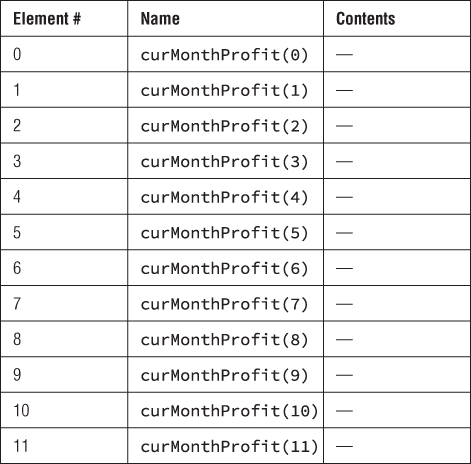
Figure 7.1 The single-dimensional array created by the statement Dim curMonthProfit(11) As Currency
To make numbering start at 1, add an OptionBase
Option Base 1 'at the beginning of the code sheetDim curMonthProfit(12) As Currency
Figure 7.2 shows a simple representation of how this array would look.
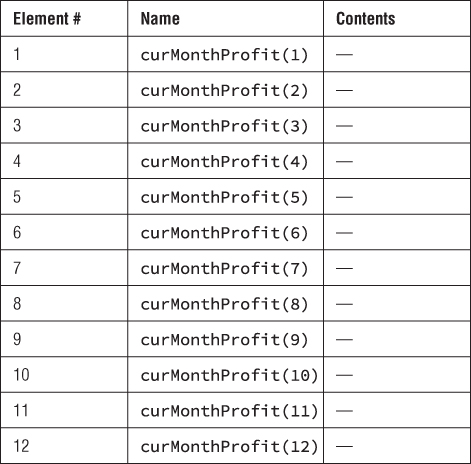
Figure 7.2 The single-dimensional array created by the statement Dim curMonthProfit(12) As CurrencyOption Base 1
You can also specify both the lower and upper bounds of an array explicitly. This example code states that the lower bound is to be 1 and the upper bound is 12:
Option Base 1 'at the beginning of the code sheetDim curMonthProfit(1 To 12) As Currency
Because learning to use arrays is much easier for beginners if we start with an index of 1, the examples in the rest of this chapter include the Option Base1
Storing Values in an Array
To assign a value to an item in an array, you use each item's index number to identify it. For example, the following statements assign the values LondonHongKongTaipeistrLocations
Option Base 1Dim strLocations(6) As StringstrLocations(1) = “London"strLocations(2) = “Hong Kong"strLocations(3) = “Taipei"
Figure 7.3 shows how this array can be envisioned.
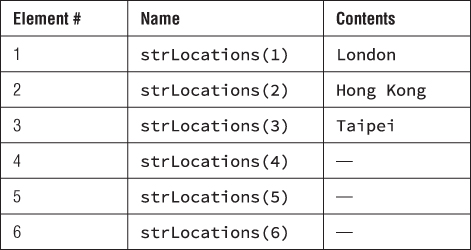
Figure 7.3 A simple String array with three values assigned
Multidimensional Arrays
The curMonthProfit
To declare a multidimensional array, you separate the dimensions with commas. For example, the following statements declare a two-dimensional array named MyArray
Option Base 1Dim MyArray(3, 3)
Figure 7.4 shows how you might represent this two-dimensional array. Note that inside each item in this figure's table you can see the pair of index numbers you would use to access it, such as item 1,23,2

Figure 7.4 You can think of a two-dimensional array as consisting of rows and columns.
Multidimensional arrays sound forbidding, but a two-dimensional array is quite straightforward if you think of it basically as a table (rather than a list) that consists of rows and columns.
In this example, the first series of three elements appears down the first column of the table, the second series of three elements appears down the second column, and so on.
The information in any series doesn't need to be related to information in the other series, although it does need to be of the same data type. For example, you could assign three folder names to the first dimension of a String variable array (they would be in column 1), the names of your three cats to the second dimension (more strings), a list of the names of the Three Stooges to the third dimension (the third column in the table), and so on.
You then in your code would access the information in the array by specifying the position of the item you want to access—for instance, the second item in the first column of the table (item 1,2). You'll learn how to do this in just a minute.
Similarly, you could picture a three-dimensional array as being something like a workbook of spreadsheets—rows and columns, with further rows and columns in the third dimension (down, or away from you).
But that's about the limit of easily pictured arrays—four-dimensional and larger arrays start to tax the imagination. A row of two-sided honeycombs, a set of apartment buildings? It gets difficult.
Declaring a Dynamic Array
You can declare both fixed-size arrays and dynamic arrays. The examples you've seen so far were fixed-size arrays. For instance, the curMonthProfit
Dynamic arrays are useful when the number of values you need to store will vary. For example, for a procedure that arranges windows side by side, you might create an array to contain the name of each open window. However, while writing the code, you can't know in advance how many windows might be open while the macro runs. You'll probably want to use a dynamic array to contain this information. That way the array can be sized to fit the situation.
To declare a dynamic array, you use a declaration statement without specifying the number of items (you include the parentheses but leave them empty). For example, the following statement declares a dynamic array named arrTestArray
Dim arrTestArray()Redimensioning an Array
You can change the size of, or redimension, a dynamic array by using the ReDimarrTestArray
ReDim arrTestArray(5)When you use ReDim
But in other situations an array might be full of data, so you'll want to increase the size of an array while retaining its current contents. To preserve the existing values in an array when you raise its upper bound, use a ReDimPreserveReDim
ReDim Preserve arrTestArray(5)If you use ReDim PreserveReDim Preserve
Note that ReDim Preserve
Returning Information from an Array
To get information from an array, you use an index number to specify the position of the information you want to return. For example, the following statement returns the fourth item in the array named arrMyArray
Option Base 1MsgBox arrMyArray(4)
The following statement returns the fifth item in the second dimension of a two-dimensional array named arrMy2DArray
Option Base 1MsgBox arrMy2DArray(2,5)
To return multiple items from an array, specify each item individually.
Erasing an Array
To erase the contents of an array, use the ErasearrMyArray
Erase arrMyArrayDetermining Whether a Variable Is an Array
Because an array is a type of variable, you may occasionally need to check whether a particular variable name denotes an array or an ordinary variable (sometimes called a Scalar variable). To find out whether a variable is an array, use the IsArrayMyVariable
If IsArray(MyVariable) = True ThenMsg = “MyVariable" & “ is an array."ElseMsg = “MyVariable" & “ is not an array."End IfMsgBox Msg, vbOKOnly + vbInformation, “Array Check"
Finding the Bounds of an Array
To find the bounds of an array, you use the LBoundUBoundLBoundUBound
The LBoundUBound
LBound(array [, dimension])UBound(array [, dimension])
Here, array is a required argument specifying the name of the array, and dimension is an optional Variant specifying the dimension that has the bound you want to return—12
For example, the following statement returns the upper bound of the second dimension in the array named arrMyArray
MsgBox UBound(arrMyArray, 2)Sorting an Array
You'll sometimes need to sort an array, especially when you load information into the array from an external source rather than assigning values one by one in your code. Unfortunately, VBA has no built-in command to sort an array.
Sorting is easy to understand conceptually: You simply rearrange things into the desired order. For example, you could sort the strings in one array into alphabetical order or reverse alphabetical order, or the numbers in another array into ascending or descending order.
However, writing a program that sorts is much more difficult, so don't write it. Just copy it from examples on the Internet or from the following example.
This section shows you a simple form of sorting—the bubble sort, so called because the items being sorted to the earlier positions in the array gradually bubble up to the top. The bubble sort consists of two loops that compare two items in the array. (A loop is some code that keeps repeating until a condition is met.) If the second item being bubbled belongs further up the list than the first item, the sorting loop reverses their positions, and the comparisons continue until the whole list is sorted into order.
The bubble sort is a relatively inefficient method of sorting items, but it's easy to grasp, and processor cycles are very cheap these days. The bubble sort itself hasn't become any more efficient over the years, but processor speeds have sure ramped up.
This example also introduces you to a major element of programming: the loop. Loops are an important tool found in many procedures and projects. Remember that a loop repeats doing something until a condition is met. It's like saying, “Keep rearranging these attendance cards until the stack is alphabetized.” Chapter 12, “Using Loops to Repeat Actions,” shows you how to work with loops.
Listing 7.1 shows the code for a bubble sort.
Go ahead and read through this code and the explanation of it that follows to see how much of it you can understand. At this point, you might not grasp much at all. Don't worry, though; things will become clearer as you progress through this book. What's more, you never need to write a bubble sort from scratch anyway—just copy this one, modifying it a little to sort whatever particular array you're dealing with. And remember, you can copy all the code in this book from this book's website at www.sybex.com/go/masteringvba2016xxxxxxxxxxxxxxxxxx
Here's what happens in Listing 7.1:
- Line 1 contains an
Option ExplicitOption Base 110 - Line 3 is a spacer—a blank line inserted just to make the code easier to read. You can remove it if you like, or add more spacers—it's your call. VBA ignores blank lines.
- Line 4 begins the
Sort_an_Array - Line 6 is a comment line prefacing the declaration of the array and the variables.
- Line 7 declares the String array
strArray - Line 8 declares the String variable
strTempstrMsg - Line 10 declares the Integer variables
XYi - Line 12 is a comment line explaining that the next 12 statements (lines 13 through 24) assign strings to the array. The strings used are words describing various moods.
- Line 25 is a spacer.
- Lines 26 through 30 build a string out of the strings assigned to the array and then display it in a message box.
This section of code is included to help users easily see what's going on if they run the procedure rather than stepping through it.
- Line 26 assigns introductory text and two carriage returns (two
vbCrstrMsg - Line 27 starts a
For…Nexti = 1i = UBound(strArray)i = 12 - Line 28 adds to
strMsgivbTabstrArray(i)vbCr - Line 29 concludes the loop, and line 30 displays a message box containing
strMsg
Figure 7.5 The Sort_an_Array - The sorting part of the procedure takes place in lines 32 through 41. Here are the details:
- Line 32 begins a set of nested loops: one inside another.
There's an outer loop and an inner loop. The outer
For…NextNext XX = LBound(strArray)X = (UBound(strArray) - 1) - Line 33 begins the inner (nested)
For…NextY = (X + 1)Y = UBound(strArray) - Line 34 compares
strArray(X)strArray(Y)strArray(X)strArray(Y)strArray(X)strArray(Y)strArray(X)strTempstrArray(Y)strArray(X)strTempstrArray(Y) - Line 38 restores
strTemp - Line 39 ends the
If - Line 40 ends the inner loop, line 41 ends the outer loop, and line 42 is a spacer.
- Line 32 begins a set of nested loops: one inside another.
- Lines 43 through 47 essentially repeat lines 26 through 30, displaying a message box (shown in Figure 7.6) of the now-sorted array so that the user can see that the sort has worked.
- Line 48 is a spacer, and line 49 ends the procedure.

Figure 7.6 When the Sort_an_Array
Searching an Array
Another task you sometimes need to perform with an array is searching—to find a particular value in it. This is similar to rifling through a box of recipe cards until you find Ralph's Jailhouse Chili.
The following sections show you two methods of searching—a linear search, which you can perform on either a sorted array or an unsorted array, and a binary search, which is faster but works only on an array that's already sorted. However, speed, particularly when dealing with the usually small tasks performed by macros, is rarely an issue.
Performing a Linear Search Through an Array
A linear search is a simple kind of search: You start at the beginning of the array and check each item until you find your target, or until you reach the end of the array and must report not found.
Before executing this code, display the Immediate window in the Editor by pressing Ctrl+G or choosing View ➢ Immediate Window. This procedure prints information in the Immediate window so that you can see what's going on—and determine whether the code is running as intended. Using the Immediate window like this to check output is often preferable to displaying message boxes as we did in the previous section. With the Immediate window, you don't have to click the message boxes closed, and the window can also be scrolled, displaying as much information as you want.
Listing 7.2 contains the code for a simple linear search through a one-dimensional array.
Here's what happens in Listing 7.2:
- As in the previous listing, line 1 contains an
Option ExplicitOption Base 110 - Line 3 is a spacer.
- Line 4 begins the
Linear_Search_of_Array - Line 6 is a comment line prefacing the declaration of the array and the other variables that the code uses.
- Line 7 declares the Integer array
intArray - Line 8 declares the Integer variable
iI - Line 9 declares the Variant variable
varUserNumberstrMsg - Line 11 is a spacer.
The procedure declares the variable
varUserNumber - Lines 12 and 13 contain an extended comment line on the code in lines 14 through 17. (These two lines could be combined into one logical line by adding a continuation character at the end of the first line and omitting the apostrophe at the beginning of the second line, but the code is easier to read when the second line begins with the comment character as well.)
- Line 14 begins a
For…Nexti = 11 = 10 - Line 15 assigns to the current item in the
intArrayintArray(i) = Int(Rnd * 10)RndInt - Line 16 then uses the
PrintDebugintArray - Line 17 ends the loop with the
Next i - Line 19 contains a label, named
Loopback - Line 20 assigns to the Variant variable
varUserNumber - Line 21 then compares the contents of
varUserNumbervarUserNumberEnd - Line 22 uses the
IsNumericvarUserNumberGoTo LoopbackLoopback - Line 23 checks to see if
varUserNumberGoTo LoopbackLoopback - Line 24 is a spacer.

Figure 7.7 The Linear_Search_of_Array
- Line 25 assigns to the String variable
strMsg - Line 26 is a spacer.
- Lines 27 through 32 contain the searching part of the procedure.
- Line 27 begins a
For…Nexti = 1i = UBound(intArray) - Line 28 compares
intArray(i)varUserNumberstrMsg - Line 29 uses an
Exit ForFor…NextNext i - Line 33 is a spacer.
- Line 34 displays a message box containing
strMsg - Line 35 is a spacer, and line 36 ends the procedure.
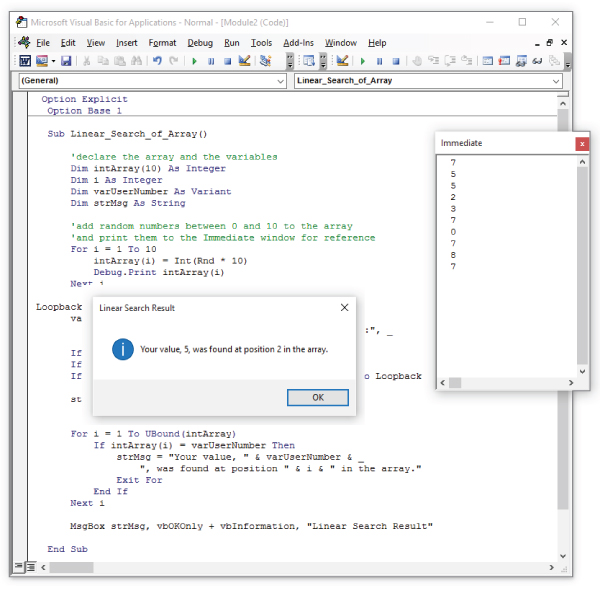
Figure 7.8 Line 34 of Listing 7.2 displays a message box showing the user the result of the linear search operation.
Binary Searching an Array
As you saw in the previous section, a linear search is easy to perform, but it's pretty simple and slow—it starts looking at the beginning of the array and then checks each element, each item, in turn. This approach works fine for small searches, such as the 10-subscript array you searched in the last example, but you wouldn't want to try it on anything the size of a list of all the phone numbers in the USA. For serious, heavy-duty searching, you need a smarter approach.
For conventional purposes, a binary search is a good way to approach searching a sorted array. A binary search imitates the approach you probably use when searching for something like a lost TV remote control. You expect it to be in a given location—somewhere in the living room, probably near the couch—so you focus your attention on the relevant area and search there. (With a linear search, by contrast, you search absolutely everywhere in the house, from front door to back door, without any attempt to intelligently narrow the search area by starting near the TV room.)
The binary search technique (technique in this context is technically called an algorithm) determines the most likely target area by dividing the sorted array in half. Then it posits which half will contain the search item, and then repeats the divide-and-interrogate procedure until it either finds the search item or reaches the last subdivisible unit of the array without finding it. And reports not found.
Remember, this array is presorted, so if the algorithm is looking for the number 12 in a list from 1 to 20, the target must be in the second half of the list.
Here's another example. Say that a binary search is looking for the value 789,789 in a million-subscript array that contains the numbers 1 through 1,000,000 in ascending order. It divides the array into two halves, each of which contains a half million subscripts. It establishes whether the search item is in the first half or the second half and then narrows the search to the appropriate half and divides it into new halves. It establishes whether the search item is in the first of these halves or the second and then focuses on that half, dividing it into halves—and so on until it finds the term or has gotten down to a single subscript.
This is a simple example, but a million is still a hefty number. Listing 7.3 makes things even simpler by using an array of a thousand subscripts that contains the numbers 1 through 1000 in order. The first subscript contains the number 1, the second subscript contains the number 2, and so on up to 1000. The example is unrealistic, but it makes it easy to see what's happening in the code.
Here's what happens in Listing 7.3:
- Line 1 contains an
Option ExplicitOption Base 110 - Line 3 is a spacer.
- Line 4 declares the
Binary_Search_of_Array - Line 5 is another spacer.
- Line 6 is a comment line prefacing the declaration of the array (the thousand-subscript Integer array
intThousandiintTopintMiddleintBottomvarUserNumberstrMsg - Line 14 is yet another spacer.
- Line 15 is a comment line announcing that lines 16 through 18 populate the array with the numbers 1 to 1000 in order. To do so, these lines use a
For…Nexti = 1i = 1000ii - Line 19 is a spacer.
- Line 20 is a comment line introducing the section of code (lines 21 through 24) that uses an input box (shown in Figure 7.9) to prompt users to enter a number to search for, and checks that they do so.
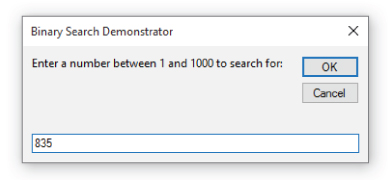
Figure 7.9 The Binary_Search_of_Array - As in the previous listing, this section of code checks to make sure users don't enter an empty string in the input box (line 23) and terminates execution of the procedure if they do. It also uses a label named
LoopbackBecause this time you know which numbers the array will contain, you don't need to check to make sure that users enter a suitable value. If they want to enter a value that doesn't appear in the array, so be it.
- Line 25 is a spacer.
- Line 26 is a comment that introduces the section of code that searches for the search item the user entered.
- Line 27 assigns to the
intTop - Line 28 assigns to
intBottom - Line 29 is a spacer.
- Lines 30 through 37 contain a
Do…LoopUntil- Line 30 starts the
Do…LoopUntilDoLoop Until(varUserNumber = intThousand(intMiddle)) Or (intBottom > intTop)Do…LoopUntilLoop UntilintMiddleintThousand(intMiddle)varUserNumberintBottomintTopintBottom > intTop - Line 31 sets the value of the Integer variable
intMiddleintTopintBottom(intTop + IntBottom) / 2For example, in the thousand-subscript array,
intTop1000intBottom0intMiddle50010002 - Line 32 tests whether
varUserNumberintMiddleintThousand(intMiddle)intBottomintMiddle + 1ElseintTopintMiddle1 - Line 36 ends the
If - Line 37 tests the condition and continues or terminates the loop, as appropriate.
- Line 30 starts the
- Line 38 is a spacer.
- Line 39 contains a two-line comment introducing the code in lines 40 through 44, which establish whether the search found the search item and assigns suitable information to the
strMsg - Line 40 compares
varUserNumberintThousand(intMiddle) - Line 41 assigns to
strMsg - If it doesn't match, line 43 assigns a string telling the user that the search did not find the search item.
- Line 45 is a spacer.
- Line 46 displays a message box telling the user the result of the search. Figure 7.10 shows examples—one successful, one otherwise—of the message box.
- Line 47 is another spacer, and line 48 ends the procedure.
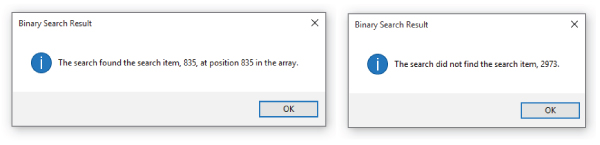
Figure 7.10 The Binary_Search_of_Array
The most complex part of the procedure is what happens in the loop. Download the code from the book's website at www.sybex.com/go/masteringvba2016xxxxxxxxxxxxxx
Copy the code, and paste it into the Visual Basic Editor (this code will work in any VBA-enabled application). Then open up the module and follow these steps:
- Display the Locals window (View ➢ Locals Window) so that you can track the values of the variables
intTopintMiddleintBottomFigure 7.11 shows the Locals window while the procedure is running.

Figure 7.11 Use the Locals window to track the values of the
intTopintMiddleintBottom - Set a breakpoint in the procedure on line 22 by clicking in the margin indicator bar next to the statement that begins
varUserNumber = InputBox - Press the F5 key (or choose Run ➢ Run Sub/UserForm) to run the code up to the breakpoint.
VBA creates and populates the array and then stops at line 22.
- Press the F8 key to step through the next statements. The first press displays the input box. Enter the value 67 for this example and click the OK button.
- As the code enters the
DointTopintMiddleintBottomIteration intTop intMiddle intBottom 0 1000 — 1 1 499 500 1 2 249 250 1 3 124 125 1 4 124 62 63 5 93 94 63 6 77 78 63 7 69 70 63 8 69 66 67 9 69 68 67 10 67 67 67
At the end of the tenth iteration of the loop, the code intThousand(intMiddle)varUserNumber
The Bottom Line
- Understand what arrays are and what you use them for. Arrays play an important role in computer programming. In some ways, they resemble a mini-database, and organized data is central to computing. Computers are sometimes called data processors for good reason, and arrays make it easier for you to manipulate variable data.
- Master It. What is the difference between an array and an ordinary variable?
- Create and use arrays. When you create a new array, you declare it and, optionally, specify the number of values it will contain.
- Master It There are four keywords that can be used to declare arrays. Name at least three of them.
- Redimension an array. If you want to resize an existing dynamic array, you can redimension it.
- Master It Redimensioning an array with the
ReDim
- Master It Redimensioning an array with the
- Erase an array. You can erase all the values in a fixed-size array or completely erase a dynamic array.
- Master It Write a line of code that erases the contents of an array named
arrMyArray
- Master It Write a line of code that erases the contents of an array named
- Find out whether a variable is an array. An array is a type of variable, and you may occasionally need to query in your code whether a particular variable name denotes an array or an ordinary Scalar variable (a variable that isn't an array).
- Master It Which built-in function can you use in VBA to find out whether a variable is an array or an ordinary, single-value variable?
- Sort an array. Visual Basic .NET includes array objects with built-in search and sort methods. In VBA, however, you must write a bit of code to search and sort the values in an array.
- Master It Name a popular, understandable, but relatively inefficient sorting technique.
- Search an array. Searching through an array can be accomplished in two primary ways. If you have a relatively small array, you can use the simpler, but less efficient technique. With large amounts of data, though, it's best to use the more robust approach.
- Master It Name two common search algorithms.
