Chapter 6
Working with Variables, Constants, and Enumerations
This chapter covers the basics of programming with variables, constants, and enumerations. Variables are used often in programming—they provide a way of storing and manipulating information. Variables come in several types, such as String variables for storing text, various numeric data types for storing numbers (for example, Integer variables for storing integer values), Date variables for storing dates and time, Boolean variables for storing True/False
A constant is a named item that stores a value that doesn't change. Constants, like variables, exist only while a program is executing. Most programmers rarely create their own constants; they just use variables instead. However, there is another kind of constant that the programmer does not create but sometimes uses: Many useful constants are built into VBA to represent elements in Access, text color options in Excel, styles in Word, and so on. Here's an example showing how to turn a cell's contents red, using the vbRed
Range("A1").Font.Color = vbRed
For our purposes, the term enumeration means a numbered list—like a list of all the items you would need to buy to paint a room. In VBA, an enumerated list contains both the numbers and the names of the items so you can refer to each item either by its number in the list or by its name. Essentially, an enumeration is a group of related, predefined constants, but constants are more commonly identified by their names rather than their numbers. That's because the name AnimationFlyIntoFromLeft
The one type of variable that this chapter doesn't discuss is the Array variable, which is used to store a set of multiple pieces of related information at the same time. It's similar to an enumeration. Arrays, however, are so important in computer programming that I'll devote an entire chapter to them: Chapter 7, “Using Array Variables.”
Working with Variables
Variables are used in nearly all computer programs, even short programs like our macros. Recall that you can think of a variable as a named area in the computer's memory that you use for storing data while a procedure is running. For example, in Chapter 5, “Understanding the Essentials of VBA Syntax,” you created a variable that stored a simple string of text that you then displayed in a message box:
myVariable = “Sample variable text"MsgBox myVariable
The first statement sets aside an area in memory, names it myVariableSample variable textmyVariableMsgBoxmyVariable
Choosing Names for Variables
VBA imposes several constraints on how you name your variables:
- Variable names must start with a letter and can be up to 255 characters in length.
Usually, you'll want to keep them much shorter than this so that you can easily type them into your code and so that your lines of code don't rapidly reach awkward lengths.
- The Visual Basic Editor's AutoComplete feature helps make long variable names a little more manageable: Type enough of the variable's name to distinguish it from any keywords and other variable names, and press Ctrl+spacebar. If you've typed enough letters to uniquely identify the variable, the Visual Basic Editor inserts its name; if not, the Visual Basic Editor displays the drop-down list of keywords and names starting with those letters.
- Variable names can't contain characters such as periods, exclamation points, mathematical operators (
+–/*=<>>>=<<=@&$# - Variable names can't contain spaces but can contain underscores, which you can use to make the variable names more descriptive by combining words.
User_Response - It's more common, however, to just omit the underscore and let capitalization segregate the words, as in
UserResponse
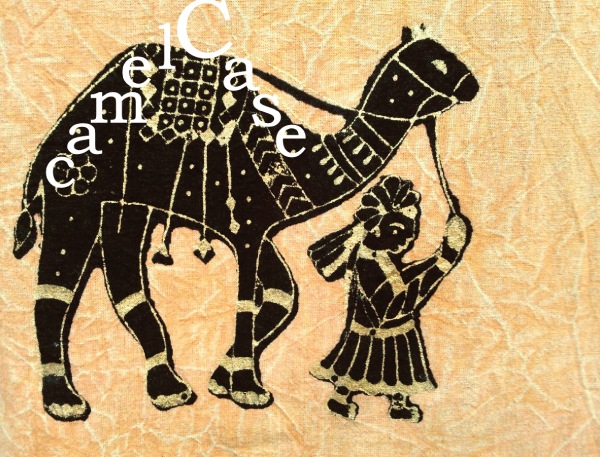
Figure 6.1 Interior words are capitalized in the camelCase style.
As a general rule, you're pretty safe if you stick with straightforward alphanumerics enlivened by the occasional underscore if you like underscores.
For example, all of the following variable names are fine, although the last one is awkwardly long:
iJohnMyVariableMissionParametersThe_String_the_User_Entered_in_the_Input_Box
On the other hand, these variable names are not usable:
My VariableMy!VariableTime@Tide1_String
Each variable name must be unique within the scope in which it's operating (to prevent VBA from confusing it with any other variable). Typically, the scope within which a variable operates is a procedure, but if you declare the variable as public or private (discussed later in this chapter), its scope is wider.
The other constraint on variable names is that you should avoid assigning to a variable a name that VBA already uses as a command in its own language (such as PrintStop
It doesn't necessarily cause problems, but it may prevent you from using that function, statement, or method without specifically identifying it to VBA by prefacing its name with VBADateVBA.Date
There's no reason to shadow a VBA keyword, but VBA has so many keywords that it's surprisingly easy to do so. Don't worry though about accidentally creating a variable name that violates one of the rules listed in this section. VBA will throw you an error message if you use @ or start your variable name with 6 or try any other illegal moves. VBA will either report “Invalid Character” or separate your variable name into multiple words, such as changing 56nin56 nin
Declaring a Variable
Recall from Chapter 5 that VBA lets you declare variables either implicitly or explicitly. As you'll see shortly, each approach has its pros and cons. However, explicit declarations are almost always the best approach, and when you've been working with VBA for even a little while, you'll probably prefer to be explicit all the time (even if your workplace practices don't insist on it).
It's just best to declare your variables explicitly right from the beginning. I'll now illustrate how to make implicit declarations so you know that technique if that's your preference.
DECLARING A VARIABLE IMPLICITLY
Declaring a variable implicitly means that you just use it in your code without first declaring it explicitly (for example: Dim x As Integer
When you declare a variable implicitly, the first time you mention it in your code is when you assign a value to it (x = 12). This implicit value assignment causes VBA to check to make sure that there isn't already an existing variable with that same name. It then automatically creates a variable with that name for you and assigns it the Variant data type, which can contain any type of data except a fixed-length string.
For example, in the previous chapter, you declared the variable myVariable
myVariable = “Sample variable text"Here, myVariableDim
VBA assigns an implicitly declared variable to the Variant data type, which has a dozen or so subtypes. In the previous example, the variable's subtype is string because you assigned text to it. VBA usually assigns the variable the value Empty
The advantage of declaring a variable implicitly is that you write less code. When you want a variable, you simply declare it on the spot by using it in a statement. But declaring a variable implicitly also has a couple of rather serious disadvantages:
- Typos It's easier to make a mistake when you're typing the variable's name elsewhere in your code. For example, suppose you implicitly declare the variable
FilesToCreateFllesToCreatellllWhen you're working with many variables, it can be difficult and time-consuming to catch little typo mistakes like this. This kind of mistake (having two variables when you think you have only one) causes errors. The problem in this example is that you think you're referring to the
FilesToCreate - Memory issue The Variant variable type takes up more memory than other types of variables because it has to be able to store various types of data. This difference is negligible under most normal circumstances, particularly if you're using only a few variables or writing only short procedures. However, if you're using many variables in a huge program running on a computer with limited memory (thought pretty rare these days), the extra memory used by Variant variables might slow down a procedure or even run the computer out of memory.
What's more important on an underpowered computer is that manipulating Variants takes longer than manipulating the other data types. This is because VBA has to keep checking to see what sort of data is in the variable. Memory and speed are far less significant issues than they used to be, but some special-purpose computers (built into a forklift for instance) can even today be small and slow.
You can get around this second disadvantage in a couple of ways: first, by using a type-declaration character to specify the data type when you declare a variable implicitly or, second (as you will see in the next section), by simply telling VBA to force you to declare variables explicitly—and to display an error message if you don't. However, this technique is rarely employed any more.
A type-declaration character is a character that you add to the end of a variable's name in an implicit declaration to tell VBA which data type to use for the variable. Table 6.1 lists the type-declaration characters.
TABLE 6.1: Type-declaration characters
| CHARACTER | DATA TYPE OF VARIABLE | EXAMPLE |
|
Integer | |
|
Long | |
|
Currency | |
|
Single | |
|
Double | |
|
String (variable length) | |
You could implicitly declare the String variable UserNameJane Magnolia
UserName$ = “Jane Magnolia"You could implicitly declare the currency variable Price
Price@ = Cost * MarginYou use the type-declaration character only when declaring the variable. Thereafter, you can refer to the variable by its name—UserNamePrice
DECLARING A VARIABLE EXPLICITLY
Declaring a variable explicitly is the best practice. It means telling VBA that the variable exists before you use it. VBA allocates memory space to that variable and registers it. You can also declare the variable type at the same time, which is a good idea, but not obligatory.
You can declare a variable explicitly at any point in code before you use it, but custom and good sense recommend declaring all your variables at the beginning of the procedure that uses them. (Or, to give a variable greater scope (available to all your macros in the module), declare it in the General Declarations area up at the top of the Code window. You'll learn more about scope later.)
Locating all your declarations at the start of a macro's code makes them easy to find, which helps anyone reading the code.
Declaring variables explicitly offers the following advantages:
- Your code is easier to read and to debug, both for you and other programmers. When you write complex code, this is an important consideration.
- Making the Editor enforce explicit variable declarations is accomplished by adding an
Option Explicit - It is more difficult for you to wipe out the contents of an existing variable unintentionally when trying to create a new variable.
- VBA can catch some data-type errors at design time or compile time that, with implicit declaration, wouldn't surface until runtime.
- Your code runs a fraction faster because VBA won't need to determine each variable's type while the code is running.
The disadvantage of declaring variables explicitly is that doing so takes a little more time, effort, and thought. For most code, however, this minor disadvantage is far outweighed by the advantages.
To declare a variable explicitly, you use one of the following keywords: DimPrivatePublicStatic
For example, the following statement declares the variable MyValue
Dim MyValue is the most common keyword to use for declaring a variable, and you'll probably want to use it for most of your variable declarations. You use the other keywords to specify a different scope, lifetime, or data type for the variable in the declaration. In the previous example, the Dim MyValue
You can also declare multiple variables on the same line by separating the variable statements with commas:
Dim Supervisor As String, ControllerCode As LongThis can help you keep down the number of declaration lines in your code, but it makes the declarations a little harder to read, so it's not usually a good idea.
Be warned that when you declare multiple variables on the same line, you must specify the data type for each, as in the previous example. You might be tempted to try a little abbreviation, like this, hoping for a couple of String variables:
Dim strManager, strReportingEmployee As StringThis statement doesn't create two String variables: strReportingEmployeestrManagerAs StringstrReportingEmployee
Choosing the Scope and Lifetime of a Variable
The scope of a variable is the area where it can operate. Think of it as similar to your scope of activity at work: those areas in which you perform tasks. Your scope might be limited to the cubicles area of the office. If you were found slinking around inside the walk-in safe, there would be trouble. A variable can have three types of scope:
- Procedure
- Private
- Public
Entering the safe is not part of your job description. So scope can be visualized as a space. There are three areas of space within which the variable can exist:
- Small (procedure-level)
- Medium (private)
- Large (Public)
The default scope of a variable is the procedure in which that variable is declared. In other words, the scope is the space in the code between the SubEnd SubFunctionEnd Function
Here's an example of procedure-level scope. Suppose you have two macros called Breakeven_TableProfit_Analysis_TableExpensesExpenses
If a variable's scope is its space, the lifetime of a variable is the time during which it exists. Lifetime is the period during which VBA can access value of the variable (to put it a different way, the period during which the variable even exists).
You need different lifetimes for your variables for different purposes. Just as Einstein combined space and time into spacetime, a variable's lifetime is relative to its scope.
Variables declared within a procedure have the briefest lifetime: They only exist while that procedure is executing. For most macros, however, this is the usual lifetime because macros are typically self-contained and need not pass data to other macros.
Sometimes you do want to access a variable from outside the procedure in which it's declared, however. In these cases, you declare a different, wider scope for the variable. You can do this by declaring a variable up top in the Editor's Code window, above the first procedure in the module. Such a variable is said to have global rather than local scope. Likewise, a global variable is accessible from the code in any of the procedures within the module—so its lifetime is greater than a local variable.
In practice, though, we're using macros, and they rarely act in concert with other macros, so the need for a global variable to communicate data between them is equally rare. In fact, if you do need to send data from one macro to another, making them functions is preferable. Functions are designed to transmit data outside their own procedure. Because global variables can cause certain kinds of problems—many experts tell you to avoid them if at all possible.
That said, you'll find an example in Listing 6.1 later in this chapter that shows how to use a global variable to communicate a variable's data between two different macros.
PROCEDURE SCOPE
Recall that a variable with procedure scope (also known as procedure-level scope or local scope) is available only to the procedure that contains it. As a result, the lifetime of a local variable is limited to the duration of time that its procedure is actively running. As soon as that procedure stops running (the End Sub
For example, say you declare a Variant variable named Supervisor
Dim Supervisor = “Paul Smith"You can then use this Supervisor
To explicitly declare a local variable, use the Dim
Sub Create_Weekly_Report()Dim strSupervisor As StringDim lngController As Long…End Sub
Here, the second line declares the variable strSupervisorlngController
On the other hand, if you need to pass any of these variables to another procedure that you call from the current procedure, procedure (local) scope isn't sufficient—you need to use either private scope or public scope.
PRIVATE SCOPE
A variable declared with private scope is available to all the other procedures in the module that contains it (but not to procedures in other modules). Using private variables enables you to pass the value of a variable from one procedure to another, without needing to create a function. Unlike local variables, which retain their value only as long as the procedure that contains them is running, private variables retain their value as long as any procedure in the project that contains them is executing.
To declare a variable with private scope, you can use either the DimPrivateSub
Dim strSupervisor As StringPrivate blnConsultantAssigned As BooleanSub Assign_Personnel()…End Sub
The Visual Basic Editor displays the private declarations above the dividing line that appears between the General Declarations area and the code below it (see Figure 6.2).
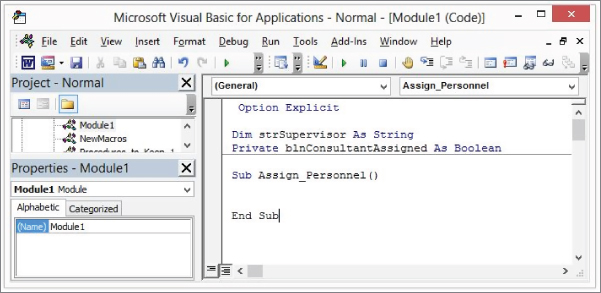
Figure 6.2 Private variable declarations appear in the declarations area.
You'll notice that the DimDimPrivateDimPrivateDim
PUBLIC SCOPE
A variable declared with public scope is available anywhere in an entire project. It's accessible by all procedures in all modules in the project that contains it.
To declare a public variable, you use the PublicSub
Option ExplicitPublic intMyVar As Integer
The second statement declares the public variable intMyVar
Like private variables, public variables retain their value as long as the project that contains them is running. For example, if you want to track the user's name through a series of operations in Word, you can create an AutoExecAutoExecSubAutoExec
By storing the result of the user's input in a public variable, you can retrieve the value for use any time later in the same Word session. You can see how this would be handy if several macros needed the information contained in a variable. Remember that local variables (those declared inside a procedure) are destroyed as soon as that procedure reaches its End Sub
Listing 6.1 shows an AutoExec
This code consists of three different parts: the General Declarations area, followed by two macros:
- Line 1 declares the public String variable
strCurrentUser - Lines 3 through 5 contain the
AutoExecstrCurrentUser - Lines 7 through 9 contain the
Identify_Current_User
You can test these procedures by stepping through (by pressing the F8 key) first the AutoExecIdentify_Current_UserAutoExecstrCurrentUserIdentify_Current_User
USING STATIC VARIABLES
Besides declaring variables with DimPrivatePublicStaticStaticDim
Static variables are similar to public variables in that their lifetime is not limited to the duration of the procedure that declares them. The difference is that static variables, once declared, are available only to the procedure that declared them, whereas public variables are available to all procedures once they've been declared. So, a static variable has the scope of a local variable but the lifetime of a public or private variable. To be practical, there is one particular situation where static variables come in handy: toggling. Think of a light switch. It has two possible states: on or off. But because it's a physical switch, it is always in one of those positions. In other words, its “state” persists. And when you flip it, reversing its state, you can be said to toggle it.
Static variables are useful for maintaining information on a process that you need to run a number of times during a session of the application, either to maintain a running total (for example, a count of the times you performed a procedure) or to keep at hand a piece of information that may prove useful when you run a procedure a second or subsequent time.
Typically, you employ a static variable in a procedure that toggles something between two states. For example, you could create a procedure that when first executed turns on italics, but when next executed turns italics off. Then back on, then off, and so on. In code, such a toggle behavior would look something like this:
Sub ToggleItal()Static switch As Booleanswitch = Not switchIf switch ThenMsgBox “on"ElseMsgBox “Off"End IfEnd Sub
You can test this as usual by stepping through it (pressing F8 after clicking the first line of the procedure). Each time you execute the procedure, you get a different message.
The NotTrueFalseNot
Specifying the Data Type for a Variable
Table 6.2 explains the data types that VBA supports and the amount of memory each variable type requires.
TABLE 6.2: VBA variable data types
| VARIABLE | SHORT DESCRIPTION | MEMORY REQUIRED |
| Boolean | or |
2 bytes |
| Byte | An integer from 0 to 255 | 1 byte |
| Currency | A positive or negative number with up to 15 digits to the left of the decimal point and 4 digits to the right of it | 8 bytes |
| Date | A floating-point number with the date to the left of the decimal point and the time to the right of it | 8 bytes |
| Decimal | An unsigned integer scaled by a power of 10 | 12 bytes |
| Double | A floating-point number with a negative value between –1.79769313486231570E+308 and –4.94065645841246544E-324 or a positive value between 4.94065645841246544E-324 and 1.79769313486231570E+308 | 8 bytes |
| Integer | An integer from –32,768 to 32,767 | 2 bytes |
| Long | An integer from –2,147,483,648 to 2,147,483,647 | 4 bytes |
| Object | A reference to an object | 4 bytes |
| Single | A floating-point number with a negative value between –3.4028235E+38 and –1.401298E-45 and a positive value between 1.401298E-45 and 3.4028235E+38 | 4 bytes |
| Variable-Length String | A string of text | 10 bytes plus the storage for the string |
| Fixed-Length String | A string whose length doesn't change | Whatever size is specified for the length |
| Variant | Any type of data except a fixed-length string in a subtype of the Variant | Variants containing numbers: 16 bytes; Variants containing characters: 22 bytes plus the storage for the characters |
The next few pages discuss these data types in detail.
DO YOU NEED TO SPECIFY THE DATA TYPE?
Specifying the data type for each variable you create is a good idea, but it's not compulsory. You're permitted to use the default Variant data type (as you've done a couple of times so far in this book's examples) and let VBA figure out which subtype to assign to the Variant.
But remember that even though something is possible, it might not be wise. You can drive with your legs crossed, but it's a bad idea.
There are four disadvantages to using the Variant data type like this:
- Sometimes VBA makes a mistake when trying to interpret which kind of subtype you intended. This can cause rather obscure bugs.
- Using the Variant data type causes your code to run more slowly. However, with short procedures (or long procedures involving relatively few variables), memory and speed are rarely an issue.
- The Variant data type takes up more memory than any of the other data types except long strings.
- Your code is harder for humans to read and to debug. This is more of a concern than speed or memory issues.
To sum up, most programming experts frown on the Variant and suggest that it's better to always specify the data types when you declare your variables. So let's now take a closer look at the data types in VBA.
BOOLEAN
A Boolean variable can be set only to TrueFalseTrueFalseblnProduct_Available
Dim blnProduct_Available As BooleanblnProduct_Available = True
You can then retrieve the result of the Boolean variable and take action accordingly:
If blnProduct_Available = True ThenMsgBox “The product is available."Else 'blnProduct_Available = FalseMsgBox “The product is not available."End If
Variables can be converted from one data type to a different one. When you convert a Boolean variable to another data type (such as a numeric value), True–1False00FalseTrue
Boolean variables take up 2 bytes each in memory.
BYTE
A Byte variable takes up the least memory of any data type—just 1 byte—and can store a number from 0 to 255.
CURRENCY
The Currency data type is designed for use with money. It allows for positive and negative numbers with up to 15 digits to the left of the decimal point and 4 digits to the right of it. Unlike the Single and Double data types, the Currency data type is exact, not rounded.
To implicitly declare a Currency variable, use the type-declaration character @
Sub Calculate_Weekly_Salary()Salary@ = InputBox("Enter your salary.", _“Calculate Weekly Salary")WeeklySalary@ = Salary / 52MsgBox WeeklySalaryEnd Sub
DATE
The Date data type is relatively complex. VBA works with dates and times as floating-point numbers, with the date displayed to the left of the decimal point and the time to the right. VBA can handle dates from 1 January 100 to 31 December 9999 and times from 0:00:00 to 23:59:59.
You can enter date variables as literal date values—such as 6/30/36 or June 30, 1936—by placing a # sign before and after the literal date value:
#June 30, 1936#When you move the insertion point from the line in the Code window in which you've entered a literal date value between # signs, VBA converts the data to a number and changes the display to the date format set in your computer. For example, if you enter June 30, 1936, VBA will probably display it as 6/30/3610:15:00PM
DECIMAL
The Decimal data type stores unsigned integers, scaled by powers of 10. Unsigned means that the integers carry no plus or minus designation. Note that you can't declare a Decimal variable directly: You can use the Decimal data type only within a Variant data type (discussed later in this section).
DOUBLE
The Double data type is for floating-point numbers and can handle negative values from –1.79769313486231570E+308 to –4.94065645841246544E-324 and positive numbers from 4.94065645841246544E-324 to 1.79769313486231570E+308.
Some numbers in this range cannot be represented exactly in binary, so VBA rounds them.
Double here stands for double-precision floating point—the way in which the number is handled by the computer. Single (discussed later) stands for single-precision floating point.
You can use the #
INTEGER
The Integer data type is the most efficient way of handling numbers within its range (from -32,768 to 32,767), a range that makes it useful for many procedures. For example, if you wanted to repeat an action 300 times, you could use an Integer variable for the counter, as in the following lines:
Dim intMyVar As IntegerFor intMyVar = 1 to 300'repeat actionsNext intMyVar
The Integer is the most commonly used numeric data type for many programming tasks. This is because unless you're working with something like moon rockets or the national debt, most math will fall within the Integer type's range.
LONG
The Long (integer) data type is for calculating the California state debt. A Long can hold integer values larger or smaller than those the Integer data type can handle: long variables can handle numbers from –2,147,483,648 to 2,147,483,647. (For numbers even larger or smaller than these, use the Double data type, but beware of its rounding problem.)
Long variables use the type-declaration character &
OBJECT
The Object data type is for storing addresses that reference objects (for example, objects in an application's object model), providing an easy way to refer to an object.
SINGLE
The Single data type, like the Double data type, is for working with floating-point numbers. Single can handle negative values from –3.4028235E+38 through –1.401298E-45 and positive values from 1.401298E-45 through 3.4028235E+38.
Some numbers in this range cannot be represented exactly in binary, so VBA rounds them.
Use the exclamation point type-declaration character to declare a Single variable implicitly (if you must use implicit declarations).
STRING
The String data type is for handling text, and it comes in two flavors—variable-length and fixed-length:
- Variable-length String variables can contain up to about 2 billion characters. They take up 10 bytes plus the storage required for the string.
- Fixed-length String variables can contain from 1 to about 64,000 characters. They take up only the storage required for the string.
If the data assigned to the String variable is shorter than the fixed length, VBA pads the data with trailing spaces to make up the full complement of characters. If the text assigned to a fixed-length String variable is longer than the fixed length, VBA truncates the text, lopping off the necessary characters from the right end of the string.
VBA counts the characters from the left end of the string—for example, if you assign the string OutputOutp
- You declare a two-character fixed-length string like this:
Dim strStateAbbreviation As String * 2 - Strings can contain letters, numbers (digit characters, rather than true numbers), spaces, and punctuation, not to mention special characters like
@* - You can use the
$
VARIANT
The Variant data type, as mentioned earlier in this chapter, is the default type. It's assigned by VBA to any variable whose data type isn't specified by you—so a declaration such as Dim myUntypedVariableDim intVariable As IntegerDim myVariant As Variant
Variants can handle most of the different types of data, but there are a couple of characteristics of Variants to keep in mind:
- Variants can't contain fixed-length string data. If you need to use a fixed-length string, you must specify a fixed-length String data type.
- Variant variables can contain four special values:
EmptyErrorNothingNull
Variant variables take up more memory than other types. Variant variables that contain numbers take up 16 bytes, and Variant variables that contain characters take up 22 bytes plus the storage required for the characters.
DECIDING AMONG TYPES FOR VARIABLES
If you found the details of the different types of variables confusing, relax. You'll mostly use strings and integers. Here are some straightforward rules to direct your choices:
- If the variable will contain only the values
TrueFalse - If the variable will always contain an integer (if it will never contain a fraction), declare it as the Integer data type. (If the number may be too big for the Integer data type, declare it as the Long data type instead, which is like an integer only bigger.)
- If the variable will be used for calculating money, or if you require no-rounding fractions, use the Currency data type.
- If the variable may sometimes contain a fraction, declare it as the Single or Double data type.
- If the variable will always contain a string, declare it as the String data type.
Working with Constants
A constant is a named item that keeps a constant value during execution of a program. VBA provides many built-in constants, but you can also declare your own constants to help you work with information that stays constant through a procedure. Recall that many programmers simply use variables rather than constants, even for values that won't change (such as the number of eggs in a dozen). However, constants are available if you or your superiors find them of value.
Declaring Your Own Constants
To declare your own constants, use the Const
SYNTAX
The syntax for the Const
[Public/Private] Const constant [As type] = expressionHere,
andPublicare optional keywords used for declaring public or private scope for a constant. You'll learn how they work in a moment.Privateis the name of the constant, which follows the normal rules for naming variables.constantis an optional argument that specifies the data type of the constant.typeis a literal (a value written into your code), another constant, or a combination of the two.expressionAs with variables, you can declare multiple constants in the same line by separating the statements with a comma:
Const conPerformer As String = “Carmen Singer", _conTicketPrice As String = “$34.99"
EXAMPLE
Declaring a constant in VBA works in a similar way to declaring a variable explicitly, but you declare the value of the constant when you declare the constant (rather than at a later point of your choosing). You can't change its value afterward.
As an example, take a look at the following statements:
Const conVenue As String = “Davies Hall"Const conDate As Date = #December 31, 2019#MsgBox “The concert is at “ & conVenue & “ on “ _& conDate & “."
The first line declares the constant conVenueDavies HallconDateDecember 31, 2019#12/31/2019#conVenueconDate
Choosing the Scope or Lifetime for Constants
Scope works the same way for constants as it does for variables. The default scope for a constant declared in a procedure is local—that is, its scope is the procedure that declares it. Consequently, its lifetime is the time for which the procedure runs. But you can set a different scope and lifetime for your constants by using the PublicPrivate
- To declare a private constant, place the declaration at the beginning of the module in which you want the constant to be available. A private constant's lifetime isn't limited, but it's available only to procedures in the module in which it's declared:
Private Const conPerformer As String = “Carmen Singer" - To declare a public constant, place the declaration at the beginning of a module. A public constant's lifetime isn't limited, and it's available to all procedures in all modules in the project in which it's declared:
Public Const conTicketPrice As String = “$34.99"
Working with Enumerations
In addition to the constants you can create in your code, VBA includes sets of predefined constants. An enumeration is a predefined list of unique integers (numbers) that have individual names. It's a set of items, related in some way.
Here's an enumeration, a set of items that you need to paint a room. Note that another way to describe this is that it's a numbered list:
- Brushes
- Paint
- Masking tape
- Drop cloth
- Sandpaper
You could now refer to any of these items by either their number in the enumeration or by their name.
An enumeration is typically used in your programming to specify a property of an object. Each integer in the enumeration has a meaning to VBA and a name that allows you to refer to it easily. The names that correspond to the integers in the enumeration are called enumerated constants.
For example, when you use the MsgBoxVbMsgBoxStylevbCritical16vbQuestion32vbExclamation48vbInformation64vbQuestion163264vbQuestion
VBA includes many built-in enumerations, and the Visual Basic Editor displays the list of available enumerated constants to help you select the appropriate integer value when you're creating code. To see such a list, type this into a procedure:
msgbox("inga",As soon as you type the comma (see Figure 6.3), up pops the list of enumerated constants, all the available button styles for a message box, including vbQuestionvbYesNovbOKOnlyvbOKOnlyvbYesNo

Figure 6.3 Out pops a list of message box button type constants.
You just click one of these button styles in the list of enumerated constants to enter it into your code. If you don't see the list, choose Tools ➢ Options in the Visual Basic Editor, and then select the Auto List Members check box.
You can also define your own enumerations in custom objects that you create.
The Bottom Line
- Understand what variables are and how you use them. Variables are a cornerstone of computer programming; they are extremely useful for the same reason that files are useful in the real world. You give a name to a variable for the same reason that you write a name to identify a file folder. A file can, over time, contain various different papers, just as the value contained in a programming variable can vary. In both cases, the contents vary; the name remains the same. It's good practice to always specifically name a variable before using it in your code. This is called explicit declaration.
- Master It Explicitly declare a variable named
CustomersAge
- Master It Explicitly declare a variable named
- Create and use variables. When creating (declaring) a new variable, you should avoid using words or commands that are already in use by VBA, such as
StopEnd- Master It The following variable name cannot be used, for two reasons. Fix it so it is a legitimate variable name:
Dim 1Turn! as Integer
- Master It The following variable name cannot be used, for two reasons. Fix it so it is a legitimate variable name:
- Specify the scope and lifetime of a variable. Variables have a range of influence, depending on how you declare them.
- Master It Create a variable named
AnnualSales
- Master It Create a variable named
- Work with constants. Constants, like variables, are named locations in memory that contain a value. Unlike the data in variables, however, the value in a constant cannot change during program execution.
- Master It Define a string constant using the
DimFirstPrezGeorge Washington
- Master It Define a string constant using the
- Work with enumerations. Enumerations provide a handy name for each item in a list, often a list of properties.
- Master It In the Project Explorer, click the
ThisDocumentJustificationMode
- Master It In the Project Explorer, click the
