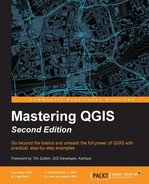The Terrain Analysis Using Digital Elevation Models (TauDEM) environment contains a suite of tools with a specific emphasis on hydrologic and surface flow analysis. GRASS and SAGA also contain some algorithms that calculate similar parameters, but TauDEM has a comprehensive suite of tools in a single location.
We are going to continue using data from the provided ZIP file, and we will need the following files:
- Elevation file (
dems_10m.dem, available in theGRASSdata folder) - Gauge shapefile (
gauge.shp) - Rivers file (
hydl.shp)
To explore the functionality of TauDEM, we will characterize the watershed of Sun Creek upstream to the town of Fort Klamath, California. To accomplish this, we will perform the following tasks:
- Remove pits from the DEM.
- Calculate flow directions across the landscape.
- Calculate the upstream area above Fort Klamath.
- Calculate a stream network raster grid.
- Create a watershed-specific vector stream network.
Tip
A reminder about installing TauDEM
Using TauDEM requires you to carefully follow the instructions for your particular operating system, as described at http://docs.qgis.org/2.6/uk/docs/user_manual/processing/3rdParty.html. This particular library is easier to install and run on Windows and Linux than Mac OS X.
TauDEM requires the initial input to be a .tif file rather than the .dem file that we used throughout this chapter. So, our first task is to export our original Crater Lake elevation layer to a .tif file. We can accomplish this by right-clicking on the DEM and clicking on Save As. By default, QGIS offers GTiff as the export option. We just need to specify a new output file and we can begin using the TauDEM tools.
Before using any hydrologic algorithms, regardless of the algorithm provider, we need to make sure that the DEM is hydrologically corrected. This means that we need to ensure that it behaves like the natural landscape where surface flow moves across the landscape and does not get trapped in pits, or depressions, in the DEM. To accomplish this, we are going to use the Pit Remove tool on our new DEM file as illustrated in the next screenshot. Note that the DEM won't necessarily look any different, but the cells will behave in a more appropriate fashion for modeling surface flow.

This is the elevation grid that we will use to perform the remaining calculations. Our next step is to use the D8 Flow Directions tool that creates two grids: a D8 flow direction grid, which calculates what direction the data would flow in each grid cell, and a D8 slope grid, which calculates a slope value for each grid cell. For illustration purposes, we are only going to use the D8 tools, but there are additional options for using the D-Infinity algorithms. The next screenshot illustrates how to populate this tool with the new pitremoved elevation layer:

These two grids cover the entire area of the DEM, but we are only interested in evaluating what the watershed looks like along Sun Creek upstream of Fort Klamath. Many rivers are monitored by USGS gauging stations, which can be used as points of interest to delineate the upstream contributing area. However, more often than not, smaller streams typically aren't monitored, even though they are important for local communities. So, we can create arbitrary outlet points that are defined along the stream network. To focus our analyses on Sun Creek, we will make use of the Gauge shapefile and use as our outlet what is often called a pour point. We will use the D8 Contributing Area tool to identify the cells that drain through this pour point. In other words, we are going to calculate the watershed above this particular point on Sun Creek. The following screenshot indicates that we need the D8 flow direction and the Gauge shapefile as input. For simplicity, we are going to use all the algorithm defaults, but it is important to clarify that these parameters may need to be changed depending on local conditions.
Tip
Before using any shapefile to calculate upstream contributing area, it is worthwhile to ensure that every point is located on a grid cell representing the stream network, otherwise the algorithm won't be able to accurately characterize surface flow. To make sure that each point is located on the network, we can use the Move Outlets To Streams tool, which will move each point to the nearest cell representing the network.

The resulting output looks similar to a watershed boundary and can easily be converted to a polygon using the r.to.vect tool. However, in addition to identifying the contributing watershed area, we can also model the potential stream network that drains this watershed. If we make the provided River (hydl.shp) visible, we can see that it has relatively low resolution and, for a watershed of this size, there are likely to be other smaller tributaries that we can extract from the topography. To accomplish this, we are going to use the Stream Definition By Threshold tool and input the D8 contributing area for Sun Creek, as illustrated in the next screenshot:

Essentially this algorithm identifies grid cells that have values greater than the default threshold of 100. Cells with values greater than the threshold represent areas of high flow accumulation; in other words, areas of the landscape that accumulate surface flow and represent potential river networks. Our last step is to extract a vector layer from this raster stream network. To accomplish this, we are going to use the Stream Reach And Watershed tool and populate the interface, as shown in the next screenshot:

In this example, we chose to create a single watershed. However, if we wanted to identify sub-watersheds for each individual reach, we could select No for the Delineate Single Watershed option. The resulting watershed and stream reach shapefile are shown in the next screenshot with the original river's layer, illustrating the improved visualization of potential surface flow upstream of the town:

Hopefully, this brief exercise demonstrates the potential applications of TauDEM for exploring hydrologic conditions using high-resolution elevation data. Although the final output consists of only models of how water might flow across the surface, the clear alignment with the provided river's shapefile and the resulting stream network shapefile suggests that the default assumptions are useful for delineating watersheds from user-specified pour points and for estimating potential stream networks within this watershed.