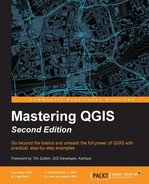Layer rendering modifies the properties of the vector to change the way it displays and interacts with the layer below and the features within the vector. Layer rendering is a part of vector style properties for all style types and works in the same way, regardless of the selected style type. In this section, we will discuss the parameters that are available for change in the Layer rendering section of vector style properties.
When a vector is first loaded, the Layer rendering parameters are set to their default values, as shown in the following screenshot:

The Layer rendering section has five parameters—Layer transparency, Layer blending mode, Feature blending mode, Draw effects, and Control feature rendering order—which will now be explained in detail.
Layer transparency sets the percentage of transparency for the layer. The higher the transparency value, the more the layers below will be visible through this layer. The transparency is set between the values of 0 (opaque) and 100 (fully transparent).
Layer blending mode applies a blending method to the vector that mixes with layers below in the Layers panel. A number of blending modes are available to choose from and are commonly found in graphics editing programs. In fact, there are 13 blending modes. Each of these blending modes is discussed in more detail in the Raster color rendering section of this chapter.
Feature blending mode applies a blending method to the vector that mixes with other features in the same vector layer. A number of blending modes are available to choose from and are commonly found in graphics editing programs. There are 13 blending modes. Each of these blending modes is discussed in more detail in the Raster color rendering section of this chapter.
The new blending modes should be explored before you use transparency for overlays. Let's consider an example where we want to add a hillshade to our map to give it some depth. In the following figure, the top-left map shows Africa's countries by using polygons and Normal Layer blending. A common way to place a hillshade behind polygons is to make the polygons semi-transparent so that the hillshade can give depth to the polygons. However, this tends to wash out the colors in the polygons and the hillshade is muted, which is illustrated at the top-right corner of the following figure. Instead, the Hard Light or Multiply Layer blending methods (illustrated at the bottom-left and bottom-right corners, respectively, in the following figure) can be used to maintain strong color and include the hillshade:

If enabled, Control feature rendering order allows you to define the order in which attributes will be rendered. The rendering order is set using expressions that define subsets of attributes for a rendering group, whether than subset should render in ascending or descending order, and whether NULL values should render first or last.
The next image shows two expressions and their rendering options. In this case, the features selected in row 1 will render on top of features selected in row 2, and within each row, they will be rendered in either ascending or descending order. The NULL values will be rendered first or last.

For our example, let us make sure that the larger proportional circles are rendered below smaller circles so that the smaller circles will not be hidden behind the larger circles. The following figure shows default rendering on the left (larger circles rendered on top of smaller circles) and controlled rendering on the right (smaller circles on top of larger circles):

To achieve this rendering of larger circles on the bottom, we simply set the attribute controlling the size of the circles to render in Descending order, as shown in the following image:

Layer rendering can really improve the look of your map. So, experiment with the layer-rendering methods to find the ones that work best for your overlays.