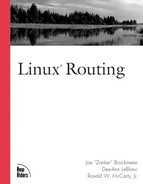WAN Routing Basics
As you can imagine, setting up a wide area network is a bit trickier than setting up a LAN. For one thing, when you set up a LAN everything is more or less under your control. (Barring Murphy’s Law, of course.) When you’re constructing a WAN, there are factors that are outside your control.
Choosing the External Connection Type
When setting up your WAN, you want to try to pick the connection type that befits your bandwidth and uptime needs as well as your budget.
In some cases, your options might be chosen for you. Depending on where you’re attempting to get connectivity, you may have the opportunity to choose from dial-up, DSL, ISDN, cable modem, T1, high-speed satellite dish, or carrier pigeon. In other cases, your options could be limited to only one or two types of connectivity.
You should be able to get a dial-up connection virtually anywhere, though only a masochist would voluntarily choose to put a WAN together on a 56K connection these days unless that was his only option. (Granted, back in “the day” 56K would have seemed awfully sweet.) Lets face it—dial-up connectivity is a solution for road warriors and other intermittent connections only. As a temporary VPN for your staff attending trade shows, it’s livable but not as a permanent option. If any other type of connectivity is available to your locations, take it.
The next step up from dial-up, ISDN, also is widely available. If ISDN is the only option available, it is probably suitable for small offices and home offices. However, the price to bandwidth ratio for ISDN is much worse than DSL or cable modem connections. In most major cities, DSL and cable modem connections are available for both home and business use.
Chapter 12, “Network Hardware Components,Technology, and Solutions,” covers hardware types in detail and discusses how to deal with whatever connection type(s) you have.
WANPIPE
One WAN package for Linux is the WANPIPE package. To utilize this package you’ll need a supported card, and you’ll also need to compile support for WAN Router and WAN Interfaces in the Linux kernel. (See Chapter 13, “Building a Routing Kernel,” for a walk-through on kernel compilation.)
If you need the WANPIPE package, you can download it from the Sangoma FTP server ftp://ftp.sangoma.com/linux/current_wanpipe/. This directory also includes a README that might contain information newer than what we have as of this writing. Follow the instructions in the README.install, and you should be ready to go. If you’re a Debian GNU/Linux user, it’s even easier. Simply run:
apt-get update apt-get install wanpipe
as root, and apt-get will download and install the package for you automatically, assuming that you have a valid download site in /etc/apt/sources.list for the packages. Note that packages in the Debian GNU/Linux “stable” release are usually not the most recent packages, so if there’s a brand-new feature that you need, you might need to install the version from testing or unstable.
The wanpipe program calls the wanconfig program, which loads a configuration file with the proper options for your WAN card.The /etc/wanpipe/wanpipe1. conf configuration file is a symlink to the /etc/wanpipe/router.conf file, which contains all of the information about your WAN device or devices, the definitions for your WAN interfaces, and a hardware and physical interface section.
The usage of the wanpipe is very simple; the only difficult thing might be to get your configuration file set up correctly. Because there are so many options for the configuration file, we won’t try to delve into them here. However, the Sangoma folks maintain a mailing list for WANPIPE, and the odds are if you pop into the list and detail your setup, someone on the list will be able to give you the information you need.
To start your WAN devices after you’ve gotten the configuration file set up, simply issue the command:
wanpipe start
which will start all of the devices that are listed in your configuration file. If you need to shut down the WAN interfaces then use:
wanpipe stop
As you might have guessed, it’s also possible to stop or start individual devices, by using:
wanpipe start | stop wanpipe#
where the “#” is the number of the interface. The device numbering starts at 1, and you are allowed up to 16 devices, which should be more than enough under normal circumstances.