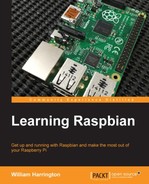The bash command interpreter is made available to us in the Xfce environment through the LXTerminal application. Other terminal clients such as Yakuake can be installed using apt-get. If you have configured Raspbian to not start the Xfce desktop environment, bash will be automatically started after you log in.
You can launch LXTerminal by double-clicking on its icon on the desktop.
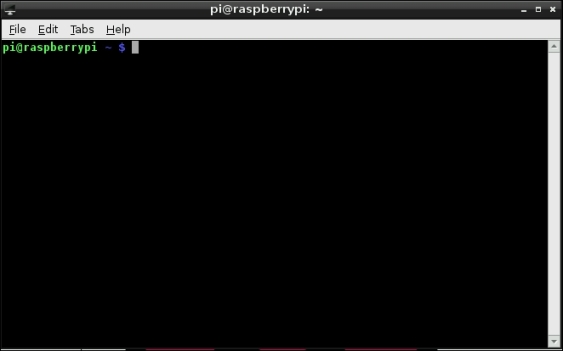
LXTerminal
You can launch and run as many instances of LXTerminal as you like, but don't forget that your Raspberry Pi doesn't have unlimited resources.
The first thing that you will notice is that you have Command Prompt. By default, this Command Prompt will show you the current directory that you are working in, your Raspberry Pi's hostname (by default raspberrypi), and your username (by default this is pi).
As you move around the filesystem, you will see the name of the directory that you are in.
To run a command using the bash command interpreter, simply type the command and press the Enter key. The command will run and the results will be displayed. While a command is running, you won't be able to run other commands until it is finished.
Linux is a full multiprocessing system and you can run as many instances of LXTerminal as you want. To see which processing commands are running in the background on your Raspberry Pi, simply run ps –a.