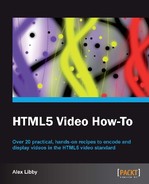Now that we have converted our videos, ready for playback, it's time to ensure that we can actually play them back on our PCs as well as in our browsers. Most of the latest browsers will play at least one of the formats we've created in the previous task, but it is likely that you won't be able to play them outside of the browser. Let's take a look at how we can fix this by updating the codecs installed in your PC.
Note
For those of you not familiar with codecs, they are designed to help encode assets when the video is created and decode them as part of the playback. Software and hardware makers will decide the makeup of each codec based on which containers and technologies they should support; a number of factors such as file size, quality, and bandwidth all play a part in their decisions.
Let's take a look at how we can update our PCs to allow for proper playback of HTML5 video.
There are many individuals or companies who have produced different codecs with differing results. We will take a look at one package that seems to work very well for Windows, which is the K-Lite Codec Pack . You will need to download a copy of the pack, which is available from http://fileforum.betanews.com/detail/KLite-Codec-Pack-Basic/1094057842/1—use the blue Download Now link on the right-hand side of the page. This will download the basic version, which is more than sufficient for our needs at this stage.
Let's go ahead and install the software! This task assumes you will be using Windows Media Player on a Windows PC platform.
- Go ahead and double-click on the K-Lite_Codec_Pack_860_Basic.exe setup file. Click on Next, and then accept all defaults until you reach the File associations for Windows Media Player screen (as shown in the following screenshot); when prompted for the Installation mode on screen 2, choose Advanced.
- When you reach the File Associations for Windows Media Player screen, select the Select all video option to enable support for all video formats as shown in the following screenshot:
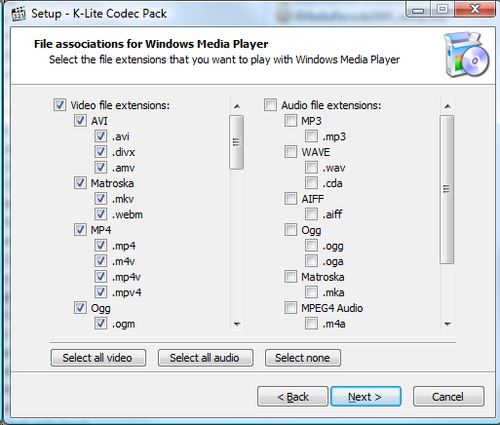
- On the next screen, select Select all as shown in the following screenshot:

- On the Speaker configuration screen (as shown in the following screenshot), select the 2.0 (stereo) option—while you can adjust this later, it is sufficient for the purposes of this task.
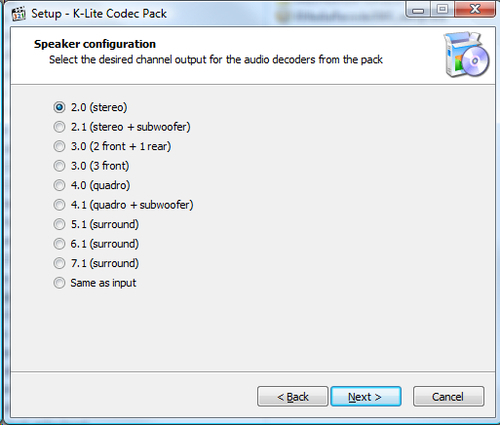
- Click on Install and then Finish. The codecs have now been installed!
In order to play back HTML5 format videos in Windows Media Player, you need to ensure you have the correct support in place; Windows Media Player doesn't understand the encoding format of HTML5 videos by default. In order to overcome this, we need to install additional support for the playback of these videos using codecs designed for the various formats available—the K-Lite package aims to remove some of the pain of this process.
The package we've looked at in this task is only available for Windows; if you are a Mac user, you will need to use an alternative method. There are many options available: you can try using Perian, which will add MP4 and WebM formats to QuickTime and is available at http://www.perian.org. The OGG format is not supported natively on Apple Macs, so if you want to add support, you can do so using a third-party application such as the Quick Time Components from Xiph.org at http://www.xiph.org.