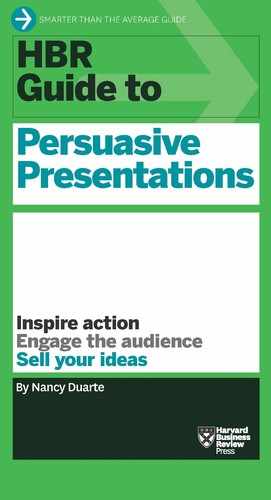Anticipate Technology Glitches
Equipment often malfunctions—even for people who aren’t as technologically challenged as I am. So arrange a tech walkthrough or, if that’s not possible, give yourself at least 30 minutes to set up.
Here’s a checklist I’ve developed after years of trial by fire to avoid last-minute frenzy from tech glitches:
- Get to know the AV person: Learn his name and treat him well. He’ll work extra hard and extra fast for you if he likes you.
- Test all the equipment: Do a dry run using the projector, the clicker, and any audio equipment beforehand. Make sure it all works.
- Bring backups: If a piece of technology is critical to the success of your talk, request that it be provided—but also bring your own. That goes for the projector, the cables needed to connect it, the clicker, and any audio equipment you’ll need. I travel with my own speakers because at-venue audio often doesn’t work. Venture capitalist and former Apple marketer Guy Kawasaki even brings his own in-ear microphone when he presents. Also, back up the content of your presentation on drives and in the cloud—and make printouts of your slides and notes.
- Prerecord your demos: If you’re planning to demonstrate software, an app, or a website, have a recorded version of your demo on your machine in case the Internet connection is slow or down at the time of your talk.
- Test your slide deck: Click through every single slide. This is your last time to see what the slides look like projected in the room. You want to confirm that you’ve grabbed the right version, that everything is legible from the back of the room, and that each time you click, the slides advance to the right content. Sometimes the distance between the clicker and the computer backstage is too far for the signal to reach, and the AV team has to make adjustments.
- Try out the comfort monitors: Confirm that your comfort monitors (teleprompters) work and you can read from them. At a technical walkthrough the day before a presentation, I discovered that my comfort monitors were so small I couldn’t read anything from the stage. I wanted to use monitors rather than rely solely on printouts because I’d be quoting lengthy excerpts from famous speeches. So that night, I doubled the font size and saved myself a lot of embarrassment.
- Play all media: When transferring files to a venue’s machines, it’s easy to forget to grab video and audio files. Double-check that you have all your media in one folder and that the file types will play on the machines you’ll be using.
- Confirm type of projection: Check the screen’s aspect ratio (usually 16:9 or 4:3), and make sure your slides are the right dimensions. Also consider whether they’ll be front- or rear-projected—and mark the floor with tape so you won’t walk through the light beam and have slides projected across your face when you’re speaking.
- Find out if people will attend remotely: The odds of technical mishaps go way up in remote presentations—especially ones that involve last-minute equipment changes. Once I tested all my videos before walking onstage, only to discover moments before I began speaking that the AV crew switched machines to accommodate a large remote group. The crew forgot to copy over my video files—so I did my best to describe what people would have seen if we had those files.
..................Content has been hidden....................
You can't read the all page of ebook, please click here login for view all page.