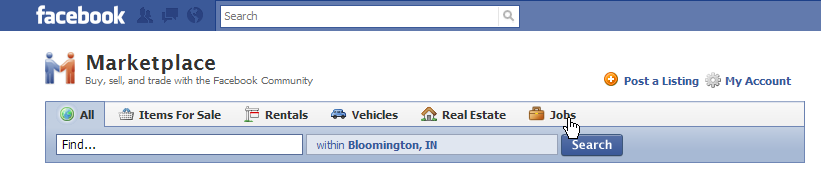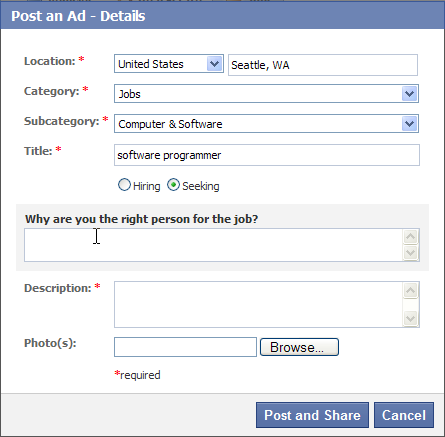Chapter 9. Hiring and Getting Hired
In real life, people hire and fire based on info they get through the grapevine—in other words, through their social networks: “You’re looking for a programmer? My brother-in-law’s the best programmer on the planet! Here’s his number.” Or, “They’re hiring down at my gym. You should throw them a resumé.”
Because Facebook’s whole raison d'être is social networking, it should come as no surprise that the site can be a big help in job searches. This chapter shows you how to work the job pool from both angles: If you’re looking for an employee or intern, you can use Facebook to recruit and vet prospects. If you’re job hunting, you can use the site to research jobs and make connections with people who might help you get hired.
Recruiting New Hires
Facebook’s recruiting options range from free to spendy. Deciding up front who you want to target (recent college grads with specific degrees? Seasoned employees at rival firms? Anyone in the greater tri-state area with a pulse?) can help you choose the options best suited for your particular situation. The following sections explain various ways of headhunting on Facebook.
Creating a Recruitment Page
Even if your company already has a corporate Facebook Page, if you do a lot of year-round hiring you should consider creating an additional free Page devoted to recruitment (Facebook Pages: Profiles for Bands, Brands, and More shows you how).
When you create your recruitment Page:
Put the word “careers” in the Page’s title. Or “jobs,” or some other word that helps potential recruits (and employment-related Facebook applications [see Facebook Applications: An Overview]) quickly find your Page and understand its purpose.
Create different sections for different types of recruits (Creating a Page). Separating info for recent college grads from the stuff for experienced hires, for example, helps your audience locate relevant info quickly and makes it easier for you to update your Page.
Pack your Page with relevant company- and employee-related info. Don’t stop with text and links to your corporate HR site; add photos and video clips that help job seekers envision themselves working for you.
Do things on your Page frequently. Each time you post a job, schedule an event such as a hiring fair (see Chapter 7), or take some other action on your Page, would-be recruits who’ve “liked” your Page (see page 180) get instant notification.
Tip
If you’re looking to fill a niche position, you may find it worth your while to troll the comments visitors leave on your Page’s Wall (Writing on Walls) or discussion section (Liking Pages) and email folks who look like potential hires.
Using Facebook Groups
There’s a fair amount of overlap between Pages and Groups. The difference? The point of a Group is to get people to participate and chat among themselves. Pages, on the other hand, can be set up to be more like a traditional web page, with information flowing primarily in one direction—from the Page administrator to interested readers (called fans in Facebook speak). In addition, Groups let you send emails directly to interested recruits, whereas Pages automatically send notifications of the actions you take on your Page and let you send mass updates (emails earmarked as Facebook “updates”) instead of regular emails. You also have finer control over who gets to join a Group than you do over who gets to become a fan of your Page. All of this means Groups are great for:
Specific categories of potential recruits (like folks interested in certain types of positions, such as customer service or sales).
Creating a personalized “club” atmosphere.
Creating a Group shows you how to create a Group you can use to describe your company and the kinds of positions you need to fill.
To create an effective recruitment-related Group:
When you create your Group, make sure you choose the Business category.
Put “careers” or “jobs” or “is hiring” in your Group’s name.
Include a link to your company’s website.
Provide an email address for someone in your HR department.
Post your job listings in the Recent News section.
Monitor your discussion board so you can jump on potential recruits as quickly as possible by following up on discussion board leads.
Paid Advertising
Social ads (Social Ads (Targeted Announcements)) let you advertise job openings to potential employees who meet specific criteria—for example, folks with certain degrees or job skills who live in specific geographic areas.
Posting a Marketplace Ad
One of the first things a job hunter will likely check is the Facebook Marketplace. Happily, posting a “help wanted” add in the Marketplace is quick and easy (see Placing an Ad).
Make sure you categorize your posting appropriately, or people won’t find it. So when you’re filling out the form to post your listing (Placing an Ad), be sure to select “Jobs” in the Category drop-down list. Then spend some time figuring out which item in the Subcategory drop-down list best matches the position you’re trying to fill.
Working with a Recruiting Firm
Scads of recruiting firms have set up shop on Facebook. Some maintain Pages that list up-to-date job Feeds; others have created Facebook applications that job seekers can use to search multiple employers’ openings and receive automated notifications of job listings that match the skills and interests they’ve listed on their Facebook profiles.
Each recruiting firm and application is different, and each has different requirements and terms for advertising your company’s job postings, so you’ll need to contact the ones you’re interested in. To find a list of the recruiting firms currently on Facebook, type a phrase such as recruiting firm or careers into the Search box at the top of any Facebook screen and then press Enter.
To find a list of employment-related Facebook applications, type jobs or job search into the Search box at the top of any Facebook screen and then press Enter. On the left side of the search results page that appears, click the Applications link.
Searching for Prospects
Not everyone tells the truth on Facebook, but people looking for jobs generally do. These folks often pack their profiles with professional details, such as their current job title, the company they work for, and even their skills and interests. (See Looking for a Job for more on using your profile as a resumé.) In earlier versions of Facebook, you could search for prospective hires using an advanced search feature that let you hunt for specific skills and interests, but that feature is long gone. Now your search options include:
Working with one of the recruiting firms on Facebook that searches members’ profiles for you—for a fee (Working with a Recruiting Firm).
Installing and using a Facebook application (Facebook Applications: An Overview) such as Advanced Search 2.0 that offers fancy search features.
Using a stripped-down version of the original Facebook search tool.
Tip
To search for potential recruits who currently work for another company, point your browser to www.facebook.com/srch.php. On the page that appears, scroll down to the “Search by Company” section, type in the company’s name, and then click “Search for Coworkers”.
Recruiting firms and Facebook search applications find member profiles in various ways. Searching using Facebook’s built-in search tool is relatively straightforward, but won’t return as targeted a list of prospects as the first two approaches listed above. To use Facebook’s built-in search tool:
Point your browser to www.facebook.com/search.
On the left hand side of the page, click People.
In the Filter By section, type a location, school, or workplace (if you like); or type an email address in the Search box in the middle of the screen, and then click Search.
Comb through the results, check out the most promising people’s profiles, and contact the folks you’re interested in.
Announcing an Opening to Your Friends
Facebook’s real strength is the way it connects you to other people through friends and acquaintances you have in common—and you don’t even need to spend an evening at a cocktail party to get in touch with them. Here’s how to get the most out of an offhand mention that you’re looking to hire:
Make sure your privacy settings are letting the buzz through. See Adjusting Your Privacy Settings for guidance on adjusting your News Feed and privacy settings. At the very least, set the “Posts by Me” option to “Friends of Friends”. Take a look at your Applications and Websites privacy settings, too, and turn on the checkboxes next to any items you plan to use to communicate your opening (such as "Status updates” and “My links”).
Mention the job opening on your Wall or on one of your friends’ Walls. Be specific (and succinct—under 20 words is best) about the type of candidate you’re looking for. Not only does your post stay on the Wall for prospective recruits to find, but your friends (or your Page’s fans, if you’ve created a Facebook Page) all see your brief description in their News Feeds.
If you or someone else at your company created a Marketplace listing, share it. Clicking the Share icon at the bottom of a Marketplace listing lets you post the official job description on your profile or email it directly to people you think might be interested.
This kind of fishing expedition is so unobtrusive it’s guaranteed not to cause hard feelings. And if one of your friends is interested in the job—or knows someone who is—they know how to get in touch with you.
Consider using an employment-related Facebook application. Applications such as Workin’ It! help you get the word out that you’re looking for a new hire. Finding Applications shows you how to search for employment-related applications.
Tip
You can also try posting a quickie job announcement on an appropriate business Group’s discussion board. See Chapter 6 for more info.
Vetting Prospects
Running online background checks on potential candidates—especially for high-tech and computer-related jobs—is pretty common these days: It’s cheap, quick, and eye-opening in ways that formal interviews and resumés aren’t.
It takes all of 5 minutes to conduct a Facebook background check on a candidate: Just head to the Search box at the top of any Facebook page, type the person’s name, and then hit Enter.
Tip
For the complete scoop on searching, flip to Finding Friends.
The profile that appears may or may not contain the truth, the whole truth, and nothing but the truth about the person—but it probably tells you something useful. In addition to obvious red flags (like pictures of the candidate passed out naked), check for mutual friends who may be able to give you candid feedback about the prospect. (If you have friends in common, a Mutual Friends section appears below the person’s profile picture.)
Note that Facebook’s privacy settings let folks hide some of their profile details. If this is the case for a prospect you’re interested in, click the “Add as Friend” link that appears in your search results. After the prospect befriends you, you should be able to see a lot more of her profile.
Note
Clicking the Share button at the bottom of a profile lets you send the person’s profile info to other members of your hiring team.
Tip
If you’re having trouble finding a candidate on Facebook but have reason to believe he’s a member, check with your company’s HR department to see if there’s anyone on staff who happens to share the candidate’s alma mater or former employer. If so, that person should be able to access the prospect’s profile, since he’s eligible to join the prospect’s Facebook networks.
Looking for a Job
Facebook is a terrific tool for anyone searching for a gig. Not only can you use your profile as a combination multimedia resumé/portfolio, but you can also use Facebook to network and tap into your friends’ expertise and contacts. Read on to learn how.
Note
A quick search of Facebook’s Application Directory (for “jobs” and “employment”) yields dozens of Facebook applications designed to help you land gainful employment. Chapter 12 shows you how to find and install applications.
Turning Your Profile into a Resumé
If you’re serious about making Facebook part of your job hunt, the first thing to do is assume that every potential hiring manager can see your whole profile, and build (or clean up) your profile accordingly. You don’t want your dream job to slip through your fingers because of a stupid comment, a way-too-candid photo, or membership in a Group that celebrates illegal activities, for example. Maybe you mean it all as a joke, but that doesn’t matter: If you have an unprofessional profile, a hiring manager will take one look at it and see, at the very least, poor judgment and a total lack of understanding of how the Web works.
Note
Chapter 13 shows you several ways to hide profile info, but it also explains why you can’t trust that the information will stay hidden.
Here are some ways to spiff up your profile to help you land a job:
Edit your profile info. At the top right of any Facebook page, click Profile, and then click the Info tab near the top of the screen. Fill out the Education and Work sections of your profile completely, using all the industry buzzwords you can in the Description field (see Adding Education- and Work-Related Info). Also, describe your job-related skills in the Activities and Interests fields of the Personal section. Because these fields are easy for potential employers to search, pack them with descriptions of your technical abilities and interpersonal skills.
Do work-related stuff on Facebook. Post regular, impressive notes that relate to your current job or job-related interests; start work-related Groups; hold work-related events; upload samples of your work, such as reports, slideshows, video or audio clips, photos, or applications you’ve written; and befriend as many industry movers and shakers as you can.
Present yourself professionally. Keep the silly astrology and zombie applications (see Chapter 12) to a minimum, choose your friends carefully, and don’t write anything on anybody’s Wall that you wouldn’t feel comfortable writing on a whiteboard at work.
Edit your Feed preferences so you know when your friends add friends (Customizing Your News Feed). This will alert you to potential contacts. Surf to the newly added friend’s profile, read up on her, and—if appropriate—approach her as a “friend of a friend.” (As in, send her a message [Sending Messages]; don’t poke her! Poking isn’t very professional—see Poking.)
Don’t assume that potential employers won’t be able to access your networks or profile. In all probability, they can and will (see Chapter 13).
Using the Marketplace
Facebook hopes its Marketplace (see Chapter 8) will become the go-to place for jobs (and sofas, and roommates, and all the other transactions that make up day-to-day life). The Marketplace is much beefier than it was just a year ago, but it’s still a little skimpy on bona fide job listings, so sites like Monster.com and Craigslist.org probably aren’t feeling particularly threatened just yet. Still, it’s worth spending some time checking out the Marketplace. At the very least:
Browse Marketplace Jobs. It takes only a few seconds to see whether the Marketplace lists any openings in your area and field. To scope things out, click the Marketplace link on the left side of your Home page (you may have to click the More link to see it). On the Marketplace page that appears, click the Jobs link.
The Jobs page that appears displays a bunch of listings. To see only specific types of jobs, head to the left-hand side of the page and click the subcategory you’re interested in.
Note
You can browse—and search—jobs in other cities, too. Here’s how: On the Jobs page, click in the second search field near the top of the page (the one that says “near” or “within [xx] miles of [some city]”). Then, in the Location Settings dialog box that appears, type a city’s name in the bottom-right field. When Facebook’s list of suggestions pops up (you see it if you type slowly), choose a city, and then click the Submit button. Now, when you browse or search for jobs, Facebook browses or hunts in that new location.
Search Marketplace Jobs. If you know precisely what you’re after—a specific job title, location, or company, for example—you can get quicker results by searching Marketplace than by browsing it. To search Marketplace jobs, head to the main Marketplace jobs link (see previous bullet) and then type the job you’re looking for in the Keyword field on the left side of the screen and then hit Enter to see listings that match your criteria.
Post a “Looking for Work” ad. While it’s probably not the fastest route to a new gig, creating a “Here are my qualifications and what I’m looking for” listing in Marketplace couldn’t hurt—and it’s easy to do: Click the Marketplace link on the left side of your Home page and then click the “Post a Listing” link at the top of the main Marketplace page. In the “Post an Ad” form, select Jobs in the pull-down menu. Then choose a Subcategory to further define your job area, and type a title that describes the role you desire. Turn on the Seeking radio button and provide an explanation in the “Why are you the right person for the job?” field. Finally, in the Description field, describe the type of position you seek and—if you like—upload a photo of yourself (optional), and then click “Post and Share” to create your listing.
Tip
Include as many job-specific keywords as you can in the Description field to help potential employers find you (especially if your skills are unique). And now is not the time to be modest: Trumpet your strengths—in a professional way, of course—in the “Why are you the right person for the job?” field.
Networking
Networking—finding out who knows who and letting all of ‘em know what you have to offer—is what Facebook is all about. Here are a couple of ways you can put your networking skills to good use in your job search:
Join industry-related Groups and attend industry-related events. Doing so shows the world you’re truly interested in your line of work. It also gives you the opportunity to network in person and stay current on what’s happening in your field. If you can’t find a Group or event that fits the bill, create one: Click the Groups link on the left side of your Home page (you may have to click the More link to see it); on the page that appears, click the “Create a Group” button.
Tip
To see the Groups your friends are members of, click the Groups link on the left side of the Home page, and then click the Friends’ Groups link that appears below the Groups link. To see the Events your friends are attending, click the Events link on the left side of your Home page, and then click the Friends’ Events link that appears below it.
Let your friends know you’re looking. Instead of just sending private messages, consider tweaking your Feed preferences and then writing a brief note on your Wall about the kind of job you want (see Writing on a Friend’s Wall).