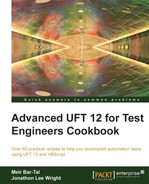In this recipe, we will see how to build a controller for our test automation framework. As outlined in the previous recipe, the controller will load the list of actions, and for each Action, it will import the corresponding datasheet. For each data-driven iteration, it will initialize the Action and invoke its Run method.
Most often, a controller is implemented as a function. Here, we will implement it as a class. The reason is that, this way, we can instantiate a controller during runtime to support dynamic branching of the test flow.
Create a folder structure, as follows:
C:AutomationC:AutomationDataC:AutomationLibC:AutomationTestsC:AutomationConfigC:AutomationResultsC:AutomationSolutions
Create a new test and save it as Framework_MasterDriver under the subfolder C:AutomationTests. You can also save the solution under the Solutions subfolder. Under the Data subfolder, create a subfolder named Framework_MasterDriver and create an Excel file named TestScenario.xls.
Create a new function library. From the File menu, navigate to New | Function Library…, or use the Alt + Shift + N shortcut. Save the file as cls.Controller.vbs.
An Excel file named TestScenario.xls with a datasheet named Steps is required to be able to use the controller, as shown in the following example:
|
STEP_ID |
ACTION_NAME |
RUN |
DATASHEET |
ITERATIONS |
ON_FAILURE |
|---|---|---|---|---|---|
|
10 |
|
TRUE |
N/A |
| |
|
20 |
|
TRUE |
| ||
|
30 |
|
TRUE |
| ||
|
40 |
|
TRUE |
1-3 |
| |
|
50 |
|
TRUE |
| ||
|
60 |
|
TRUE |
N/A |
| |
|
70 |
|
TRUE |
N/A |
|
For each step that is data driven, the Excel file should include a specific datasheet named by the Action name (the name of the class that implements the action. Refer to the Building a reusable component (action) recipe). If the ITERATIONS parameter is left empty, then the controller will run only one iteration.
For example, for the AddToCart action, a datasheet named AddToCart is required, and we wish to run it three times as shown in the following datasheet example:
|
PRODUCT_NAME |
|---|
|
My Book 1 |
|
My Book 2 |
|
My Book 3 |
It is possible to share datasheets with different actions, by specifying a DATASHEET value that is different from the Action name. If the Action is not data driven, then N/A should be entered.
Proceed with the following steps:
- Add the following Environment variables to the test (of course, it would be most efficient to export these to an XML file to allow for reusability for all the tests):
DATA_FOLDERwith the root path value of the folder in which the automation input data is stored. In our case it will beC:AutomationData.ON_FAILUREwith the value of the action to be taken if a problem is found. It is used by theASSERT_RESULTfunction. It's possible that the values areExitTestandExitAction.
- In the controller function library,
cls.Controller.vbs, write the following code:Const C_STR_TEST_SCENARIO_XLS = "TestScenario.xls" Const C_OBJ_OF_CLASS_MSG = "--- Object of Class " Const C_OBJ_LOADED_MSG = " was loaded ---" Const C_OBJ_UNLOADED_MSG = " was unloaded ---"
These constants are auxiliary, and they are used to log/report:
Class Controller Public Status Public Details Function Run(ByVal strTestSetsPathName) ' ------------------------------------------------- ' Function : Run ' Purpose : Runs the steps (procedures implemented as Command Wrappers) ' Args : ByVal strTestSetsPathName ' Returns : 0 on success; 1 on failure ' ------------------------------------------------- ' Usage : Run("C:AutomationTest_Sets") ' Notes : 1) Uses a Local DataSheet to control the steps flow ' 2) Uses GetClassInstance ' 3) Uses CNum ' 4) Uses ASSERT_RESULT ' 5) Uses GetIterations ' 6) Uses PrintReportInfo ' 7) Uses GetNormalizedStatus ' 8) Uses Timestamp ' ------------------------------------------------- Const C_STEPS_DATASHEET = "Steps" Dim iTestStatus, iStepStatus, iIterationStatus 'Statuses at all levels of flow control Dim dt, rowcount 'Datasheet with the steps list Dim bExitAction, bExitTest, bRun, iStep, iter, oAction, sActionName 'For the steps and iterations flow control Dim arrIterations 'To support iterations Dim sFolder, sDatasheet 'For datasheet import ' ------------------------------------------------ ' ------------------------------------------------- '--- Get the name of the folder from which to import datasheets (same as test) sFolder = Environment("TestName") '--- Add sheet DataTable.AddSheet(C_STEPS_DATASHEET) '--- Import steps datasheet Call DataTable.ImportSheet(strTestSetsPathName & "" & sFolder &"" & C_STR_TEST_DATA_XLS, C_STEPS_DATASHEET, C_STEPS_DATASHEET) Set iTestStatus = [As Num](0) Set dt = DataTable.GetSheet(C_STEPS_DATASHEET) rowcount = dt.GetRowCount bExitTest = False PrintReportInfo "Test " & Environment("TestName"), "Started at " & Timestamp()Until this point we had some initialization commands. Now, comes the main
Forloop that manages the run session:'--- Loop on all steps defined in the datasheet For iStep = 1 To rowcount bExitAction = False dt.SetCurrentRow(iStep) sActionName = dt.GetParameter("ACTION_NAME").Value bRun = dt.GetParameter("RUN").ValueWithin the loop, we initialize the flag
bExitAction, set the row in theStepsdatasheet, and retrieve the name of the current action. We also get the value of theRUNparameter, which is used to check if the current Action is planned for execution.'--- Check if the step is planned to be executed If CStr(bRun) = "TRUE" Then '--- Get an instance of the sActionName class ASSERT_RESULT(GetClassInstance(oAction, "[" & sActionName & "]")) '--- Reset Step status Set iStepStatus = [As Num](0) '--- Assign Step id oAction.StepNum = dt.GetParameter("STEP_ID").Value '--- Get datasheet name to import (for data-driven actions) sDatasheet = dt.GetParameter("DATASHEET").Value If Trim(sDatasheet) = "" Then sDatasheet = sActionName End If '--- Check if the Action is data-driven If sDatasheet <> "N/A" Then '--- Import datasheet to local Call DataTable.ImportSheet(strTestSetsPathName & "" & sFolder &"" & C_STR_TEST_DATA_XLS, sDatasheet, Environment("ActionName")) '--- Assign the new sheet to the step Set oAction.dt = DataTable.LocalSheet End IfThis code uses the
ASSERT_RESULTfunction to ensure that the requestedActionis valid (that is, the returned object byGetClassInstanceis not equal toNothing). TheiStepStatusvariable is initialized as aCNumobject (a custom class that enables object-oriented operations such as ++, and --), using the[As Num]method, which acts as theCNumconstructor. We then assign the current Action its number (or ID) from theSTEP_NUMparameter, and if it is a data-driven action, we assign the Action its corresponding datasheet as well.'--- Get list of iterations (e.g., "1-3,7,13-17") as System.Collections.ArrayList and sort Set arrIterations = GetIterations(dt.GetParameter ("ITERATIONS").Value) arrIterations.Sort() '--- Reset iterations status Set iIterationStatus = [As Num](0) '--- Send start Step to the log PrintReportInfo "Step " & oAction.StepNum & " - Action '" & sActionName & "'", "Started at " & Timestamp()We then get the list of rows from which the Action will retrieve its input data. The number of items in the list determines the number of iterations in the Action. Take note that the list of rows can include a mix of single rows and ranges separated by commas. Next, we reach the inner
Forloop that controls the iterations flow for each action.This will check if the Action is data driven, and if so, it sets the datasheet row for the current iteration and the Action's
Iterationfield. Then, it simply invokes theRunmethod of the Action and gets the status of the iteration.Note that we use the
On Error Resume Nextdirective just before invoking the action'sRunmethod, in order to catch any exception and redirect it toErrorHandler(refer to the Building an event handler recipe):'--- Loop for each iteration For Each iter In arrIterations PrintReportInfo "Step " & oAction.StepNum & " – Action '" & sActionName & "’", "Started iteration " & iter & " at " & Timestamp() '--- Check if the Action is data-driven If sDatasheet <> "N/A" Then '--- Set the row that corresponds to the current iteration oAction.dt.SetCurrentRow(iter) End If '--- Set the Iteration field of the Action oAction.Iteration = iter ' ------------------------------------- '--- Execute the Action ' ------------------------------------- On Error Resume Next '--- Try oAction.Run ' ------------------------------------- If Err.Number <> 0 Then 'Catch me.ErrorHandler.RunMappedProcedure(Err.Number) End If On Error Goto 0 ' ------------------------------------- '--- Get the Action status iIterationStatus.[+=]oAction.StatusNext, we send the result to the log. The
GetNormalizedStatusfunction accepts an integer and checks if it represents success or failure. It is possible to customize such a function, depending on the requirements of the test automation framework. If the status is a failure, then we check with theEvalstatement as to what we should do, as defined in theON_FAILUREparameter.For example, if
ExitActionwas set, then the next iteration of the Action will not be run, and the controller will attempt to execute the next Action (of course, one must ensure beforehand that the actions are independent). If the test flow cannot be continued, we can set the value of theON_FAILUREparameter in the datasheet toExitTest.'--- Send iteration result to the log PrintReportInfo "Step " & oAction.StepNum & " - Action '" & sActionName & "'", "Ended iteration " & iter & " at " & Timestamp() & " with status " & GetNormalizedStatus(iIterationStatus) '--- Check the status of the iteration If GetNormalizedStatus(iIterationStatus) > 0 Then '--- Evaluate if a failure condition occurred Eval("b" & dt.GetParameter("ON_FAILURE") & "=TRUE") '--- Check the Exit flags If bExitAction Then Exit For If bExitTest Then Exit For End If Next '--- Iteration '--- Update the Step status with the iteration status iStepStatus.[+=]iIterationStatus '--- Send Action result (end) to the log PrintReportInfo "Step " & oAction.StepNum & " - Action '" & sActionName & "'", "Ended at " & Timestamp() & " with status " & GetNormalizedStatus(iStepStatus) '--- Dispose of the oAction object Set oAction = NothingIf the Action is not planned to be executed, it is reported to the results so that the person analyzing them will be aware of this fact. If the Action
RUNparameter is empty, then the controller will report that it was undefined.ElseIf CStr(bRun) = "FALSE" Then '--- Send skip Step to the log PrintReportInfo "Step " & dt.GetParameter("STEP_ID").Value & " - Action '" & sActionName & "'", "Not planned to run" Else '--- Send no directive for Step to the log PrintReportInfo "Step " & dt.GetParameter("STEP_ID").Value & " - Action '" & sActionName & "'", "Undefined" End IfNext, the
iTestStatusvariable will be updated with the status of the step (Action), which, as previously indicated, stores the accrued status of its iterations.The
ExitTestflag is checked, and if set, then the mainForloop is terminated. The result is sent to the log again and returned by theRunfunction.'--- Update the Test status with the iteration status iTestStatus.[+=]GetNormalizedStatus(iStepStatus) '--- Check the Exit flag If bExitTest Then Exit For Next '--- Step (Action) '--- Send Test result (end) to the log PrintReportInfo "Test " & Environment("TestName"), "Ended at " & Timestamp() & " with status " & GetNormalizedStatus(iTestStatus) '--- Return status Run = GetNormalizedStatus(iTestStatus) End Function ' ----------------------------------------------------- ' End: Run ' ----------------------------------------------------- End Class - To use the controller, add the following function in the same library:
Function RunTest() Dim oTestRunner ASSERT_RESULT(GetClassInstance(oTestRunner, "Controller")) RunTest = oController.Run(Environment("DATA_FOLDER")) End Function - The
RunTestfunction uses theGetClassInstancefunction to get an instance of the controller. To use it, just write the following line of code in your test (Action):ExitTest(RunTest())
When the
RunTestfunction is invoked, the controller will roll the Actions as described, and itsRunmethod will return the status of the test. Finally, the test will exit and the status will be returned.