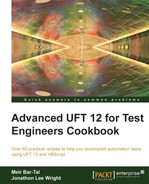In this recipe, we will see how to create a class that can be used to execute a search on Google.
From the File menu, navigate to New | Test, and name the new test SimpleSearch. Then, create a new function library by navigating to New | Function Library, or use the Alt + Shift + N shortcut. Name the new function library cls.Google.vbs and associate it with your test.
Proceed with the following steps:
- Define an environment variable as
OPEN_URL. - Insert the following code in the new library:
Class GoogleSearch Public Function DoSearch(ByVal sQuery) With me.Page_ .WebEdit("name:=q").Set sQuery .WebButton("html id:=gbqfba").Click End With me.Browser_.Sync If me.Results.WaitProperty("visible", 1, 10000) Then DoSearch = GetNumResults() Else DoSearch = 0 Reporter.ReportEvent micFail, TypeName(Me), "Search did not retrieve results until timeout" End If End Function Public Function GetNumResults() Dim tmpStr tmpStr = me.Results.GetROProperty("innertext") tmpStr = Split(tmpStr, " ") GetNumResults = CLng(tmpStr(1)) 'Assumes the number is always in the second entry End Function Public Property Get Browser_() Set Browser_ = Browser(me.Title) End Property Public Property Get Page_() Set Page_ = me.Browser_.Page(me.Title) End Property Public Property Get Results() Set Results = me.Page_.WebElement(me.ResultsId) End Property Public Property Get ResultsId() ResultsId = "html id:=resultStats" End Property Public Property Get Title() Title = "title:=.*Google.*" End Property Private Sub Class_Initialize If Not me.Browser_.Exist(0) Then SystemUtil.Run "iexplore.exe", Environment("OPEN_URL") Reporter.Filter = rfEnableErrorsOnly While Not Browser_.Exist(0) Wait 0, 50 Wend Reporter.Filter = rfEnableAll Reporter.ReportEvent micDone, TypeName(Me), "Opened browser" Else Reporter.ReportEvent micDone, TypeName(Me), "Browser was already open" End If End Sub Private Sub Class_Terminate If me.Browser_.Exist(0) Then me.Browser_.Close Reporter.Filter = rfEnableErrorsOnly While me.Browser_.Exist(0) wait 0, 50 Wend Reporter.Filter = rfEnableAll Reporter.ReportEvent micDone, TypeName(Me), "Closed browser" End If End Sub End Class - In
Action, write the following code:Dim oGoogleSearch Dim oListResults Dim oDicSearches Dim iNumResults Dim sMaxResults Dim iMaxResults '--- Create these objects only in the first iteration If Not LCase(TypeName(oListResults)) = "arraylist" Then Set oListResults = CreateObject("System.Collections.ArrayList") End If If Not LCase(TypeName(oDicSearches)) = "Dictionary" Then Set oDicSearches = CreateObject("Scripting.Dictionary") End If '--- Get a fresh instance of GoogleSearch Set oGoogleSearch = GetGoogleSearch() '--- Get search term from the DataTable for each action iteration sToSearch = DataTable("Query", dtLocalSheet) iNumResults = oGoogleSearch.DoSearch(sToSearch) '--- Store the results of the current iteration '--- Store the number of results oListResults.Add iNumResults '--- Store the search term attached to the number of results as key (if not exists) If Not oDicSearches.Exists(iNumResults) Then oDicSearches.Add iNumResults, sToSearch End If 'Last iteration (assuming we always run on all rows), so perform the comparison between the different searches If CInt(Environment("ActionIteration")) = DataTable.LocalSheet.GetRowCount Then 'Sort the results ascending oListResults.Sort 'Get the last item which is the largest iMaxResults = oListResults.item(oListResults.Count-1) 'Print to the Output pane for debugging Print iMaxResults 'Get the search text which got the most results sMaxResults = oDicSearches(iMaxResults) 'Report result Reporter.ReportEvent micDone, "Max search", sMaxResults & " got " & iMaxResults 'Dispose of the objects used Set oListResults = Nothing Set oDicSearches = Nothing Set oGoogleSearch = Nothing End If - In the local datasheet, create a parameter named
Queryand enter several values to be used in the test as search terms. - Next, from the UFT home page navigate to View | Test Flow, and then right-click with the mouse on the Action component in the graphic display, then select Action Call Properties and set the Action to run on all rows.
The Action takes care to preserve the data collected through the iterations in the array list oListResults and the dictionary oDicSearches. It checks if it reaches the last iteration after each search is done. Upon reaching the last iteration, it analyzes the data to decide which term yielded the most results. A more detailed description of the workings of the code can be seen as follows.
First, we create an instance of the GoogleSearch class, and the Class_Initialize subroutine automatically checks if the browser is not already open. If not open, Class_Initialize opens it with the SystemUtil.Run command and waits until it is open at the web address defined in Environment("OPEN_URL").
The Title property always returns the value of the Descriptive Programming (DP) value required to identify the Google browser and page.
The Browser_, Page_, and Results properties always return a reference to the Google browser, page, and WebElement respectively, which hold the text with the search results.
After the browser is open, we retrieve the search term from the local DataTable parameter Query and call the GoogleSearch DoSearch method with the search term string as parameter. The DoSearch method returns a value with the number of results, which are given by the internal method GetNumResults.
In the Action, we store the number itself and add to the dictionary, an entry with this number as the key and the search term as the value.
When the last iteration is reached, an analysis of the results is automatically done by invoking the Sort method of oListResults ArrayList, getting the last item (the greatest), and then retrieving the search term associated with this number from the dictionary; it reports the result.
At last, we dispose off all the objects used, and then the Class_Terminate subroutine automatically checks if the browser is open. If open, then the Class_Terminate subroutine closes the browser.